 Redwood Experience for Work Relationship Process
Redwood Experience for Work Relationship Process
Enrich the user experience with the new Work Relationship process developed using the Redwood tool set. The flow is built from the ground up using the Redwood tool set.
Using this process you edit work relationship, legal employer start date, primary status of the work relationship, and the descriptive flexfields.
You can choose the steps that you want to edit in the questionnaire page. Start date and primary info, Assignments, Seniority dates, and Need help? Contact us steps are displayed, by default.
Additionally, the Work Relationship process is enhanced with the following features:
1. Ability to view history of primary indicator changes - On the Start date and primary info step, you can view the history of the primary indicator changes to a work relationship, if any.
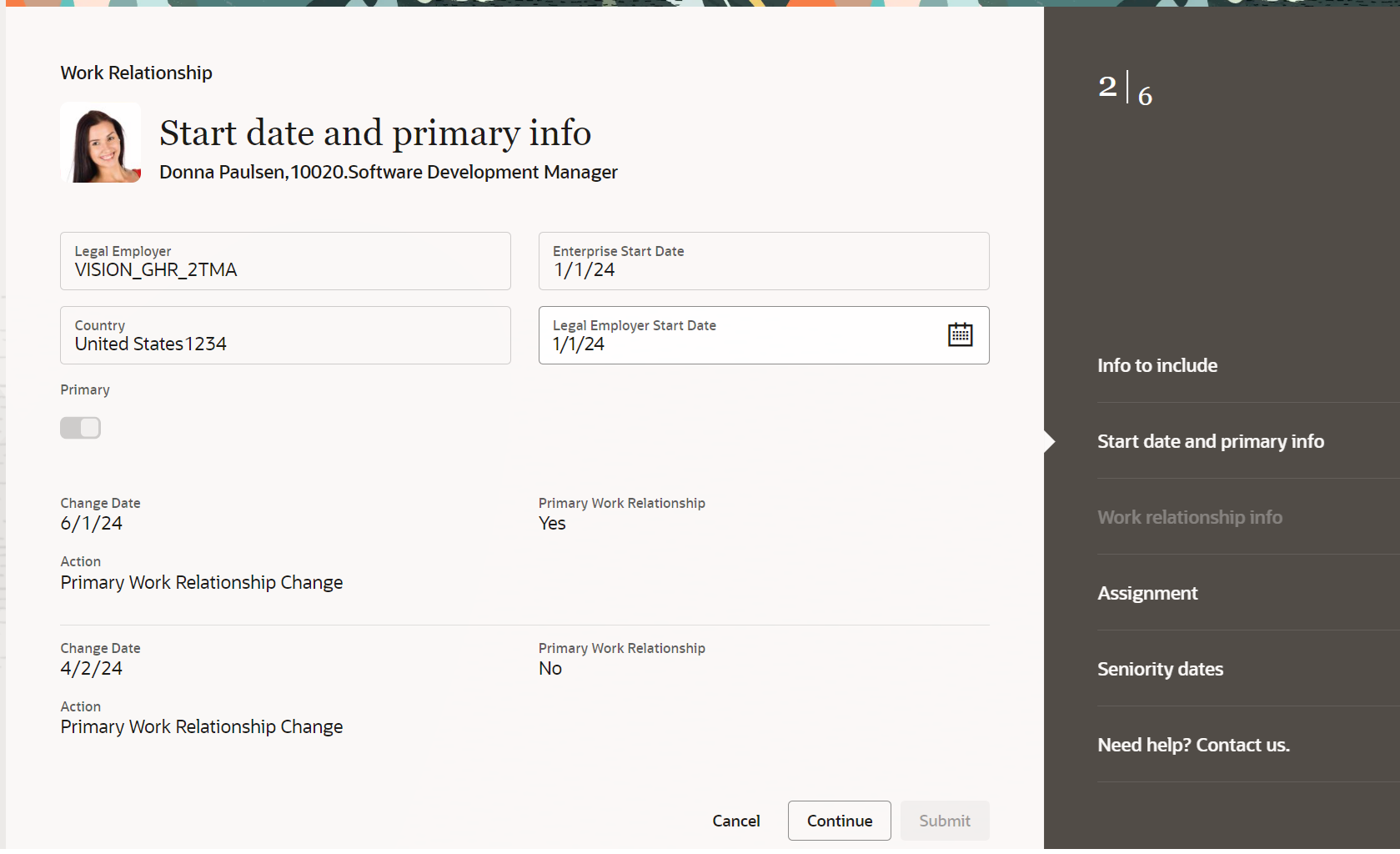
Historical primary indicator changes in Start date and primary info step
2. Enable additional assignment attributes - In the view-only assignment step, you now have an option to enable additional assignment attributes to better identify the assignment. This will be helpful in case you have multiple assignments.
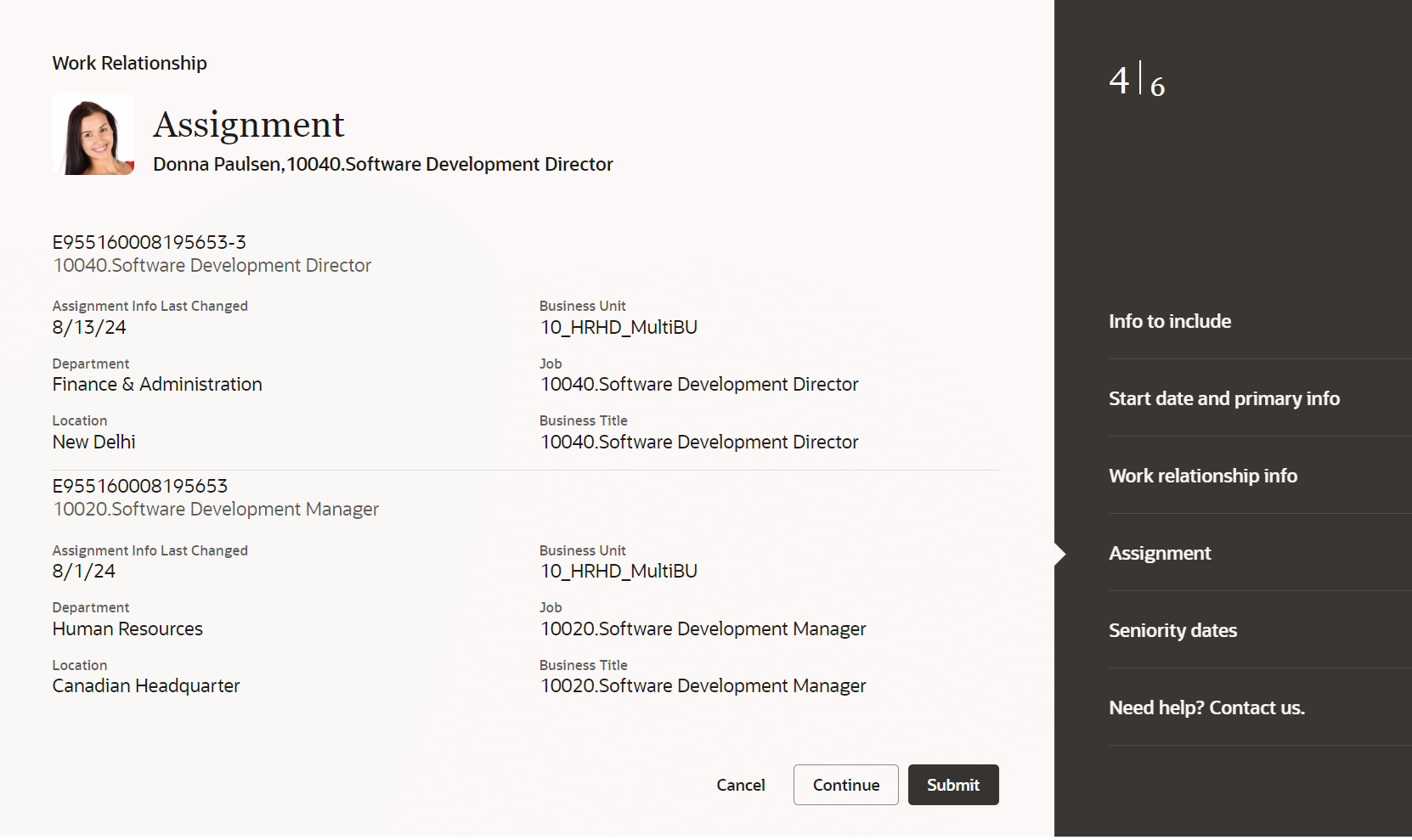
Additional assignment attributes
The new page offers a modern look and feel and a smaller number of clicks with better performance. You can take advantage of the cohesiveness through the application with the new page.
Steps to Enable
To use the Redwood Work Relationship process, you need to enable the following profile options at the site level.
| Profile Option | Profile Value |
|---|---|
|
HRC_ELASTIC_SEARCH_ENABLED |
Y |
|
ORA_PER_ORACLE_SEARCH_WORKERSLOV_ENABLED |
Yes |
|
ORA_HCM_VBCS_PWA_ENABLED |
Y |
|
ORA_PER_WORK_RELATIONSHIP_REDWOOD_ENABLED |
Yes |
To enable the profile options, navigate to the Setup and Maintenance work area:
- Search for and click the Manage Administrator Profile Values task.
- Search for and select each of the profile options listed in the table.
- Select the Level as Site.
- In the Profile Value field, enter the applicable value.
- Click Save and Close.
Tips And Considerations
-
Guided journeys at the page and section levels are supported.
-
Contextual journeys are supported.
-
Nudges aren't supported.
-
You can only correct the work relationship info using this process.
-
You can't change the primary indicator if the person has only one work relationship.
-
These fields are displayed only when you're using V1 seniority dates.
-
Legal Employer Seniority Date
-
Enterprise Seniority Date
-
-
If you have configured approval rules in the Transaction Console for the Work Relationship process earlier, the same will be applicable for the Redwood page as well.
-
Comments and attachments step is displayed only when approvals are enabled.
-
-
This page is an edit page. This page isn't available to users with view-only access. The view access to users with View Work Relationship aggregate privilege will be added in a future release.
-
In Redwood pages, the Include for Automatic conversion attribute is moved from Correct Employment Details process to the Work Relationship process.
-
You need to modify at least one attribute in either Start date and primary Info or Work relationship info sections to save or submit the transaction.
Key Resources
For more information, refer to these resources on the Oracle Help Center.
-
Work Relationships, Chapter: Employment Information, Assignments, in the Using Global Human Resources guide
-
Employment Primary Status Attributes, Chapter: Employment Information, Assignments, in the Using Global Human Resources guide
-
Change Indicator for Primary Attributes in Employment, Chapter: Employment Information, Assignments, in the Using Global Human Resources guide
-
Extending Redwood Applications for HCM and SCM Using Visual Builder Studio guide
For a listing of all profile options for the recreated pages across applications, see the following document in My Oracle Support:
- HCM Redwood Pages with Profile Options – MOS Document - 2922407.1
Access Requirements
Access to the new Redwood Work Relationship page is controlled using the Manage Work Relationship aggregate privilege.
However, if you have only the View Work Relationship aggregate privilege, then you won't be able to view this page. For information on existing security privileges, refer to this resource on the Oracle Help Center.
- Security Reference for HCM guide, Cloud HCM