Redwood Experience for Journey Category Security
We have enriched the user experience with the new Journey Category Security page developed using the Redwood toolset. The page is built from the ground up using Visual Builder Studio (VB Studio) to give you a unique experience of Oracle applications.
NOTE: This is a required change and not an opt-in feature.
These are the changes for managing journey categories:
-
Support for configuring journey categories by using the CHECKLIST_CATEGORY lookup type in the Setup and Maintenance work area is now removed.
-
You need to now configure the journey categories by using the new Category Security Redwood page.
-
Journey category details will be stored in the new table.
-
The Category Security tab isn’t available on the classic Checklist Templates page. You need to use the Category Security quick action under My Client Groups > Journeys Setup to access the Category Security Redwood page.
These are some of the features offered in the Category Security Redwood page:
-
Ability to create a new journey category from the page.
-
Configure security for new or existing individual categories.
-
Configure common security for all categories.
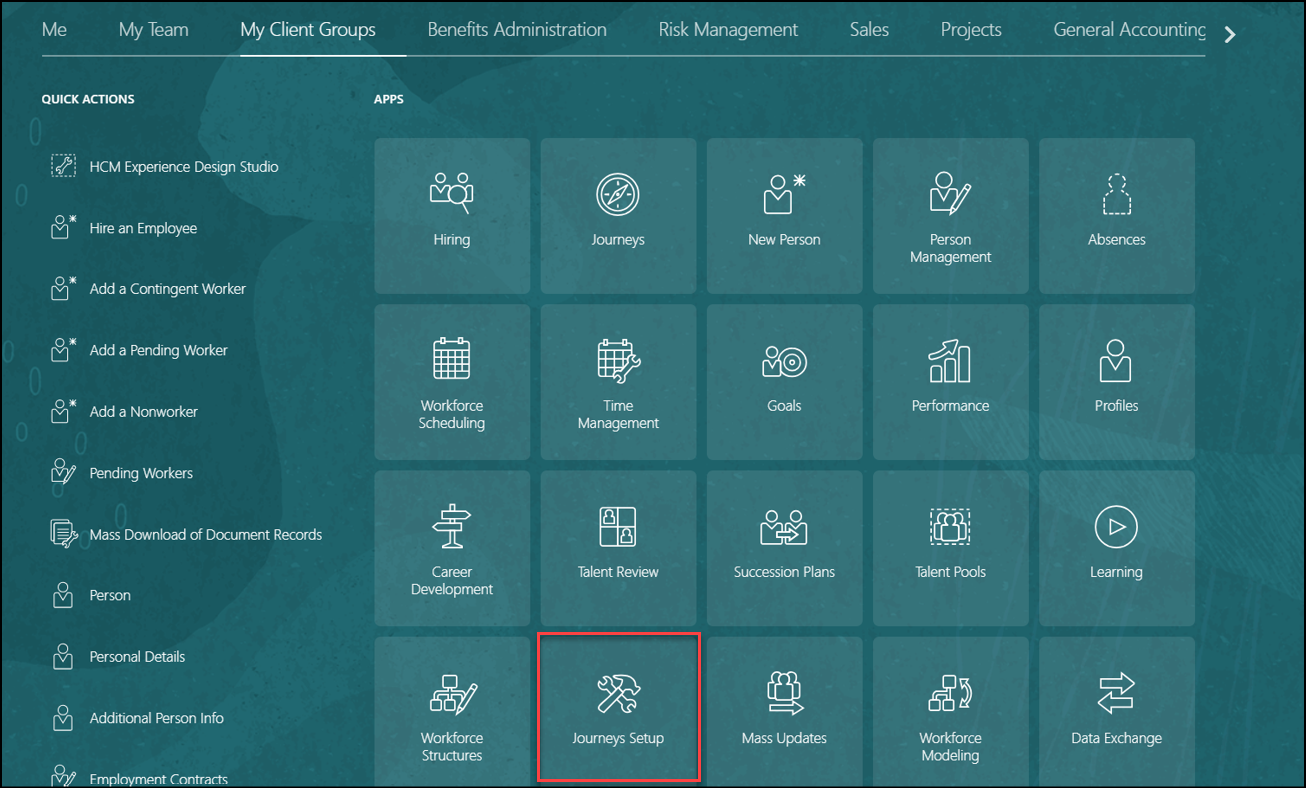
Journeys Setup App
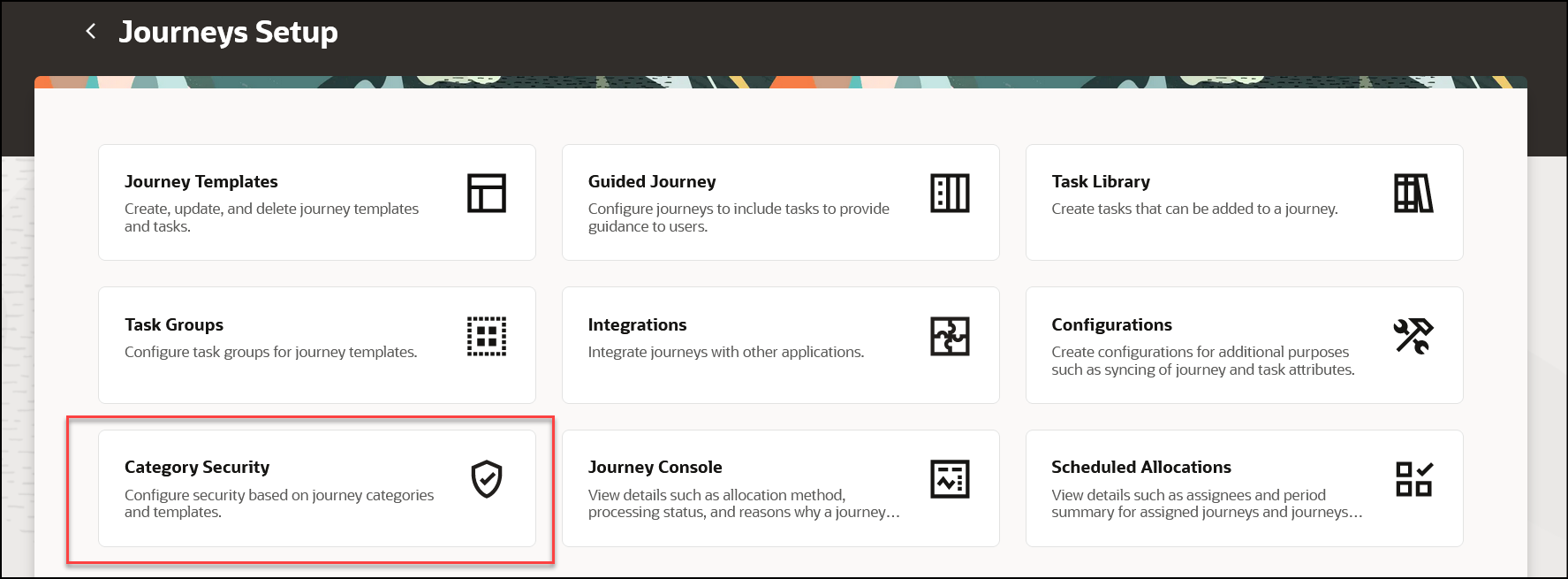
Category Security Card on Journeys Setup Page
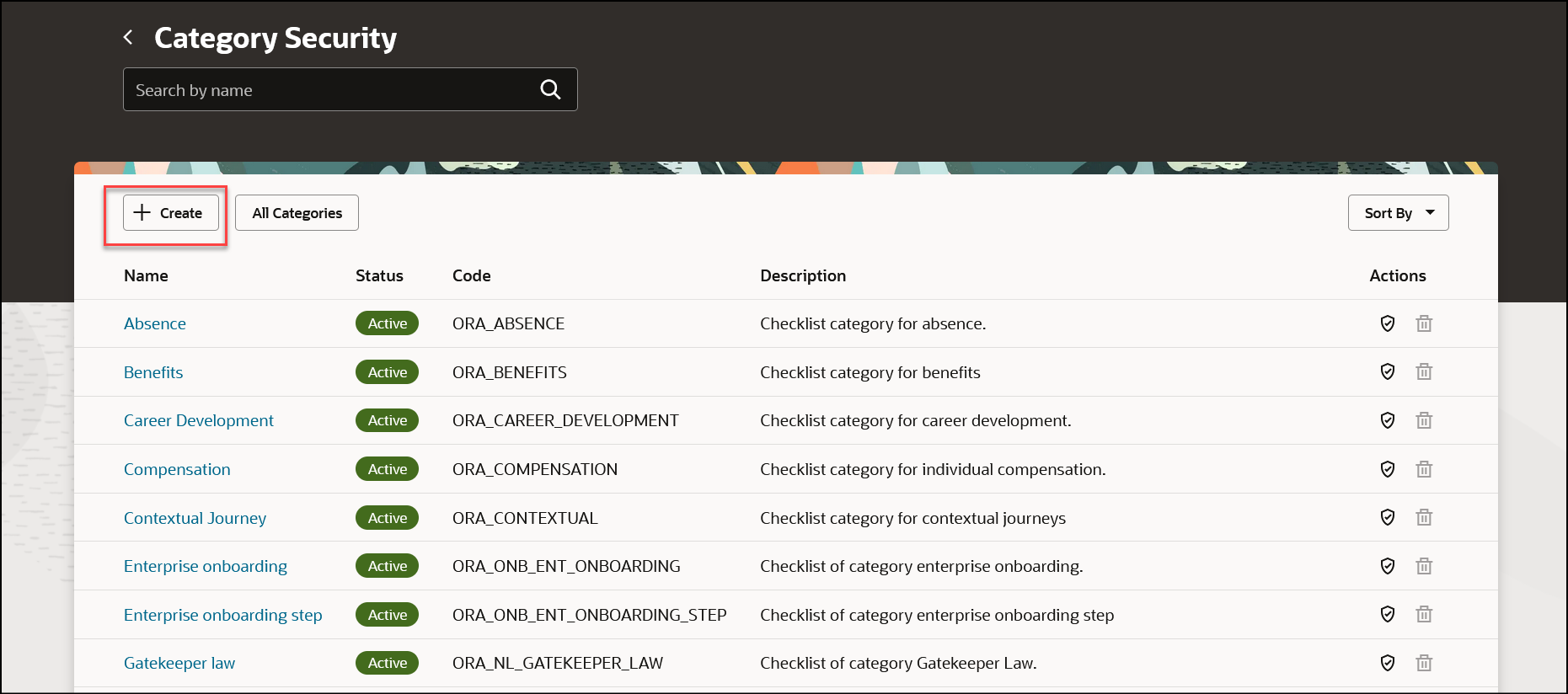
Create a Security Category
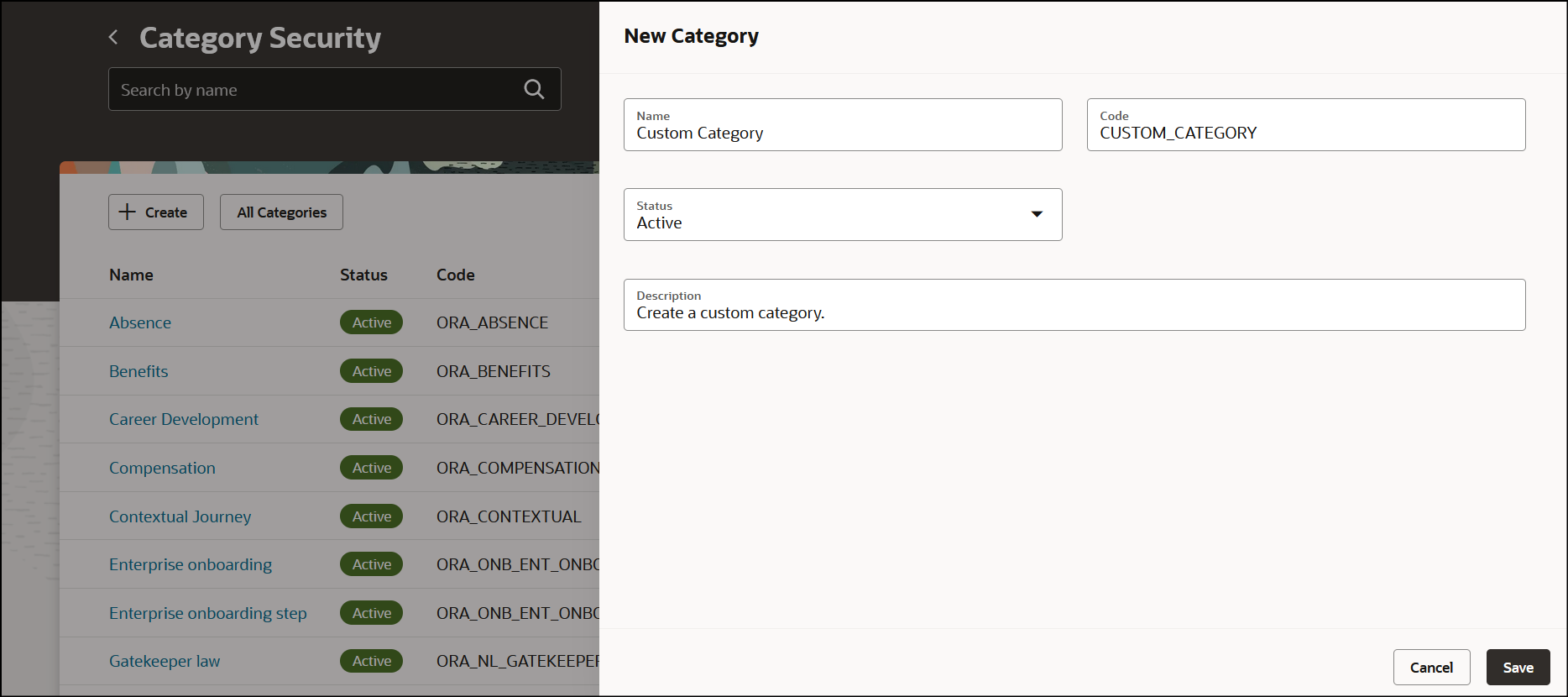
Enter Details for Security Category in Panel Drawer
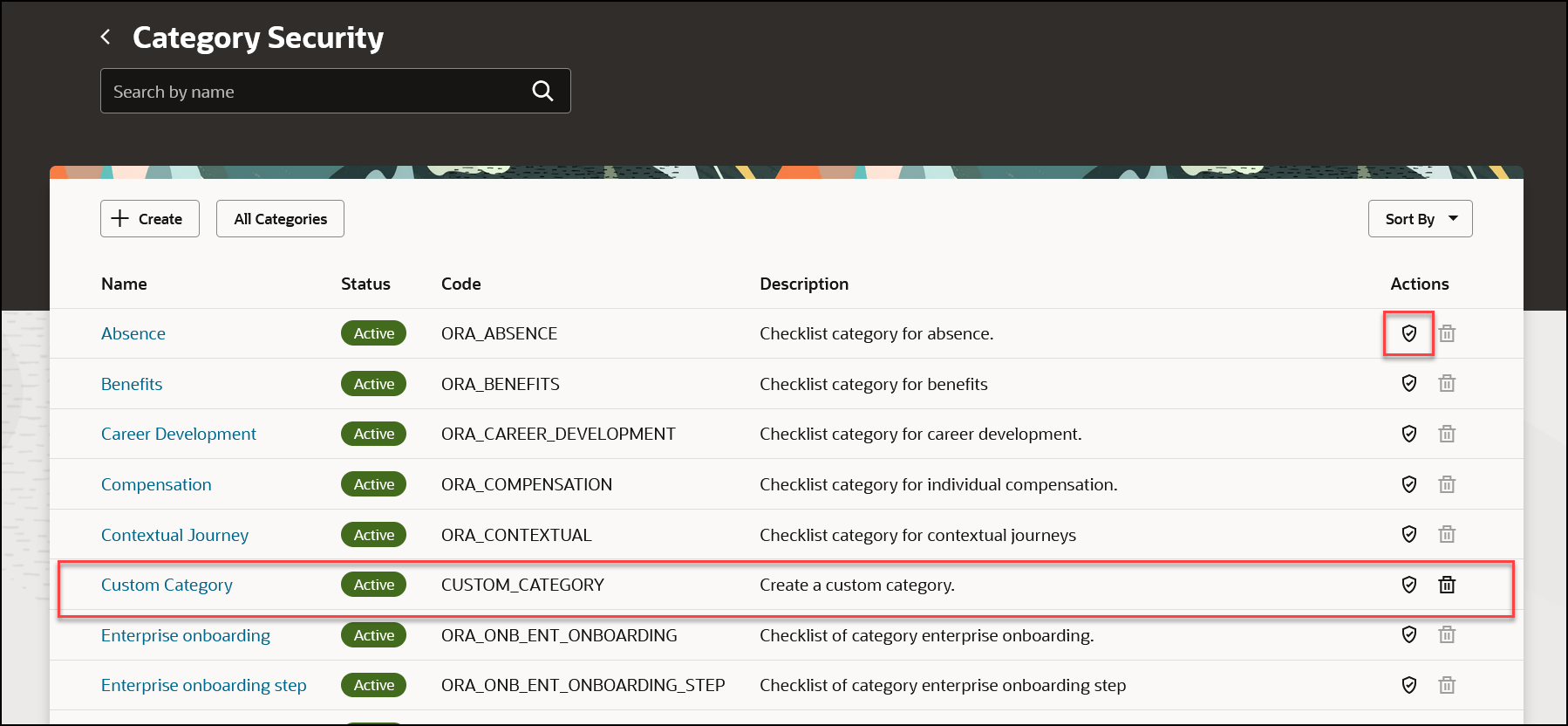
Created Category Appears in the List on Category Security Page. Click Security Icon to Configure Security for the Category
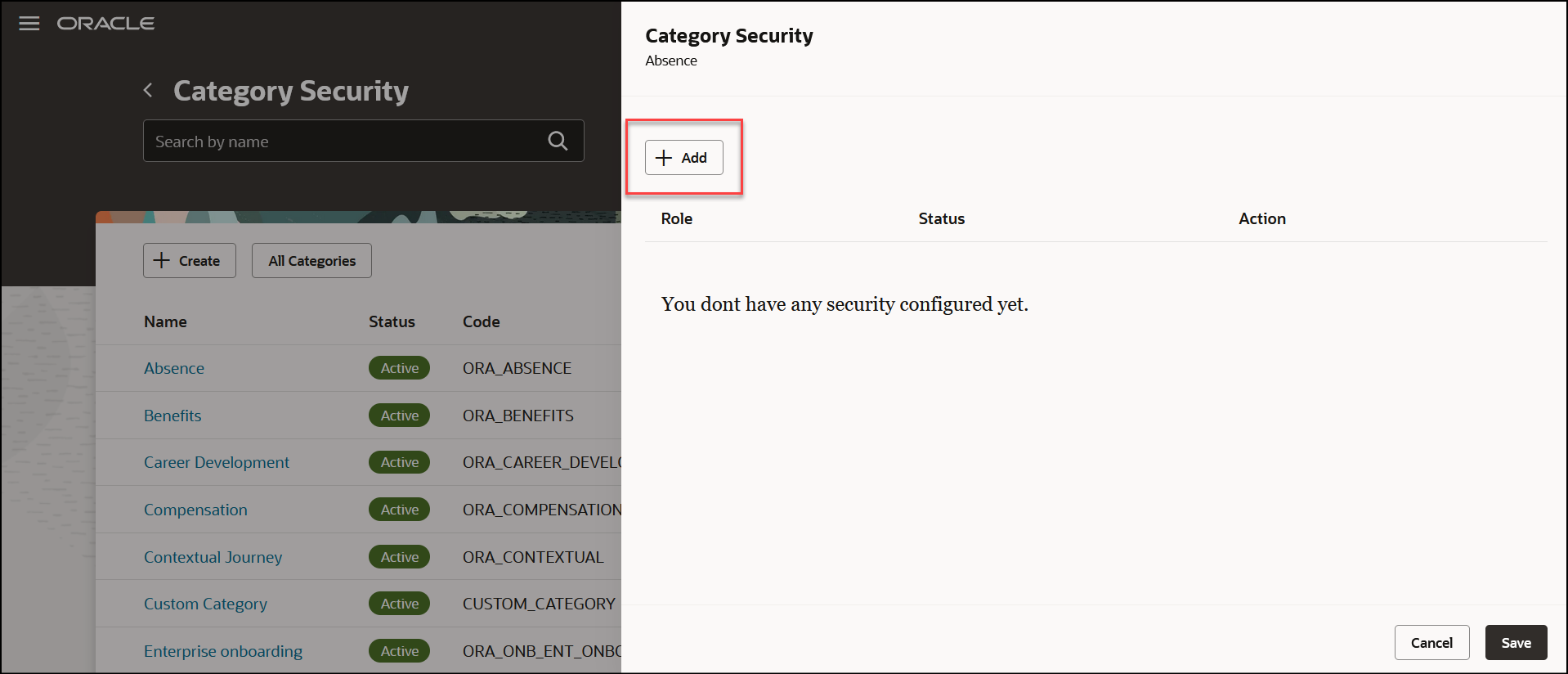
Click Add to Configure Roles

Select the Role and Save
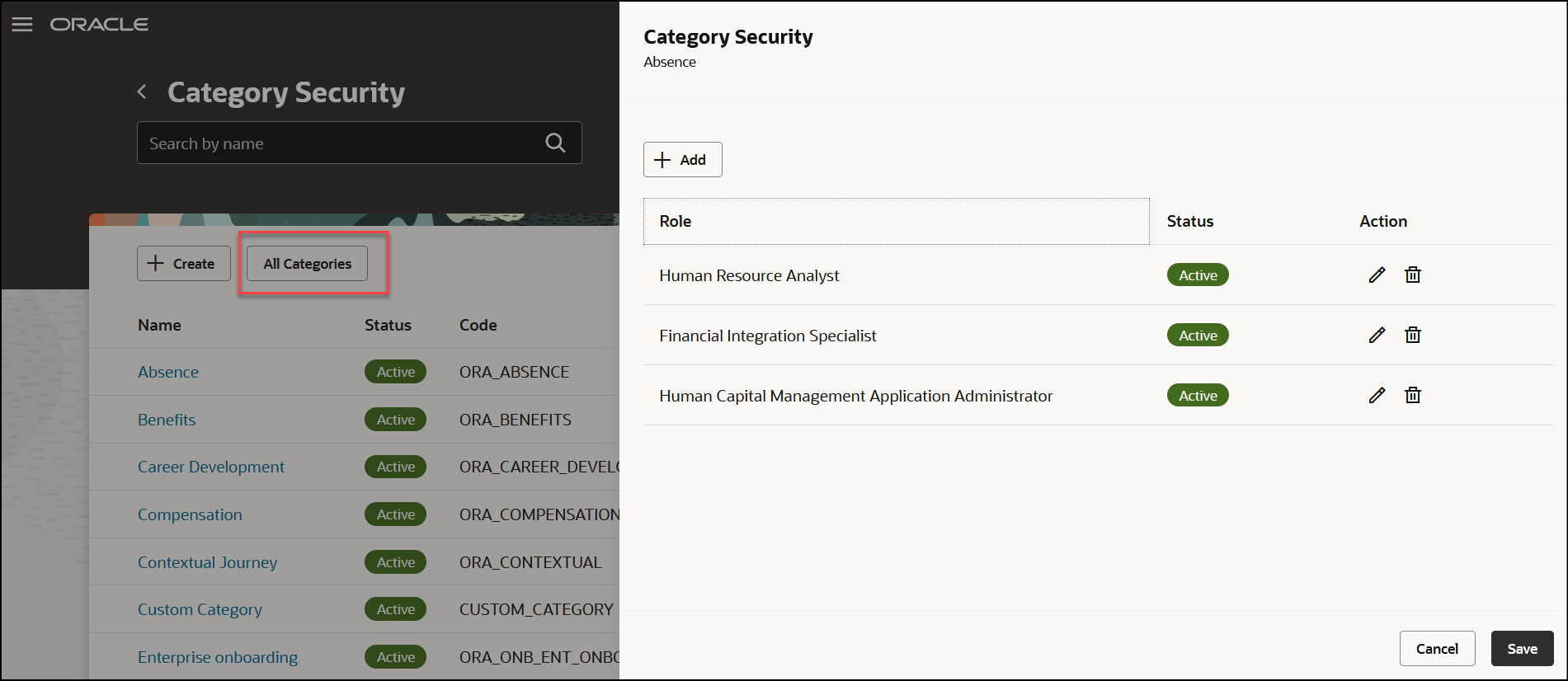
List of Roles Added. Click All Categories to Configure Security for All Categories
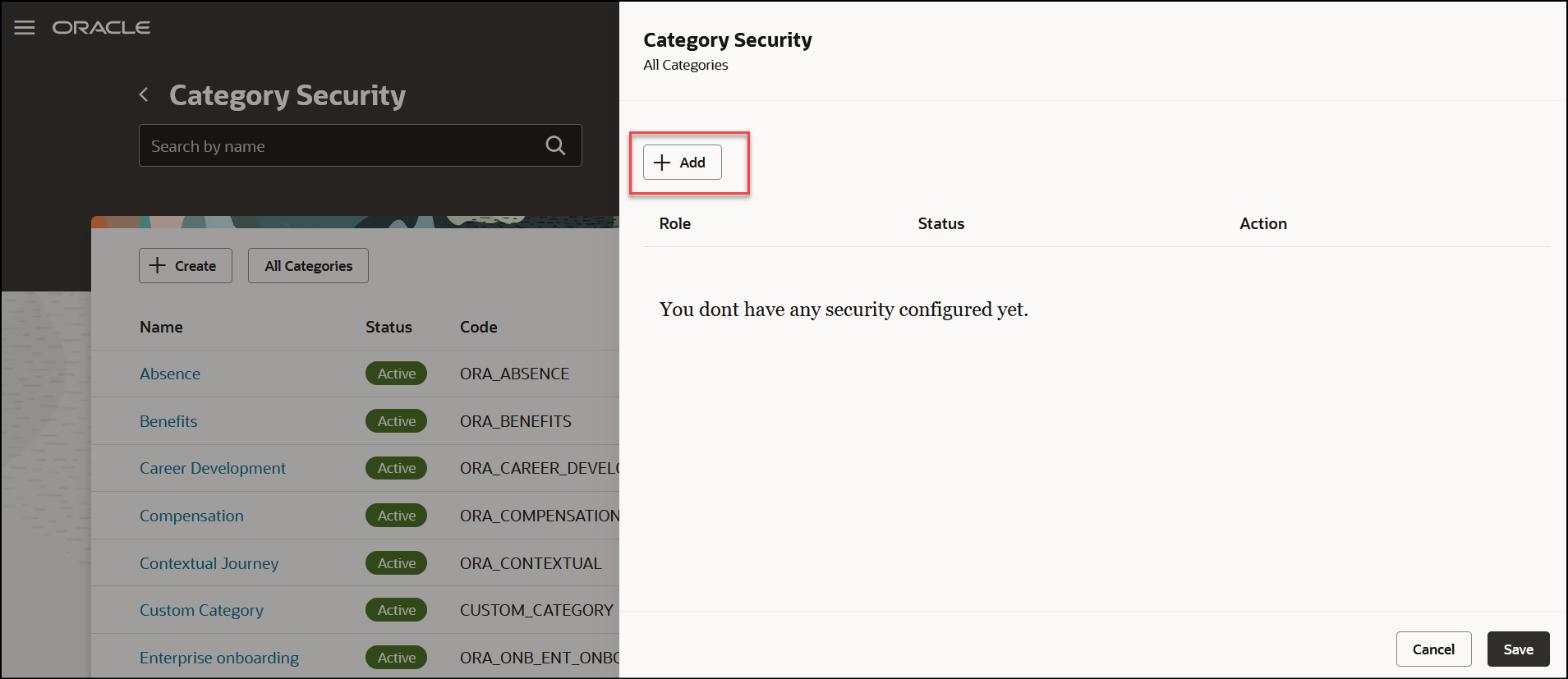
Click Add to Configure Roles for All Categories
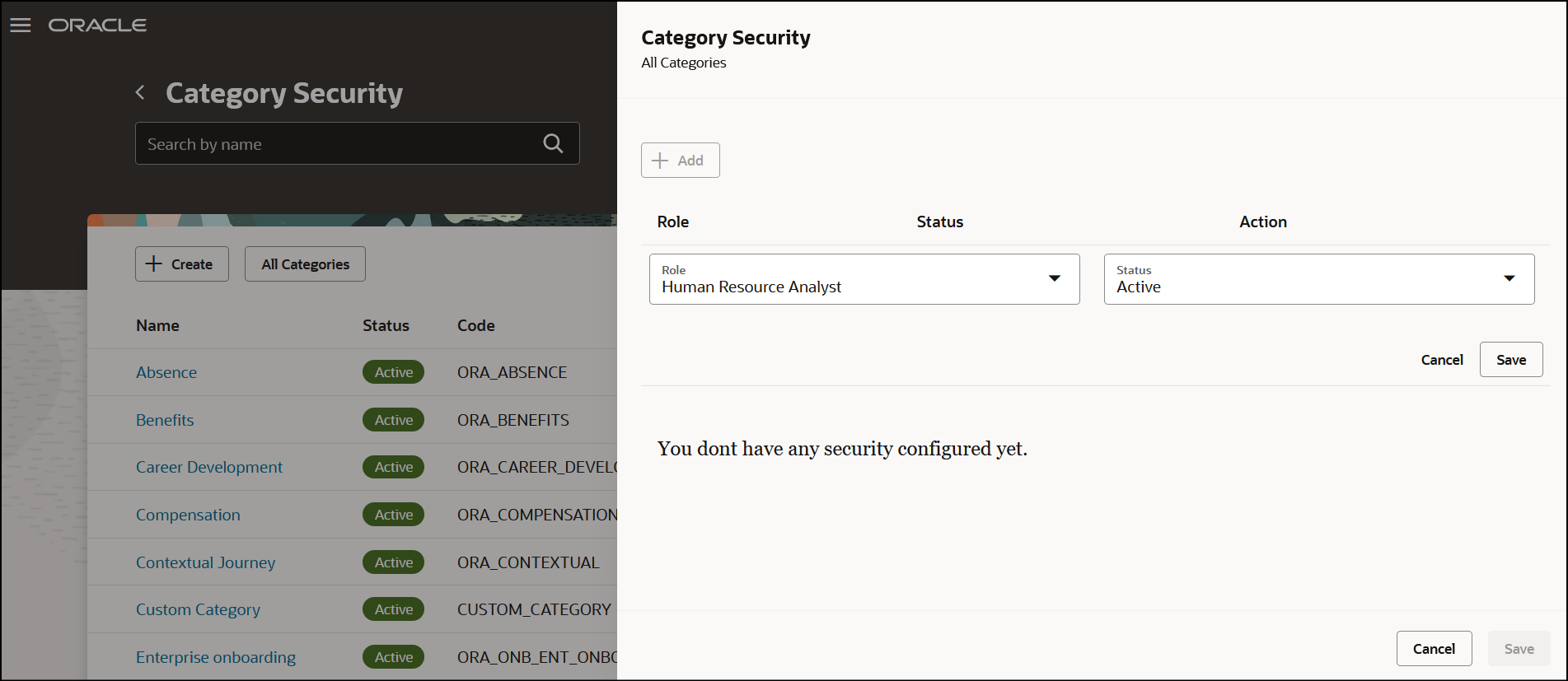
Select the Role and Save
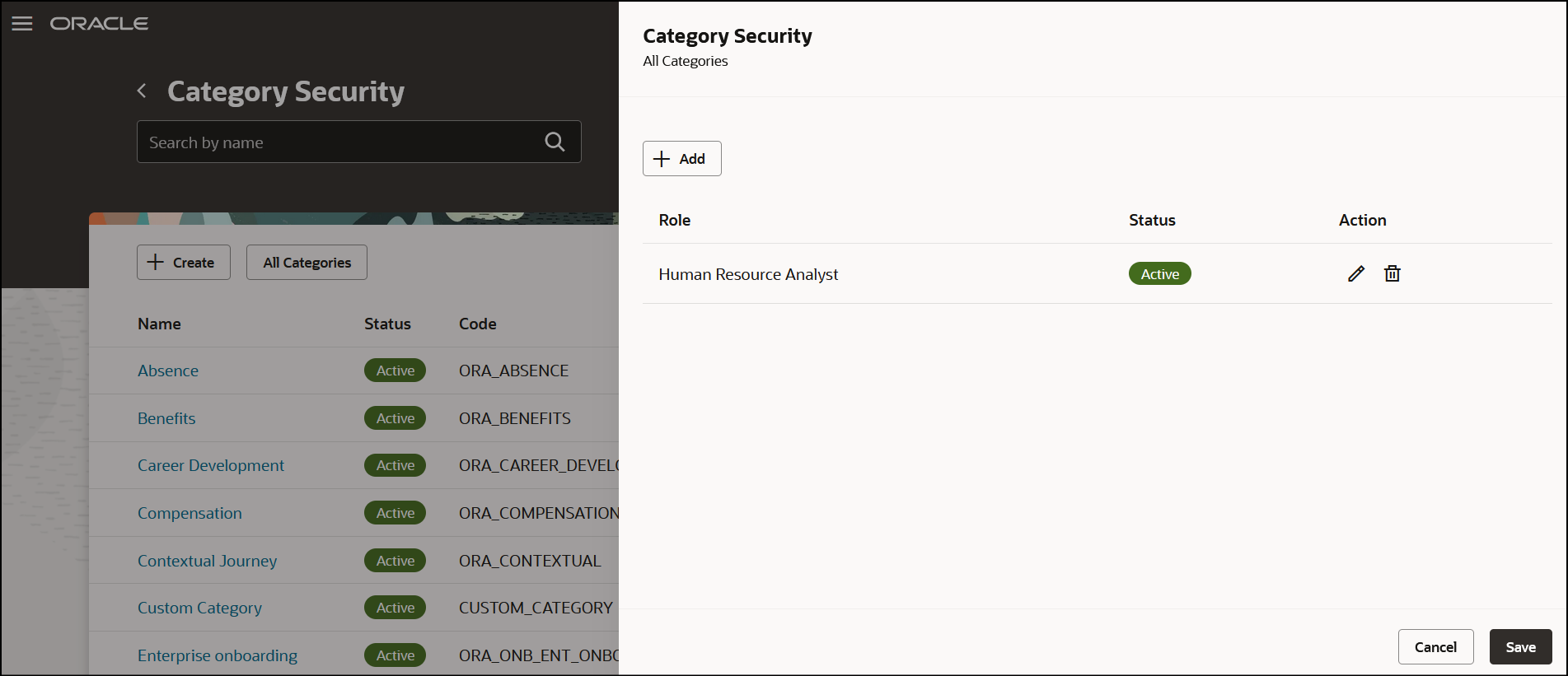
List of Roles Added
The new pages offer a fewer number of clicks and better performance. You can take advantage of the cohesiveness through the application with the new pages.
Steps to Enable
You don't need to do anything to enable this feature.
Tips And Considerations
-
You can’t delete or edit seeded categories from the Category Security page. The Delete icon is disabled by default.
-
By default, the categories are sorted alphabetically by name (A to Z).
Key Resources
For more information about journeys, refer to the Implementing and Using Journeys guide on Oracle Help Center.
Access Requirements
This table shows the predefined role that inherits the duty and aggregate privileges supporting this feature:
|
Job Role |
Duty Privilege |
Aggregate Privilege |
|---|---|---|
|
Human Resource Specialist |
ORA_PER_JOURNEY_BUILDER_DUTY Journey Builder |
ORA_PER_MANAGE_JOURNEY_CATEGORIES Manage Journey Categories |
|
Human Capital Management Application Administrator |
If you are using the predefined roles, no action is necessary. However, if you are using custom versions of these roles, you must add these aggregate privileges to your custom roles to use this feature. See the Release 13 Oracle Human Capital Management Cloud Security Upgrade Guide on My Oracle Support (Document ID 2023523.1) for instructions about implementing new functions in existing roles.
For information about existing security privileges, refer to the Security Reference for Common Features guide on the Oracle Help Center.