 Associate Legal Employers With a Department
Associate Legal Employers With a Department
You can now associate multiple legal employers with a department using the Legal Employers That Share This Department extensible flexfield (EFF) context. This will help in filtering the departments based on the selected legal employer, on pages that will implement this feature in the future.
For more details, refer to the Steps to Enable section.
Here are some key points to note:
-
You can associate multiple legal employers with a department, but you can't associate the same legal employer twice with the same department.
-
You can associate the same legal employer with different departments.
-
You can delete the legal employer - department association.
-
This legal employer - department mapping is copied when you duplicate a department.
-
You can associate legal employers when creating, updating, or correcting a department.
-
The legal employer list of values will display all active and inactive legal employers configured. There isn't any filtering for only active legal employers.
-
Legal employers are listed in the ascending order of legal employer name.
Currently, departments are filtered based on the business unit-set mapping. Once implemented on consuming pages, this feature further refines the department-filtering capabilities, first by the business unit-set mapping, and then by the legal employer.
Steps to Enable
Use these steps to associate the legal employers with a department.
Associate Legal Employers with a Department
- Go to My Client Groups > Quick Actions > Workforce Structures.
- Click the Manage Departments task.
- Click +Add.
- Enter the required details to create a department.
- Click Add in the Legal Employers That Share This Department section to associate legal employers with this department.
- Click Submit.
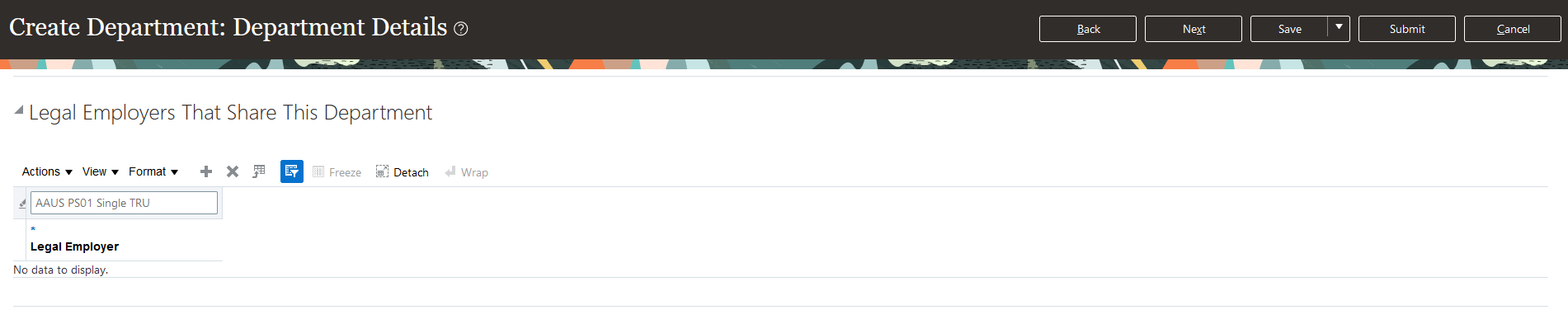
Associate Legal Employers with a Department
Tips And Considerations
-
There has to be at least one legal employer associated with a department for the filtering to happen based on that legal employer.
-
You can associate departments with legal employers using classic Manage Department page but you can use the department filtering only on Redwood pages because this feature is delivered for REST LOVs only.
-
You can also use HCM Data Loader (HDL) to associate legal employers with a department.
-
The department - legal employer association is also migrated when you migrate your Department configuration using the Functional Setup Manager (FSM) export/import functionality.
-
An extra parameter is added on the REST departmentsLovV2 as follows:
-
LegalEmployerId in findByWord finder.
-
-
Only pages that have implemented this feature will demonstrate this additional filtering.
Key Resources
For more information, refer to these resources on the Oracle Help Center:
-
Configure Extensible Flexfields, Chapter: Flexfields, Creating and Administering Analytics and Reports guide, Oracle Fusion Cloud Applications
-
Guidelines for Loading Organizations, Chapter: Loading Work Structures, HCM Data Loading Business Objects guide, Human Resources Cloud
-
Departments List of Values, REST API for Oracle Fusion Cloud HCM, Human Resources Cloud
For more information on extending Redwood pages in HCM, see the following guide on the Oracle Help Center:
Access Requirements
You must be granted the Human Capital Management Application Administrator role to work in Setup and Maintenance area.