Access Filtered Lists from the Redwood Mass Download of Document Records Page
You can now access the Filtered Lists page to create lists and manage existing lists from the Redwood Mass Download of Document Records page.
For submitting a mass download request from the Redwood Mass Download of Document Records page, you need to create a list of people whose document records you want to download. After you create a list, on the Redwood Mass Download of Document Records page, Download criteria section, List of Persons field, you can select the created list for submitting a mass download request. You can now navigate to the Filtered Lists page directly from the Redwood Mass Download of Document Records page using the Manage List of Persons link to create the list of people.
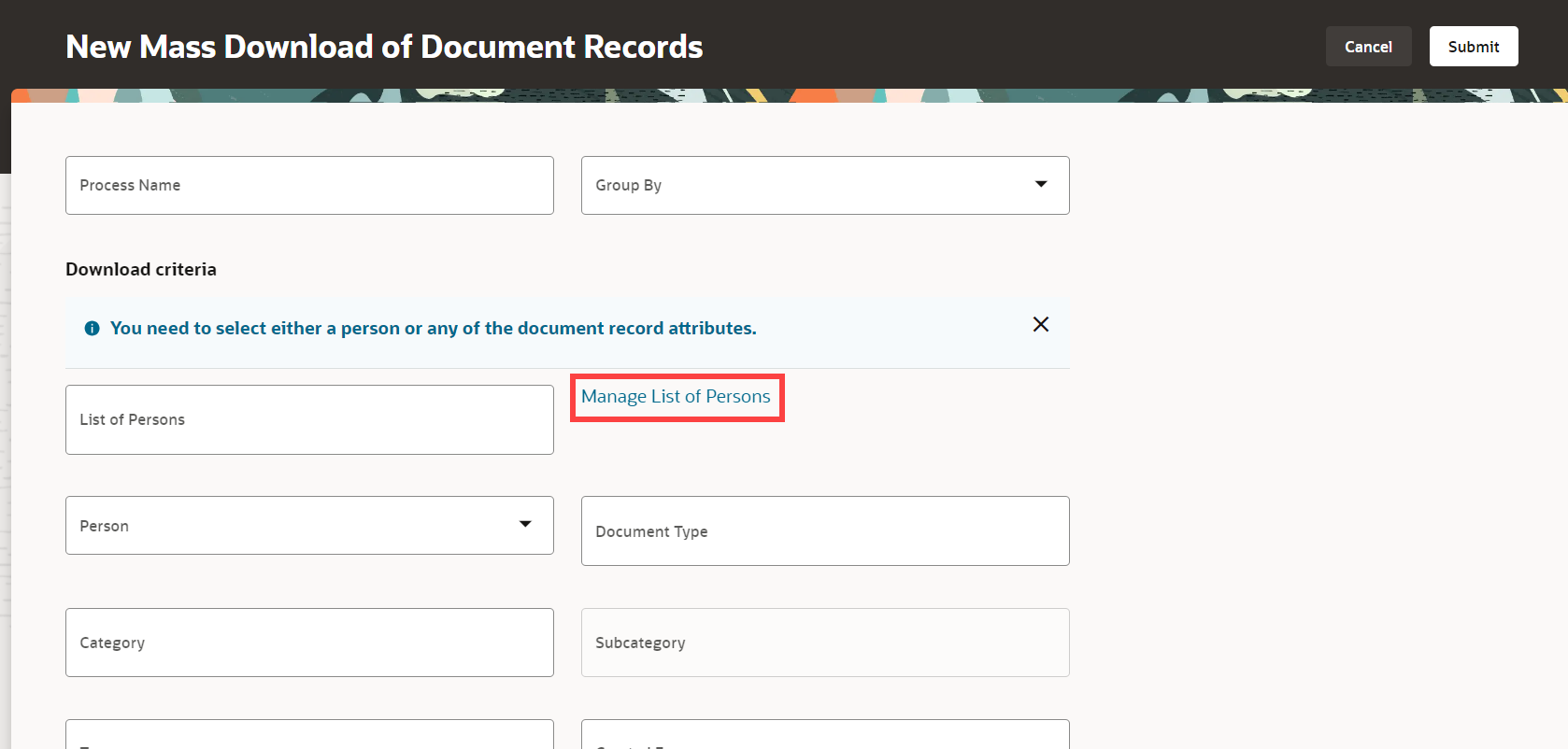
Manage List of Persons Link
Here's an image of the Filtered Lists page that you use to create and manage lists. Here, we're creating a list of people in a location to download the document records of all the people in that location.
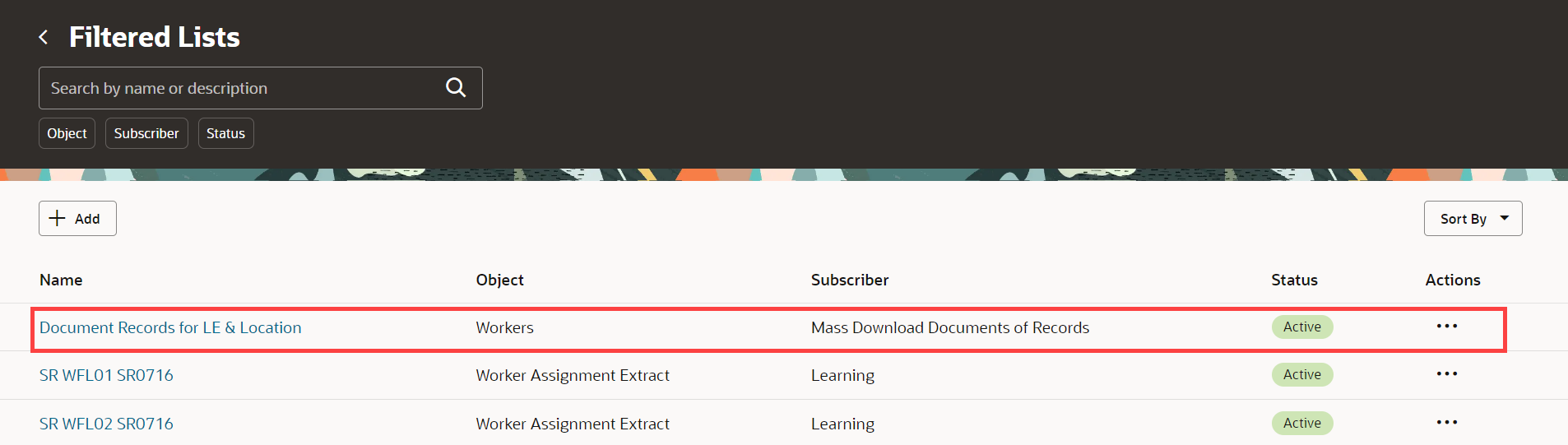
Filtered Lists Page to Create a List of People
After creating the list, on the Redwood Mass Download page, you can select the list in the List of Persons field.
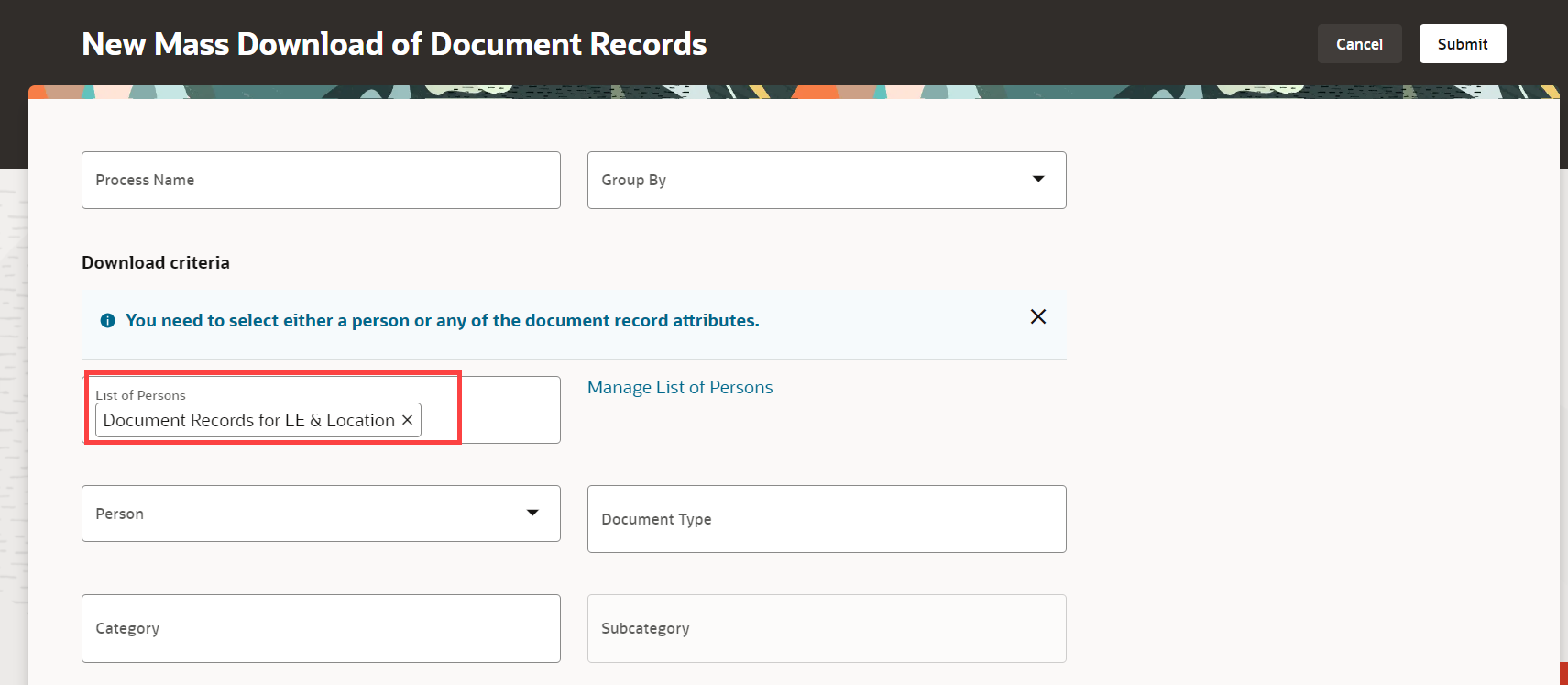
Created List Used in the List of Persons Field
This enhancement provides better user experience by easily navigating to the Filtered List page to create a list of persons.
Steps to Enable
You don't need to do anything to enable this feature.
Tips And Considerations
- This feature is available only on the Redwood Mass Download of Document Records page.
-
The Manage List of Persons link is displayed only if you have access to the Filtered Lists page.
Key Resources
-
Mass Download of Document Records in Using Global Human Resources
-
Filtered Lists in Using Common Features for HCM
-
Create Filtered Lists in HCM Application what's new announcement, 23D
Access Requirements
To create and manage filtered lists, you need this security privilege:
| Functional Security Privilege | Description | Assigned to Job Role |
|---|---|---|
|
HRC_MANAGE_HCM_LISTS_PRIV |
Allows the user to manage HCM lists. |
Auto Filter List Role |