 Personalize Redwood Mass Download of Document Records Using Business Rules
Personalize Redwood Mass Download of Document Records Using Business Rules
You can now use Business Rules in Visual Builder Studio to personalize the Redwood Mass Download of Document Record page. You can navigate to the Mass Download of Document Record page using the My Client Groups > Document Records > Mass Download of Document Records quick action path. You can personalize these pages:
-
Mass Download of Document Records
-
New Mass Download of Document Records
After you are on the page, click Settings and Actions, and select Edit Page in Visual Builder Studio. Here's an image of the Mass Download of Document Records page in Visual Builder Studio:
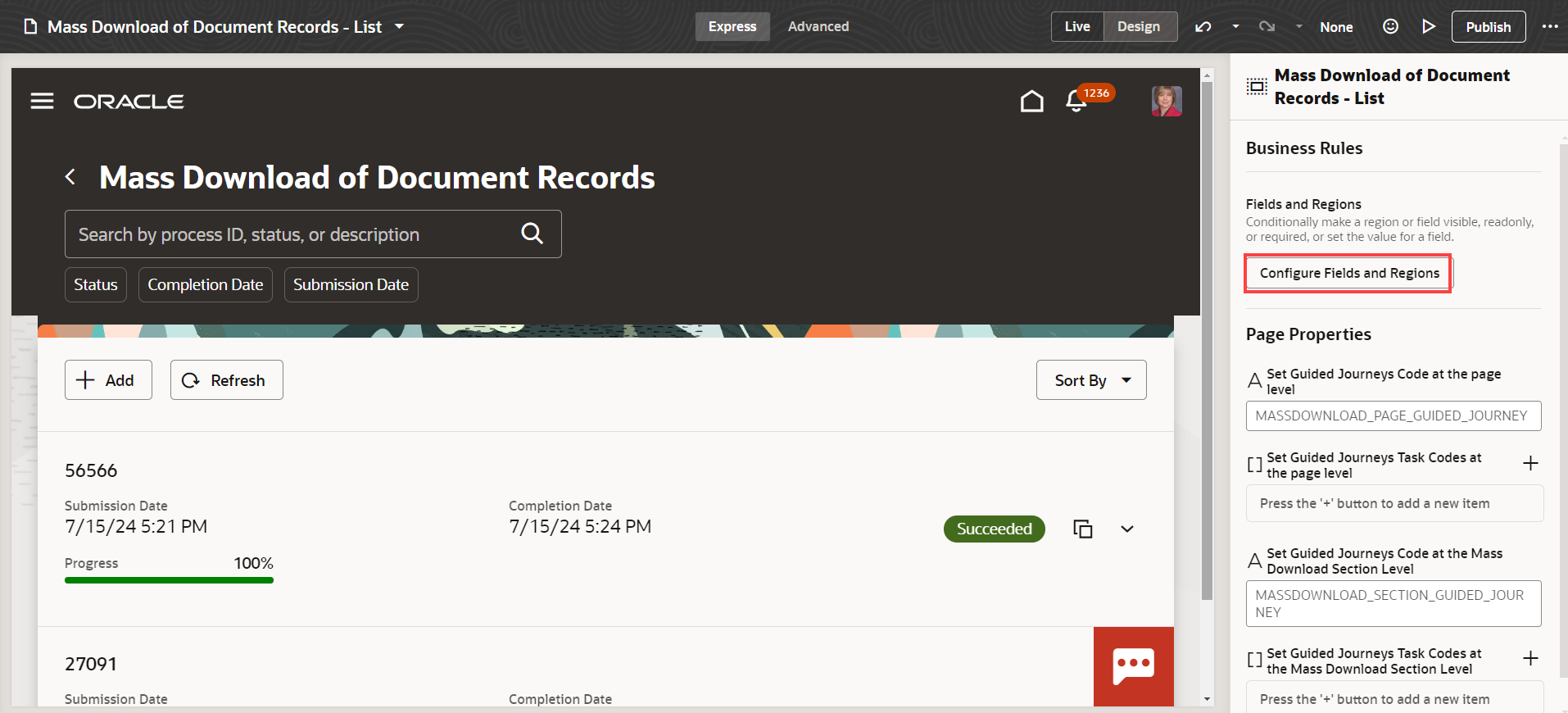
Mass Download of Document Records Page in Visual Builder Studio
Click Configure Fields and Regions to personalize the page using business rules. Here’s what you can do using business rules:
-
Set a field on the page as required or optional using the Required column.
-
Mark a field on the page as visible or hidden using the Hidden column.
-
Set a field on the page as read-only or editable using the Read Only column.
These business rule attributes are supported as parameters for the Redwood Mass Download of Document Records page:
-
User roles
-
Document type
-
Document category
-
Document type subcategory
-
Document type tags
Here's an image of the business rule configuration page for the Redwood Mass Download of Document Records page. In this rule, the Created From and Progress Bar fields are hidden.
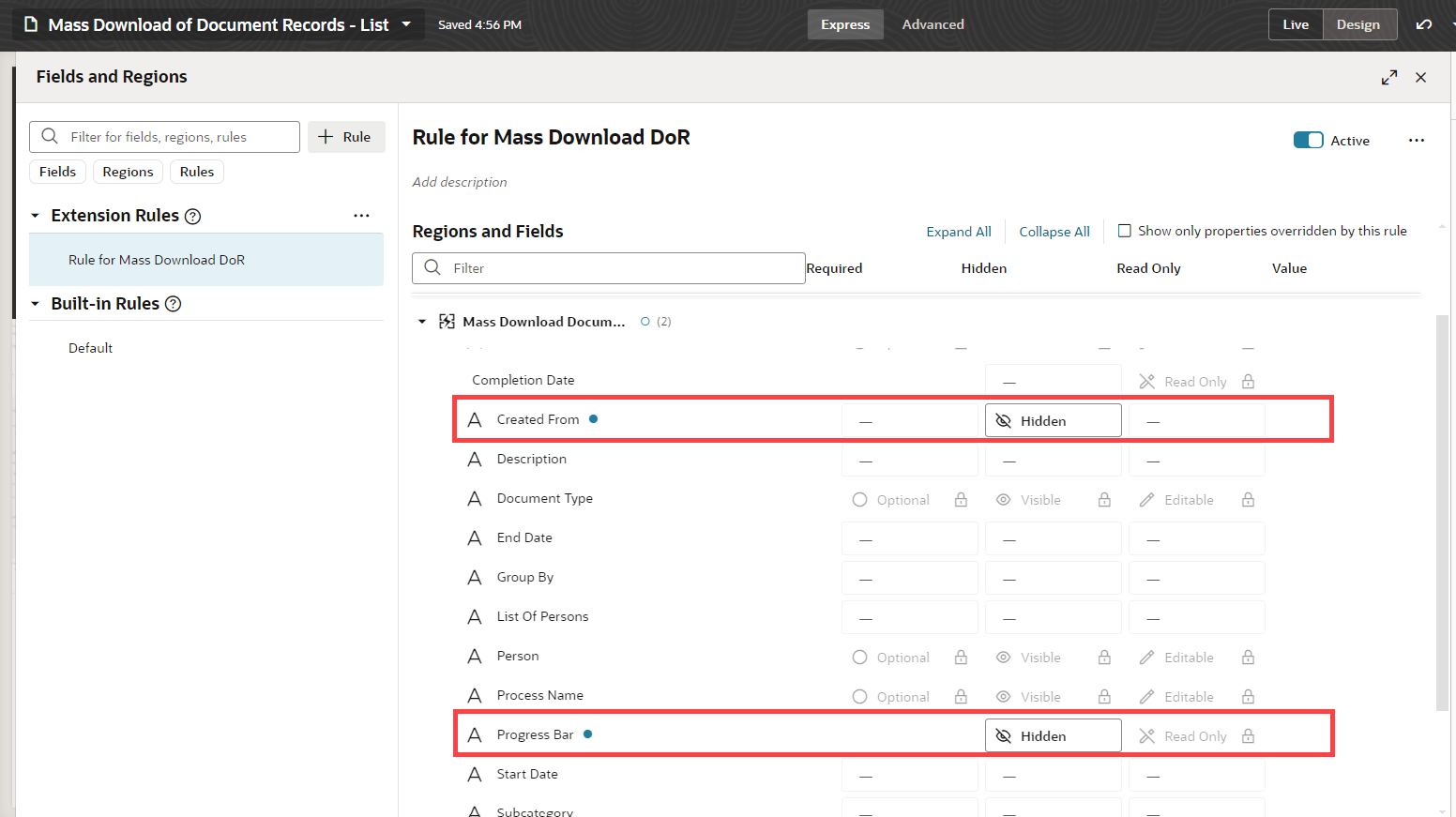
Business Rule for Configuring Fields on the Mass Download Page
Here's how the Mass Download page looks after applying the business rule. The Created From field and the progress bar are hidden as specified using the business rule.
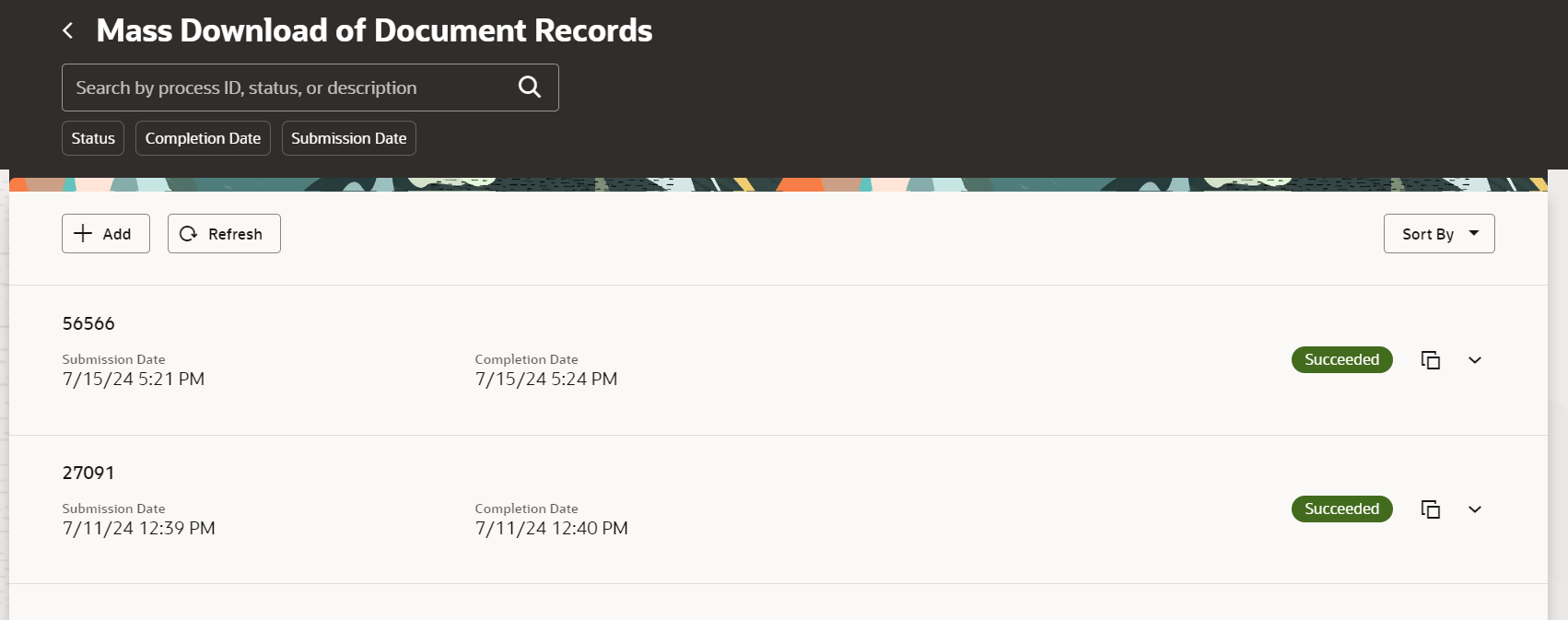
Mass Download Page after Personalizing Using a Business Rule
Similarly, here's an image of the business rule configuration page for the New Mass Download of Document Records page. In this rule, the Created From and Tags fields are hidden.
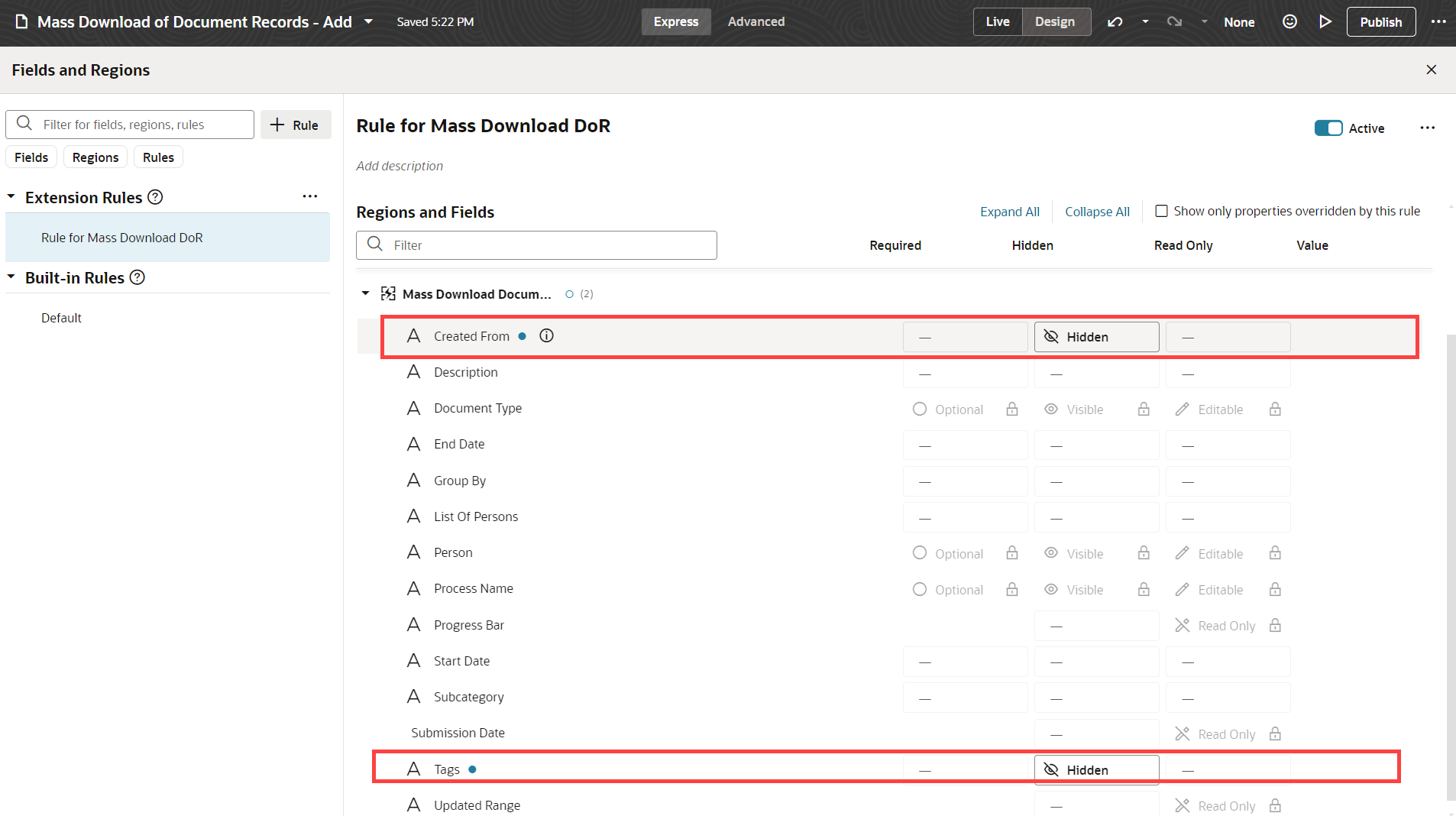
Business Rule for Configuring Fields on the New Mass Download Page
Here's how the new Mass Download page looks after applying the business rule. The Created From field and the tags are hidden as specified using the business rule.
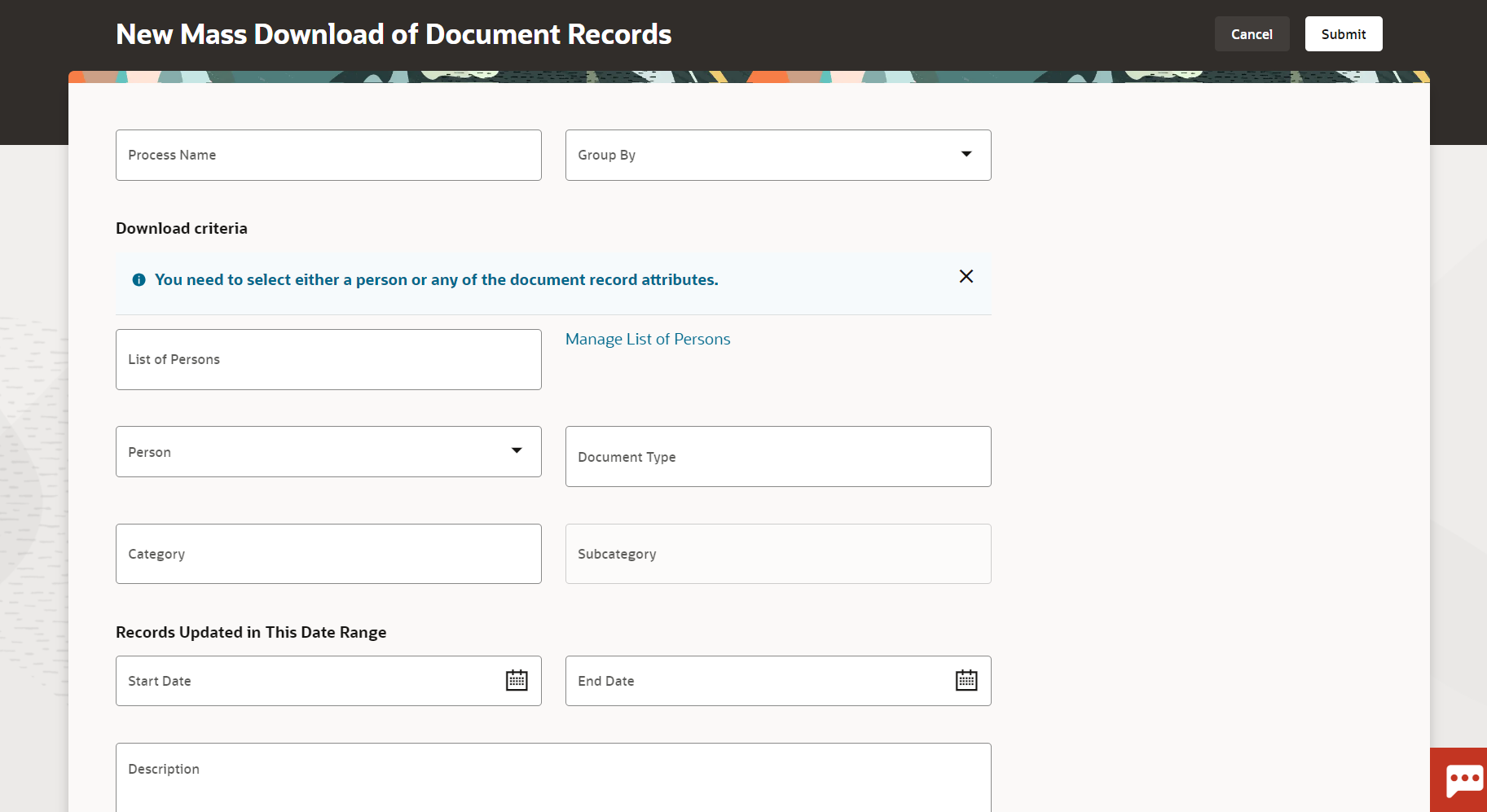
New Mass Download Page after Applying a Business Rule
You can enhance your users’ experience by personalizing the page according to your business needs and requirements.
Steps to Enable
To extend your application using Visual Builder, see Oracle Help Center > your apps service area of interest > Books > Configuration and Extension. You need to set up VB Studio to extend Oracle cloud applications before you can start working with VB Studio. For more information see, Set Up VB Studio to Extend Oracle Cloud Applications.
Tips And Considerations
-
You can’t edit the default business rule. Create a new rule to personalize the fields on the page.
-
Defaulting and validation rules aren’t yet available on the page, that is, you can’t use the Value column of the business rules you create.
-
The Downloaded Files section isn't available for personalization.
Key Resources
-
Document Records, Implementing Global Human Resources guide
-
Document Records, Using Global Human Resources guide
-
Extending HCM Redwood Pages Using Visual Builder Studio, What's new, 23D
-
Extending HCM Redwood Applications Using Visual Builder Studio, My Oracle Support paper
Access Requirements
You must be granted the Human Capital Management Application Administrator role to create and edit business rules on these pages.