Personalize Redwood Document Types Using Business Rules
You can now use Business Rules in Visual Builder Studio to personalize the Redwood Document Types page. You can navigate to the Document Types page using this path:
My Client Groups > Document Types > Document Types quick action
These pages support personalization using business rules:
-
Document Types
-
New Document Type
After you are on the page, click Settings and Actions, and select Edit Page in Visual Builder Studio to create and edit business rules. Here's an image of the new Document Type page in Visual Builder Studio:
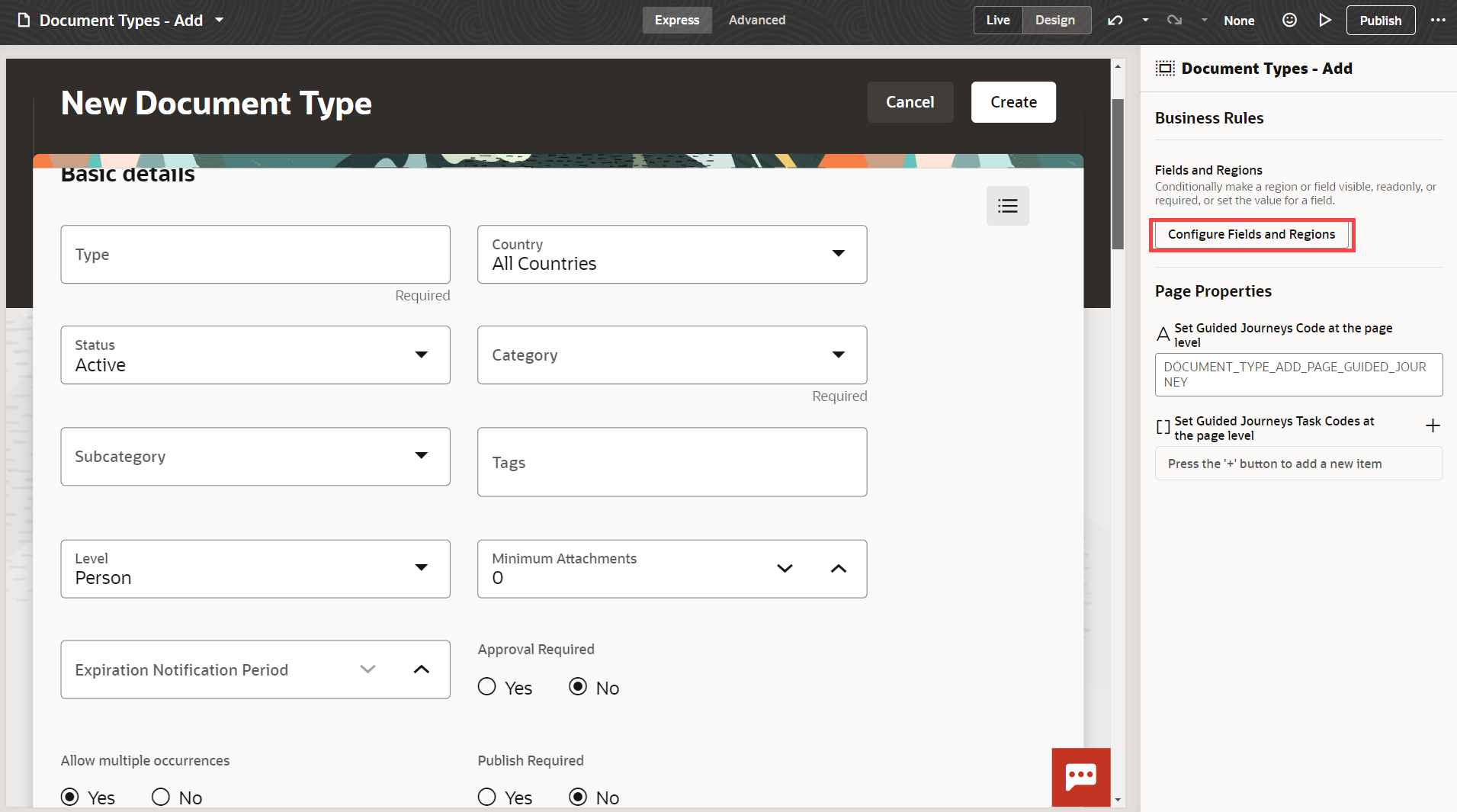
New Document Type Page in Visual Builder Studio
Click Configure Fields and Regions to personalize the page using business rules. Here’s what you can do using business rules:
-
Set a field on the page as required or optional using the Required column.
-
Mark a field on the page as visible or hidden using the Hidden column.
-
Set a field on the page as read-only or editable using the Read Only column.
These business rule attributes are supported as parameters for the Document Types page:
-
User roles
-
Document type only for viewing and editing but not for adding or creating
-
Document category
-
Document type subcategory
-
Document type tags
Here's an image of the business rule configuration page for the New Document Type page. In this rule, the Allow multiple occurrences and Approval Required fields are hidden. Also, the Description field is made mandatory.
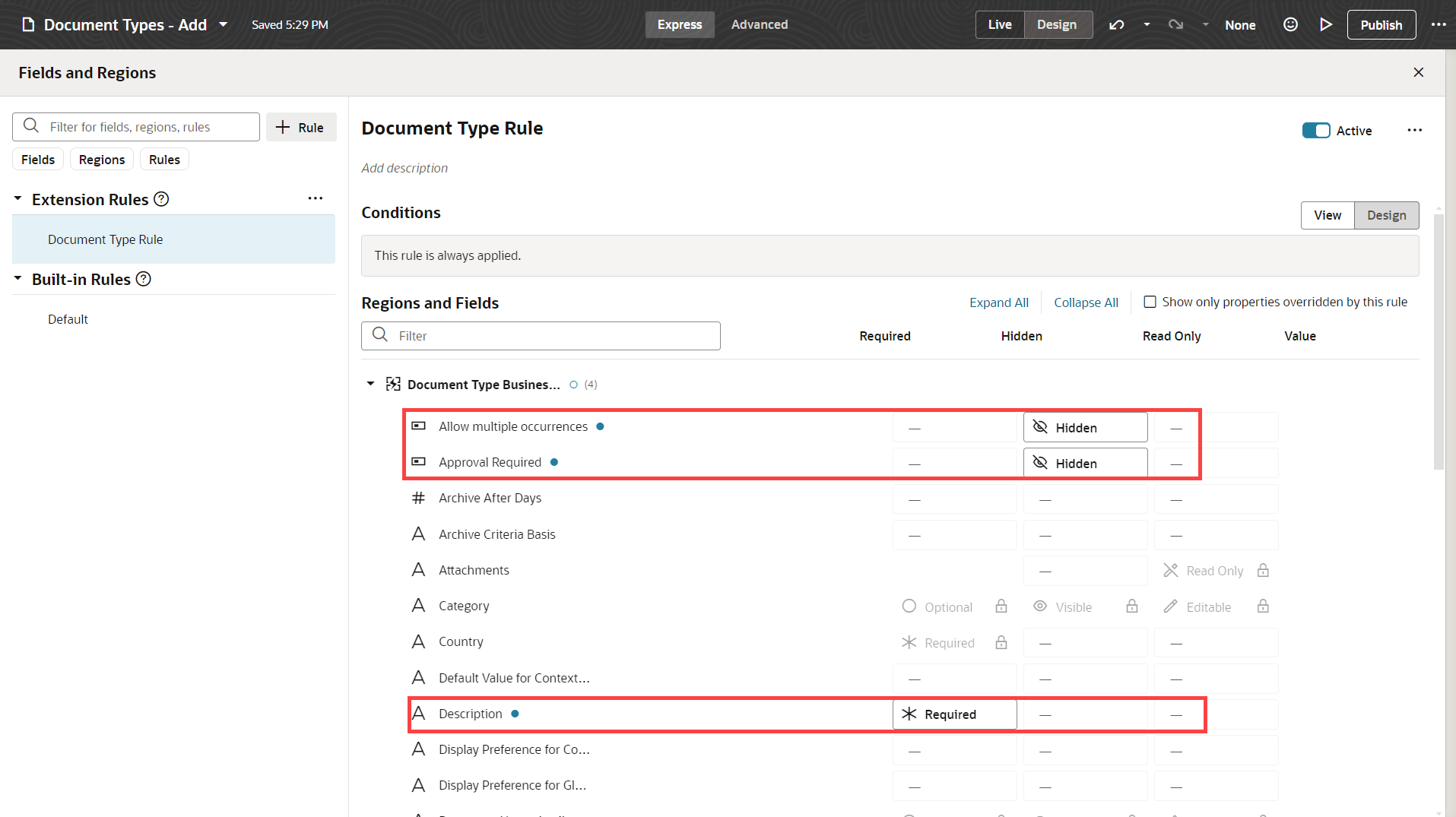
Business Rule for Configuring Fields on the New Document Type Page
Here's the New Document Type page after the business rule is applied. The Allow multiple occurrences and Approval Required fields are hidden and the Description field is mandatory.
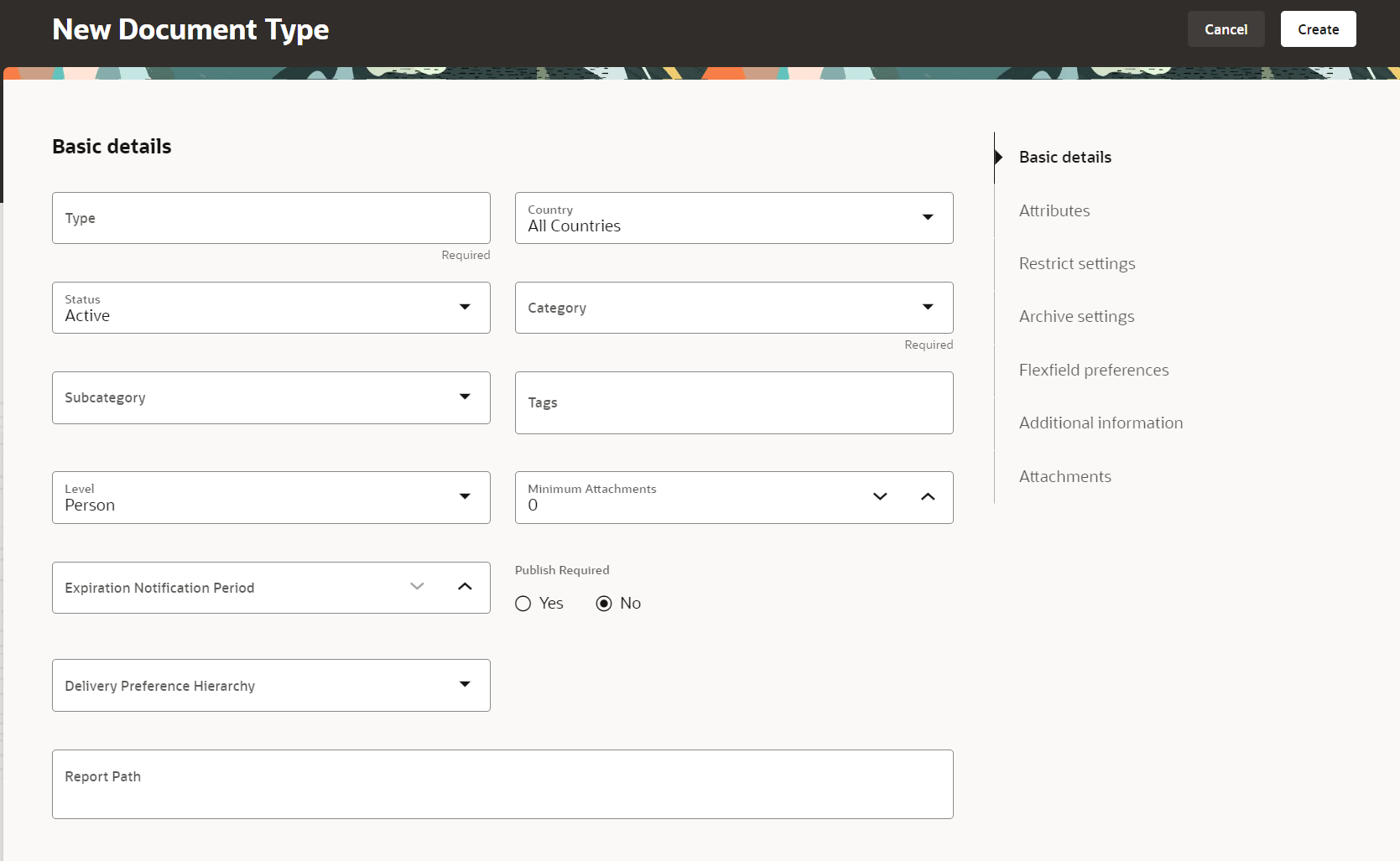
New Document Type Page after Personalizing Using a Business Rule
You can enhance your users’ experience by personalizing the page according to your business needs and requirements.
Steps to Enable
To extend your application using Visual Builder, see Oracle Help Center > your apps service area of interest > Books > Configuration and Extension. You need to set up VB Studio to extend Oracle cloud applications before you can start working with VB Studio. For more information see, Set Up VB Studio to Extend Oracle Cloud Applications.
Tips And Considerations
-
You can’t edit the default business rule. Create a rule to personalize the fields on the page.
-
Defaulting and validation rules aren’t yet available on the page, that is, you can’t use the Value column of the business rules you create.
Key Resources
-
Document Records, Implementing Global Human Resources guide
-
Document Records, Using Global Human Resources guide
-
Extending HCM Redwood Pages Using Visual Builder Studio, What's new, 23D
-
Extending HCM Redwood Applications Using Visual Builder Studio, My Oracle Support paper
Access Requirements
You must be granted the Human Capital Management Application Administrator role to create and edit business rules on these pages.