Redwood Experience for Journey Task Groups
We have enriched the user experience with the new Task Groups page developed using the Redwood toolset. The page is built from the ground up using Visual Builder Studio (VB Studio) to give you a unique experience of Oracle applications.
You can navigate to the page by using the Journeys Setup app under My Client Groups on the home page.
The Redwood Task Groups page is the equivalent of the existing Task Group tab on the Checklist Templates page and has the same functionality, including validations. This page provides the ability to configure task groups for journeys.
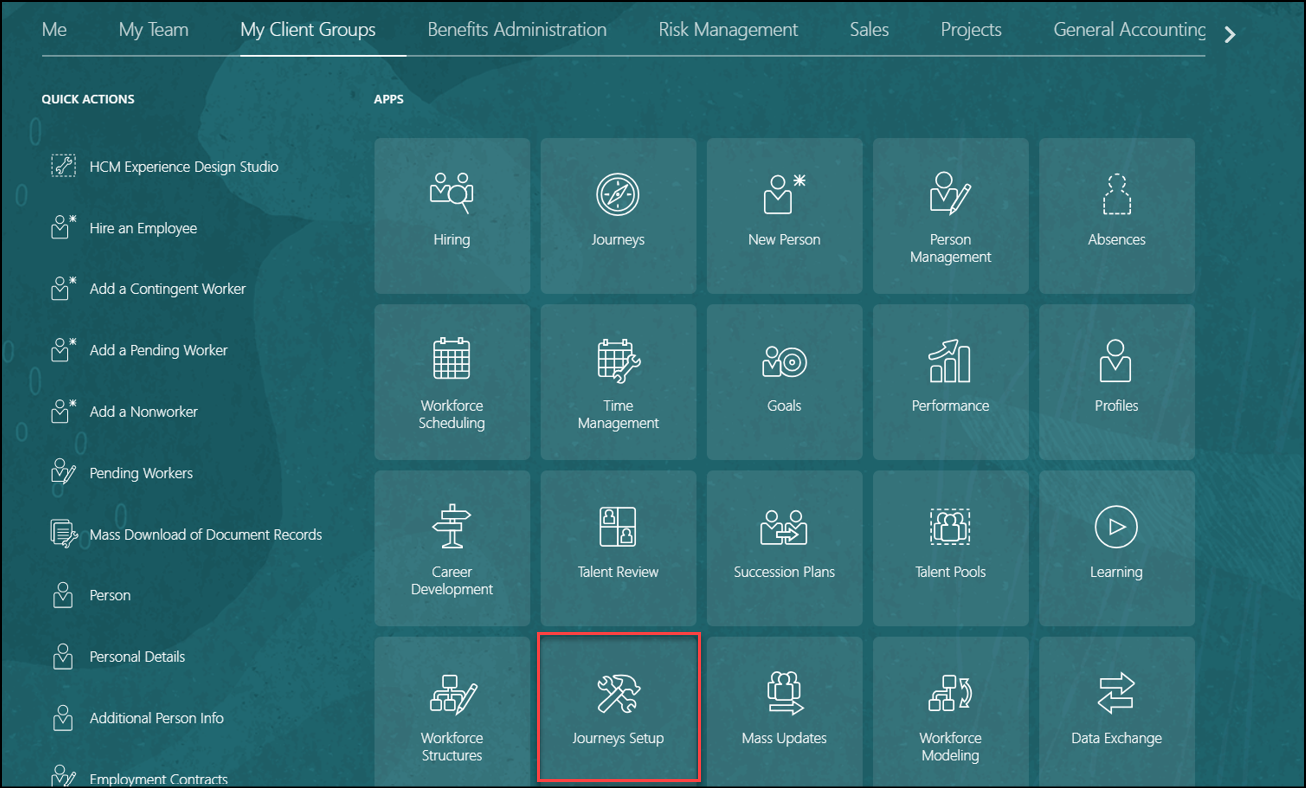
Journeys Setup App
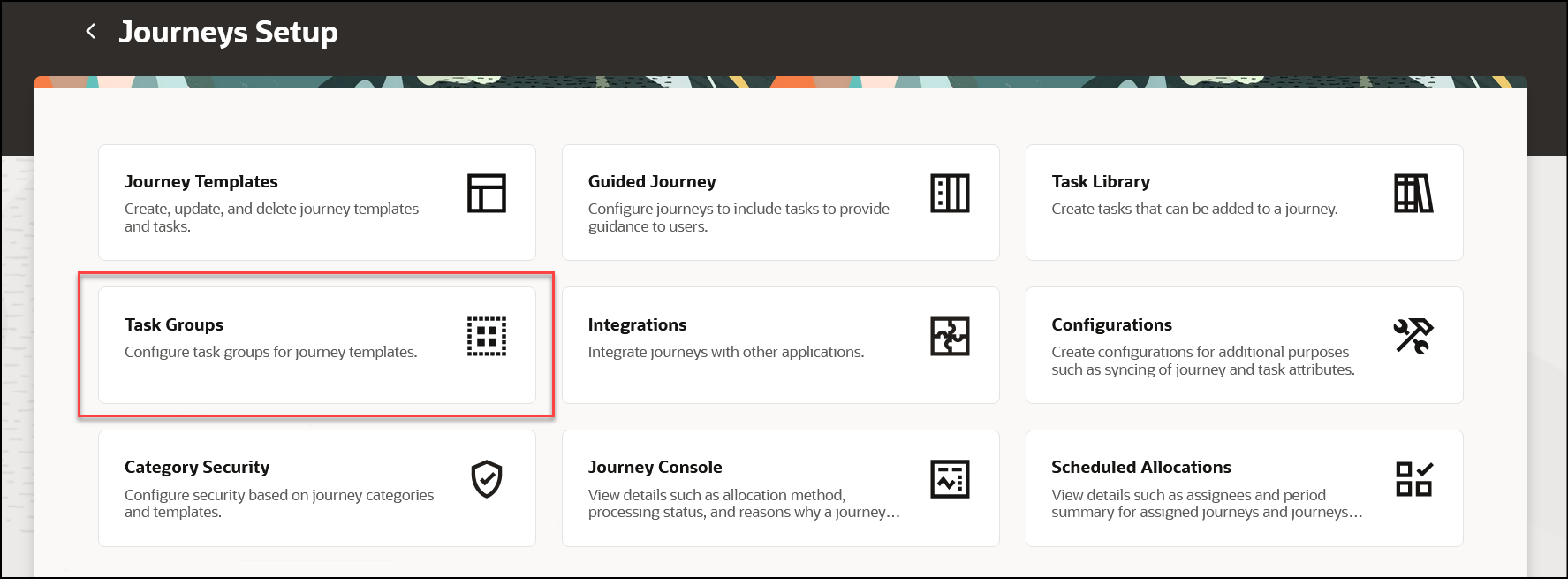
Task Groups Action
The Active filter is applied by default on the Task Groups page to display only active task groups and you have the option to import task groups.
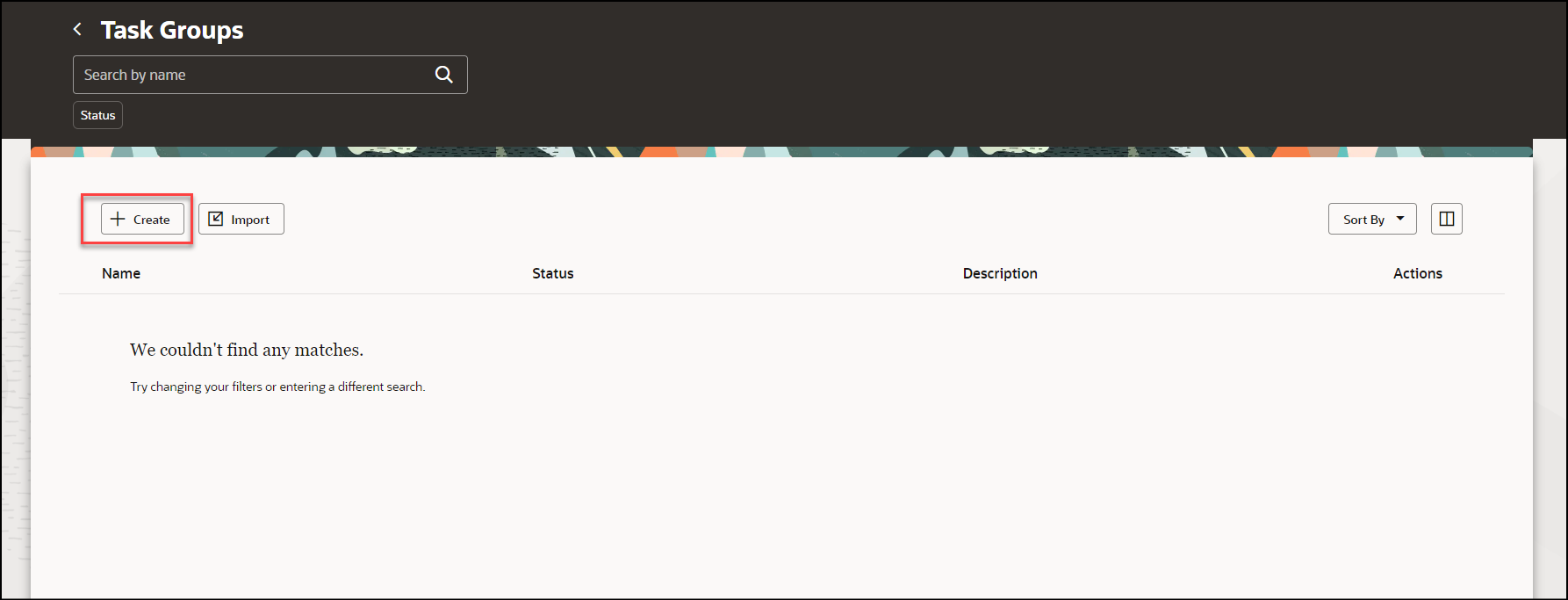
Create a Task Group
You can create a new task group or use an existing task group to create it. The Select existing task group option replaces the duplicate option for creating a task group.
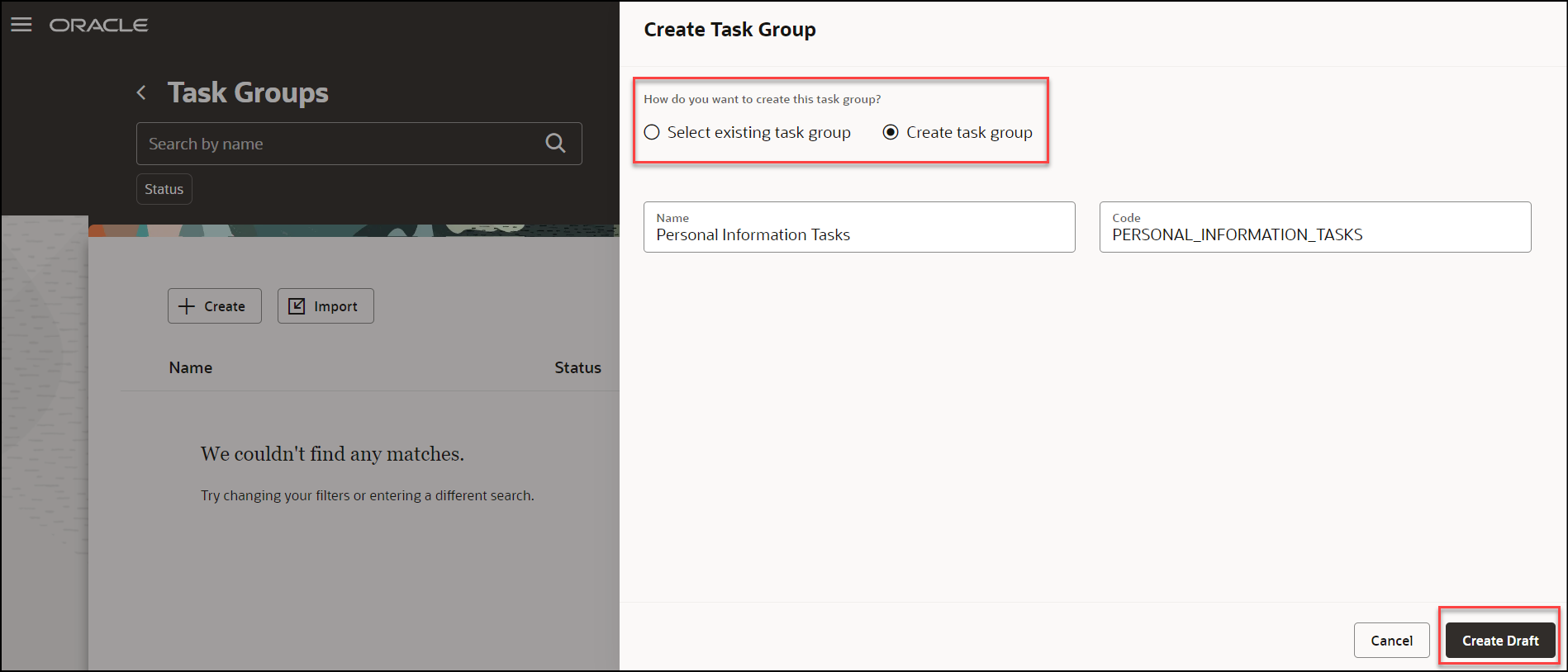
Create New Task Group
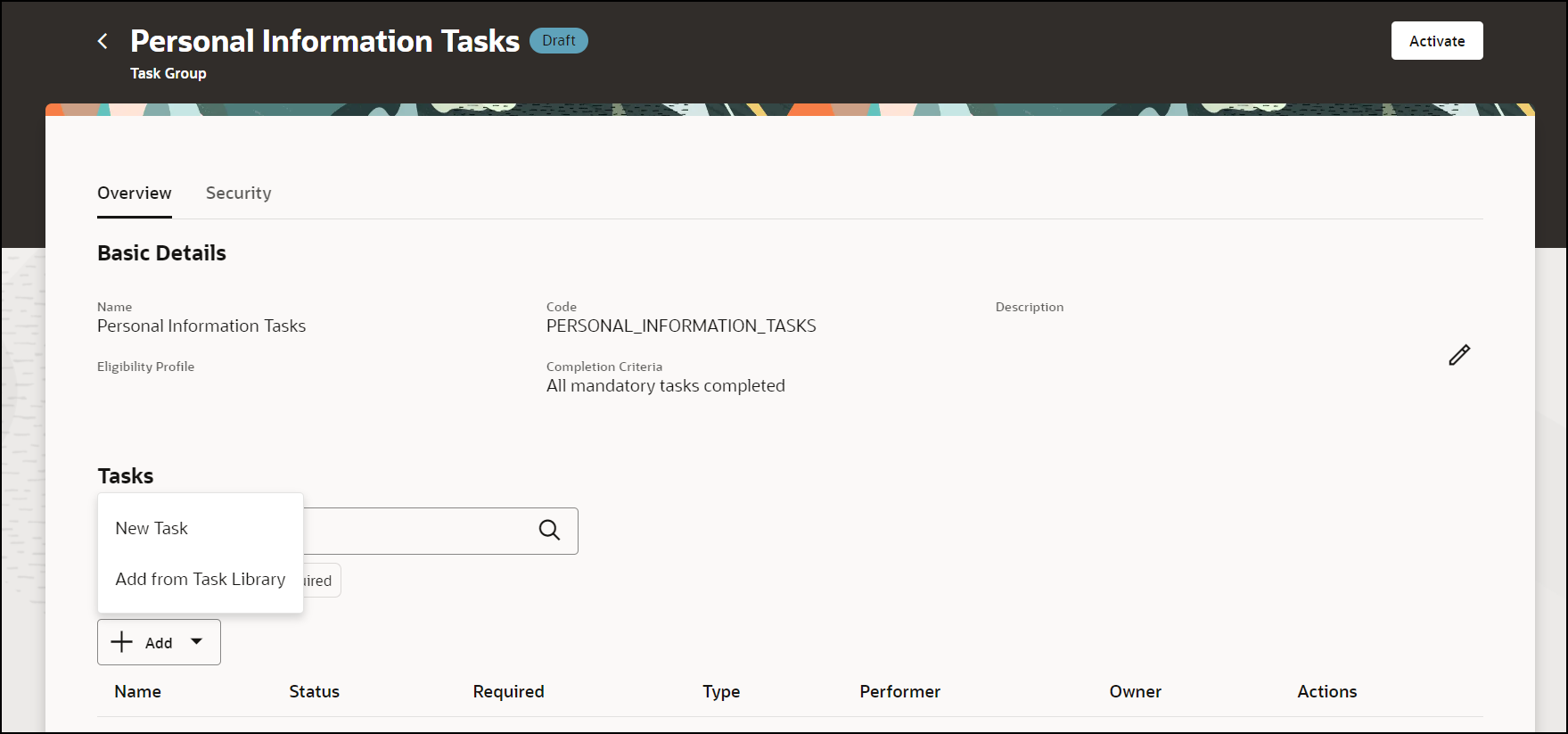
Create New Task in Task Group
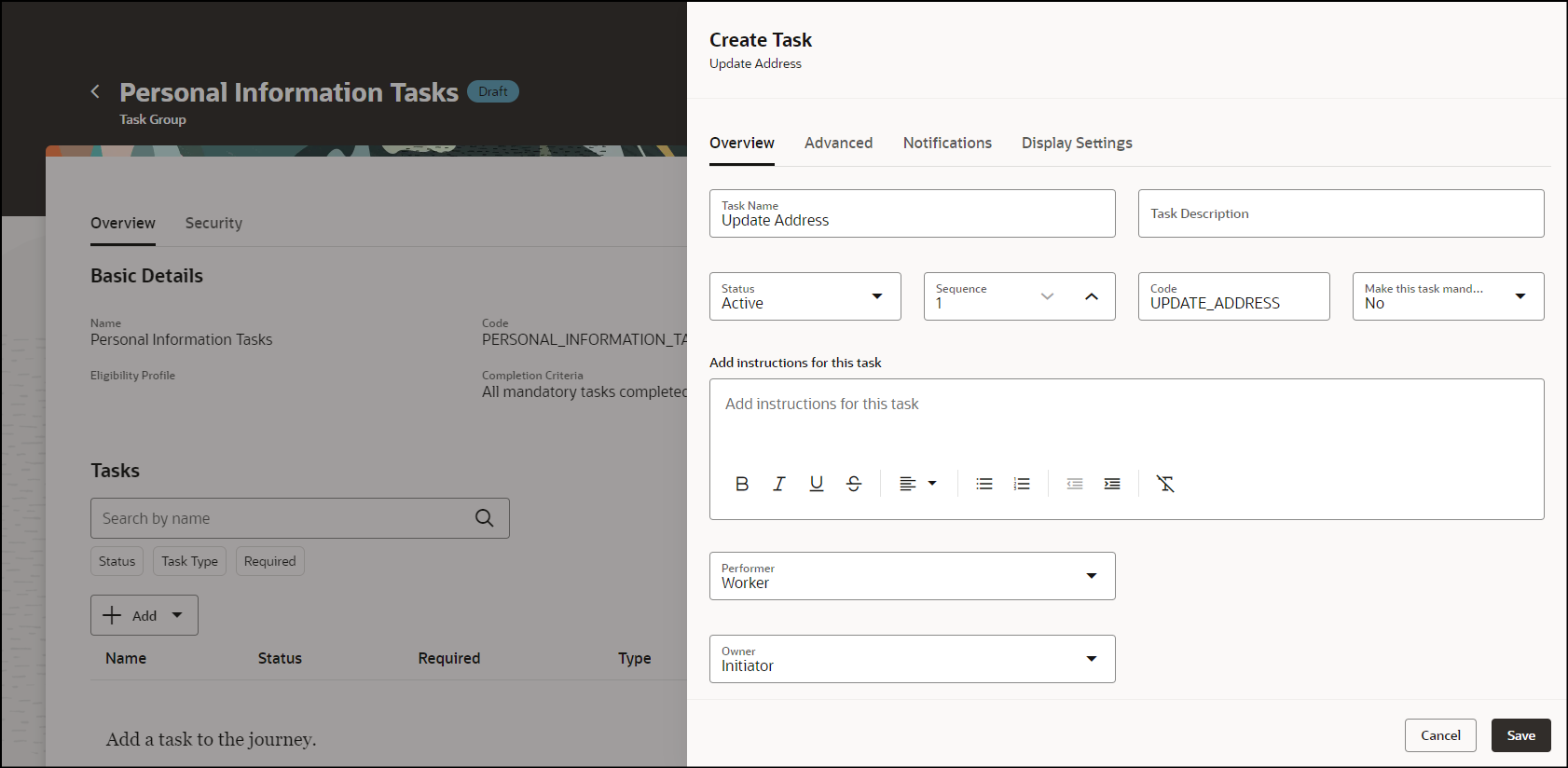
Enter Overview Details for Task
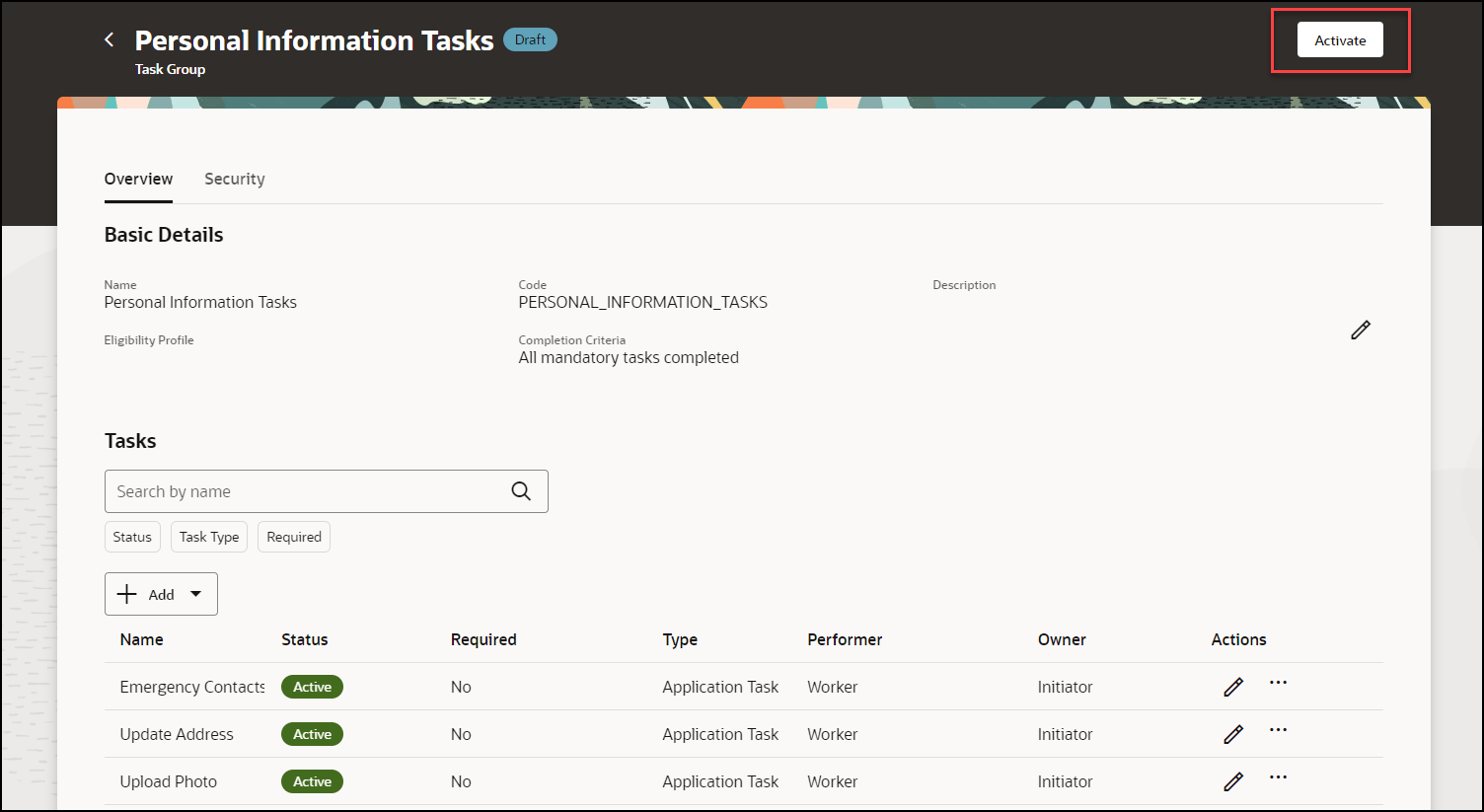
Tasks Created in Task Group
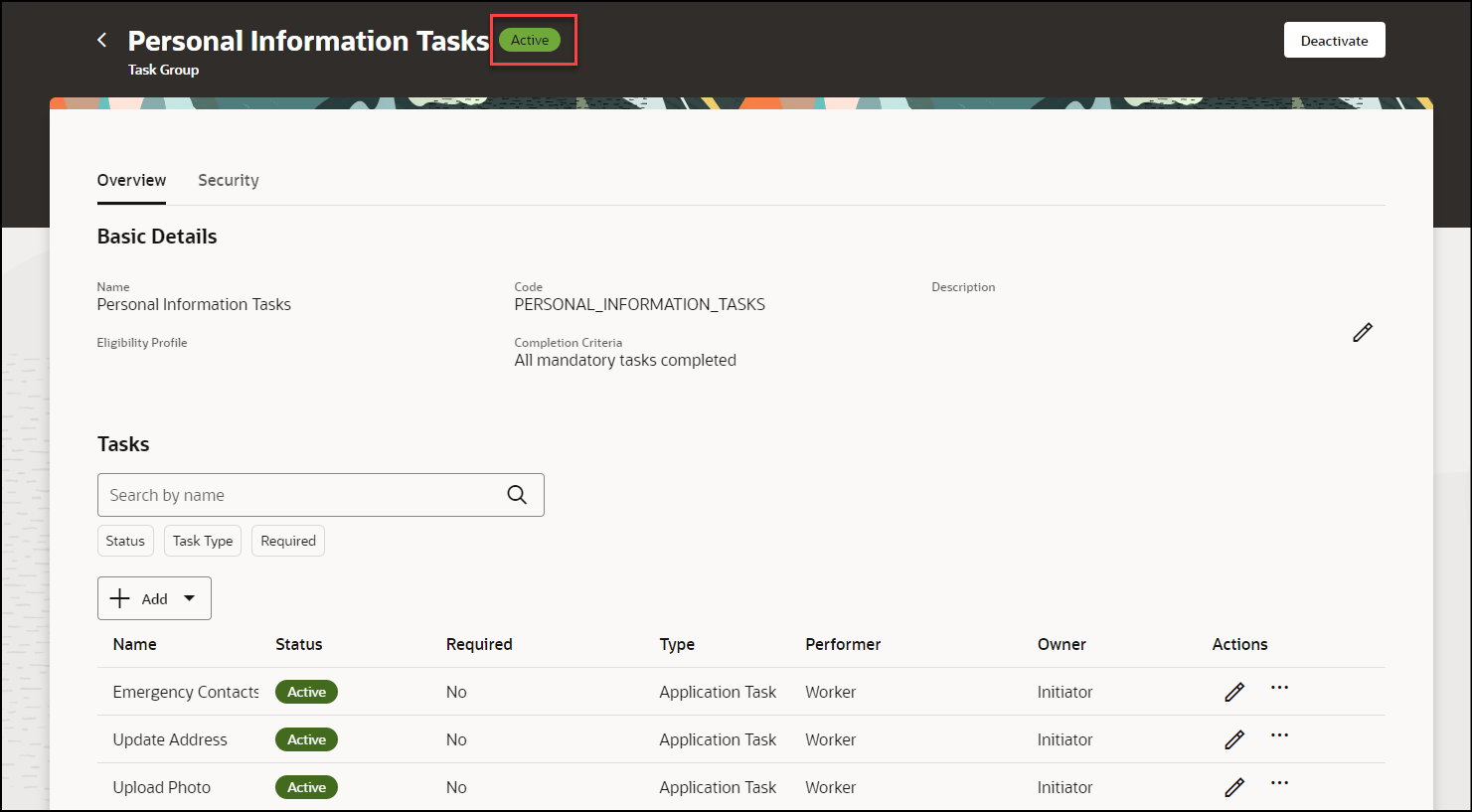
Task Group Activated
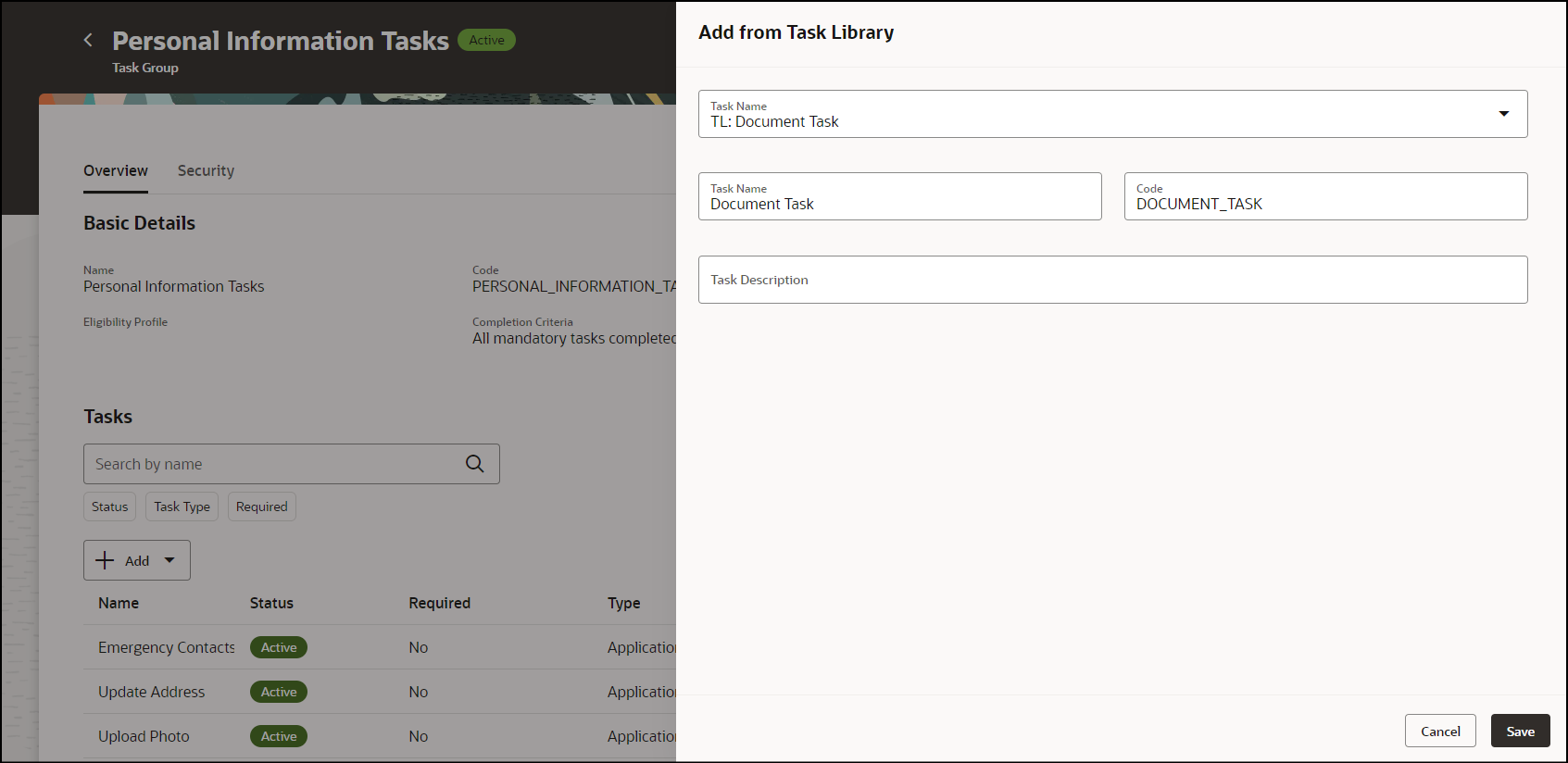
Add Task from Task Library
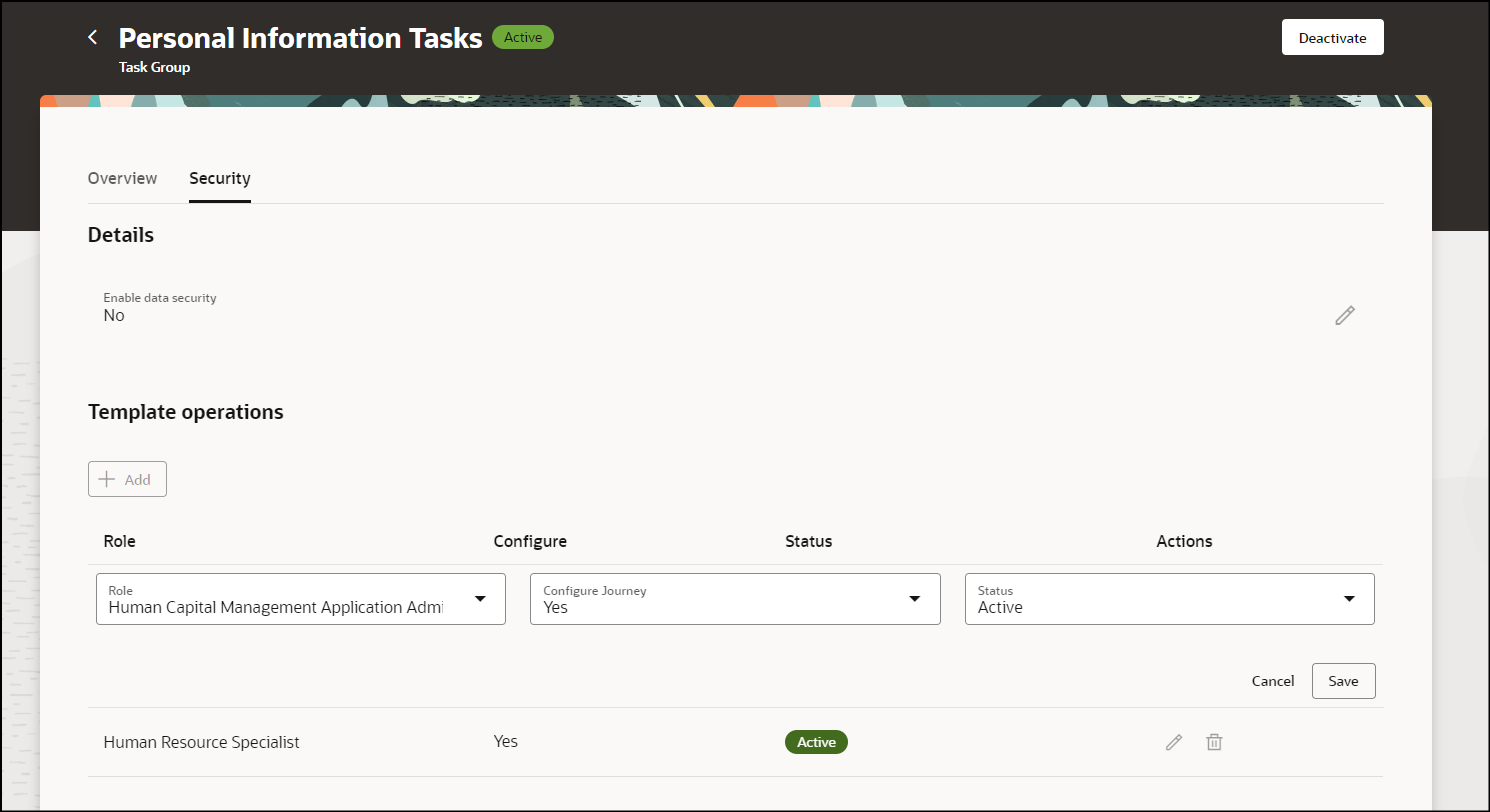
Enter Security Details for Task Group
The new page offers a fewer number of clicks and better performance. You can take advantage of the cohesiveness through the application with the new page.
Steps to Enable
You need to enable the ORA_PER_JOURNEYS_SETUP_REDWOOD_ENABLED profile option to enable the Redwood journeys setup pages. By default, this profile option is set to N.
|
Profile Option Code |
Profile Display Name |
Default Profile Value |
|---|---|---|
|
ORA_PER_JOURNEYS_SETUP_REDWOOD_ENABLED |
Redwood Enabled for Journeys Setup Pages |
N |
To change the default profile option value and enable the feature, follow these steps:
-
Navigate to the Setup and Maintenance work area.
-
Search for and click the Manage Administrator Profile Values task.
-
Search for the ORA_PER_JOURNEYS_SETUP_REDWOOD_ENABLED profile option code and select the profile option in the search results.
-
In the ORA_PER_JOURNEYS_SETUP_REDWOOD_ENABLED: Profile Values area, enter Y in the Profile Value field.
-
Click Save and Close.
-
Click Done.
Key Resources
For more information about journeys, refer to the Implementing and Using Journeys guide on Oracle Help Center.
Access Requirements
This table shows the predefined role that inherits the duty and aggregate privileges supporting this feature:
|
Job Role |
Duty Privilege |
Aggregate Privilege |
|---|---|---|
|
Human Resource Specialist |
ORA_PER_JOURNEY_BUILDER_DUTY Journey Builder |
ORA_PER_MANAGE_ALL_JOURNEY_TASK_GROUPS Manage All Journey Task Groups |
|
Human Capital Management Application Administrator |
If you are using the predefined roles, no action is necessary. However, if you are using custom versions of these roles, you must add these aggregate privileges to your custom roles to use this feature. See the Release 13 Oracle Human Capital Management Cloud Security Upgrade Guide on My Oracle Support (Document ID 2023523.1) for instructions about implementing new functions in existing roles.
For information about existing security privileges, refer to the Security Reference for Common Features guide on the Oracle Help Center.