 Learner Attendance Form and QR Code
Learner Attendance Form and QR Code
Learners can now confirm they attended an instructor-led activity using the unique URL or QR code provided to them. If the offering includes a required evaluation, they need to complete the evaluation before confirming they attended. Otherwise if there's an optional evaluation, they can optionally complete it after confirming they attended.
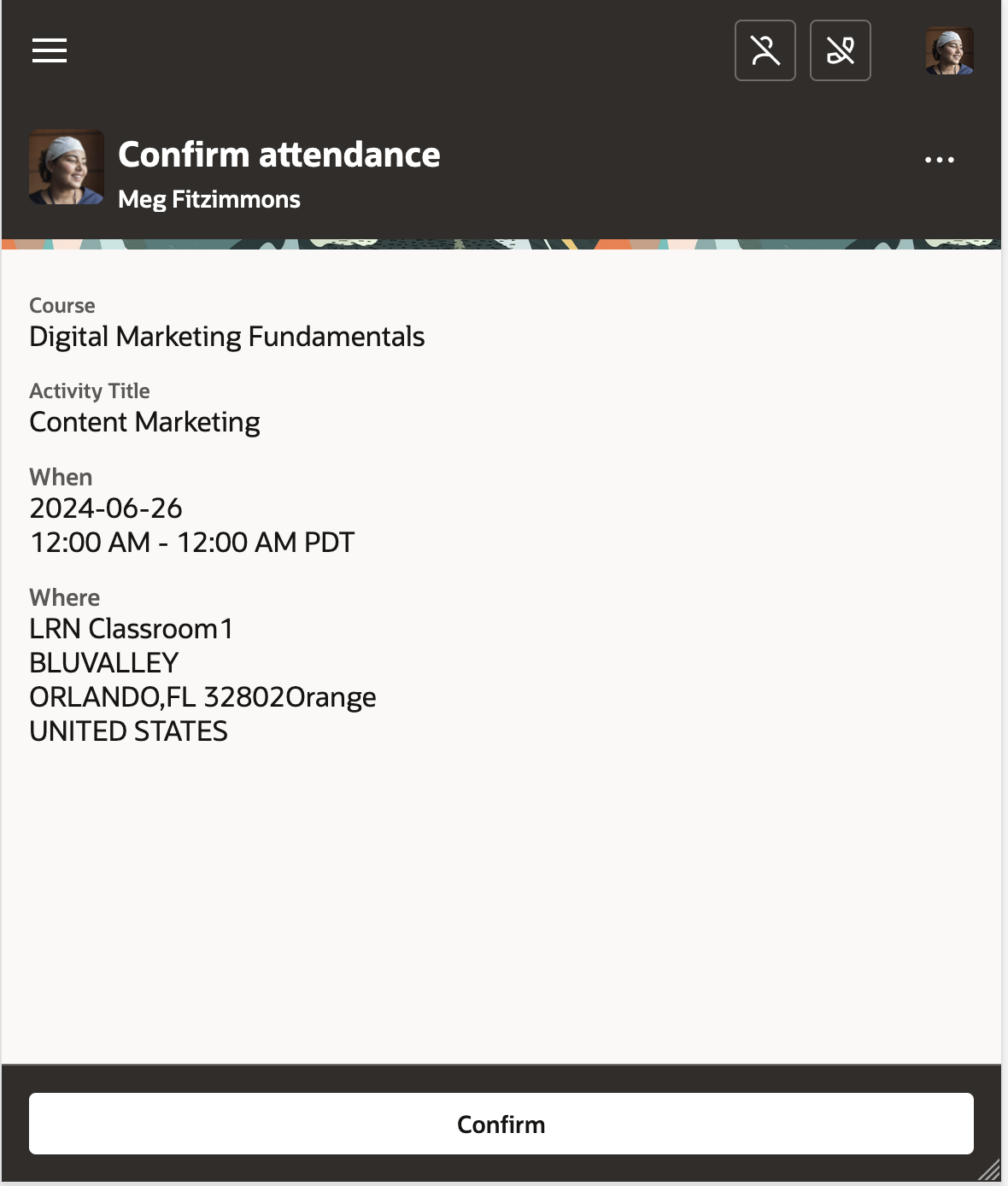
Confirm Attendance Page
When you create an instructor-led offering activity, the app automatically generates a unique URL and QR code for you to share with learners or instructors. You can also set a time limit for learners to mark their attendance after the activity ends. The default lag time is 2 hours. So if the activity end time is 5:00 PM, learners can mark their attendance until 7:00 PM.
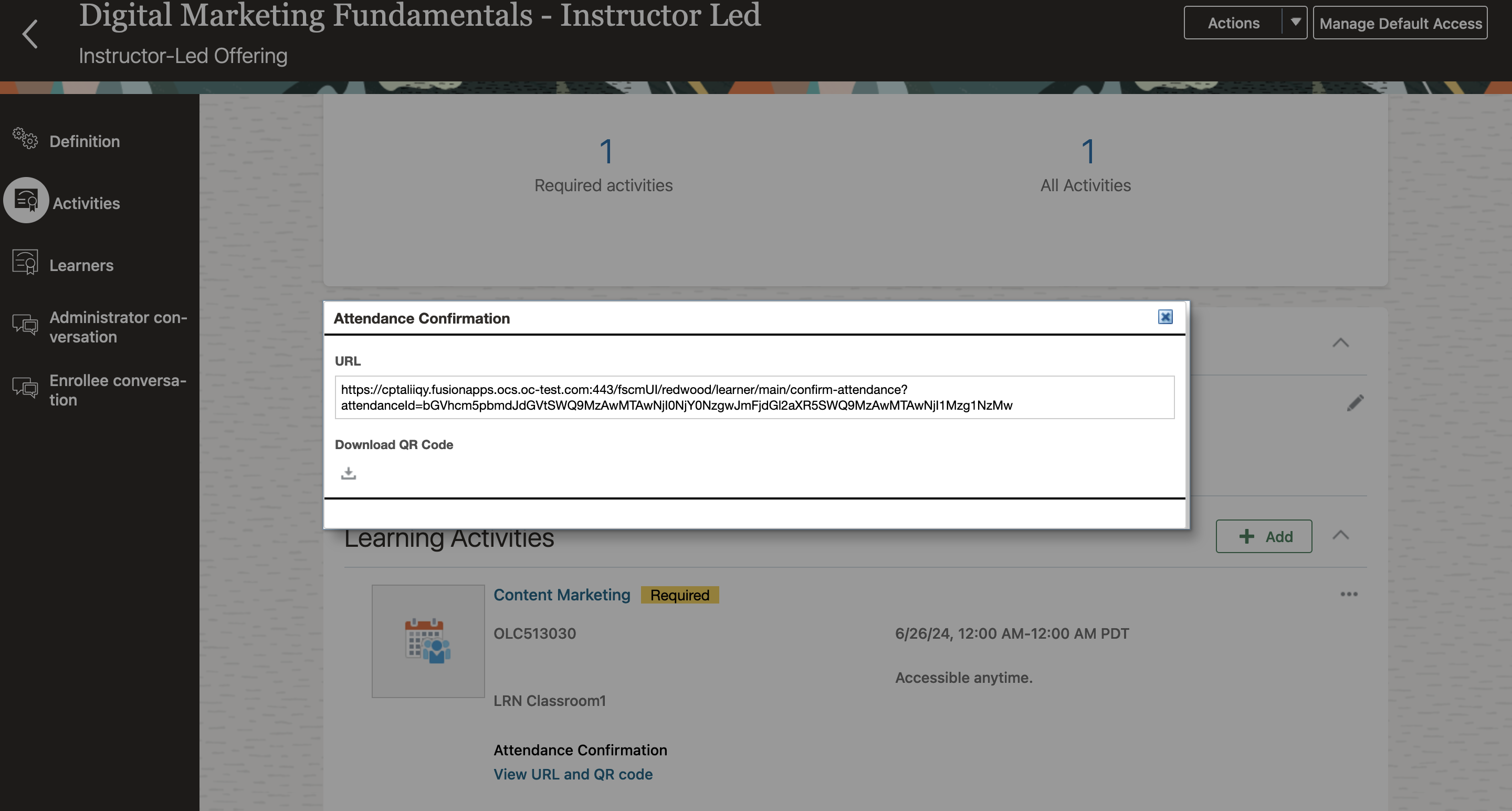
Unique URL and QR Code for an Instructor-Led Offering Activity
This enhancement simplifies the learner experience for marking their attendance and ends the need for instructors to do this task.
Steps to Enable
- Allow learners to mark a learning activity as complete or not. On the activity details page of each offering. Select or deselect the Allow learner to mark themselves complete checkbox.
- Specify where learners can mark themselves complete in Oracle Learning. You need to complete these steps only once.
- Search for and click the Manage Administrator Profile Values task.
- Search for and select the ORA_WLF_MARK_ATTENDANCE_REDWOOD_PAGES_ENABLED profile option.
- In the Site level row, Profile Value field, select the appropriate value:
- Mark complete in enrollment details
- Mark complete using attendance form
- Both
To change the 2-hour default lag time, complete these steps in the Setup and Maintenance work area for the ORA_WLF_MARK_ATTENDANCE_END_TIME_REDWOOD_ENABLED profile option:
- Search for and click the Manage Administrator Profile Values task.
- Search for and select the profile option.
- In the Site level row, Profile Value field, enter the lag time in hours.