Learning Catalog Browse and Search Updates
You can now browse or search the learning catalog from a single page instead of needing to navigate between two pages. And you need fewer clicks with the new automatically expanding card when hovering over a learning item on the page.
On the combined page, you'll initially encounter the browse experience, featuring sections like Featured, Recommendations, and various category tabs. When you do a keyword search or apply filters using any of the facets, the search results appear on the same page, just as they did on the original search page. When you use the search and filters, the main area of the page shows the learning that matches the criteria instead of the browse content.
You'll see these additional details when hovering over a card:
- When one or more outcomes are defined for the learning, a qualification eligible badge appears.
- When related skills are defined for the learning, they're listed as well as outcomes.
- A trailer video set on the learning plays automatically when the card expands.
- When you've already completed the learning, your completion date appears.
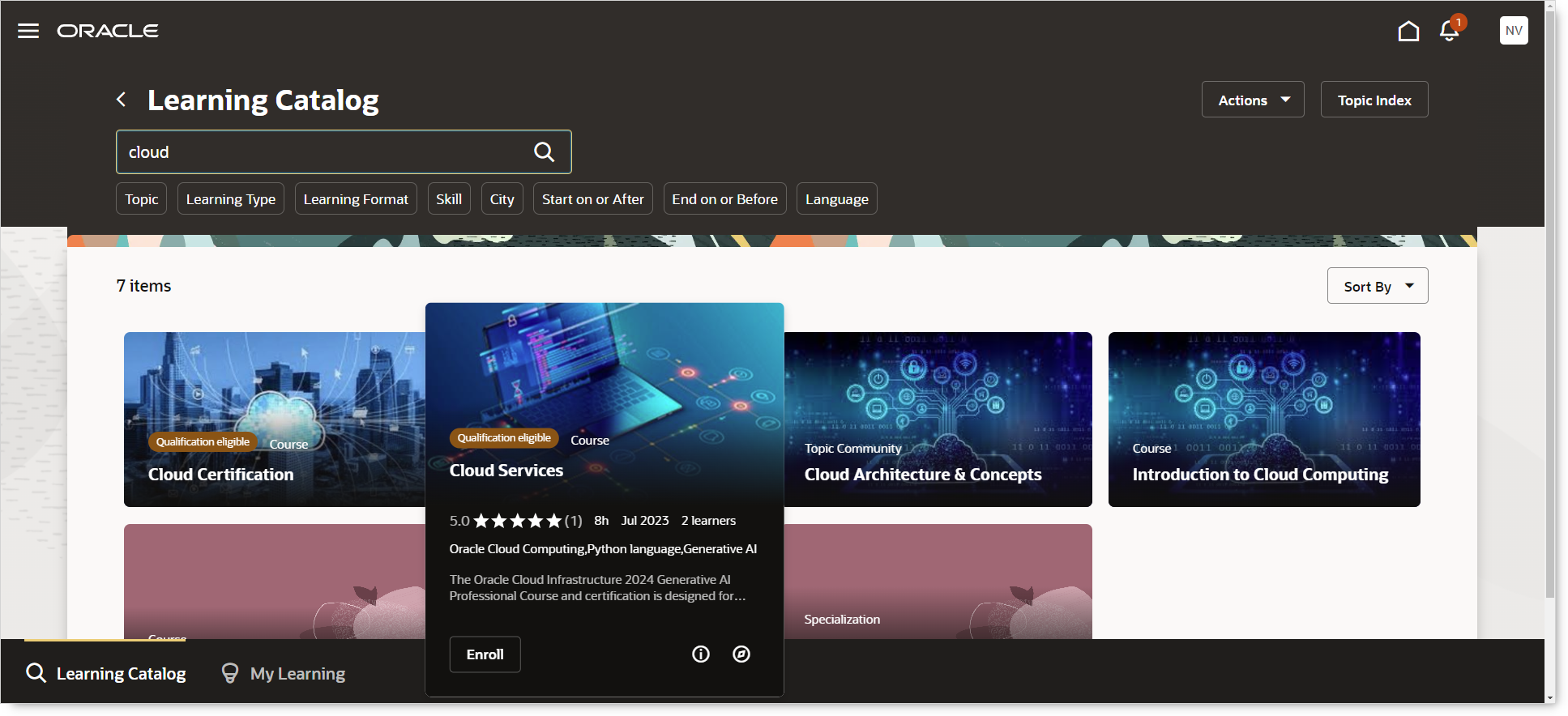
Learning Catalog Page in Browse Mode
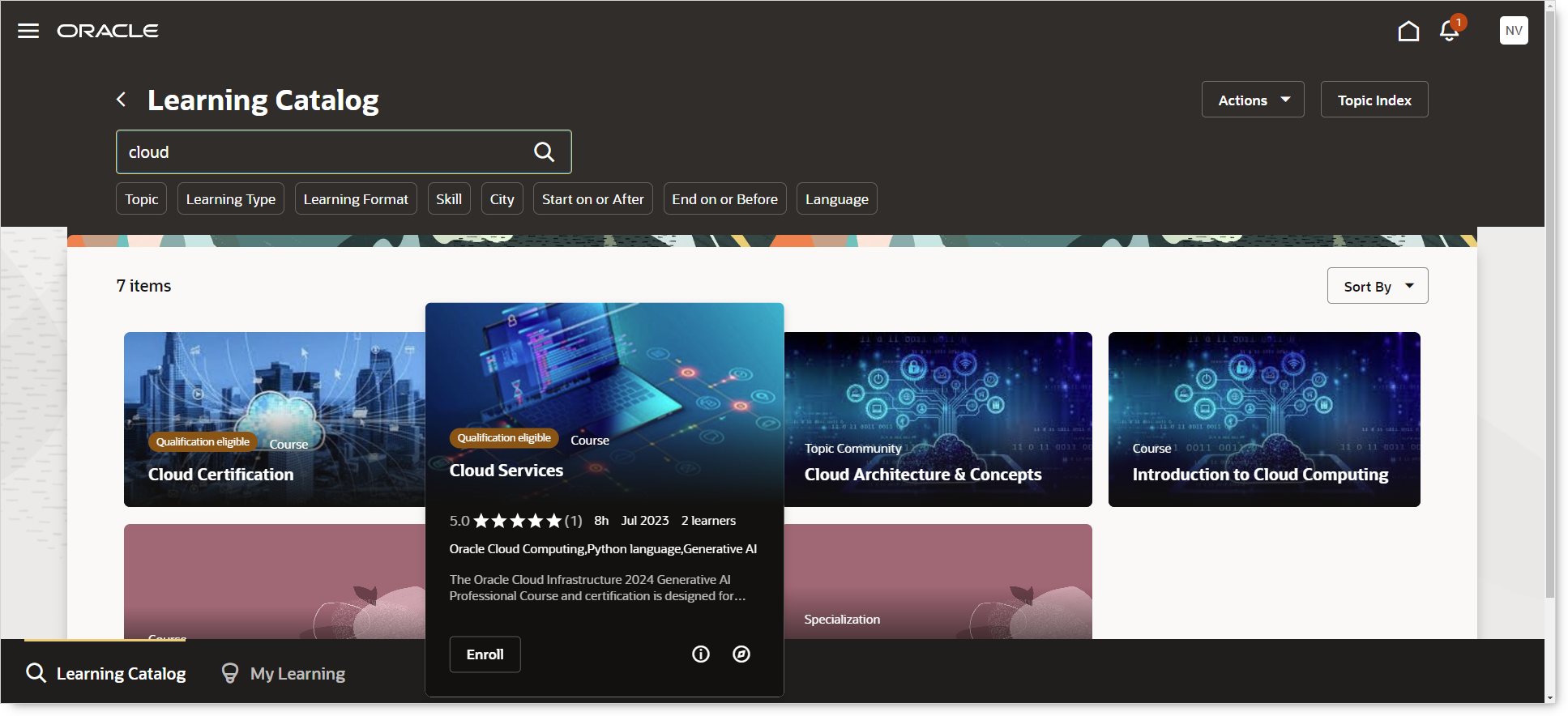
Learning Catalog page and Expanded Card for Course
These enhancements enrich the learner experience by consolidating their actions in the learning catalog.
Steps to Enable
Set the site-level value to Y for the ORA_WLF_HOVER_CARD_REDWOOD_ENABLED profile option. To configure a profile option, complete these steps in the Setup and Maintenance work area:
- Search for and click the Manage Administrator Profile Values task.
- Search for and select the profile option.
- In the Site level row, Profile Value field, select Y.
When the profile option is enabled, the filters on the Learning Catalog page won't dynamically hide based on other filter selections. The experience is the same as on the team learning catalog search page.
Tips And Considerations
- The Learning Catalog tab is now secured by the functional privilege WLF_ACCESS_WHAT_TO_LEARN so you can hide from learners, as appropriate.
- The URL for this new page is different from the prior page. Be sure to update any bookmarks or web sites that include the URL so your learners go to the new page after it's enabled.
- If you aren't featuring items, aren't recommending learning, and don't have any categories, learners will be presented with the search page like before.
- The learning catalog page can now be accessed directly with search parameters in the URL so the page loads already filtered by the keywords you provide. For example, to search the catalog for "Oracle Learning" you can use this URL in your environment:
/fscmUI/redwood/learner/learn/learning-catalog?searchTerms=Oracle%20Learning&tab=explore