Configure Recipient Emails for Candidate Replies to Auto-Generated Emails
When candidates reply to auto-generated emails that are sent from a vanity email ID, you can now configure who from the hiring team should be notified about this. Until the previous release, both the hiring manager and recruiter were notified, but with this update, you can choose whether one of them or both of them should receive the notifications.
NOTE: This feature isn’t applicable when candidates reply to auto-generated emails sent from a no reply email ID.
You can configure the hiring team recipients using the Recruiting Messaging Configuration task. You can select the appropriate check boxes as shown below to notify either recruiters or hiring managers or both. By default, both check boxes are selected. If the email was sent in the context of a candidate pool, the pool owners are also notified.
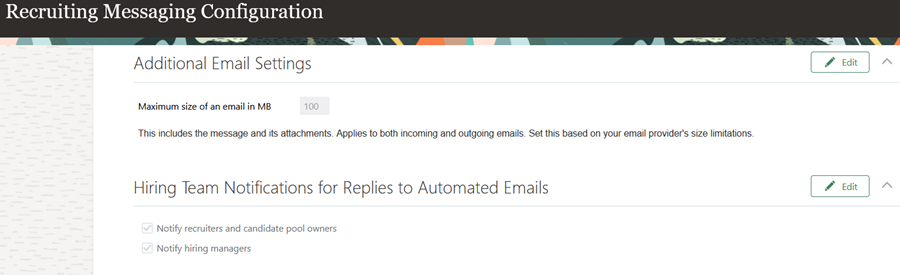
Select Hiring Team Members to Notify
Let’s say you configure both hiring managers and recruiters to receive candidate replies for auto-generated emails. After the candidate sends their first reply, let’s say you change the configuration to indicate that only hiring managers should be notified and not recruiters. When the candidate sends subsequent replies to that same email thread, this configuration change won’t impact the earlier recipient list. Both hiring manages and recruiters will continue to receive the replies.
This feature enhancement provides greater flexibility in deciding who should receive candidate replies to auto-generated emails.
Steps to Enable
You don't need to do anything to enable this feature.
Tips And Considerations
Recipients of candidate replies will see the emails in their mailbox. In addition, a recruiter, hiring manager, pool owner, or an administrator can see candidate replies in the Messages tab of a job requisition or the candidate detail page, if they have the required privileges.
Key Resources
For more information, see the topic, Notifications for Candidate Email Replies, in the Using and Administering Recruiting Booster guide on Oracle Help Center.