Request Shifts
You can request additional shifts beyond your scheduled hours. Requests can only be made for open shifts that were published and made available by the schedule manager. The requests will then be reviewed and approved by your schedule manager, streamlining the process for filling open shifts and providing more flexibility in shift management.
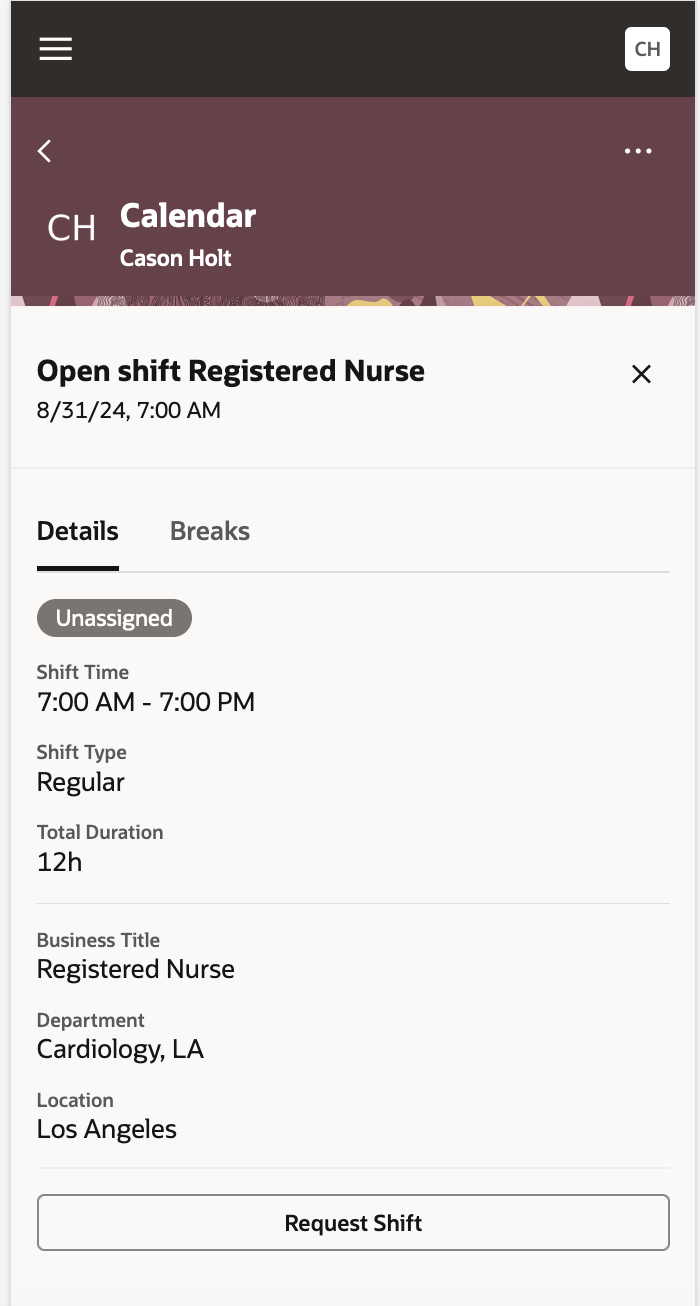
Mobile Drawer Showing the Request Shift button
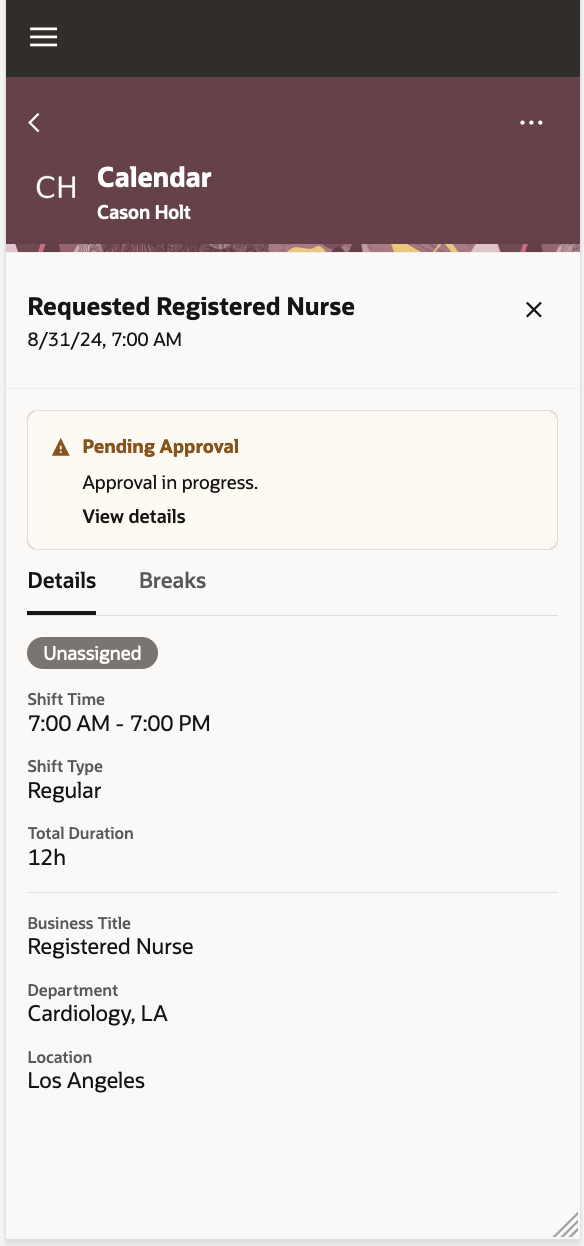
Mobile Drawer Showing Shift Requested with the Shift Details and the View Details Approval Banner
This feature enhances workforce flexibility leading to improved employee satisfaction by letting workers more easily pick up extra shifts. It also helps optimize staffing levels, potentially increasing productivity and ensuring better coverage during peak times.
Steps to Enable
You don't need to do anything to enable this feature.
Tips And Considerations
Optionally configure expiration and escalation policies for request shift approval transactions.
- In the Setup and Maintenance work area, search for and select the Manage Task Configurations for Human Capital Management task.
- In BPM Worklist, on the Task Configuration tab, search for and select the RequestShiftApprovalTask
- On the Tasks to be configured toolbar, click the Edit task icon.
- Click the Deadlines subtab.
- Set a due date, if needed.
- Set the expiration policy.
- Expand the Expiration Settings section.
- To ensure that all approvals are completed within a certain period, select Task Level.
- Enter a duration.
- Optionally select the Exclude Saturday and Sunday checkbox.
- Leave the Expire only option selected.
- On the Tasks to be configured toolbar, click the Commit task icon. Then configure the other approval task, if you haven't already done so.
Optionally configure workflow emails and in-app notifications for request shift using Oracle Business Intelligence Publisher (BI) reports. For more information, see Overview of Notifications and Approvals in the Using Common Features for HCM guide.
Managers with area of responsibility for the department associated with the requested shift get the approval notifications.
Key Resources
For more information about transaction console, see Oracle HCM Cloud Common Features Release 13 Transaction Console (Doc ID 2430452.1) on My Oracle Support
Access Requirements
Workers need these privileges to use this functionality:
| Name | Code | Security Type | Description |
|---|---|---|---|
| View Calendar by Worker |
HTS_VIEW_WORKER_CALENDAR_BY_WORKER |
Function | Allows workers to view their calendar. |
|
View Workforce Schedule by Worker |
HTS_VIEW_WORKFORCE_SCHEDULE_BY_WORKER |
Aggregate |
Allows workers to view their own workforce schedules. |
| Claim Shifts |
HTS_CLAIM_SHIFTS |
Function |
Allows workers to view and request open shifts. |