Availability Preferences
You can now define your availability preferences for workforce scheduling on the Calendar task on Me > Workforce Scheduling. The information that you provide changes depending on the type you set up. The Available type reflects when you prefer to work additional hours or pick-up open shifts that let you work overtime to make some extra money. You can define availability as one-time or a weekly repeating availability on specific days.

My Availability Page Where You Define Preferences for an Available Type Availability
To define a rest day when you'd prefer not to work, select the Unavailable type.
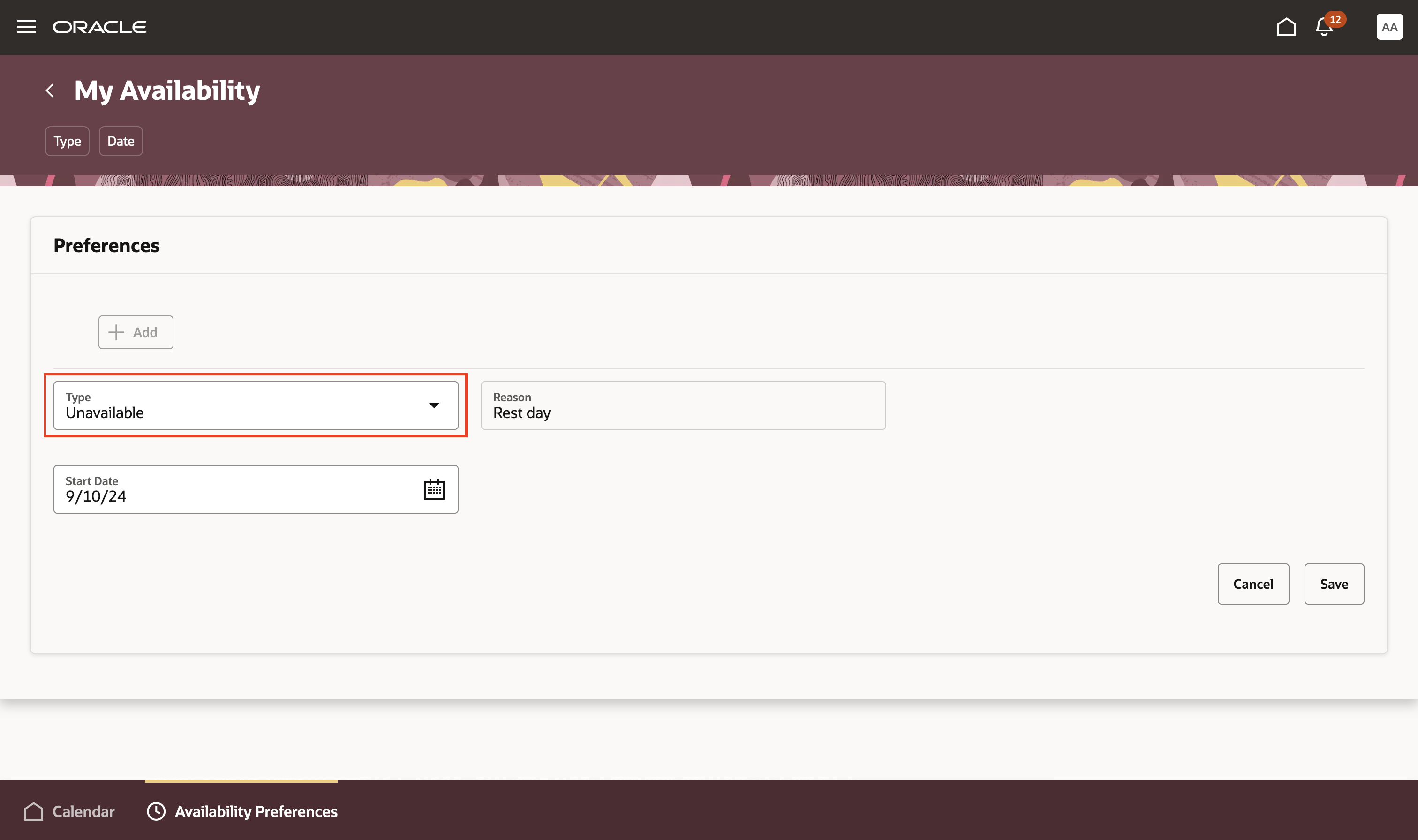
My Availability Page Where You Define Preferences for an Unavailable Type Availability
You can view your availability preferences directly in your calendar. When you show Availability preferences and Open shifts, you get to see if your additional availability matches with open shifts. This lets you quickly make informed decisions about picking up an open shift. Similarly, if you requested a rest day, you'll see it directly in your calendar alongside other relevant schedule and absence information.
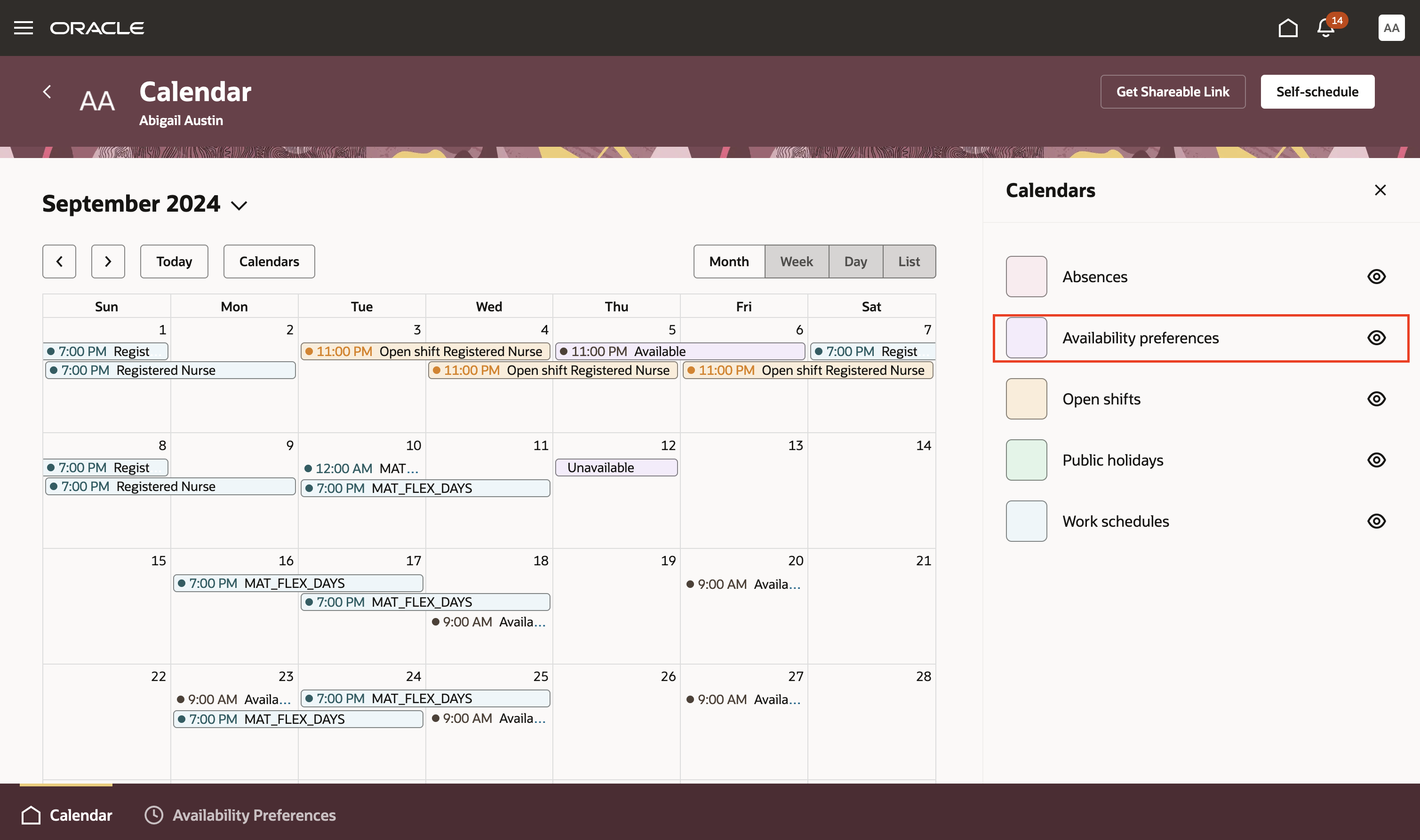
Calendars Drawer Opened from the Me > Workforce Scheduling Calendar Page
When you're claiming a shift during a self-scheduling period, if you set a rest day, you'll see when the shift overlaps with the rest day. You can still claim the shift and override the rest day submitted, as appropriate.
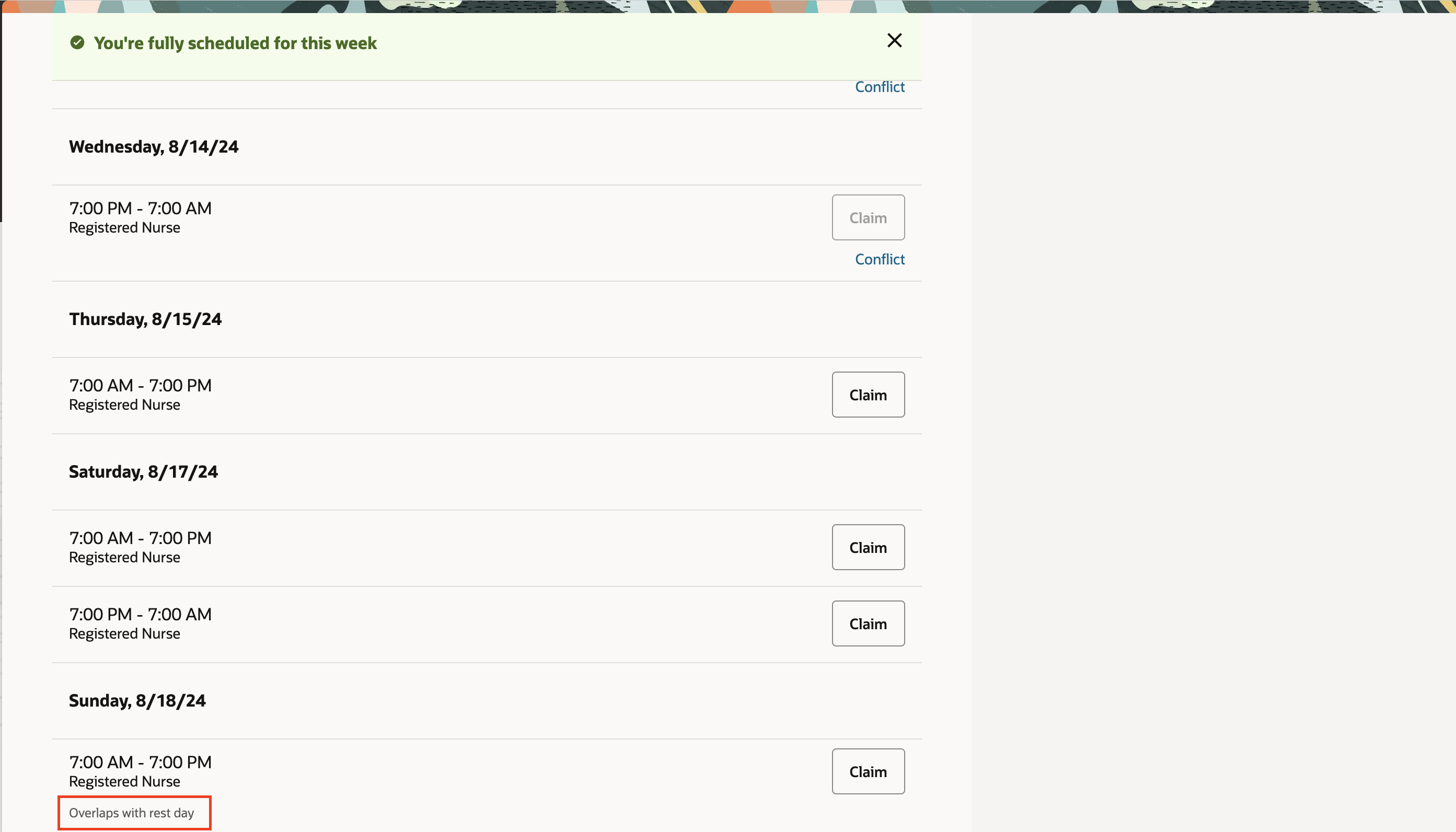
Worker Self-Scheduling Page Showing That an Available Shift Overlaps with a Rest Day
When assigning a shift to a worker while finalizing a workforce schedule, the schedule manager will get a warning if you have a rest day that overlaps with the shift. Depending on staffing requirements, scheduling coverage, and call-offs for a day, the schedule manager can ignore the warning and assign you the shift.
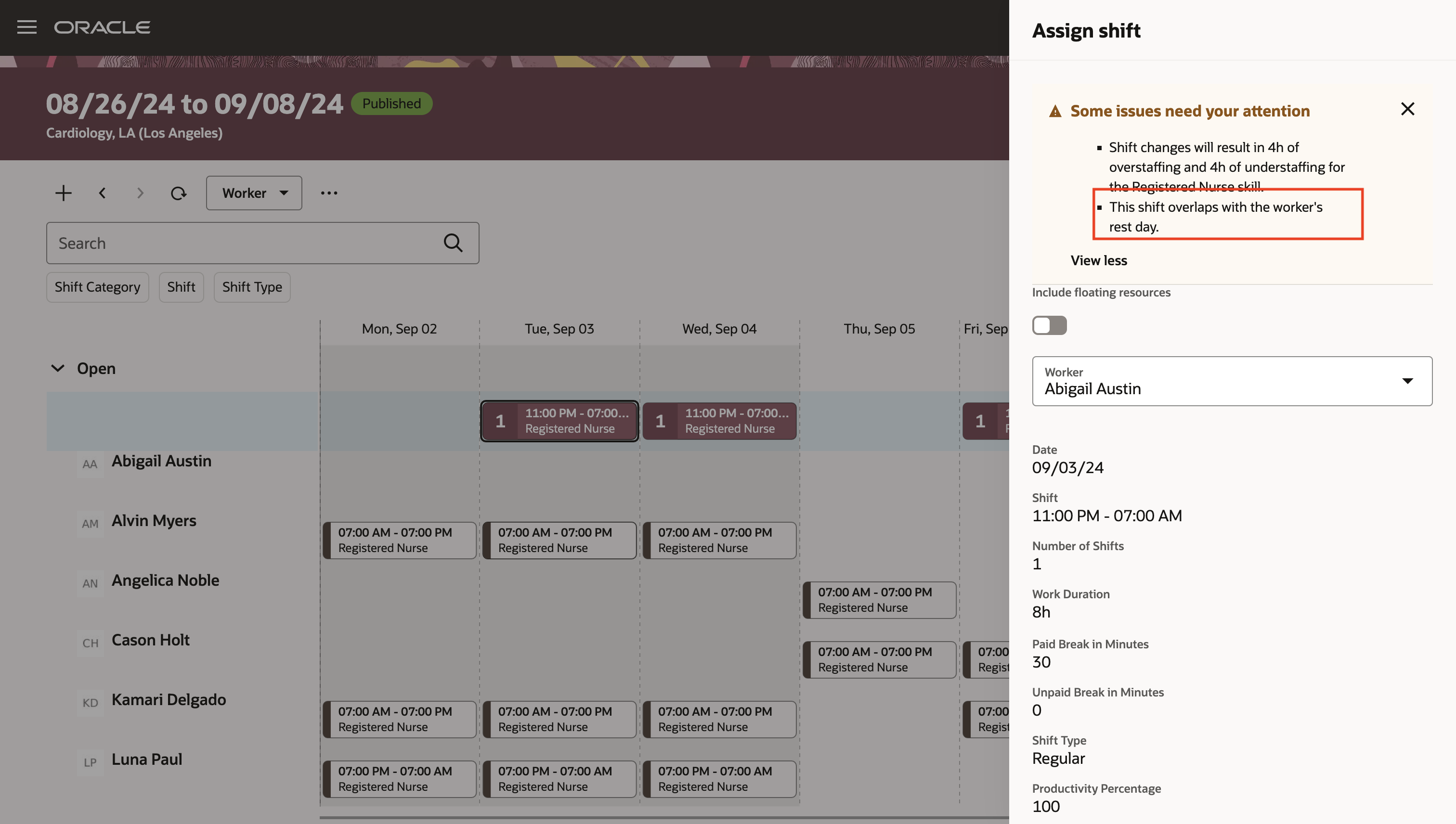
Manager Assign Shift Drawer with a Validation Message Showing That the Shift Overlaps with the Worker's Rest Day
With this feature workers have more flexibility to reflect seasonal or other changes that affect their availability to be scheduled. Managers are given a better insight into worker availability preferences when building more accurate schedules.
Steps to Enable
You don't need to do anything to enable this feature.
Tips And Considerations
There might be different availability reasons relevant for your organization. So you can optionally add codes to the Availability Type extended lookup and edit existing extended names. The extended names appear in the Availability Reason drop-down list for Available or Unavailable types of availability.
- In the Setup and Maintenance work area, on the Tasks panel tab, click Search.
- On the Search page, search for and click the Manage Extended Lookup Codes task.
- On the Extended Lookup Codes page, scroll to and select the Availability Types for Workforce Scheduling lookup type
- Add your codes and optionally edit the extended names.
- Save your changes.

Extended Lookup Availability Types for Workforce Scheduling Extended Lookup and Delivered Codes
Access Requirements
Workers need these privileges to use this feature:
| Name | Code | Security Type | Description |
|---|---|---|---|
|
Manage Scheduling Availability Preferences by Worker |
ORA_HTS_MANAGE_SCHEDULING_AVAILABILITY_PREFERENCES_BY_WORKER |
Aggregate |
Allows workers to manage their scheduling availability preferences in their calendar. |
|
View Scheduling Availability Preferences by Worker |
ORA_HTS_VIEW_SCHEDULING_AVAILABILITY_PREFERENCES_BY_WORKER |
Aggregate |
Allows workers to view their scheduling availability preferences in their calendar. |