Enable Redwood Experience for Benefits Self Service Enrollment Post-Enrollment Survey
Explore the newly redesigned Post Enrollment Survey page, now recreated in Redwood Toolset's Visual Builder Studio. This feature introduces enhanced functionality to streamline benefits administration tasks, delivering an improved and more intuitive experience.
The redesigned survey makes it easier for your employees to quickly give feedback on their enrollment experience, so you can continuously improve the benefits process.
This feature lets you experience Redwood’s high-fidelity interactions.
Here's the demo of these capabilities:
Steps to Enable
Here’s how you enable the self-service enrollment flow:
- Navigate to the Setup and Maintenance work area.
- Search for and click the Manage Administrator Profile Values task.
- Search for and select the ORA_HCM_VBCS_PWA_ENABLED profile option.
- Select Site from the Level list.
- Enter Y in the Profile Value field.
- Click Save.
- Search for and select the ORA_BEN_SELF_SERVICE_ENROLLMENT_REDWOOD_ENABLED profile.
- Select Site from the Level list.
- Enter Y in the Profile Value field.
- Click Save and Close.
Administrators need to create and enable the survey questionnaire so that the employees can access the survey. Applications that are eligible to use questionnaires are called subscriber applications. Benefits is a registered subscriber application. Here's the sequence of creating and enabling questionnaires:
- Create questions.
- Create questionnaire template.
- Create questionnaire.
- Enable questionnaire.
Create Questions
You first create the questions so that you can add them to the questionnaire. Here are the high-level steps to create the questions.
- Use the Questions task in My Client Group.
- Select Benefits as the subscriber and follow the prompts to create the questions.
- Create folders to organize questions. The question folders can be different than the questionnaire folders. To create or search for questions, you must first select the folder name.
- You can search for existing questions or create one. Restrictions apply when you modify a question that has been used in a template or questionnaire, or if it is private and not owned by you. If the question has been answered, you can create a new version of it so that prior responses will remain associated to the prior version of the question. The new version is displayed in new responses to the question.
- Enter the question text and specify the question type. The options available in the question depend on the question type. For example, if you select Multiple Choice as the question type, you can configure the fields with your choices.
Create Questionnaire Template
You create questionnaires based on templates. Templates provide defaults, structure, and mandatory requirements for questionnaires. Here are the high-level steps to configure the templates:
- Use the Questionnaire Template task in My Client Group.
- Select Benefits as the subscriber and follow the prompts to configure the questionnaire template. Provide details such as Name and set Status as Active. Select Private as the Privacy option to permit only the owner to update the questionnaire template, and Public to permit anyone with access to update it.
- Create sections to group questions and provide additional information on the question group. To change section order, drag and drop a section to the desired location. At least one section is required to add questions. To add questions to a section, select the section and add questions in the Questions section.
- Add questions from the question library to the selected section. Only active questions can be added to the section. If the question doesn't exist, create a new question. When you create a question, the question is added to the question library and to the template section. To change the question order, drag and drop a question to the desired location in the list.
Create Questionnaire
You can bundle all the related questions in a questionnaire. Here are the high-level steps to create a questionnaire.
- Use the Questionnaire task in My Client Group to create questionnaires.
- Click Create and select Benefits as the subscriber and follow the prompts to create a questionnaire. You can search for existing questionnaire and create a new version, if it suits your requirement.
Enable Questionnaire
For a selected usage such as post enrollment survey, administrators can configure multiple questionnaires for the same period. Only one of those questionnaires can be active.
Here’s how you activate a questionnaire:
- Click Benefits Administration, Plan Configuration.
- In the Tasks panel drawer, click Self-Service Configuration.
- Select the Survey Configuration tab.
- Select the questionnaire and click the edit icon.
- Change the status to Active and click OK.
- Click Save.
Employees can access the survey from the Answer a survey section in the self-service enrollment flow. Once the responses are submitted, employees can update them on the same day by clicking the Update Enrollment button on the self-service landing page.
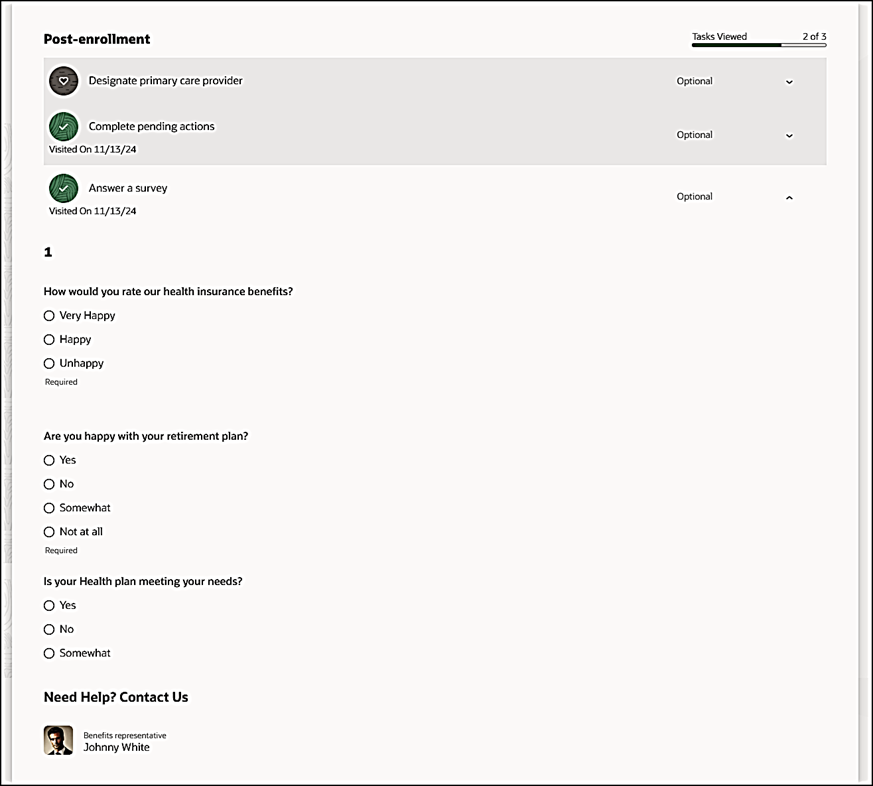
Answer a survey Section
Tips And Considerations
Key Resources
Access Requirements
If you have custom roles, ensure that the respective privileges and aggregate privileges of the functional modules are part of your role hierarchy.
After adding the privileges and aggregate privileges, regenerate the data role and verify the user interfaces.
If you have direct job roles assigned to users, you need to create data role out of the job role for the data security to work.
Consolidated Security Details:
You need to ensure that these privileges and roles are part of the custom role hierarchy for the Benefits Summary page and self-service benefits to work properly.
Benefits Service Center
- Access HCM Common Components (HRC_ACCESS_HCM_COMMON_COMPONENTS_PRIV)
- Enable Worker Searches Using Effective Dates (PER_ENABLE_WORKER_SEARCHES_USING_EFFECTIVE_DATES)
- Use REST Service - Worker Assignments List of Values (ORA_PER_REST_SERVICE_ACCESS_WORKER_ASSIGNMENTS_LOV)
- Use REST Service - Benefit Relations List of Values (ORA_BEN_REST_SERVICE_ACCESS_BENEFIT_RELATIONS_LOV)
- Use REST Service - Benefit Balances List of Values (BEN_REST_SERVICE_ACCESS_BENEFIT_BALANCES_LOV_PRIV)
- Use REST Service - Benefits Group List of Values (BEN_REST_SERVICE_ACCESS_BENEFITS_GROUP_LOV_PRIV)
- Use REST Service - Contacts List of Values (ORA_PER_REST_SERVICE_ACCESS_CONTACTS_LOV)
- Elect Benefits (BEN_ELECT_BENEFITS_PRIV)
- Manage Beneficiary Organization Details (BEN_MANAGE_BENEFICIARY_ORGANIZATION_DETAILS_PRIV)
- Manage Benefit Contacts (BEN_MANAGE_BENEFIT_CONTACTS_PRIV)
- Access Family and Emergency Contacts by Worker (ORA_PER_PERSON_CONTACT_DETAILS_VIEW_DUTY)
- Manage Person Benefits Balance (BEN_MANAGE_PERSON_BENEFITS_BALANCE_PRIV)
- Use REST Service - Person Benefit Balances (ORA_BEN_REST_SERVICE_ACCESS_PERSON_BENEFIT_BALANCES)
- Manage Benefit Person Benefit Group (BEN_MANAGE_PERSON_BENEFIT_GROUP_PRIV)
- Use REST Service - Person Benefit Groups (ORA_BEN_REST_SERVICE_ACCESS_PERSON_BENEFIT_GROUPS)
- Manage Benefit Person Habits (BEN_MANAGE_BENEFIT_PERSON_HABITS_PRIV)
- Manage Benefits Additional Person Info (ORA_BEN_MANAGE_ADDITIONAL_PERSON_INFO)
- Manage Benefit Maintenance Batch Reporting (BEN_MANAGE_BENEFIT_MAINTENANCE_BATCH_REPORTING_PRIV)
- Manage Person Beneficiary Organizations (ORA_BEN_MANAGE_PER_BNF_ORG)
- Manage Benefit Relation (BEN_MANAGE_BENEFIT_RELATION_PRIV)
- Manage Person Benefit Relationship (ORA_BEN_MANAGE_PER_BNFT_RELATION)
- Manage Benefit Court Orders (ORA_BEN_MANAGE_PER_BENEFIT_COURT_ORDERS)
- Manage Person Benefits Billing (ORA_BEN_MANAGE_PER_BILLING)
- View Person Life Event (BEN_VIEW_PERSON_LIFE_EVENT_PRIV)
- Benefits Administrator Access (BEN_ADMIN_ACCESS_PRIV)
- Manage Benefit Participant Enrollment Result by Administrator (ORA_BEN_MANAGE_ENROLLMENT_RESULT_BY_ADMIN)
- Manage Benefit Person Potential Life Event (ORA_BEN_MANAGE_PERSON_POTENTIAL_LIFE_EVENT)
- Submit Elections (BEN_SUBMIT_ELECTIONS_PRIV)
Self-Service Benefits:
- View Benefits Self Service Configuration (BEN_VIEW_BENEFITS_SELF_SERVICE_CONFIGURATION_PRIV)
- Elect Benefits (BEN_ELECT_BENEFITS_PRIV)
- Manage Benefit Participant Enrollment Result by Worker (ORA_BEN_MANAGE_ENROLLMENT_RESULT_BY_WORKER)
- Self Report a Life Event (ORA_BEN_SELF_REPORT_A_LIFE_EVENT)
- Manage Benefits Additional Person Info (ORA_BEN_MANAGE_ADDITIONAL_PERSON_INFO)
- Manage Person Beneficiary Organizations (ORA_BEN_MANAGE_PER_BNF_ORG)
- Access Family and Emergency Contacts by Worker (ORA_PER_PERSON_CONTACT_DETAILS_VIEW_DUTY)
- Manage Benefits Questionnaire Responses by Worker (ORA_BEN_MANAGE_QUESTIONNAIRE_RESPONSES_BY_WORKER)