 Redwood Experience for Progression Grade Ladders
Redwood Experience for Progression Grade Ladders
Enrich the user experience with the new Grade Ladders page developed using the Redwood tool set. The new page combines features of two classic pages: Manage Grade Ladders and Progression Grade Ladders. In this initial release, you can manage grade ladders or progression grade ladders only where your grades have steps. Progression grade ladders for grades without steps will be available in a later update.
The new page is described in detail in the release 25A What's New feature Redwood Experience for Grade Ladders for Human Resources. Review that topic first so you can understand common features. Here we cover details specific to progression grade ladders.
The Basic details, Salary update, and Rate synchronization sections shown in the following image include the attributes that are on the first tab of the classic Progression Grade Ladders page. We renamed some of the attributes to improve usability.
The Rates section is new. On the classic Progression Grade Ladders page, we created this row behind the scenes when you entered the currency, frequency, and annualization factor. You can now edit it directly using the Redwood page. Note that you need to give your rate a name. A good practice is to use the same name as your grade ladder, but that's not required. You should have only one rate for a progression grade ladder. If you have more than one rate, only one can be designated as the progression rate. You manage this designation by selecting a row and clicking the Set as Progression Rate button at the top of the rate table. Previously, this was hard to manage if you loaded your data using HCM Data Loader. With the new page, it's easier to correct any errors.
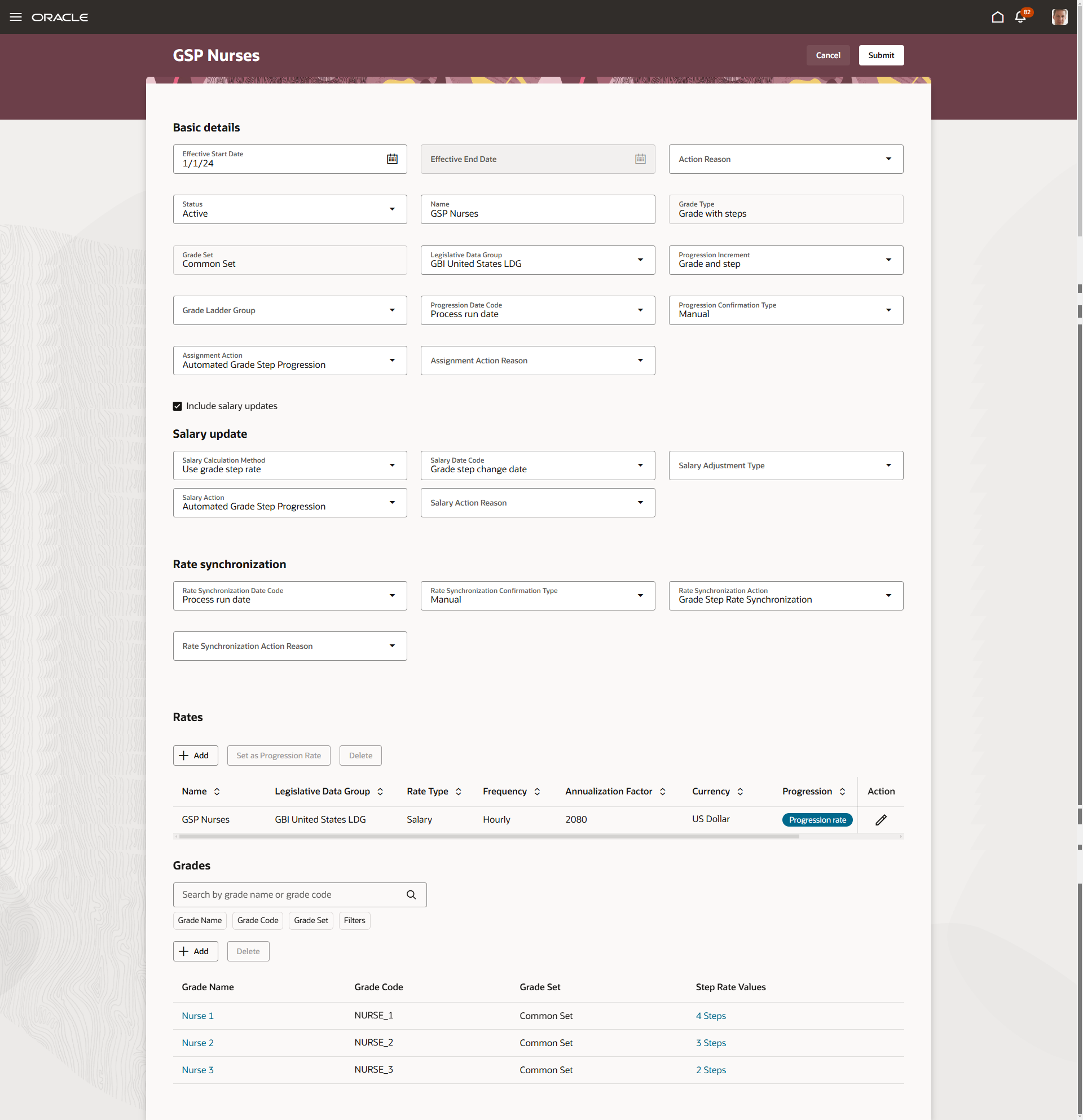
Progression Grade Ladder Created and Viewed from the Redwood Grade Ladders Page
The Grades section is where you put your grades in sequence, and associate rate values with the steps within the grade. The sequence is maintained automatically and you won't be able to edit it. Instead, you can click the grade name to move a grade within the sequence. In the following image, the user clicked the grade name Nurse 1. This opened a panel drawer where you can select from several options to move the grade. You can move it to the end or beginning of the grade ladder. Or you can move it before or after a specific grade. In this example the grade is being moved after the grade Nurse 2.
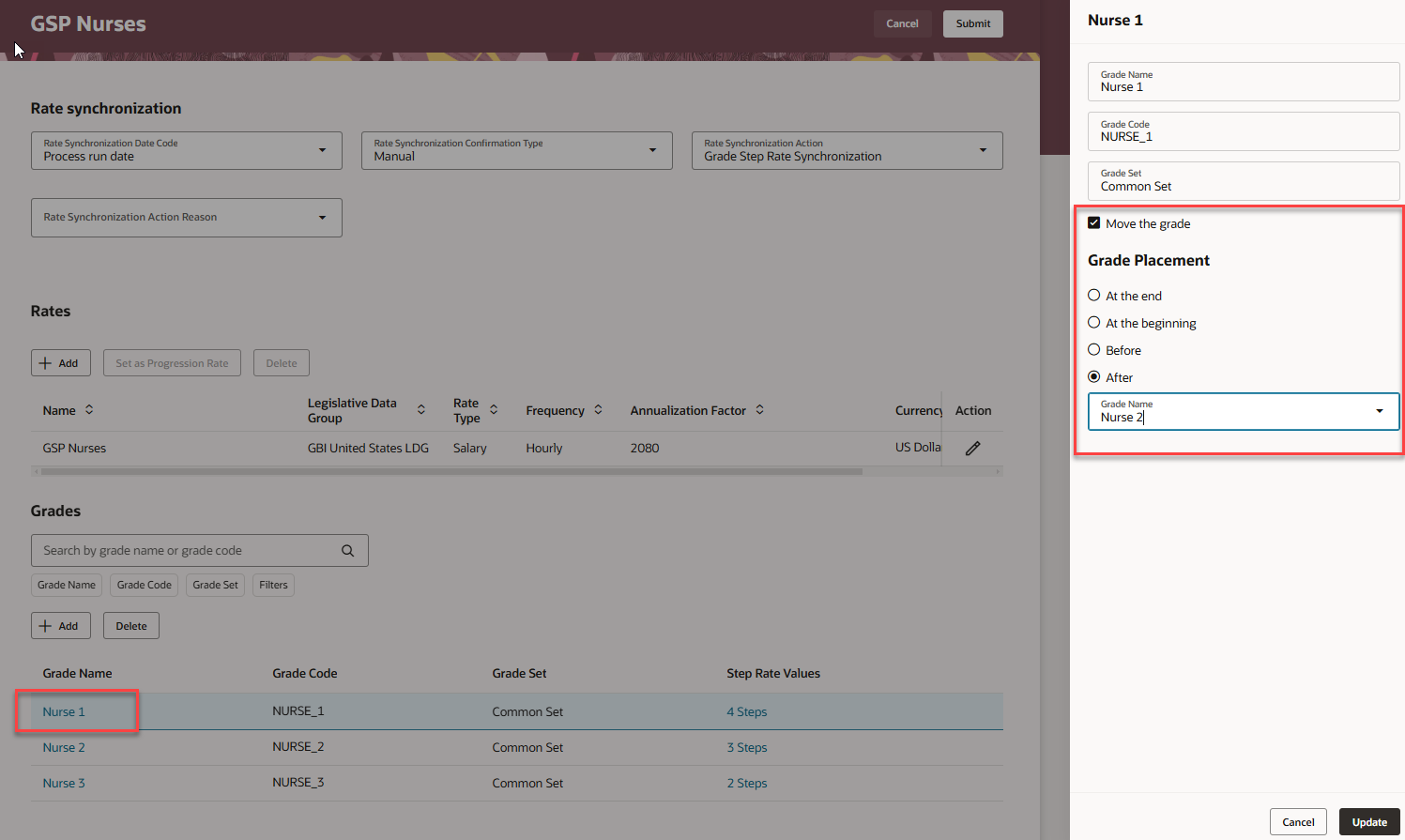
Moving a Grade within a Grade Ladder
Some additional new capabilities include:
- View history and summary of changes for grade ladders
- Delete an effective-dated grade ladder
- Search and filter the grades in edit and view modes
- Filter using additional options on the search page
- Associate attachments with the grade ladder
- View and edit descriptive flexfields
These new pages provided you with an improved experience managing progression grade ladders.
Steps to Enable
To work with the new Grade Ladders page, you need to first enable the ORA_HCM_VBCS_PWA_ENABLED profile option. Also enable the ORA_PER_GRADE_LADDERS_REDWOOD_ENABLED profile option if it isn't already enabled.
By default, the ORA_PER_GRADE_LADDERS_REDWOOD_ENABLED profile option is delivered as disabled. To use the new Grade Ladders page, you need to set the profile option to Yes.
To enable the ORA_PER_GRADE_LADDERS_REDWOOD_ENABLED profile option, navigate to the Setup and Maintenance work area:
- Search for and click the Manage Administrator Profile Values task.
- Search for and select the profile option: ORA_PER_GRADE_LADDERS_REDWOOD_ENABLED.
- Select the Level as Site.
- In the Profile Value field, enter Yes.
- Click Save and Close.
Tips And Considerations
- Open the new page from My Client Groups using either the Workforce Structures app or the quick action in the Workforce Structure category.
- If you enable the Redwood page, it replaces the classic Manage Grade Ladders quick action, and the link on the Workforce Structures app. It won't yet replace the classic Progression Grade Ladders quick action, or the link on the Compensation app.
- Continue to use the classic Progression Grade Ladders page to:
- View and manage progression rules.
- View and manage progression grade ladders if your grades don't have steps.
- We renamed some of the attributes to improve usability.
- Previously we had 3 attributes in different sections labeled Transaction Date. Now each attribute has a distinct name.
- Previously we had 2 attributes in different sections labeled Confirmation Type. Now each attribute has a distinct name.
- Previously we had 2 attributes in different sections labeled Salary Action. Now each attribute has a distinct name.
- Previously we had 2 attributes in different sections labeled Salary Action Reason. Now each attribute has a distinct name.
- Salary Calculation Rule was renamed to Salary Calculation Formula to make clear it's a fast formula attribute.
- Grade Step Formula, Salary Update Formula, and Rate Synchronization Formula were renamed to include the word "Date", to make it clear the formulas refer to how dates are identified.
|
Classic Page (Section: Attribute) |
Redwood Page |
|---|---|
| Progression Grade Ladder Details: Transaction Date | Progression Date Code |
| Progression Grade Ladder Details: Grade Step Formula | Progression Date Formula |
| Progression Grade Ladder Details: Confirmation Type | Progression Confirmation Type |
| Salary Update Details: Salary Calculation Rule | Salary Calculation Formula |
| Salary Update Details: Transaction Date | Salary Date Code |
| Salary Update Details: Salary Update Formula | Salary Date Formula |
| Rate Synchronization Details: Transaction Date | Rate Synchronization Date Code |
| Rate Synchronization Details: Rate Synchronization Formula | Rate Synchronization Date Formula |
| Rate Synchronization Details: Confirmation Type | Rate Synchronization Confirmation Type |
| Rate Synchronization Details: Salary Action | Rate Synchronization Action |
| Rate Synchronization Details: Salary Action Reason | Rate Synchronization Action Reason |
- There's no plan to include the Duplicate action on the Redwood page because it wasn't included on the classic Manage Grade Ladders page.
- The Validate action isn't included on the Redwood page.
- The validations are still initiated at the start of both the Run Grade Step Progression and Synchronize Grade Step Rates batch processes.
- Many of the validations are initiated directly when saving the Redwood page.
- The new page doesn’t yet have support for the following:
- Grades without steps. In this release you can only view and edit grade ladders where grades have steps. Support for grades without steps is coming in a later release.
- Progression rules. A new page to manage progression rules is coming in a later release.
- Progression-related attributes in the Summary of Changes section. The attributes will be included in the section in a later release.
-
If the Default Effective Start Date in the Workforce Structures Configuration at the enterprise is provided, this value is used for the effective start date while creating a new grade ladder.
Key Resources
- Release 25A What's New feature Redwood Experience for Grade Ladders
-
For more information about grade ladders, see these resources in the Oracle Help Center:
- Grade Ladders topic in the Grade Ladders chapter of the Implementing Global Human Resources guide
- Basic Process to Manage Grade Step Progression topic in the Implementing Compensation guide
-
For a listing of all profile options for the re-created pages across apps, see this document in My Oracle Support:
- HCM Redwood Pages with Profile Options, document ID 2922407.1
-
For more information on extending Redwood pages in HCM, refer to this guide in the Oracle Help Center
Access Requirements
If your roles already have access to the classic Manage Grade Ladders page, you don't need to update security to access the Redwood Grade Ladders page. Roles with access to only the classic Progression Grade Ladders page need to be updated to include this privilege:
| Privilege | Seeded Roles |
|---|---|
|
Manage Assignment Grade Ladder (PER_MANAGE_ASSIGNMENT_GRADE_LADDER_PRIV) |
Workforce Structures Management Duty which is granted to these roles
|