Redwood Experience: Job Application Details Page
Take advantage of the Redwood job application details pages that have been recreated in the Redwood toolset called Visual Builder Studio (VBS). When the Redwood profile options are enabled, you’ll see the new Redwood job application details page.
The job application has been redesigned to streamline the review and management of candidates through the candidate selection process. There are fewer tabs to navigate through and information is more logically grouped to show all of the information and attachments provided by the candidate on the Details tab and all internal information on the Activity tab.
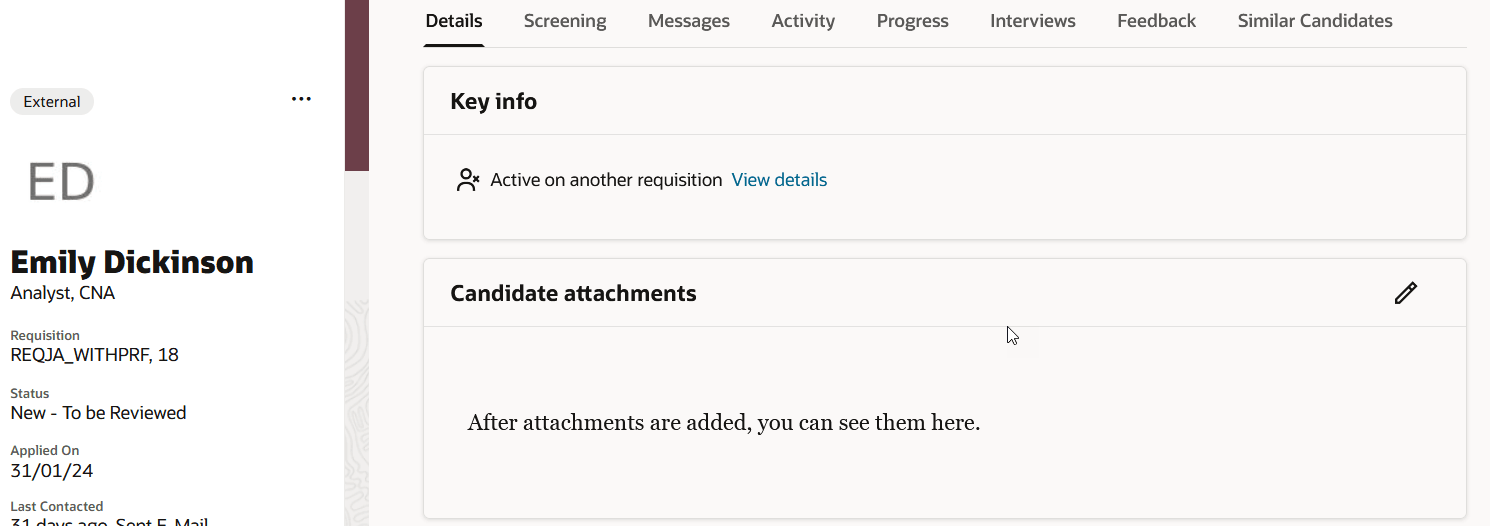
Candidate Job Application Details Page
The side card provides useful information about the candidate job application, such as the job requisition for which the candidate applied, the status of the application, contact info. Users with access to the Candidate Search (and therefore candidate profiles) will see the link to navigate to the candidate profile. The side card remains visible when you view any tab so that you can easily access important details.
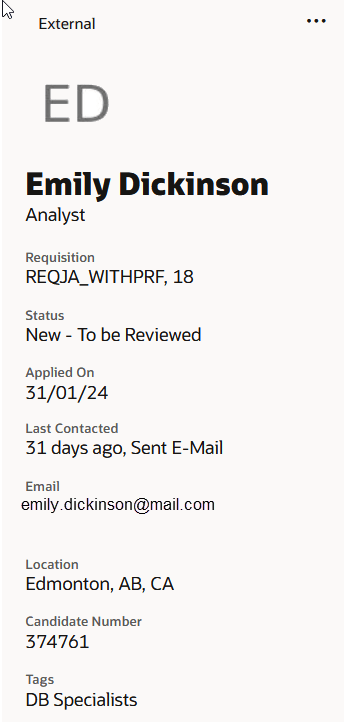
Side Card on the Candidate Job Application
The More Actions menu (represented by 3 dots) contains all the possible candidate job application actions, except for the messaging actions which you can be find on the Messages tab.
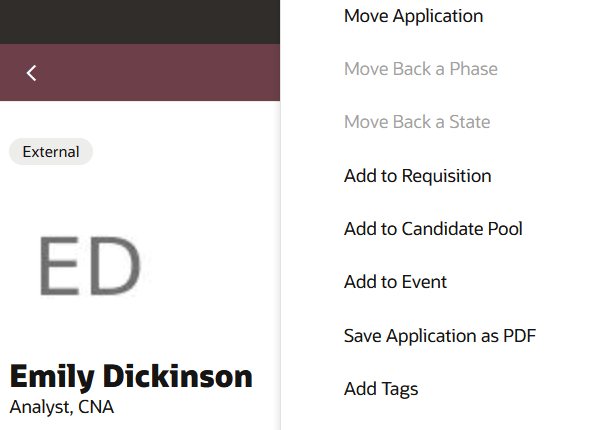
Side Card More Actions
Here are the enhancements made to each tab of the candidate job application.
Details:
- The candidate's resume and attachments are available at the top of the Details tab, along with other information provided by the candidate.
- The Extra info section was added.
- The Work summary section is displayed if Recruiting Assistant is used to generate the work summary. For details, see the 25A What's New feature Redwood Experience: Candidate Work Summary in Job Applications.
Screening:
- Displays prescreening and request information questionnaires.
- Displays screening services info such as background checks, assessments, and tax credits.
Messages:
- You can view sent messages in the Messages. You can also preview attachments or download them. For details, see the 25A What`s New feature Redwood Experience: Attachments for Outbound and Inbound Emails.
Activity:
- The Activity tab contains all the details provided by Recruiting users, like interactions, internal attachments. It also displays the Internal extra info section used to collect info about the candidate using flexfields. The info in this tab is for internal use only and not visible to candidates.
- The Activity tab provides an easy way to take action on the other requisitions, pools, and events the candidate is in without having to navigate away from the job application.
- Follow-up tasks are now available on job applications.
Progress:
- Displays info about the progress of the job application such as the phase and state, the date when the application was moved and by whom.
- Displays the job application and job offer e-signatures.
Interviews:
- Displays info about scheduled interviews. You can also create interviews.
Feedback:
- Displays info about requested feedback and allows managing them.
- Provides an overview of the feedback provided by respondents, as well as a more detailed view of each feedback request.
Similar Candidate:
- The Similar Candidate feature uses artificial intelligence (AI) and machine-learning algorithms to suggest similar candidates.
- The similar candidates list shows the candidate name, number, location, recent employer, and recent position. The candidate name is clickable and goes to the candidate profile. You can use the back arrow on the candidate profile page to go back to the Similar Candidates tab.
- By default, the list presents candidates by strength of match. It can show a maximum of 100 candidates.
- In Redwood, the Similar Candidate feature is secured with a new privilege: View Similar Candidates (IRC_VIEW_SIMILAR_CANDIDATES_PRIV). This privilege is granted to the Recruiter role. Users without this privilege won’t see the Similar Candidates tab in all candidate context.
The new Redwood job application details pages greatly improve the user experience by better organizing information for easy access and review. All sections are expanded by default so users can easily review the information they’re interested in.
Steps to Enable
You need to enable the ORA_IRC_CANDIDATE_REDWOOD_ENABLED profile option to work with the Redwood job application details page. Note: This profile option also enables the candidate lists and details pages and job application list in Redwood. You also need to enable the ORA_IRC_RECRUITING_REDWOOD_ENABLED profile option to access job application pages in Redwood.
- In the Setup and Maintenance work area, click the Tasks icon.
- Click Search.
- On the Search page, search for the task Manage Administrator Profile Values.
- Click the task name.
- On the Manage Administrator Profile Values page, search for the profile option code ORA_IRC_CANDIDATE_REDWOOD_ENABLED.
- In the Profile Values section, set the profile value to Y.
- On the Manage Administrator Profile Values page, search for the profile option code ORA_IRC_RECRUITING_REDWOOD_ENABLED.
- In the Profile Values section, set the profile value to Y.
- Click Save and Close.
Tips And Considerations
- Candidate labels have been renamed Tags and are displayed on the job application side card.
- Return to Prior Phase and Return to Prior State actions have been renamed Move Back a Phase and Move Back a State.
- The Print action has been renamed Save Application as PDF and is now secured with a new privilege: Save Candidate or Job Application as PDF.
- Bulk actions are processed asynchronously. For example, when you select more than 10 job requisitions in the Add to Requisition action or 10 candidate pools in the Add to Candidate Pool action. A message is displayed when an action will be processed asynchronously instead of in real time.
- The Preferences section in the Details tab contains the Candidate Preferred Language field but doesn't contain the Job Application Preferred Language field. This functionality will be delivered in a future release.
In Redwood, the initiating job offer flow is deprecated. This flow was used by hiring managers who were starting the offer creation process and communicating their intentions or notes to the recruiter on how to create and finalise the offer for the candidate. In Redwood, users who just have the Initiate Job Offer (IRC_INITIATE_JOB_OFFER_PRIV) privilege won’t see the Create Job Offer action in the job applications list and job application details page. In Redwood, hiring managers can achieve the same behavior by putting the job application in Offer - To be created status and using the Send Message to Team action to notify the recruiter to create the job offer for a candidate.