Redwood Experience: Create a Job Requisition
Take advantage of the Redwood job requisition creation flow used for initiating and creating job requisitions, that has been recreated in the Redwood toolset called Visual Builder Studio (VBS).
When Redwood profile options are enabled, upon clicking the Create button from the Redwood job requisitions list page users will see the Redwood job requisition creation flow.
The New Job Requisition flow starts with the How to start section where users select how they want to create the job requisition (Template, Position, Job, Existing Requisition, or Blank Requisition). Based on their selection, more fields are displayed. For example, if a user creates a job requisition using a job, they’ll see 2 more fields, Business Unit and Job. The Job field appears when the Business Unit field is populated by the user.

How to Start Section in New Job Requisition Flow
Below are the key enhancements and changes made to the job requisition creation flow in Redwood. For more details, see the Redwood Experience: Create Job Requisition Flow technical brief available on My Oracle Support (KB164953).
How to start, Basic info, Hiring team
- Users need to complete the first 3 sections (How to start, Basic info, and Hiring team) to create a job requisition in draft status. Until users reach the Hiring team section, the Submit button is greyed out and users can’t submit the job requisition. When users click Save and Close, they get an error message asking them to complete the Hiring team section.
- When users reach the Hiring team section, the Submit button is enabled and users can save the job requisition. From this section onward, every time users click Continue, the date in the current section is automatically saved and users can see when the data was last updated for that section at the bottom of the screen.
- Users need to complete the Hiring team section to access any other sections. In the meantime, the sections after the Hiring team section are disabled.
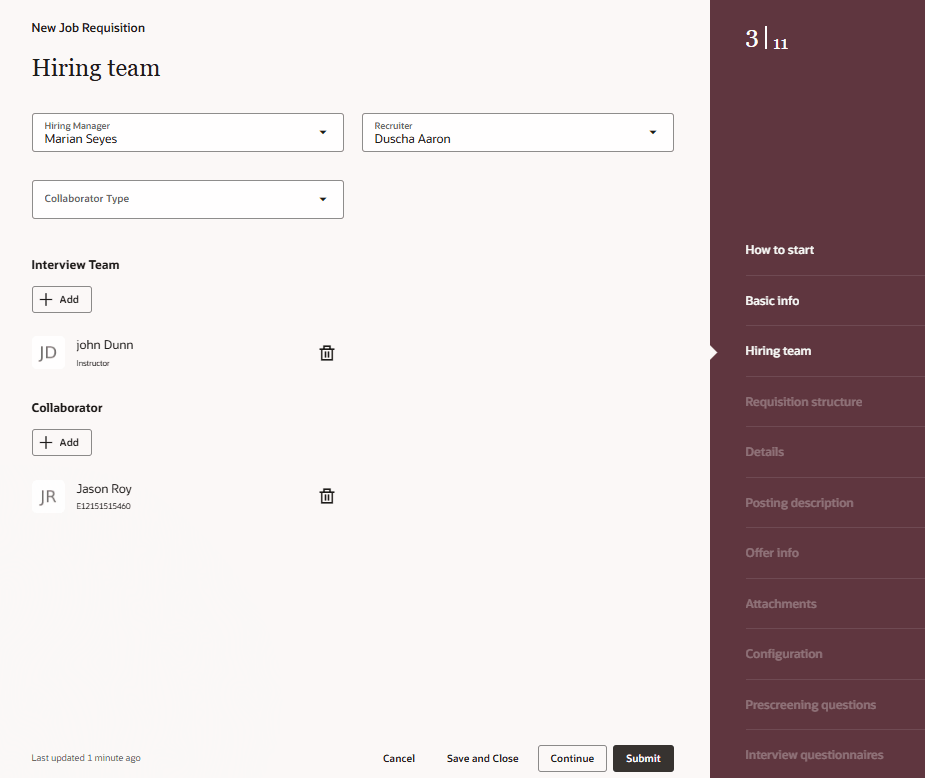
Greyed Out Submit Button and Disabled Sections
Hiring Manager
- The Hiring Manager field isn’t autopopulated with the logged in user value. This is new in Redwood Experience. By default, the Hiring Manager field remains blank.
- When users change the Hiring Manager value and the attributes defaulting from the previous Hiring Manager are different from the new Hiring Manager, those different attributes are displayed, and users can change or retain their values. By default, all the attributes from the new Hiring Manager are selected, but users can deselect all or some of them as per the situation.
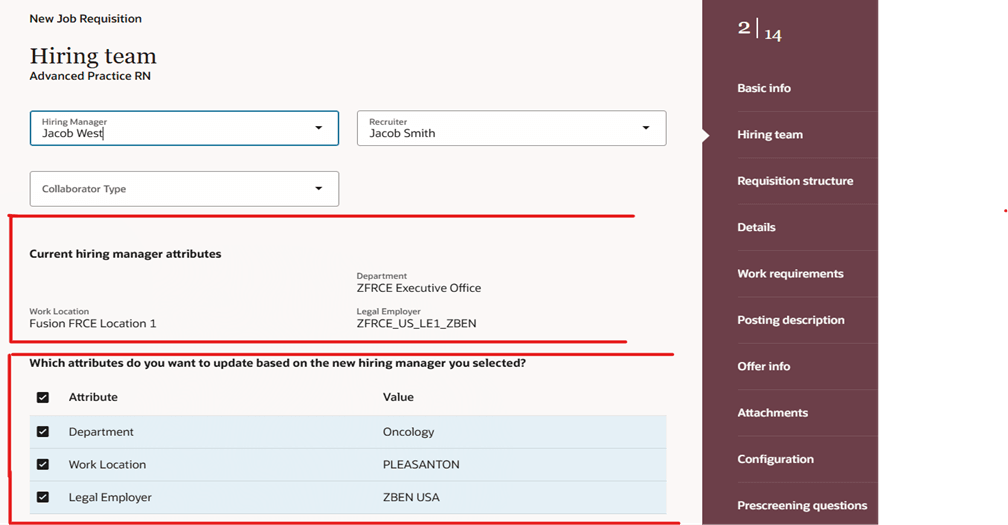
Current Hiring Manager Attributes
- The job requisition creation flow for the Hiring Manager role is no longer available. In Redwood Experience, all Recruiting users have access to the same job requisition creation flow with all the sections. Customers can customize the display of the sections for different recruiting users (Hiring Manager, Recruiter, Power Recruiter etc.) by creating rules in Visual Builder Studio.
- The seeded Hiring Manager role can save a job requisition, edit it, and submit it when they’re ready. This is new in Redwood Experience. Users with the seeded Hiring Manager role (without the Update Job Requisition privilege) can see the Save and Close and Submit buttons, and have the option to save the requisition.
Requisition structure
- When users reach the Requisition structure section and fill the core information, they can move to any of the sections.
- The Organization field isn’t required for saving or submitting the job requisition. This is new in Redwood Experience.
To avoid any impact on the job application screening and the offer creation process, we recommend that you configure the Organization field as being required using VB Studio business rules.
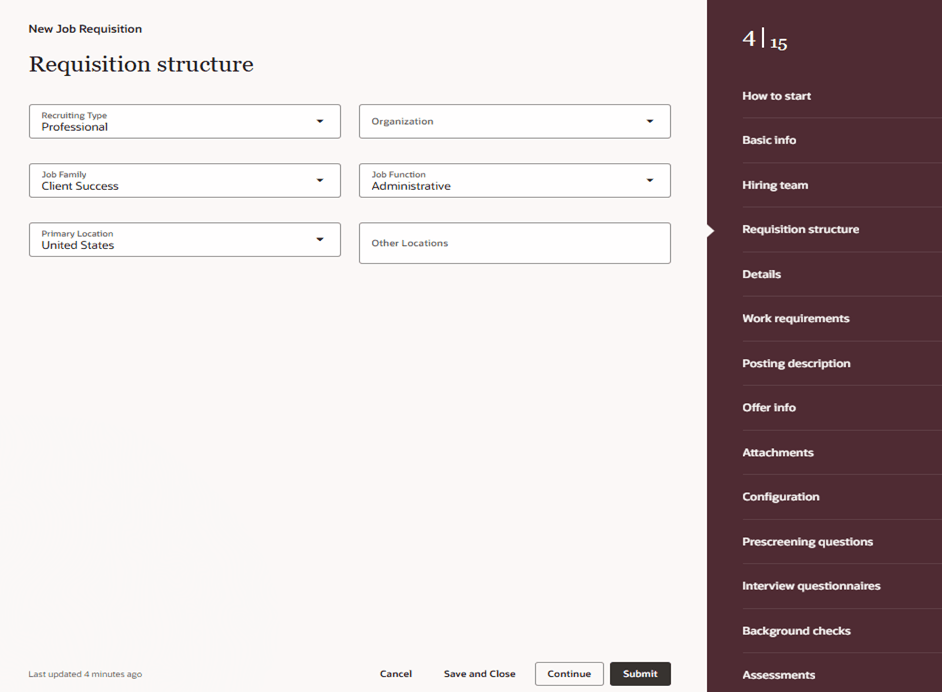
Requisition Structure
Licenses and certifications
- The Licenses and certifications section has been added to the job requisition creation flow. This is new in Redwood Experience.
- By default, the Licenses and certifications section is hidden in the job requisition creation flow and in view and edit modes. Customers need to create rules in Visual Builder Studio to enable this section.
- The Licenses and certifications section relates to the seeded Licenses and Certifications content on the Job Profile side.
Screening services
- Screening services are displayed in separate sections: Background checks, Assessments, Tax credits. Users can add partners and packages for background checks and assessments using a one-step guided process. This is new in Redwood Experience.
New Draft - Pending Review status
To streamline the job requisition creation flow, a new Draft - Pending Review status has been added. Below are the requirements for this new status:
- When a user without the Update Job Requisition privilege clicks the Submit button, the Recruiter is notified (using the existing Initiate Requisition notification) and the requisition status changes to Draft - Pending Review status.
- When the job requisition is in Draft - Pending Review status, a user without the Update Job Requisition privilege is directed to the job requisition details page where they can view the requisition in read only mode. They won’t have any option to edit the requisition.
- Users who have the Update Job Requisition privilege can edit a job requisition in Draft - Pending Review status.
AI Agent Support
In the Redwood job requisition creation flow, AI Agent support has been added to assist users in creating job requisitions by providing answers to their queries about filling specific fields, or queries related to recruiting policies of their organization. AI Agent will also help users to complete the requisition creation without any interruption, minimize the downstream issues by filling the correct data and increase the overall efficiency of the users.
With the new Redwood job requisition creation flow:
- The user experience is greatly improved. Also, the functional enhancements made to the job requisition creation flow provides flexibility to the users in accessing any optional section without following a particular order.
- Users can save the requisition after completing required sections and they can submit the requisition later.
- AI Agent will aid users in filling the information correctly without interruption while creating the job requisition.
Steps to Enable
You need to enable these profile options to access the Redwood job requisition creation flow.
- ORA_IRC_RECRUITING_REDWOOD_ENABLED
- ORA_IRC_REQUISITION_REDWOOD_ENABLED
- ORA_IRC_CREATE_REQUISITION_OFFER_REDWOOD_ENABLED
- In the Setup and Maintenance work area, click the Tasks icon.
- Click Search.
- On the Search page, search for the task Manage Administrator Profile Values.
- Click the task name.
- On the Manage Administrator Profile Values page, search for the profile option code ORA_IRC_RECRUITING_REDWOOD_ENABLED
- In the Profile Values section, set the profile value to Y.
- Click Save.
- On the Manage Administrator Profile Values page, search for the profile option code ORA_IRC_REQUISITION_REDWOOD_ENABLED.
- In the Profile Values section, set the profile value to Y.
- Click Save.
- On the Manage Administrator Profile Values page, search for the profile option code ORA_IRC_CREATE_REQUISITION_OFFER_REDWOOD_ENABLED.
- In the Profile Values section, set the profile value to Y.
- Click Save and Close.
You can personalize the job requisition creation flow pages using constants and business rules. For details, see Extending HCM Redwood Applications Using Visual Builder Studio guide.
Tips And Considerations
In Redwood, customers who have enabled the ORA_IRC_REQUISITION_UPDATE_DATA_SECURITY_ENABLED profile option and who created job requisition security profiles need to update their security profiles by selecting the Secure by Hiring Team Member Type check box and adding the Hiring Manager, Recruiter, and All collaborators in addition to their existing job requisition security profile. This will prevent any REST API errors when a user tries to move from Hiring team section to the Requisition structure section while creating a job requisition.
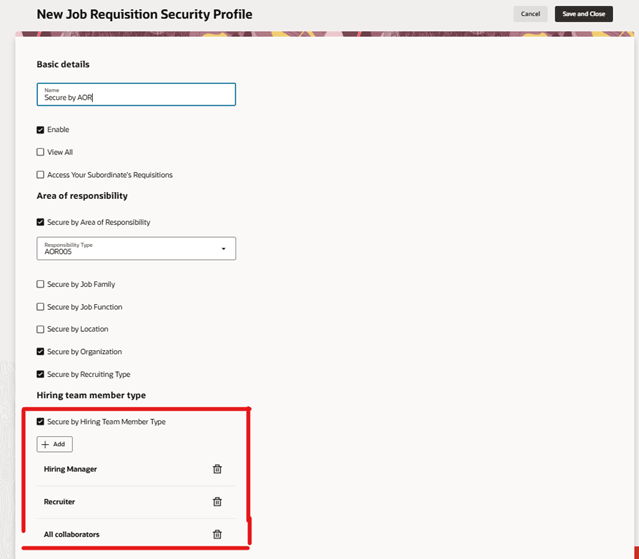
New Job Requisition Security Profile
Key Resources
For more details on the key enhancements and changes made to the job requisition creation flow in Redwood, see the Redwood Experience: Create Job Requisition Flow technical brief available on My Oracle Support (KB164953).
Access Requirements
There are no new roles or privileges added to access the Redwood job requisition creation flow.