Redwood Experience: Create or Edit Posting Description Using Generative AI
When you create a job requisition using the New Job Requisition Redwood flow, the Posting description step offers generative AI capabilities to create the requisition posting description.
- AI Assist feature uses the requisition title, department, and legal employer information entered in the job requisition to generate the posting description.
- You need to add 100 characters in the input box to enable the AI Assist button. To obtain better results, you can enter more details about the role in the input box.
- Click AI Assist to populate these four posting description fields: Short Description, Description, Responsibilities, Qualifications.
- If you’re not satisfied with the content in the first attempt, you can add or refine the content in the input box and click AI Assist to regenerate the output.
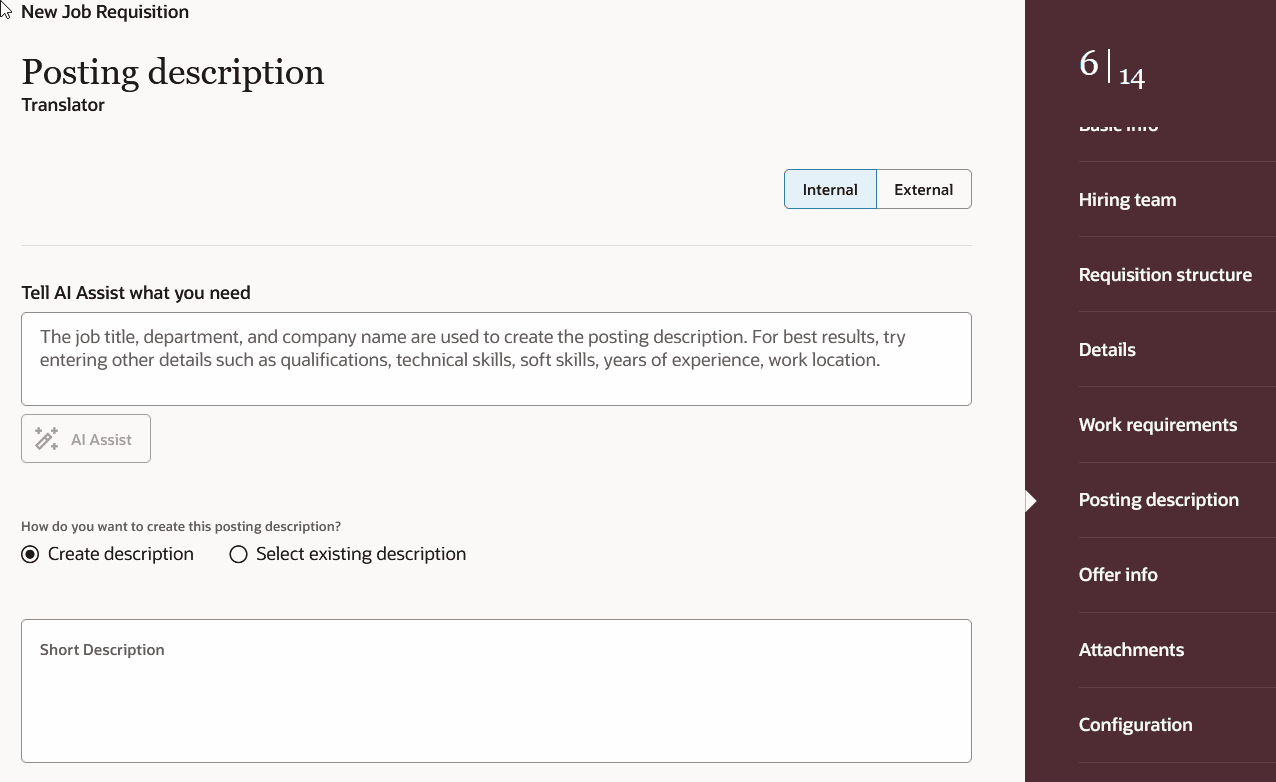
Job Requisition Posting Description with AI Assist
The creation of job requisition posting descriptions in the Redwood experience greatly improves the user experience.
Steps to Enable
To enable the Redwood create job requisition flow, you need to set the profile value of these profile options to Y:
- ORA_IRC_RECRUITING_REDWOOD_ENABLED
- ORA_IRC_REQUISITION_REDWOOD_ENABLED
- ORA_IRC_CREATE_REQUISITION_OFFER_REDWOOD_ENABLED
- In the Setup and Maintenance work area, click the Tasks icon.
- Click Search.
- On the Search page, search for the task Manage Administrator Profile Values.
- Click the task name.
- On the Manage Administrator Profile Values page, search for the profile option code ORA_IRC_RECRUITING_REDWOOD_ENABLED.
- In the Profile Values section, set the profile value to Y.
- Click Save.
- On the Manage Administrator Profile Values page, search for the profile option code ORA_IRC_REQUISITION_REDWOOD_ENABLED.
- In the Profile Values section, set the profile value to Y.
- Click Save.
- On the Manage Administrator Profile Values page, search for the profile option code ORA_IRC_CREATE_REQUISITION_OFFER_REDWOOD_ENABLED.
- In the Profile Values section, set the profile value to Y.
- Click Save and Close.
You also need to change the value of the "Enable AI Assist for the posting description on the job requisition" field in the Page Properties section of Visual Builder Studio to true.
- Click the Create button in the Redwood job requisitions list page to create a job requisition, then open Visual Builder Studio.
- Select a workspace to access the VB Studio Express tab.
- In the Page Properties section, type Enable AI Assist in the search box. You'll see the Enable AI Assist for the posting description on the job requisition field.
- Change the value to true.
- Click Publish.
Tips And Considerations
You can personalize the job requisition creation flow using page properties and business rules. For more information refer to the Extending HCM Redwood Applications Using Visual Builder Studio guide.