Redwood Experience for Extended Lookups Page
We have enhanced the user experience with the new Extended Lookup Codes page developed using the Redwood toolset. The page is built from the ground up using Visual Builder Studio (VBS) to give you a unique experience of Oracle applications.
The Redwood Extended Lookup Codes page is displayed when you enable the ORA_HRC_EXTENDED_LOOKUP_CODES_REDWOOD_ENABLED profile option.
Here's how you can navigate to the new Extended Lookup Codes page: My Client Groups > Quick Actions > Workforce Structures.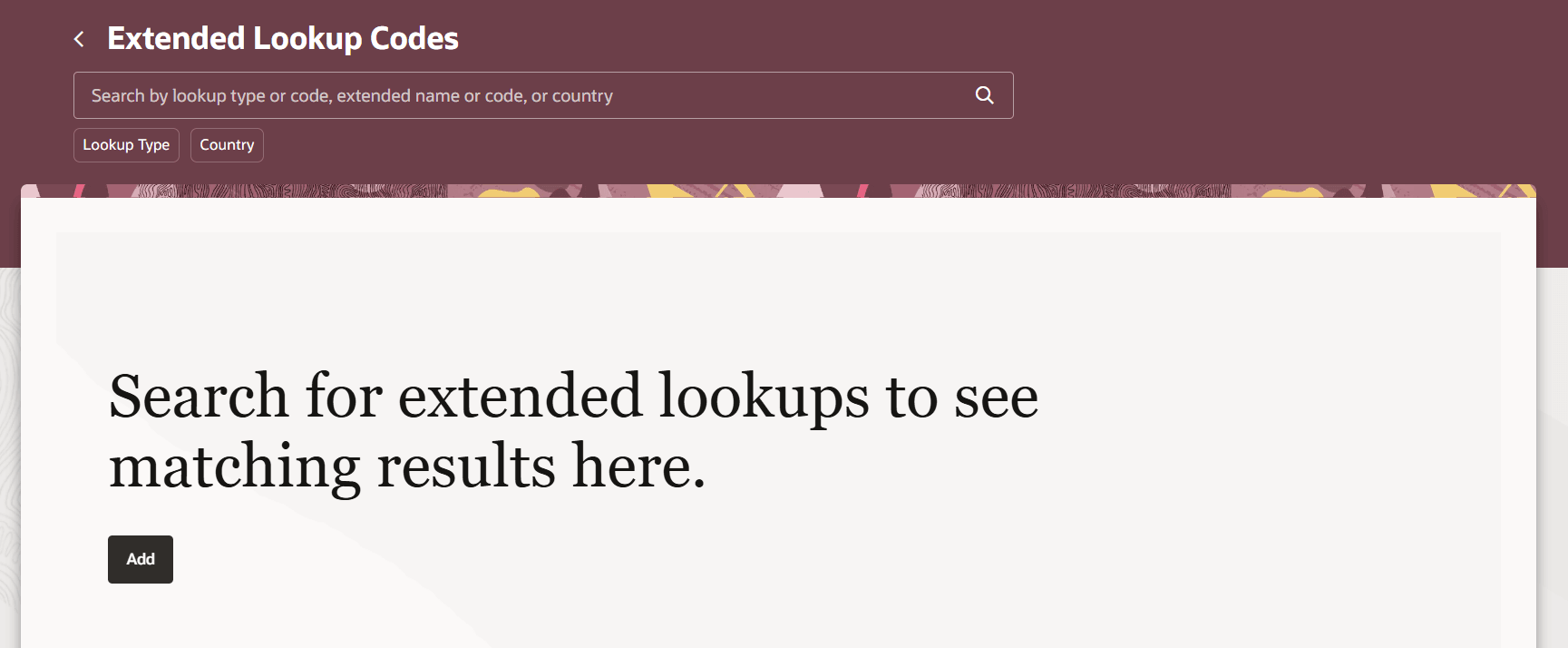
Extended Lookup Codes Landing Page
Filter Extended Lookup Codes
You can search, filter, sort, view, export, and add extended lookup codes from the Redwood Extended Lookup Codes search page. If the number of records in the search results list is high, you may need to scroll down to see the complete list on the Redwood page. You can export the search results that are displayed into an excel spreadsheet.
You can filter the extended lookup codes by using different attributes. The multi-select option is available for Lookup Type, Lookup Code (available only when Lookup Type is selected), and Country filters. Filter chips, such as Lookup Type, Lookup Code, and Country display up to 25 values. However, you can refine your search to fetch more results.
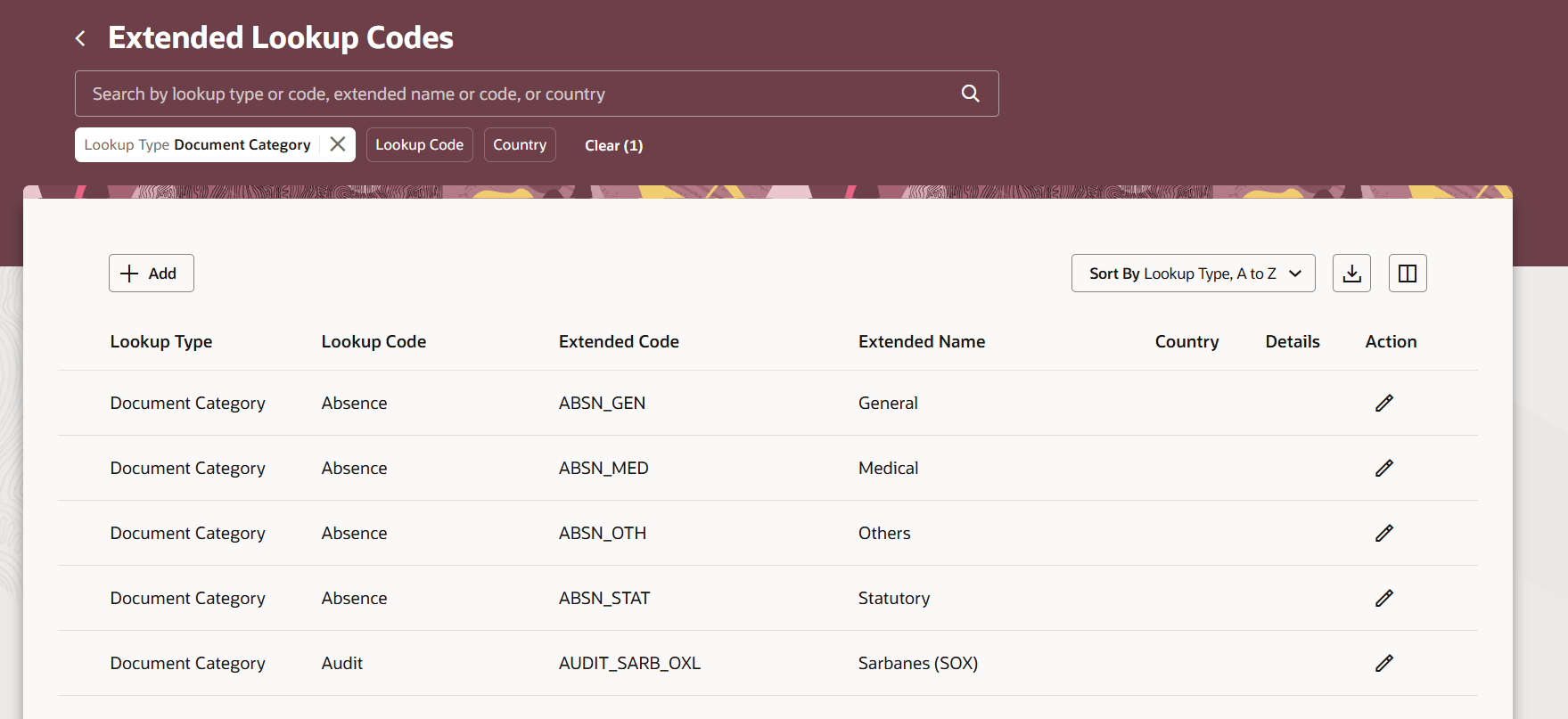
Search Results for Extended Lookup Codes
Add Extended Lookup Codes
You can add extended lookup codes by clicking the Add button on the Extended Lookup Codes page. Fill in the relevant details in the New extended lookup panel drawer and click Add.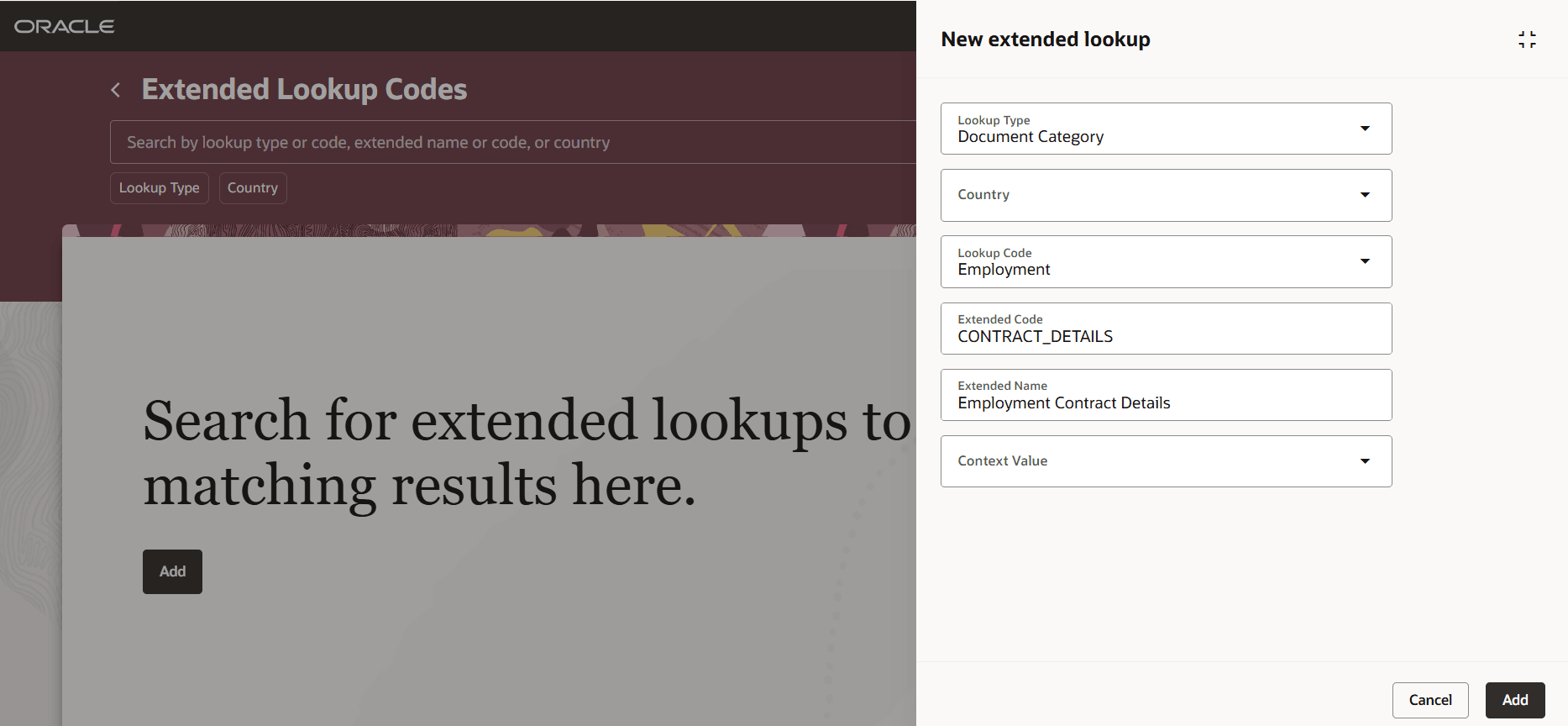
Add New Extended Lookup Code
View, Edit, and Delete Extended Lookup Codes
Click the Action icon for an extended lookup code to view the details in the panel drawer. If needed, modify the details and click Update or click Delete to delete the extended lookup code.
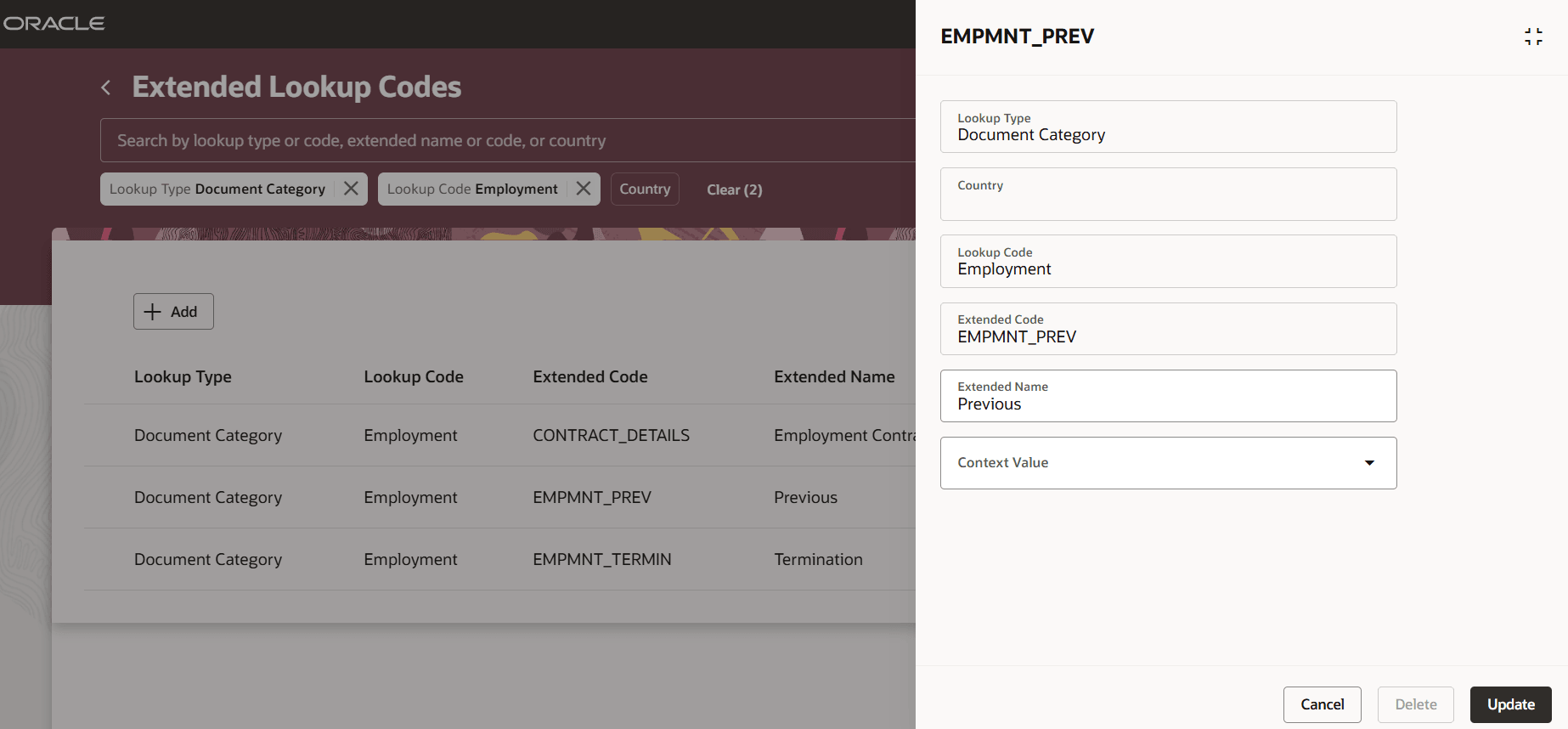
View Extended Lookup Code Details
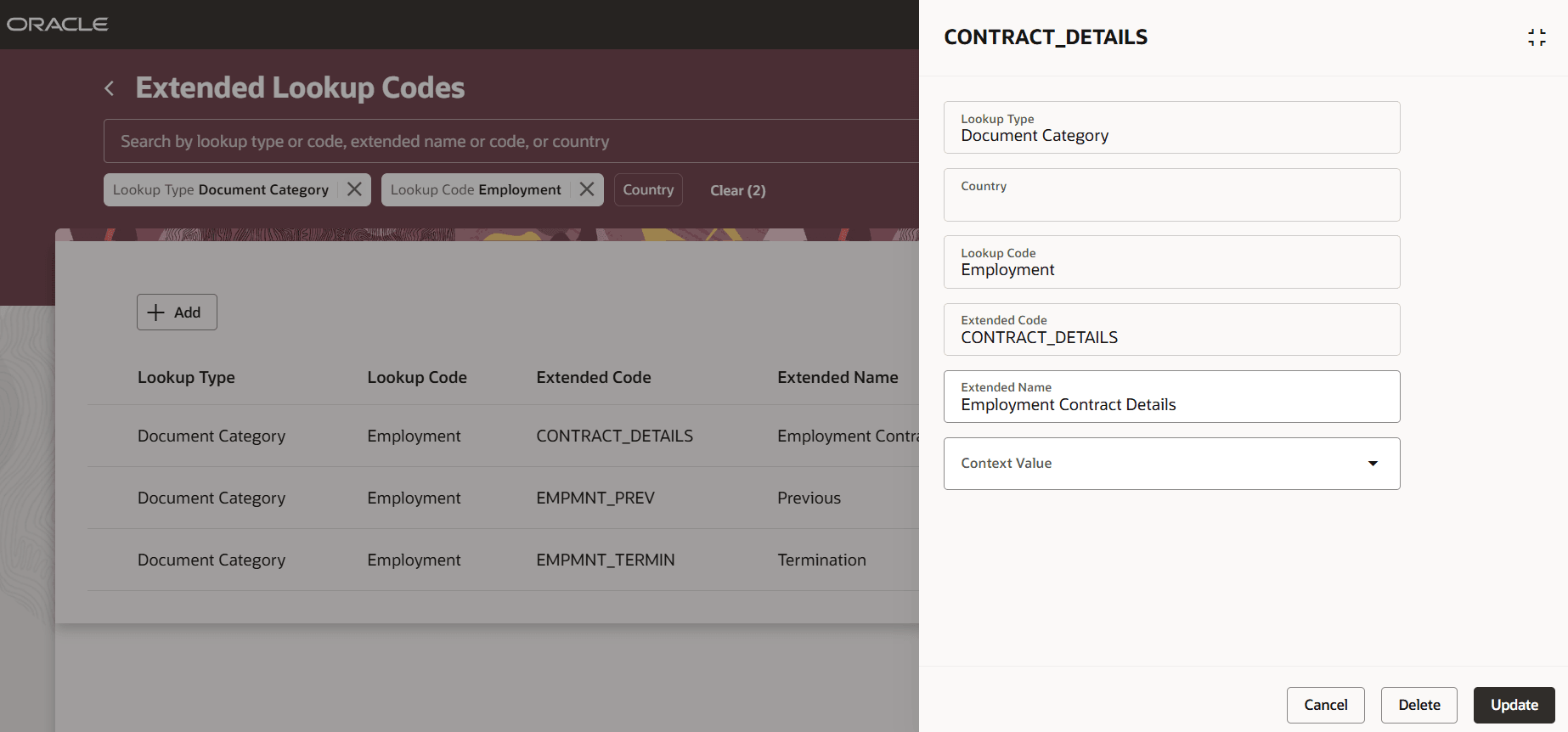
Edit or Delete an Extended Lookup Code
Note: You can't delete seeded extended lookup codes.
The new page is built by using the Redwood toolset and offers fewer clicks and better performance. By using these new pages or flows, you can take advantage of the cohesiveness through the application.
Steps to Enable and Configure
To work with the new Extended Lookup Codes page, you must enable the ORA_HCM_VBCS_PWA_ENABLED and ORA_HRC_EXTENDED_LOOKUP_CODES_REDWOOD_ENABLED profile options. By default, the profile option value for ORA_HRC_EXTENDED_LOOKUP_CODES_REDWOOD_ENABLED is disabled or set to No.
To enable the profile option for Extended Lookup Codes, follow these steps:
-
Navigate to the Setup and Maintenance work area.
-
Search for and click the Manage Administrator Profile Values task.
-
Search for the profile option: ORA_HRC_EXTENDED_LOOKUP_CODES_REDWOOD_ENABLED
-
Select the profile option in the search results.
-
Select the Level as Site.
-
Enter Yes in the Profile Value field.
-
Click Save and Close.
Tips And Considerations
-
To streamline user experience, the All Enterprises field has been removed from the Redwood Extended Lookup Codes page. This change is made because only one enterprise exists per environment.
-
Lookup types that have the Authenticated value selected in the REST Access Secured list are displayed.
-
Lookup types that have the Secure value selected in the REST Access Secured list aren't available in the LoV.
Access Requirements
Access to the new Redwood Extended Lookup Codes page is controlled using the same security privileges that control access to the classic Extended Lookup Codes page.