 Self-Paced Learning Enhancements for Administrators
Self-Paced Learning Enhancements for Administrators
Use the delivered Admin Catalog Search View for the Learning Catalog page so that learning administrators can configure keyword search criteria, filters, and result columns for greater efficiency. This upgraded search experience includes enhanced filter options, new result columns, and expanded keyword search criteria. The page enhancements also include search suggestions, saved searches, and other enhancements to further simplify finding specific learning in the catalog.
Shortcuts to viewing and creating assignments:
- You can access the learning assignment page with all the relevant details by clicking the Active Assignments or Completed Assignments count links on the self-paced learning listing page.
- You can create both mandatory and voluntary assignments or initiatives directly from the self-paced learning listing page using the row-level actions.
- Clicking the Enrollments pie chart on the About tab of the catalog details page opens the classic Assignments page.
- You can now use page-level actions on the catalog details page to view learning assignments for that specific learning item.
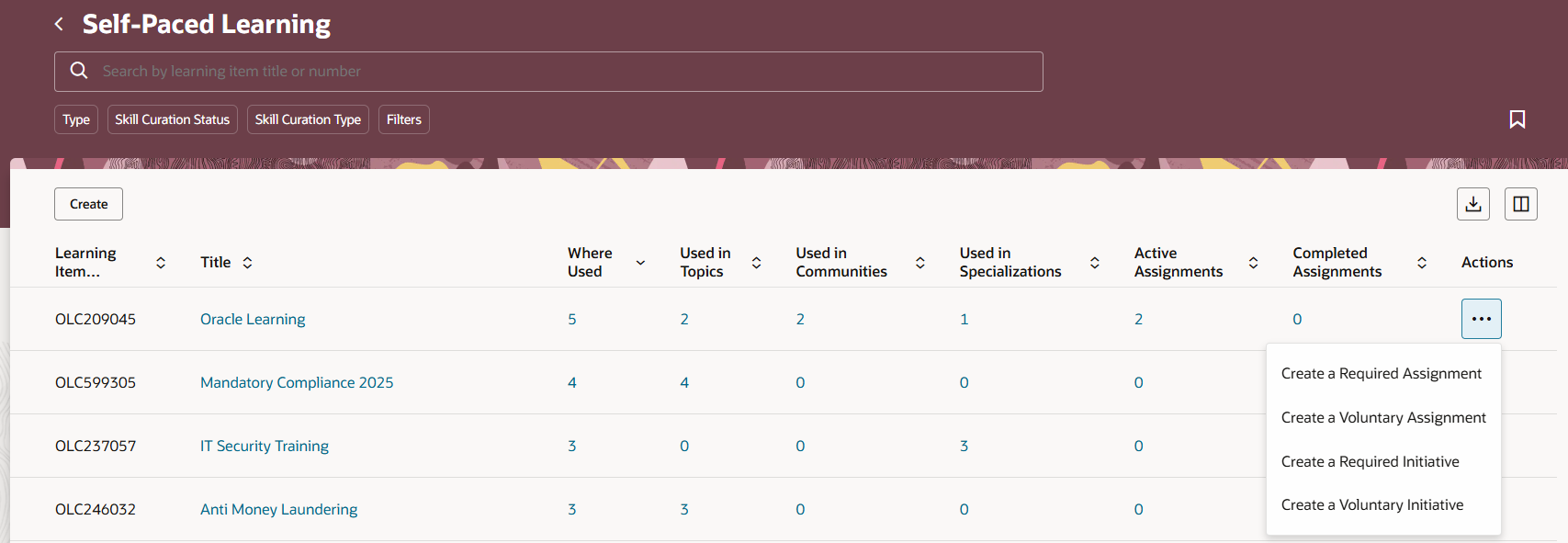
Enhanced, Action-Based Navigation on the Self-Service Learning Page
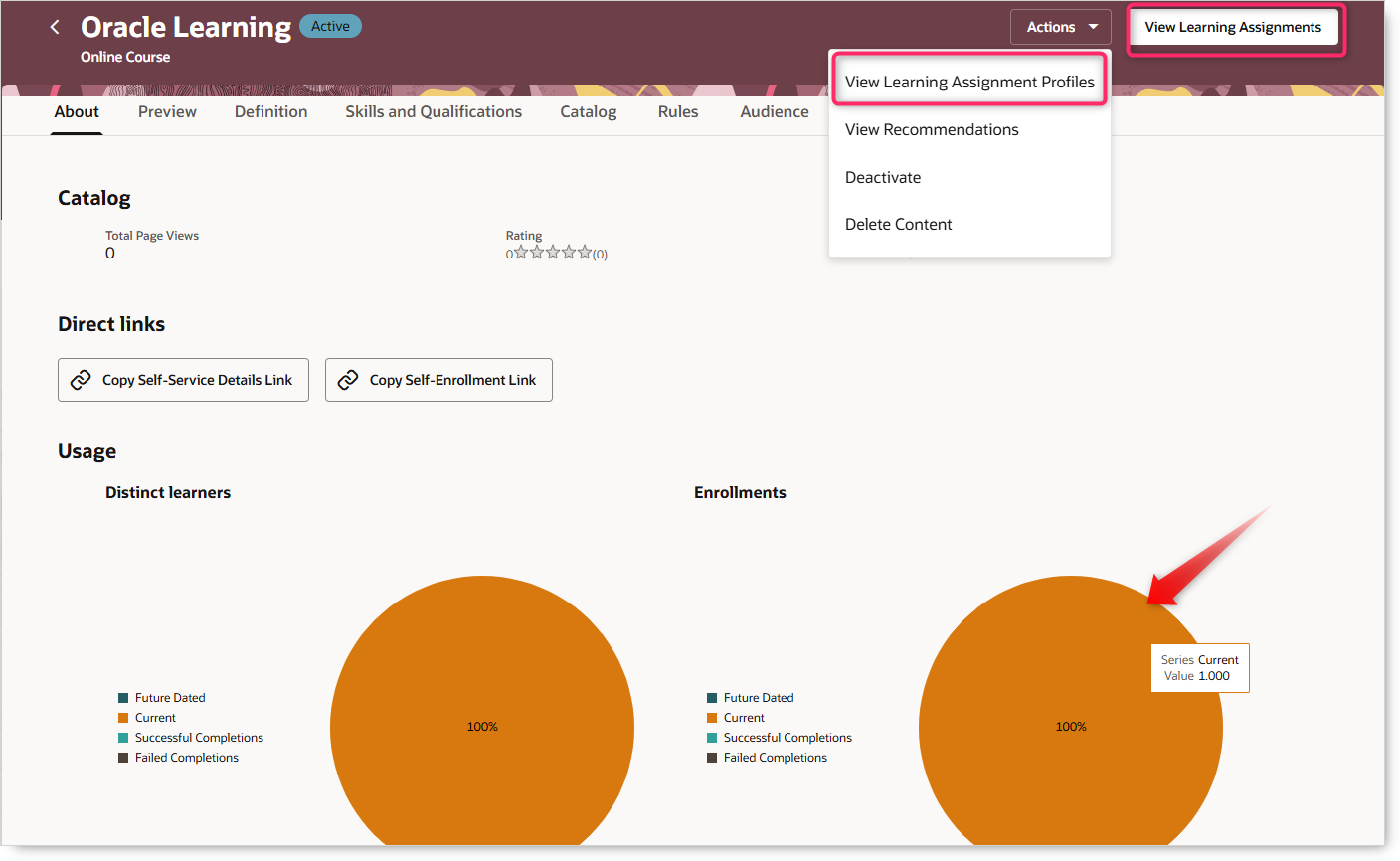
Catalog Details Page with the View Learning Assignments action and Enrollments Pie Chart
Specializations and communities where used info:
- You can directly access communities and specializations from the self-paced listing page by clicking the Where Used, Used in Topics, Used in Communities, or Used in Specializations count links.
- The Catalog tab now features a read-only list of specializations that include this learning as a child activity.
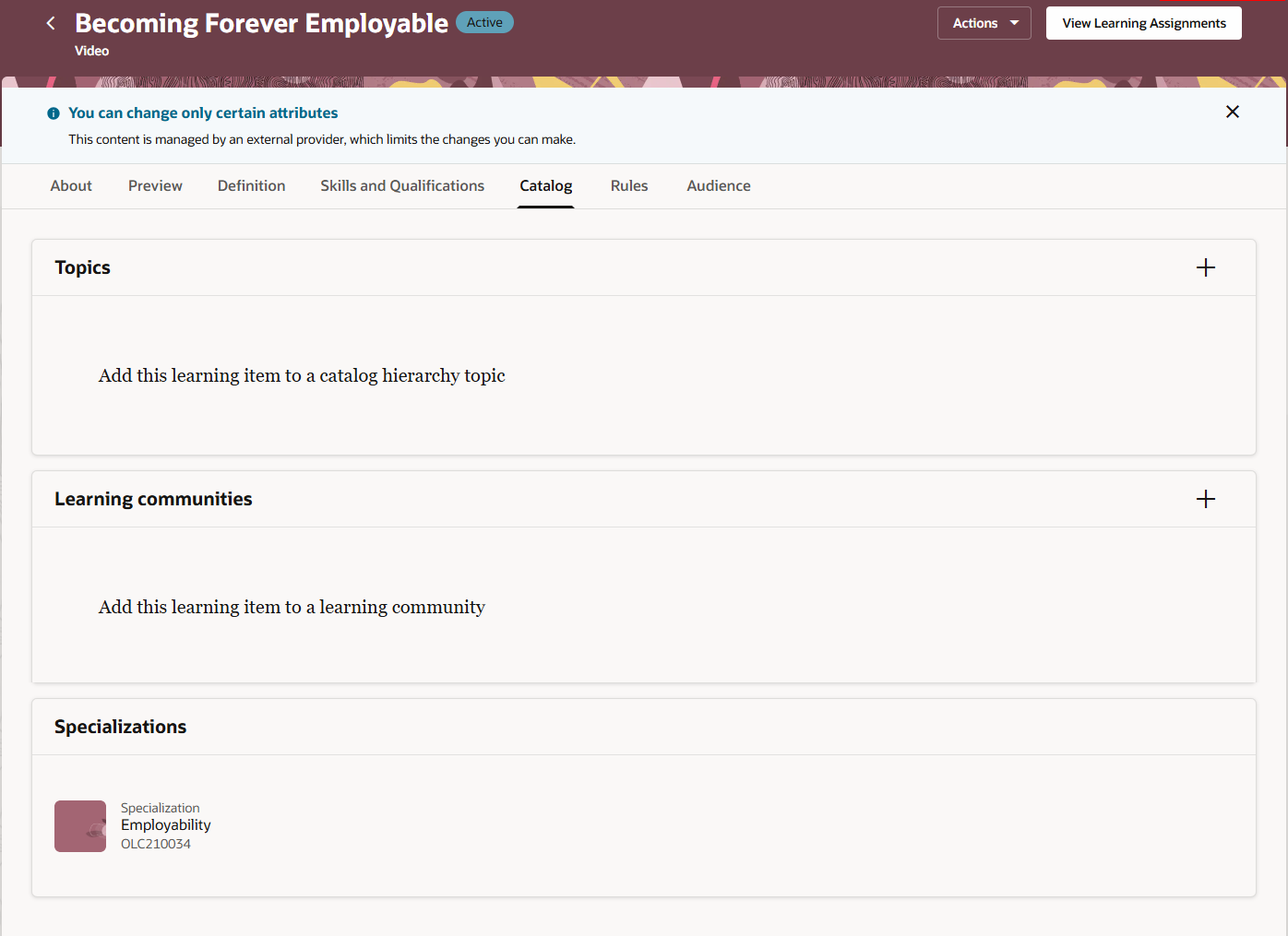
Catalog Tab Featuring a Read-Only List of Specializations
Skip initial draft and customize learning item number:
- You can activate a self-paced learning directly from the create page, bypassing the need to first create a draft and then activate it.
- You can now specify your own learning item number, or leave the field blank to get the number generate automatically, as it currently does.
Note: Your own number can't contain any special characters, can't start with OLC, can't have any spaces, and needs to be unique in Oracle Learning.
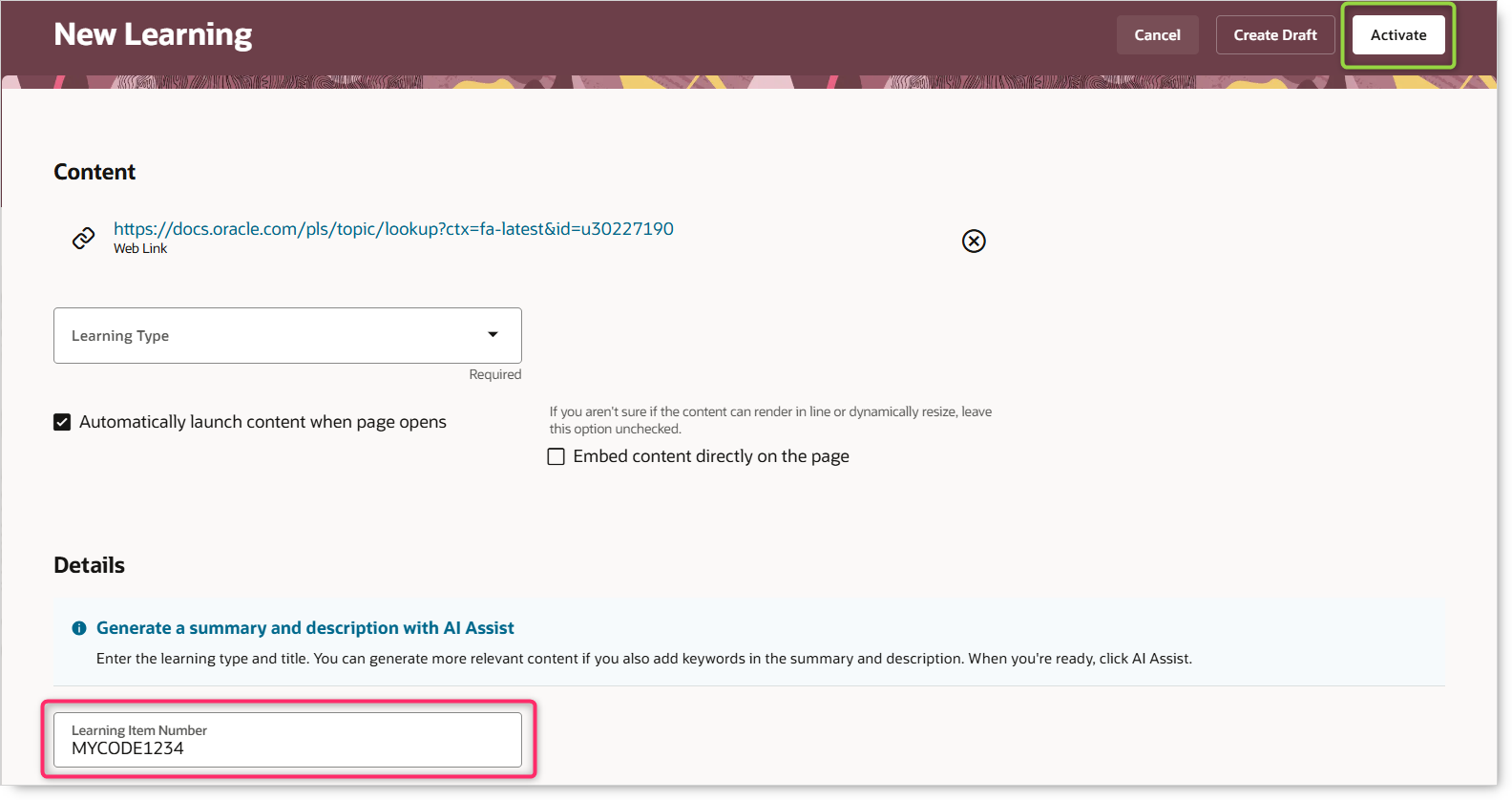
Self-Paced Learning Creation Page with the Action and Option to Customize the Learning Item Number
Search suggestions:
- When doing a keyword search, you will now see search suggestions showing the learning title and item number.
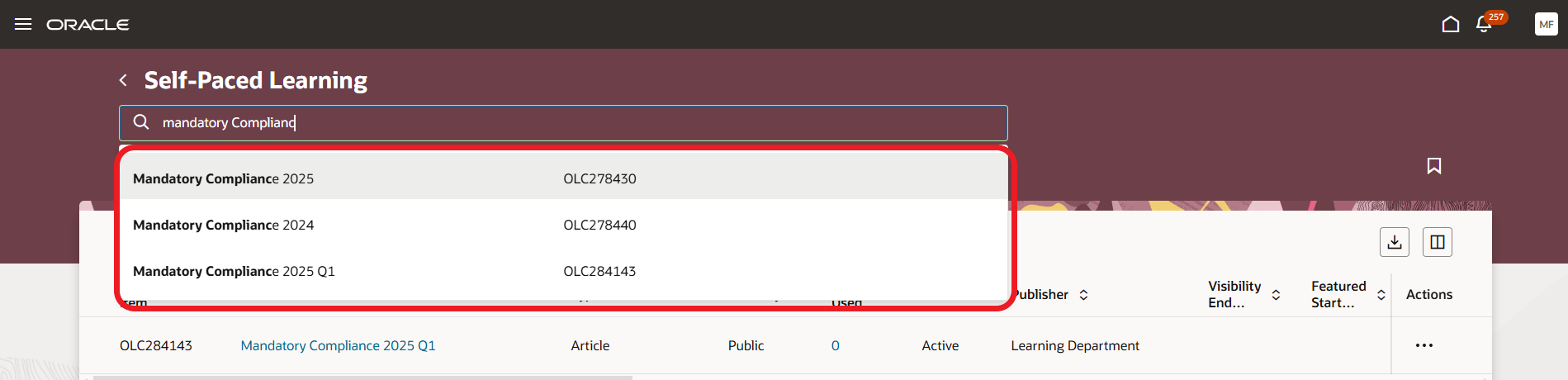
Automatic Search Suggestions
Enhanced filter criteria, search views and saved searches
Here's what the upgraded search experience provided by Admin Catalog Search View offers
- Enhanced filter options
- New result columns
- Expanded keyword search criteria
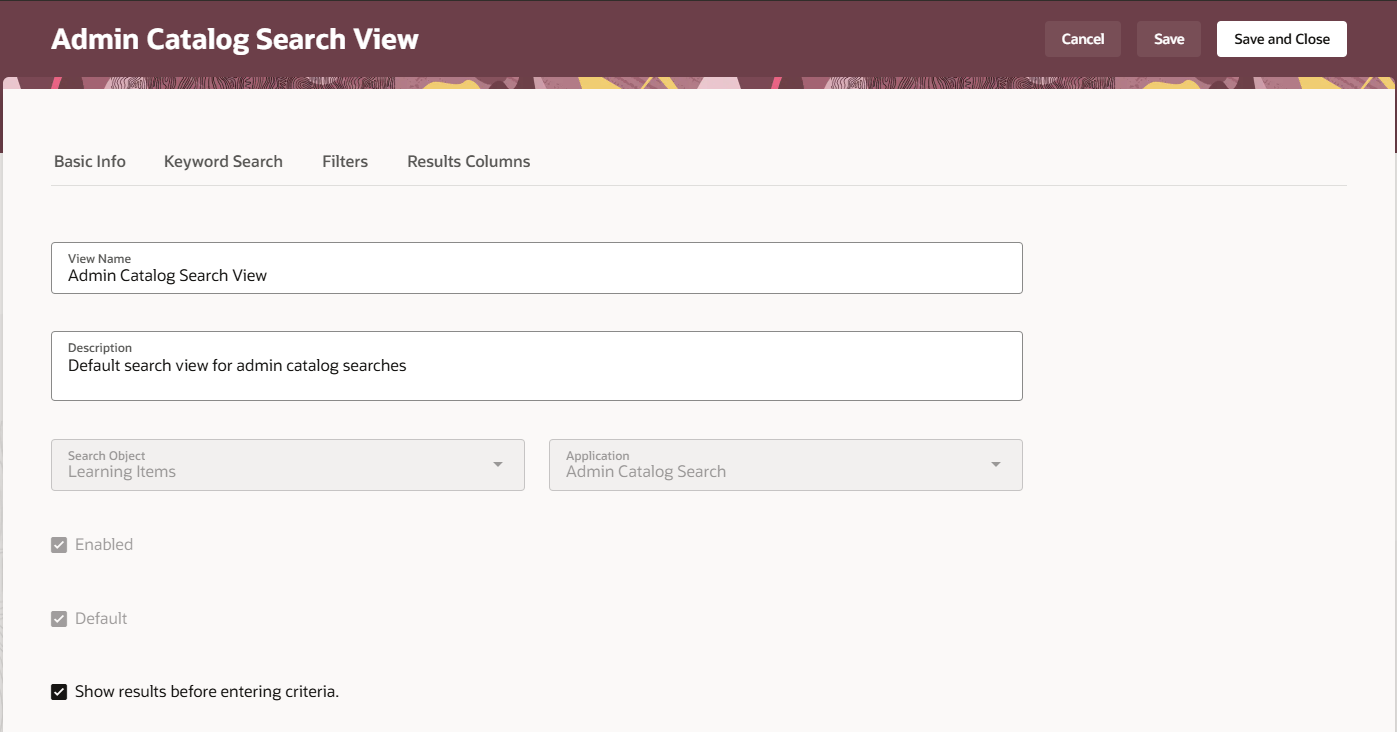
Admin Catalog Search View Page
The page enhancements also include search suggestions, saved searches, and other enhancements to further simplify finding specific learning in the catalog.
Filter-related changes
-
- For better control over content visibility, the Publish Period filter was replaced with two new filters, Visibility Start Range and Visibility End Range.
- The existing Qualification and Prerequisite filters were removed. Now, you can search for skills and qualifications used in a learning with the updated Skill filter. For enhanced filtering, three new filters were added: Skill Type, Skill Curation Status, and Skill Curation Type. Use the Skill level filter to show levels of skill and competencies.
- The existing Publisher filter now exclusively applies to publishers and no longer includes providers.
- To support more granular searches, several new filters were introduced, including Provider, Last Updated Date, Last Updated By, Created On, and Rating.
Result column changes
-
- The Publish Start Date and Publish End Date result columns were renamed to Visibility Start Date and Visibility End Date.
- The Qualification and Prerequisite result columns were removed, and a new Skill column was added to display skill-related and qualification-related details for the learning.
- To give you more detailed insights into search results, new result columns are now available, including: Last Updated By, Last Updated Date, Completion Rule, Provider, and Rating.

Filters and Result Column Changes and Additions
Enhanced keyword search
You can now include the learning Description and Summary attributes as keyword search criteria by enabling from the search view. And, you can use this enhanced keyword search functionality:
-
- Search by partial or full learning item numbers to find learning that starts with the entered numbers.
- Search for learning that contains all the entered keywords, no matter where they appear in the text using the new term search.
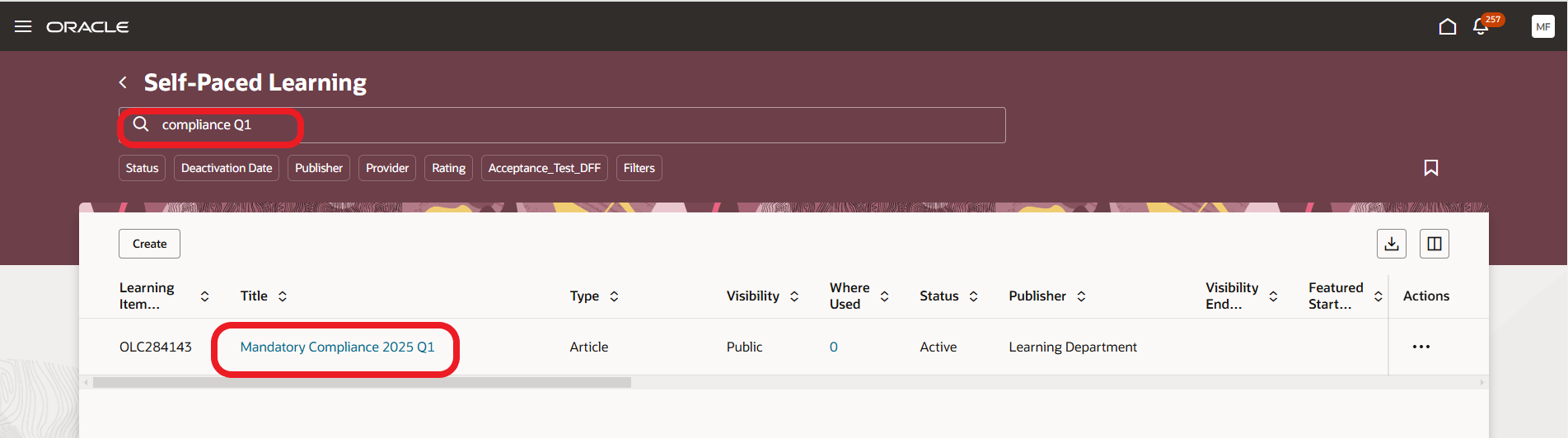
Keyword Search
Enhanced save search:
-
- When you save a search, you can save the search criteria and the selected result columns for a more personalized and consistent search experience.
These enhancements give learning administrators greater flexibility in defining self-paced learning, setting their search criteria, filters, and result columns, leading to more efficient and focused catalog management.
Steps to Enable
You don't need to do anything to enable this feature.
Tips And Considerations
- Requires that the self-paced learning experience be enabled. For more information, see the release 24D What's New feature Managing Self-Paced Learning Redwood Experience.
- You can't create your own search view, but you can make changes to the delivered search view.
- You can see the option to create assignments or initiatives only if you have the required functional privilege.
- The Skill curation status and Skill curation type filters are applicable only to outcome skills center skills. They aren't applicable to prerequisites skills.
- The Skill level filter is applicable only to Skill Center skills and competencies.
- Accomplishments and nonskill center skills, including prerequisites, aren't supported by skill-related filters or in the corresponding result columns.
- Use autoSuggestionsAdditionalAttribute in Visual Builder Studio, to replace the learning item number with any one of the following attributes: learningItemSubTypeMeaning, learningItemStatusMeaning, learningItemCreatedByDisplayName, or learningItemPublisherName. Write exact parameter names while configuring search suggestions using Visual Builder Studio.
Key Resources
For more information about managing the learning catalog, see Learning Catalog Management: Redwood Experience (document ID 3052904.1) on My Oracle Support.
For more information about configuring the delivered search view, see the Oracle Fusion Cloud HCM Common release 25A What's New feature: Configure Search Experience Using Search Views.
Access Requirements
To create required and voluntary assignments and initiatives, learning administrators need to have these privileges. These aren't new privileges and they weren't changed for this enhancement. The enhancement simply adds shortcuts to create assignments and initiatives from the self-paced learning.
| Privilege Name | Code |
|---|---|
| Manage Voluntary Learning Initiative by Administrator | WLF_MANAGE_VOLUNTARY_LEARNING_INITIATIVE_BY_ADMIN_PRIV |
| Manage Required Learning Initiative by Administrator | WLF_MANAGE_REQUIRED_LEARNING_INITIATIVE_BY_ADMIN_PRIV |
| Create Voluntary Learning Assignment by Administrator | WLF_CREATE_VOLUNTARY_LEARNING_ASSIGNMENT_BY_ADMIN_PRIV |
| Create Required Learning Assignment by Administrator | WLF_CREATE_REQUIRED_LEARNING_ASSIGNMENT_BY_ADMIN_PRIV |