Refreshed Candidate Experience Application Flows
The user interface for external candidate application flows has been updated with a more modern look and feel. This refresh includes the implementation of new form components to ensure an optimal experience for all devices. In addition, the new address blocks for application flows, which were described in 25A as needing enablement, are now enabled by default.
There is new styling similar to that of the Express Apply feature introduced in 25A (background, fonts, colors, padding and margins).

Refreshed Page Styling for External Candidates
The way candidates navigate through multipage application flows has changed. If a flow is set as multipage, candidates will navigate using page numbers at the bottom of the screen (as in the example above). If the flow is one page, they'll navigate by using a menu on the right side of the page, which follows their progress through the fields.
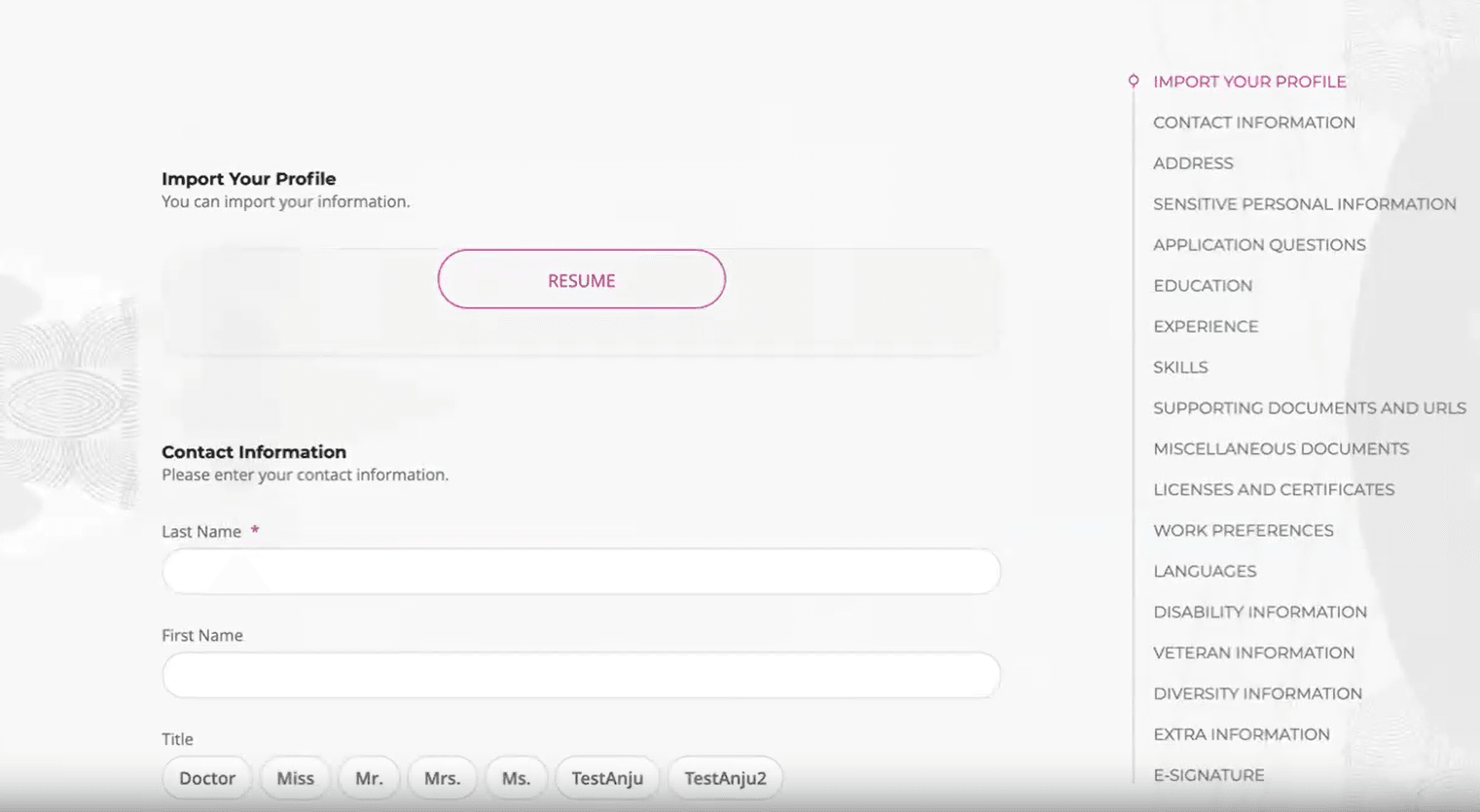
Navigation Menu on the Right Side of the Screen
Some of the components have been enhanced for a better user experience. For example, list of value fields that have 10 or fewer values are now displayed as pills that can be easily reviewed and selected. Profile content blocks, national identifiers, and multi row flexfields forms open inline when users click the associated add buttons.
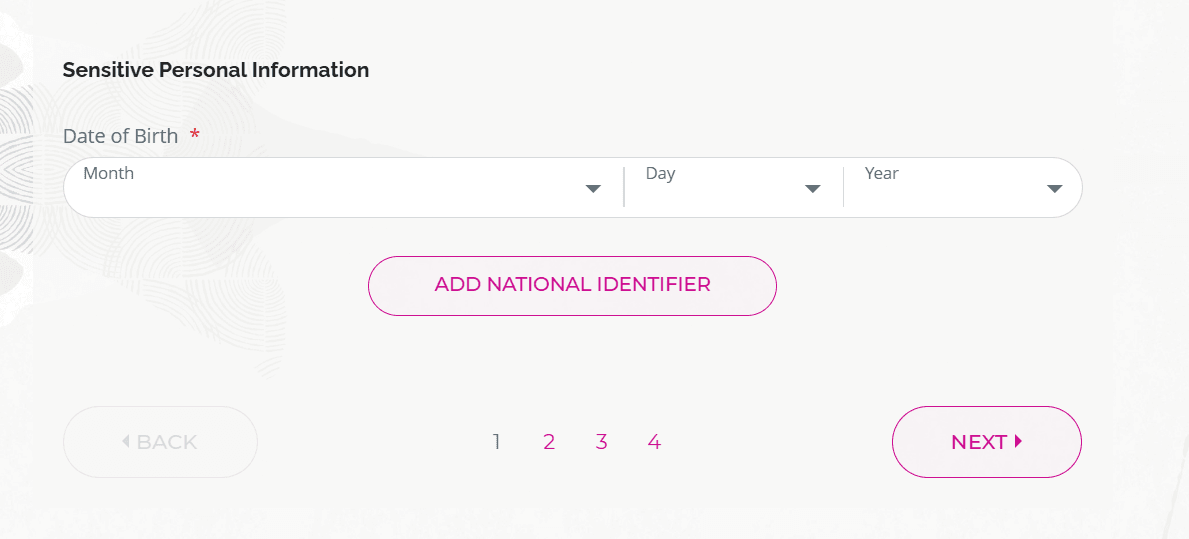
National Identifier Hidden
This means the fields are hidden in the application form until a candidate clicks the associated button.
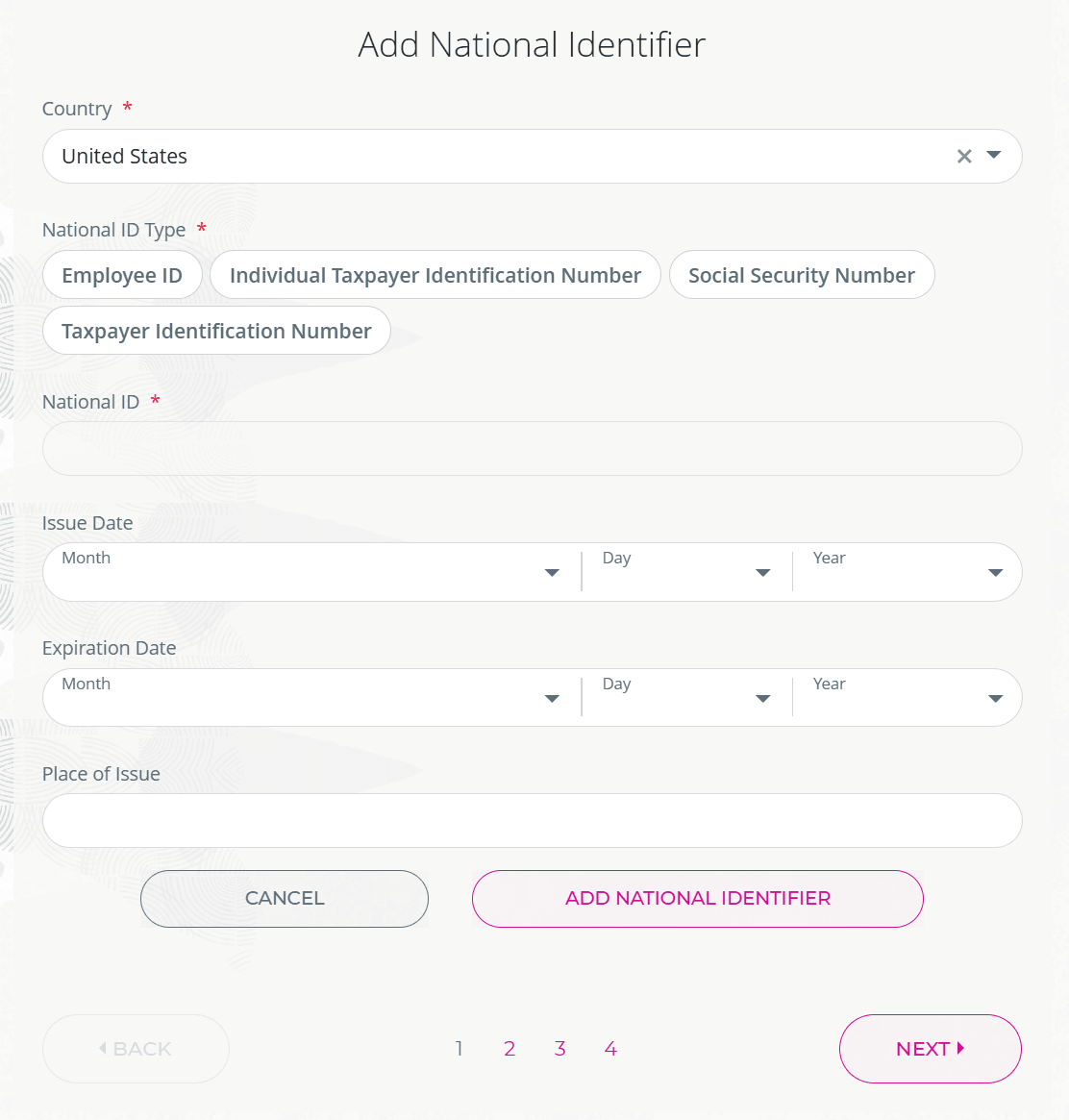
National Identifier Block Open Inline
Candidates can click Cancel to hide the block again. They can also add another content block.
A new error fixer flow is triggered when a candidate attempts to submit an application while there are still some errors in the form. The fixer indicates how many errors there are in the application, and a button takes candidates directly to items that need to be corrected before they can submit their application.
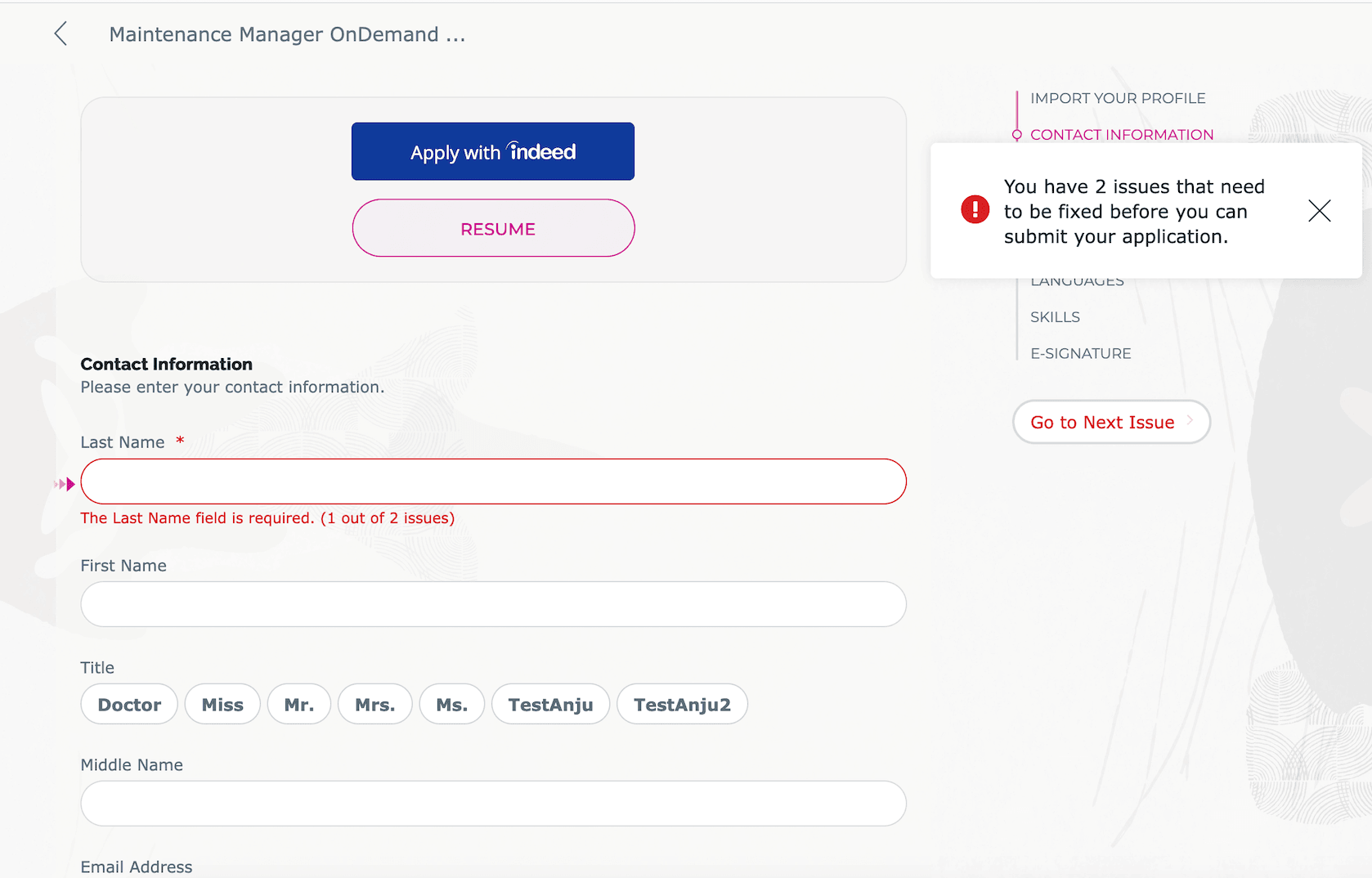
Fixer Indicates Where Errors Are
Candidates can click Go to Next Issue and an arrow points to the location of the next error.
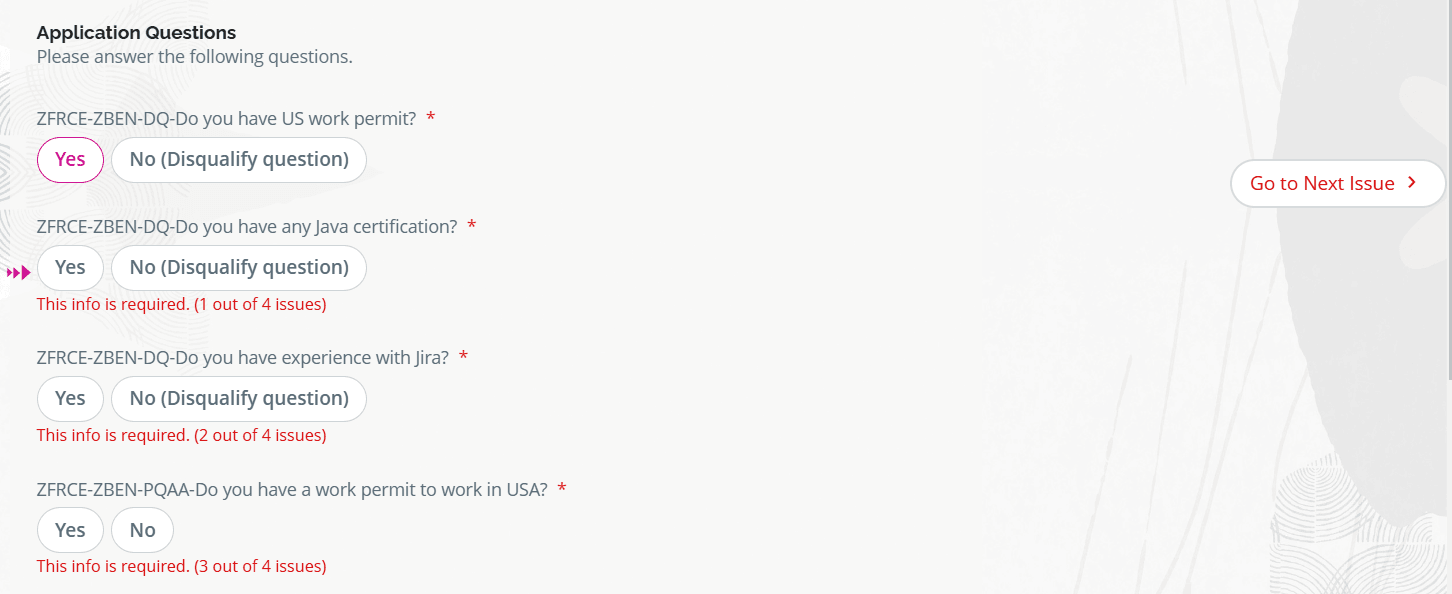
Next Issue is Pointed Out
As soon as all errors are fixed, the Go to next issue button is changed to Submit to let candidates know that the application is ready to be submitted.
There's a new explanatory message that displays to candidates when read-only blocks for Address, Sensitive Personal Information can only be changed by the recruiting team.
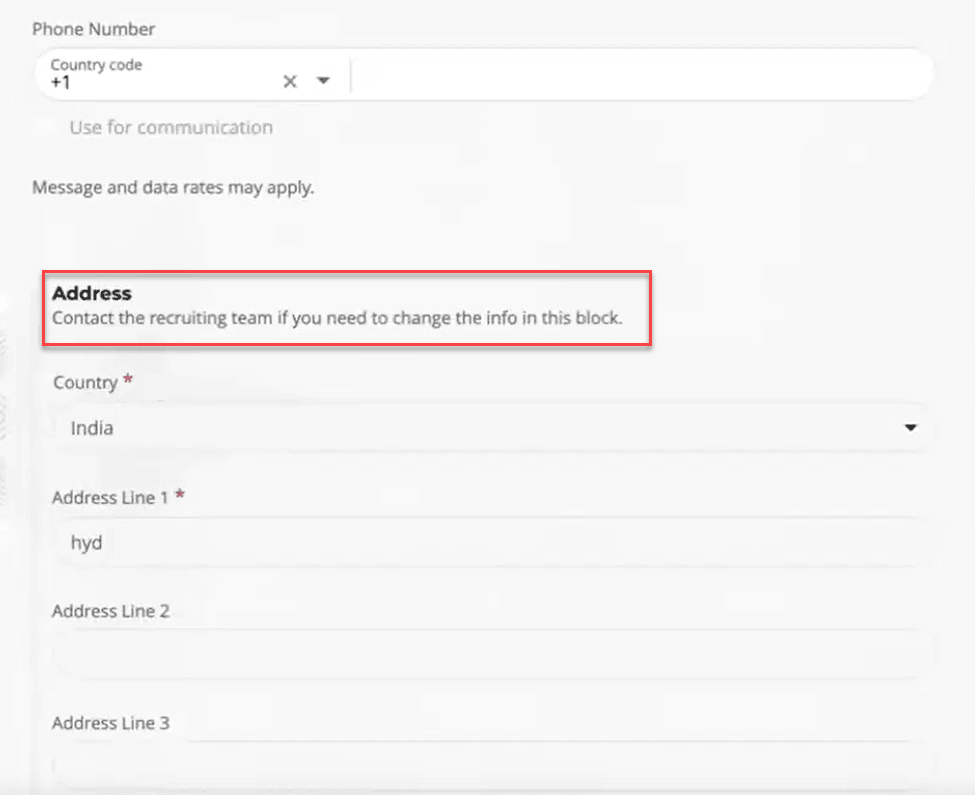
New Explanatory Message When Blocks Aren't Editable
This feature provides candidates with a more engaging experience.
Steps to Enable
A new address block was introduced in release 25A. In 25B, this block is enabled by default.
If you didn't enable the block in 25A, you'll need to prepare for it by running the scheduled process called ESS job to create index definition and perform initial ingest to OSCS. Specify “fa-hcm-irc-geohierarchies” in the Index Name to Reingest field. This must be done prior to migrating to 25B or the address blocks in your flows might not be functional, which will prevent candidates from applying.
Tips And Considerations
If you customized your application flow prior to this release (for example by using your own CSS), revisit your your customizations and ensure that they still align with the new design.
Key Resources
For more information, see the following topics in the Implementing Recruiting guide on Oracle Help Center:
For more information on scheduled processes, refer to the Scheduled Processes chapter of the Using Common Features guide available on Oracle Help Center.