Close, Reopen, and Delete Check-ins
For a check-in template, use the Role actions section to define permissions for a manager and an employee. These actions include creating, closing, deleting, and reopening a check-in.
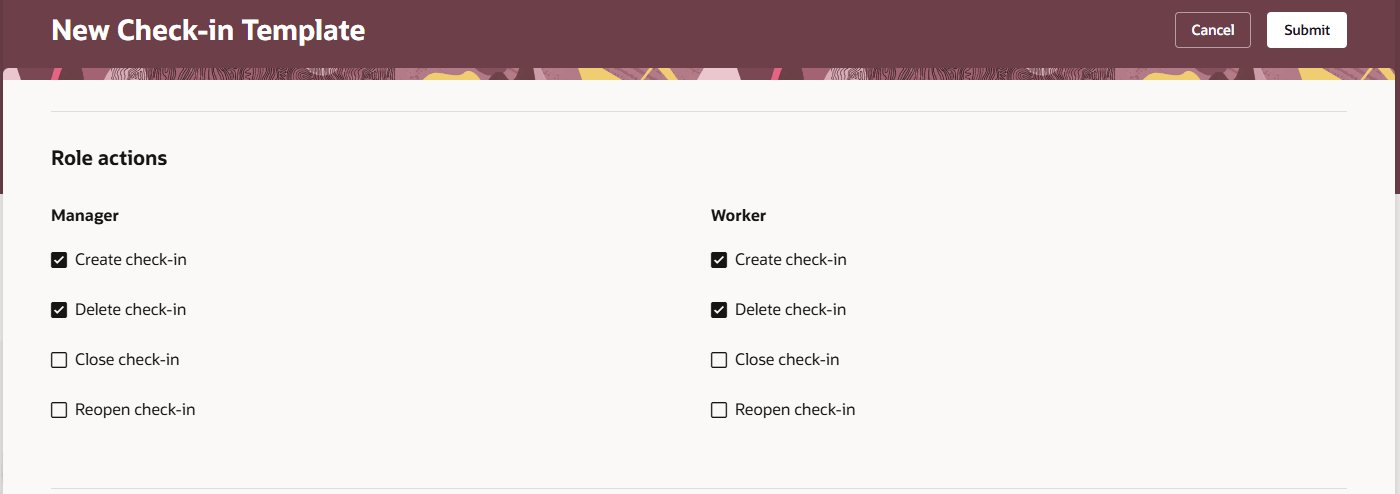
Check-in Template Role Options
Close Check-In
Some organizations rely on check-ins for performance reviews, audits, or legal purposes, having an uneditable record is critical for maintaining compliance and avoiding disputes.
Click Actions menu on a check-in page and choose Close Check-In.
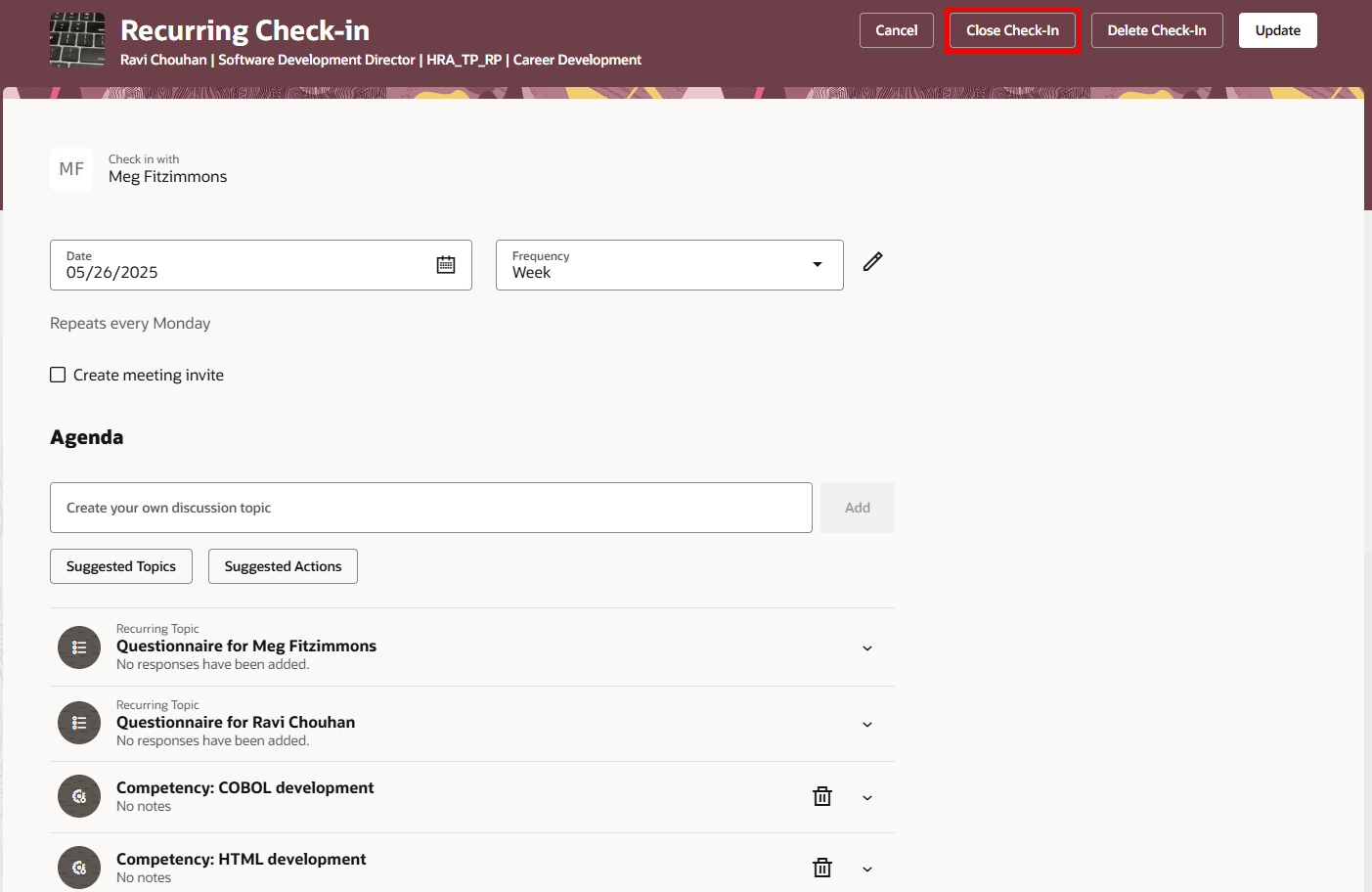
Close Check-In
Reopen Check-In
As a manager or an employee, after closing a check-in, you may want to reopen a check-in to update it based on a follow-up discussion.
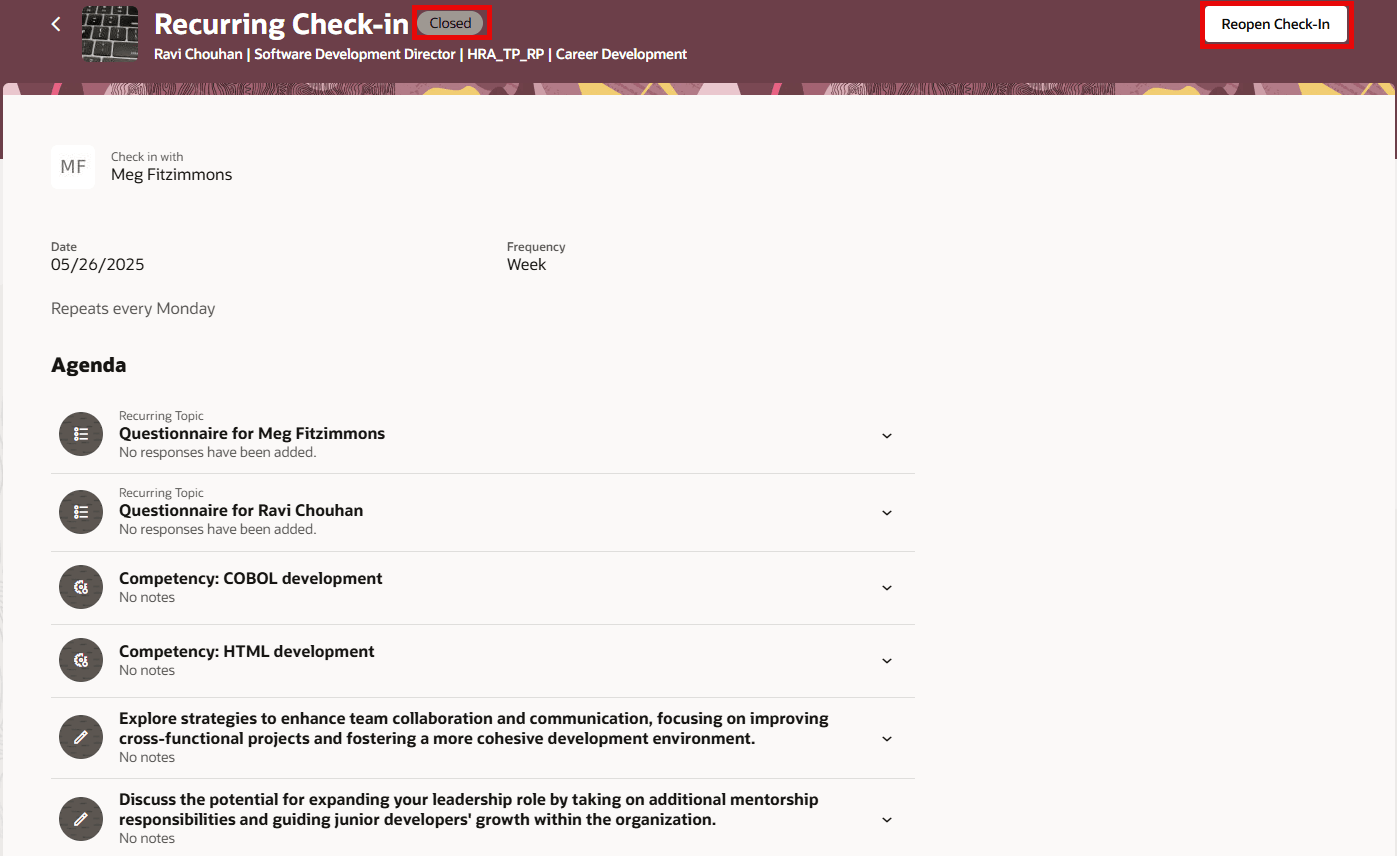
Reopen Check-In
Delete Check-In
Use the Delete Check-In button to delete a check-in. You can delete a check-in only if you created it.
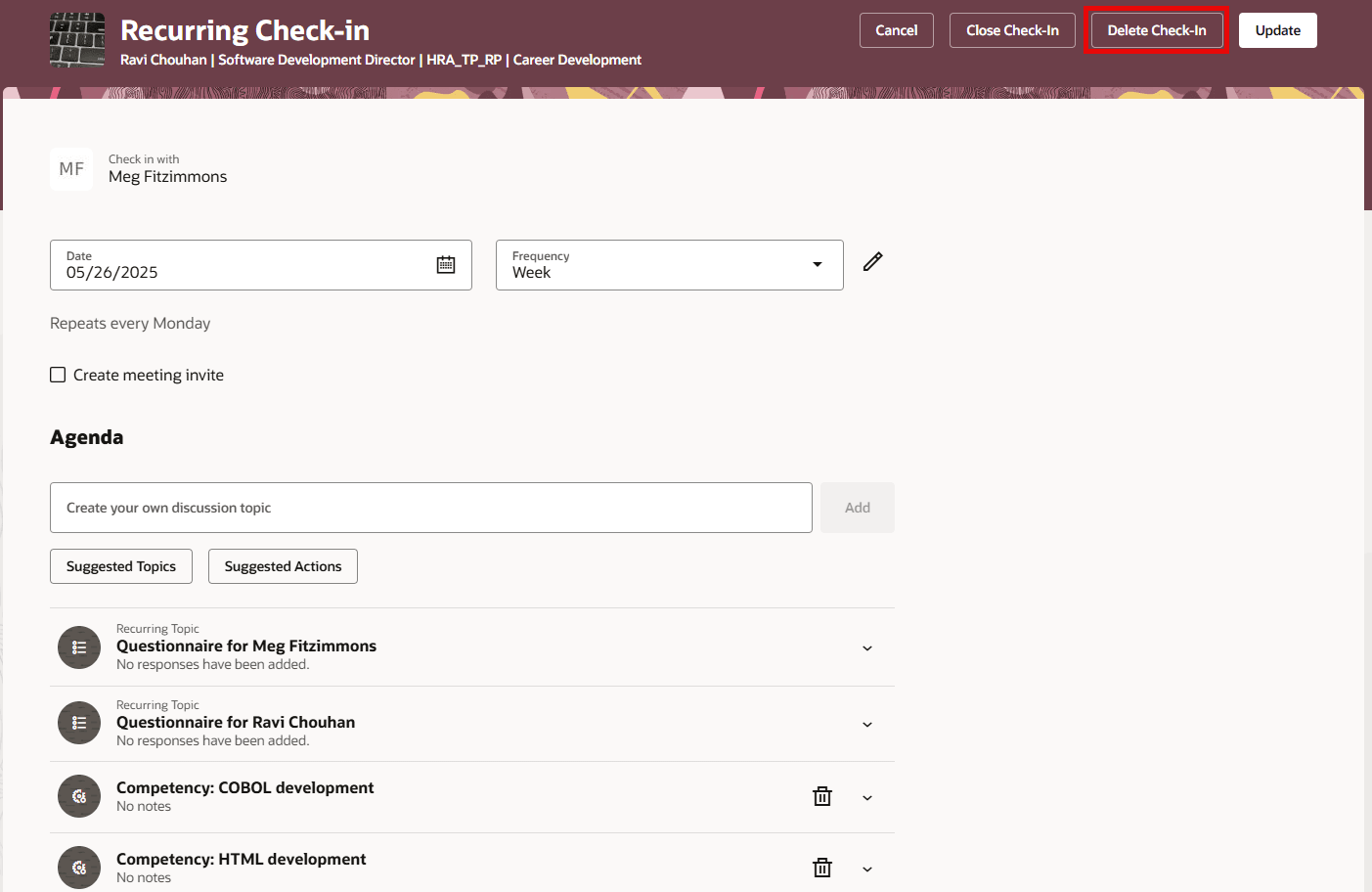
Delete Check-In
Note: You can perform each action depending on the role options selected while creating the check-in template.
Here’s how a manager, an employee, or an HR Specialist can do check-in options on the Check-In Documents page:
- Go to Home > My Client Groups > Performance, scroll to the Administration section and click Check-In Documents.
- Search using the available criteria.
- From the search results, select a check-in or multiple check-ins.
- Click one of the buttons—Delete Check-In, Close Check-In, or Reopen Check-In.
Here’s how the HR Specialist performs mass actions on the Check-In Documents page:
- Go to Home > My Client Groups > Performance, scroll to the Administration section and click Mass Actions Processes for Check-In Documents.
- Search using the available criteria.
- From the search results, select a check-in or multiple check-ins.
- Click the Actions menu.
- Choose one of the buttons—Delete Check-Ins, Close Check-Ins, or Reopen Check-Ins.
With these enhancements, managers and employees can effectively manage progress, keep records up-to-date, and ensure clear communication. For HR Specialists, it allows them to streamline the check-in management process, ensure timely updates, and maintain consistency across the organization.
Steps to Enable and Configure
For complete details on how to select actions in the new Role actions section, see How do I enable check-in options?
Tips And Considerations
N/A
Key Resources
N/A
Access Requirements
N/A