GenAI: Prompt Updates in Touchpoints Check-Ins
The Performance and Development Goal Actions Suggested by GenAI feature released in 25B has been enhanced to refine the search results to provide three goals based on a check-in discussion. The goals are displayed when you click the Suggested Actions button on a check-in page. You or your manager can then add them as follow-up actions and add them to your goal plan. The GenAI prompt selects the goals based on these parameters:
- Job title
- Department name
- Role description (job or position profile description)
- Role responsibilities (job or position profile responsibilities)
- Check-in details
- Existing goals
As a manager, click the Assign Performance Goal or Assign Development Goal to assign them for your employee.
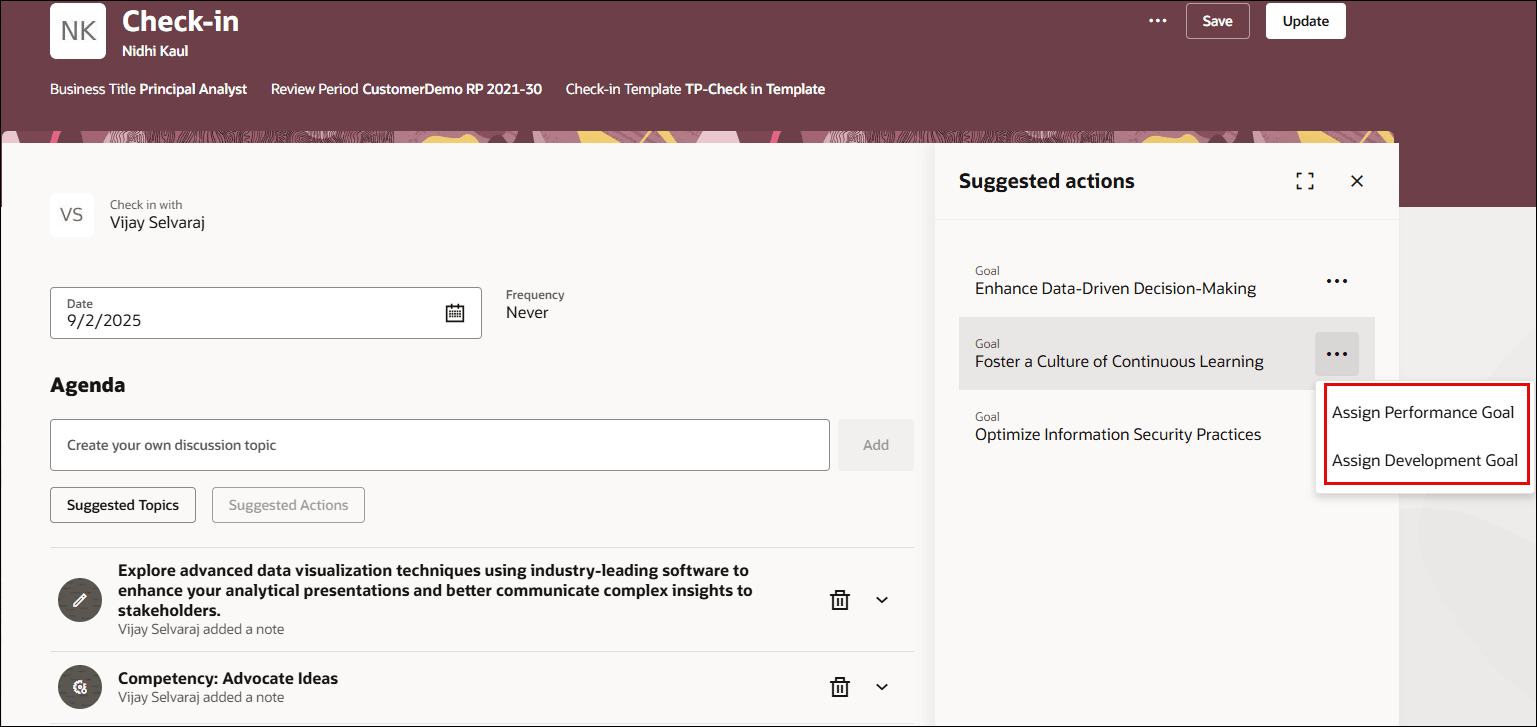
Manager Selecting Goal
After you choose a goal for your employee, the Assign Goal drawer opens, displaying the goal details, where you enter the required fields and click Assign to add the goal.
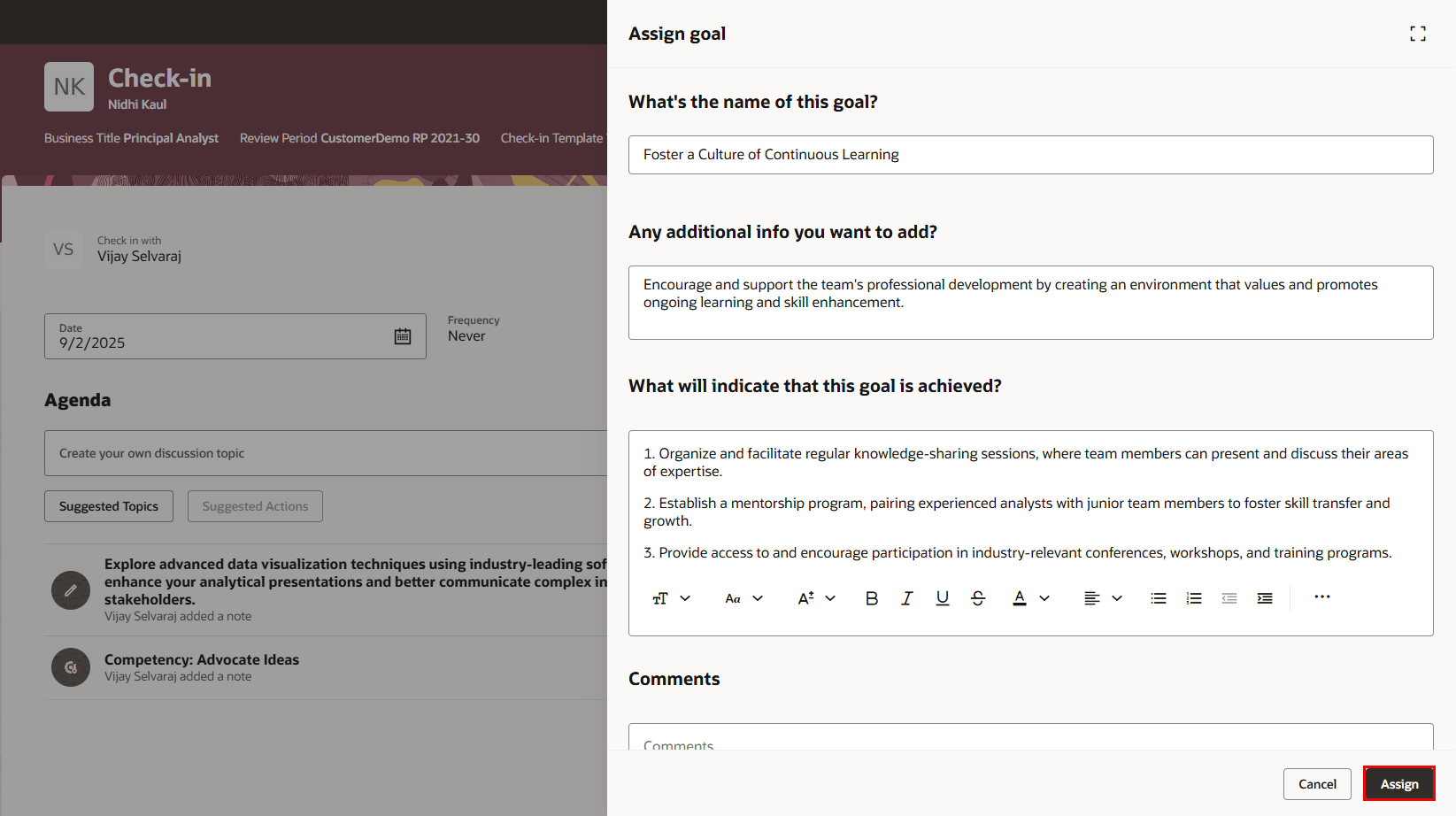
Manager Assigning Goal
As an employee, click the Add Performance Goal or Add Development Goal to add them to your agenda.
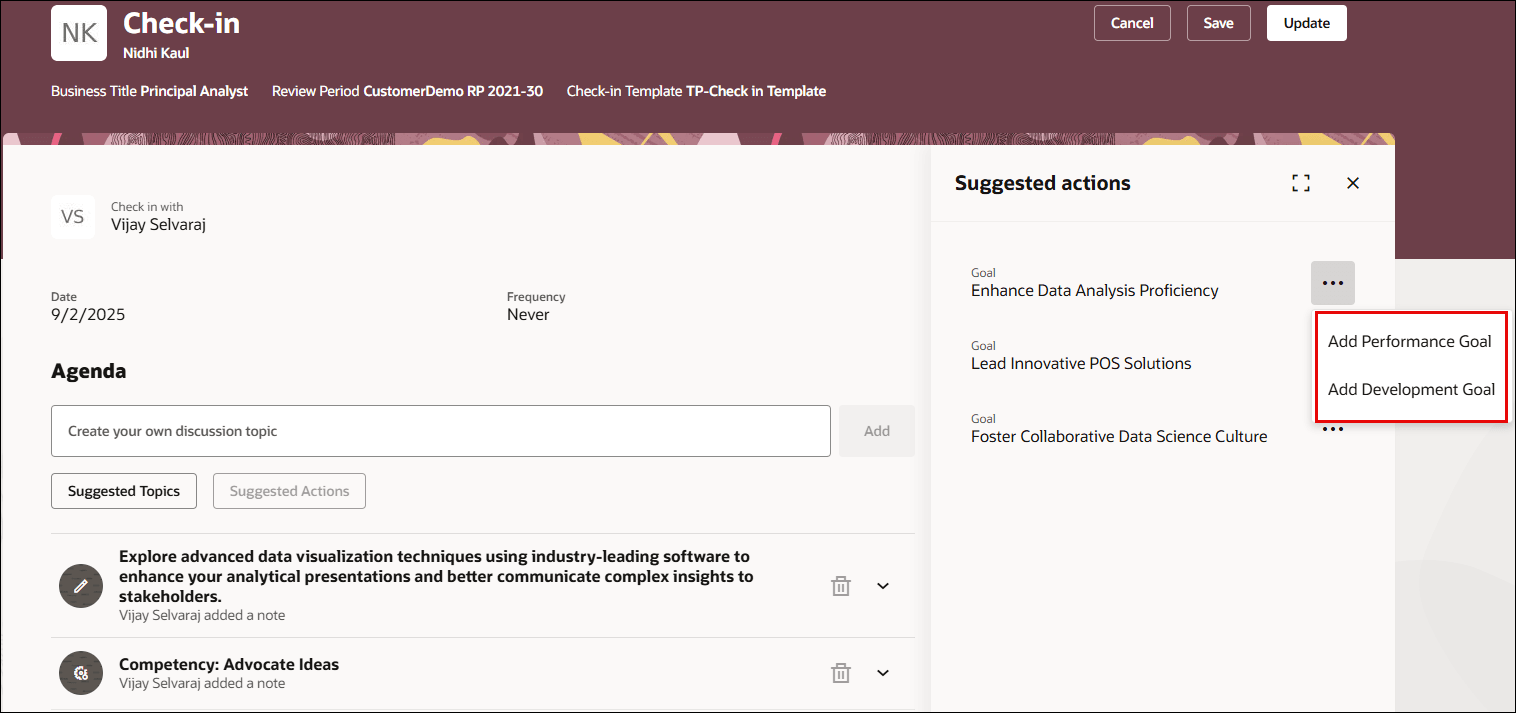
Employee Choosing Goal
After you choose a goal, the Add Goal drawer opens, displaying the goal details, where you enter the required fields and click Add to add the goal.
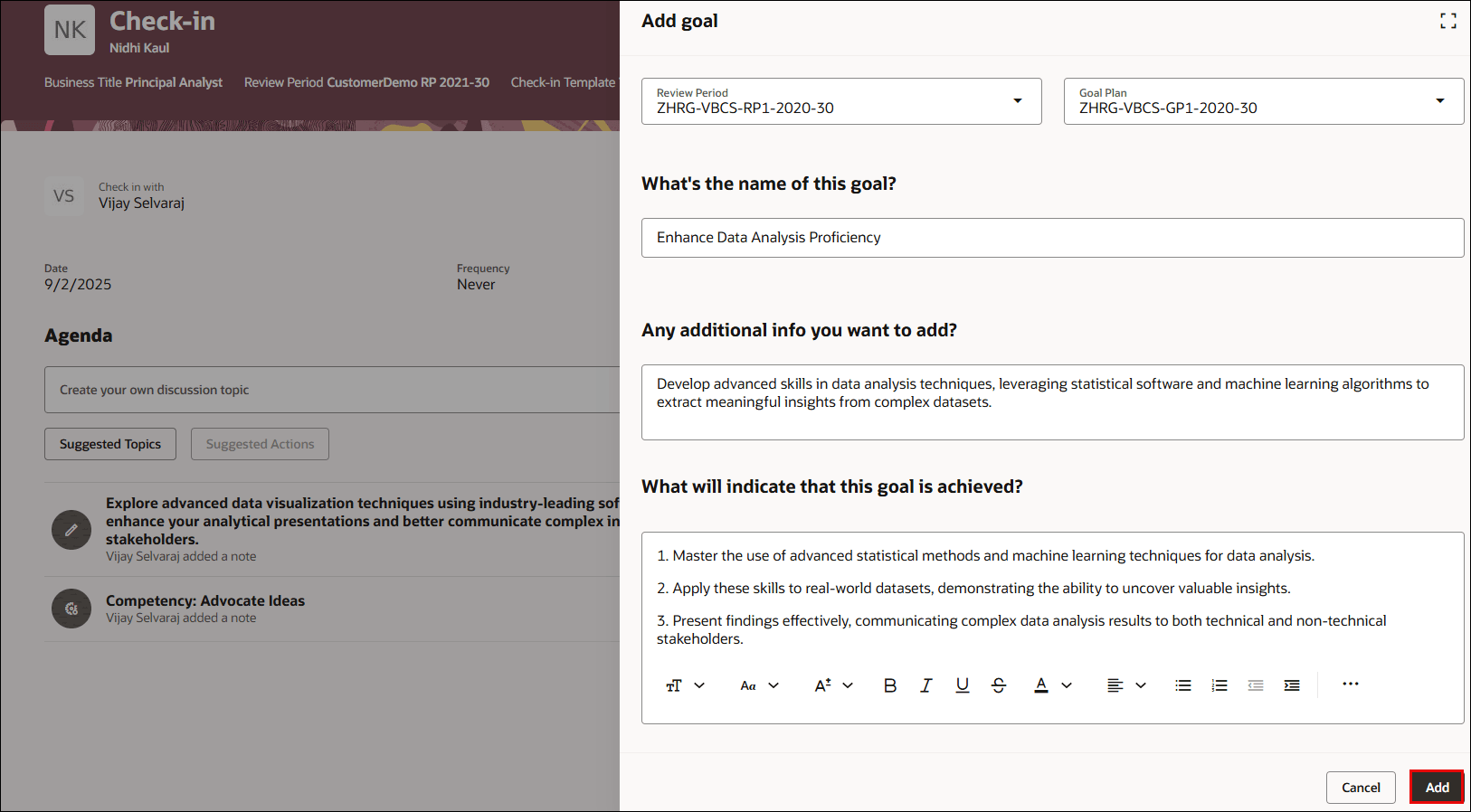
Employee Adding Goal
Refining GenAI results to add suggested actions and goals as discussion topics enhances managerial effectiveness and contributes to a more engaged and motivated workforce.
Steps to Enable and Configure
You don't need to do anything to enable this feature.
Tips And Considerations
See: Generative AI