Create New Positions or Reuse Existing Positions with AI Assistance
The Positions Assistant is your AI-powered assistant designed to seamlessly integrate with Oracle Cloud HCM Position pages, acting as an intelligent companion that enhances and personalizes especially the position creation for managers.
Powered by Oracle’s AI Agent framework and advanced large language models (LLMs), the Positions Assistant interprets your natural language questions and responds with clear, actionable answers tailored to your organization’s policies.
Here are some sample questions that Managers may have when adding a new team member, which the agent can answer:
- Do I have any vacant positions?
- Do I reuse an existing position?
- Do I create a new position?
- How do I create a (Recruiting) Requisition for a position?
The AI Agent intelligently assists Line Managers by streamlining the position creation process in these ways, making it faster and more efficient:
- Proactively suggests the vacant positions reporting to the manager.
- Allows initiating a requisition for one of the vacant positions, which can be viewed by clicking the corresponding deeplink.
- If the manager prefers to create a new position, they have the option of duplicating an existing position by clicking the corresponding deeplink. Otherwise, the position is created from scratch by defaulting the key attributes from the manager's position.
With the Positions Assistant, you can make use of these capabilities:
- Increased Efficiency: Reduce time-to-fill by suggesting existing vacant positions and allowing positions to be created in a more guided manner. This feature is especially helpful because managers may not be aware of the vacant positions that can be reused.
- Smarter Decisions: AI is leveraged to recommend vacant positions. When creating a new position, recommendations are made based on the position of the currently logged-in user.
- User-Friendly Experience: Assist new or occasional users in determining the correct action and then provide a step-by-step guidance through the action.
- Higher System Adoption: Improve satisfaction and usability, driving engagement with the platform.
- Operational Agility: Support a dynamic workforce strategy by enabling quick, context-aware position actions.
Examples
Let’s look at some examples of how the Positions Assistant helps you.
Example 1: Which are my vacant positions?
Let’s say you ask “Which are my vacant positions?” The agent shows you the list of vacant positions. Even if you say “Create a position”, it will still show you a list of vacant positions. Here's what it does:
- It takes the logged-in user’s position as the parent position. It finds all the vacant positions that are the direct children of this parent position, and are without incumbents. It also shows any position that had a person who occupied the position earlier, and the person has left.
- It also lists the person details such as the person name, person number, and the last exit date, so that the user can review these details and take a decision based on their requirement.
- It lists the positions along with the previous incumbents.
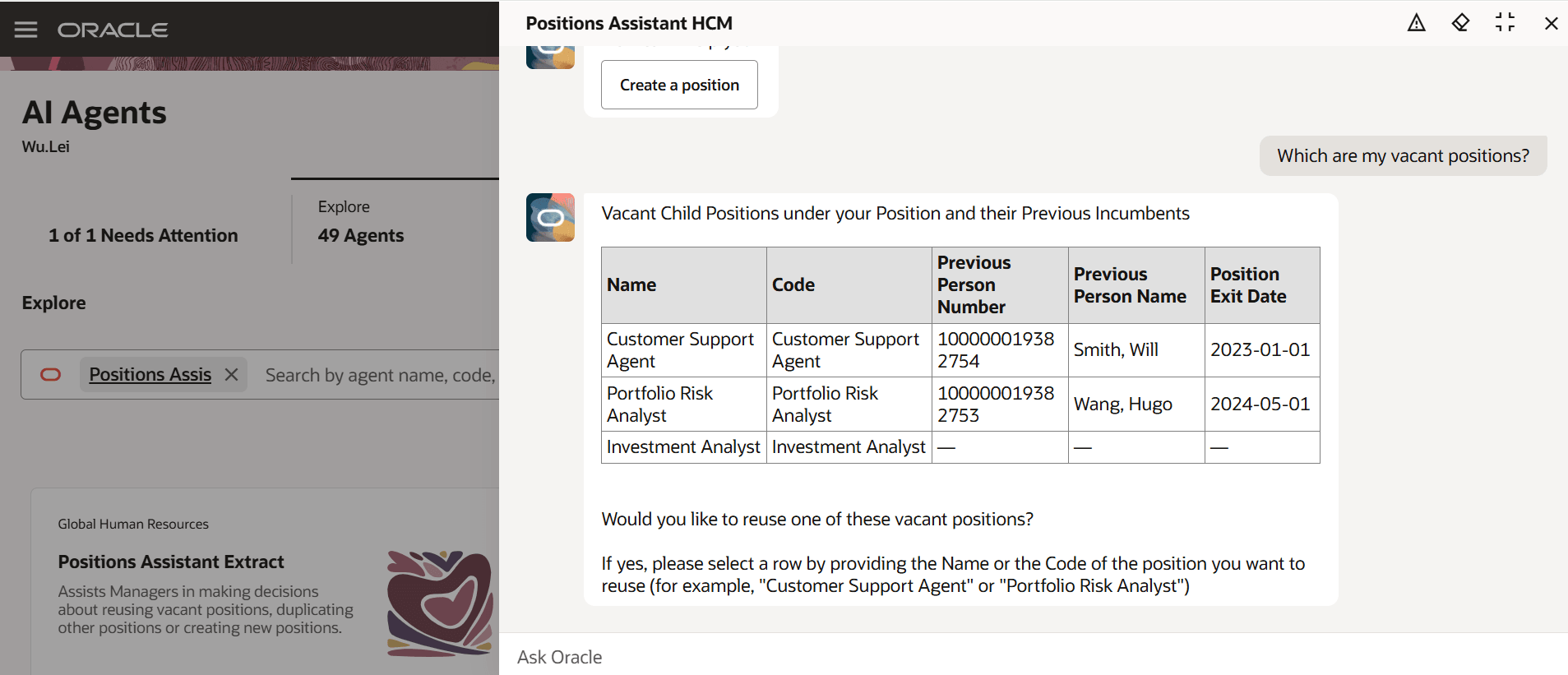
Vacant positions without incumbents under a parent position
Example 2: Who was the last incumbent of the position Customer Support Agent?
The agent shows the last incumbent’s name and the exit date.
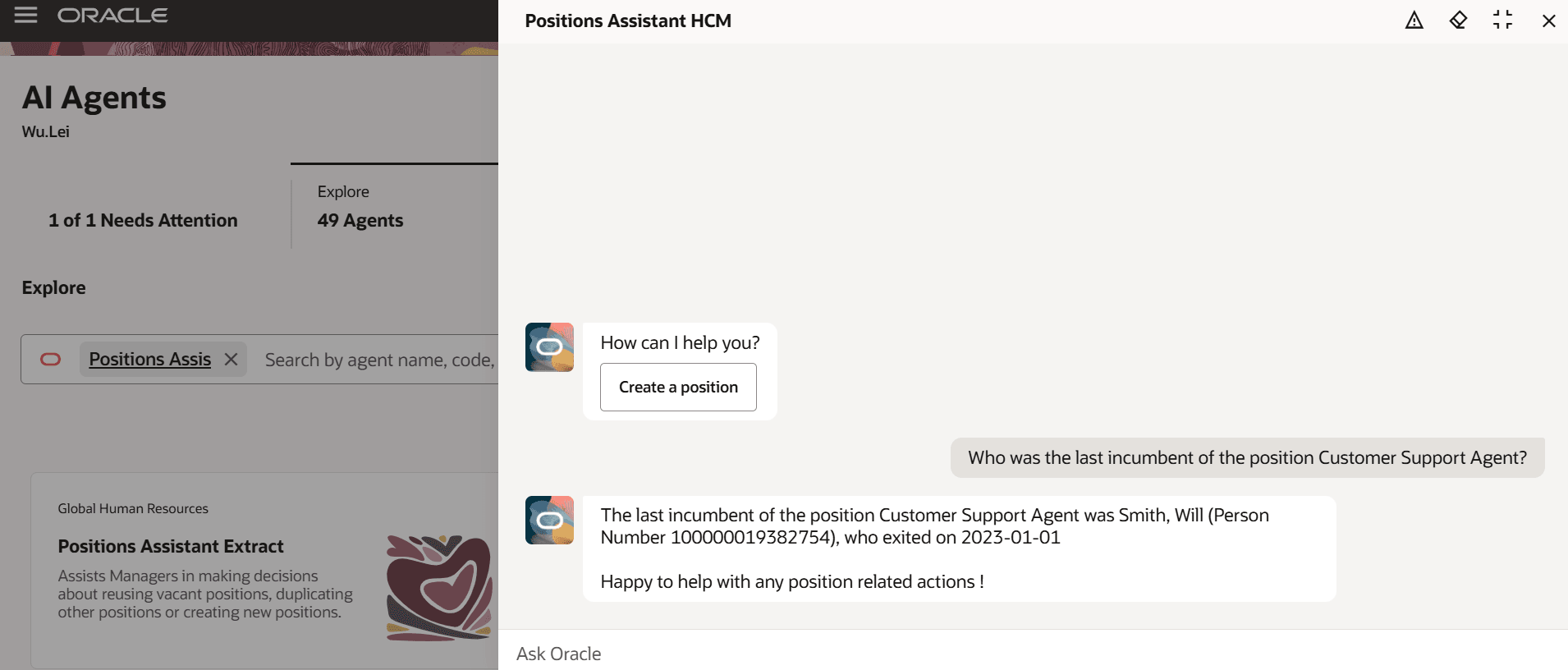
Details shown for the last incumbent of a position
Example 3: Create a new position
Let’s say you click the starter question Create a Position. The agent shows you a list of vacant positions and asks you whether you want to reuse one of them. Suppose you reply “No, create a new position” or “I don’t want to reuse, create a new position.” The agent responds, saying it will create a new position.
It takes the following inputs from the user:
- Effective start date
- Position name
- Job name or Job ID
- Position code: If the Position Code Generation Method in the enterprise setting is set to Manual, you need to provide the position code. If it’s set to Automatic, you needn’t provide the code because it’s autogenerated.
Here are some other key points about the new position that the agent creates:
- The logged-in user is taken as the parent position.
- The business unit and department values are defaulted from that of the logged-in user, which is the manager.
- The location is derived from the department. If this department doesn’t have a location associated with it, it doesn’t pick any location.
- After the agent creates the position, it shows a summary and a view link to view the position. If approvals are enabled, it submits the data for position creation and doesn’t show the view link.
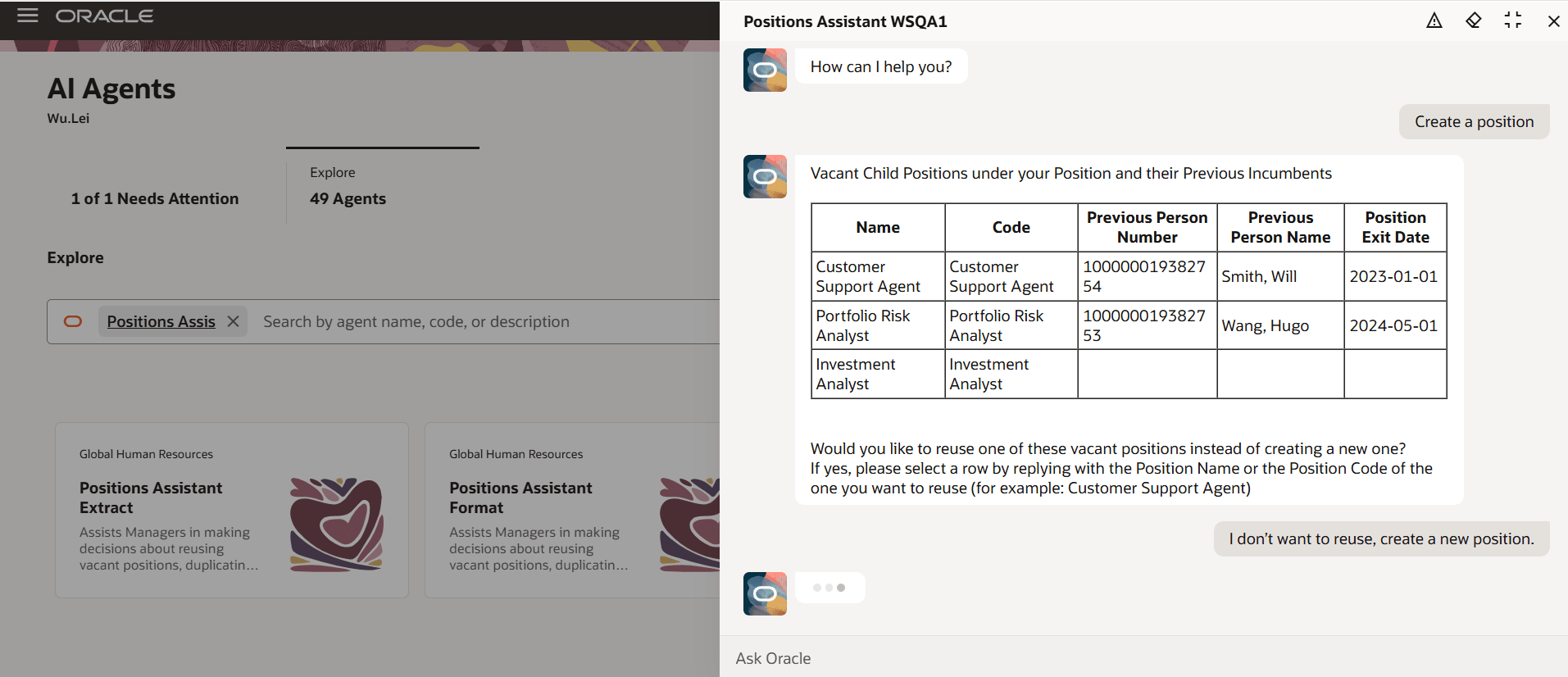
Create a position
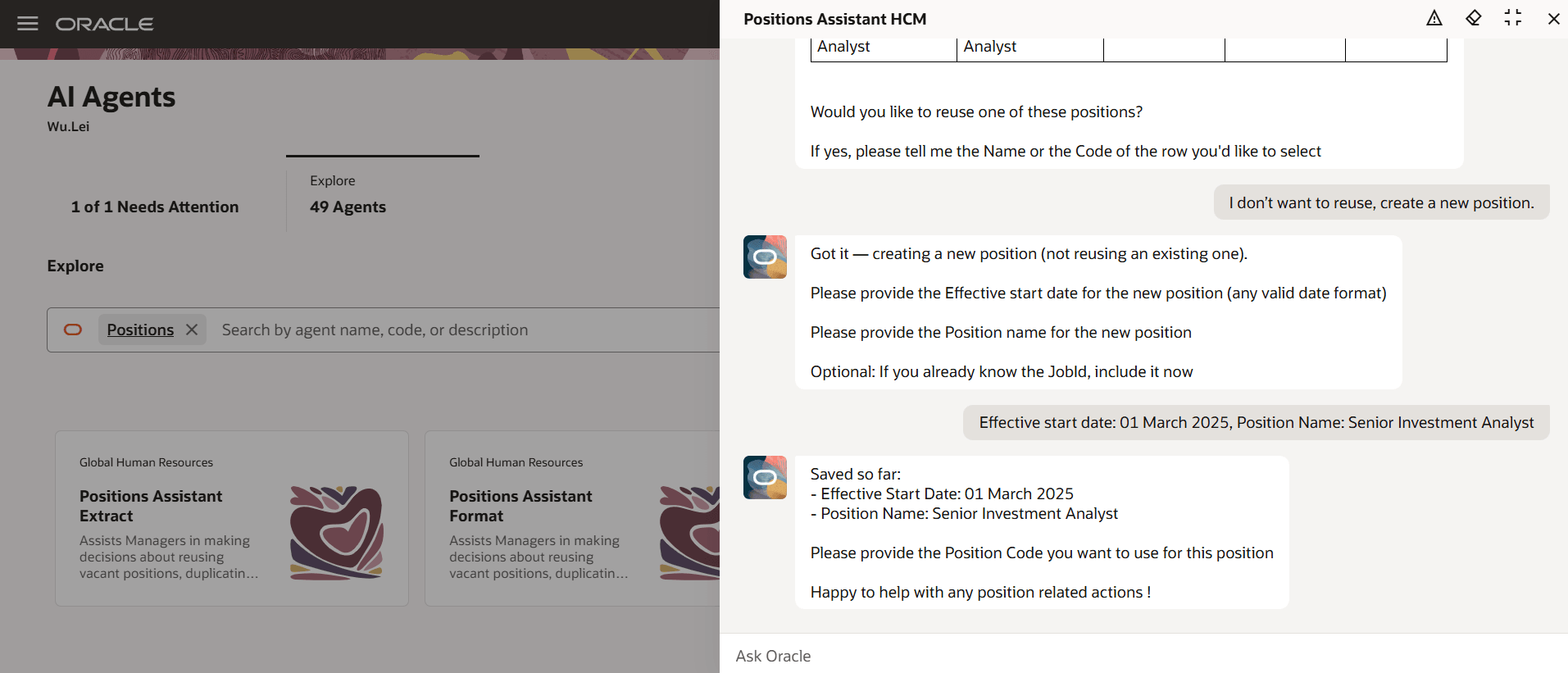
Provide effective start date and name for the position
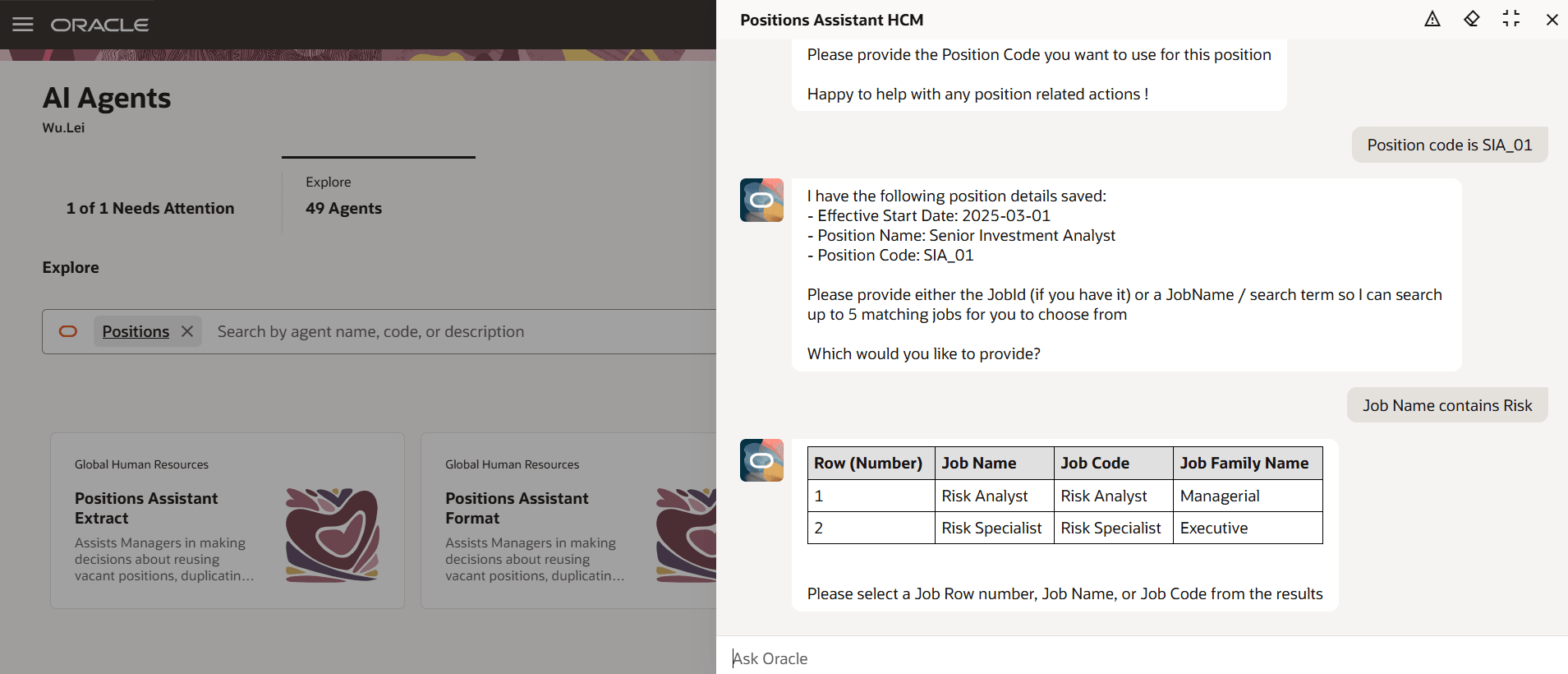
Provide the code and job to use for the new position
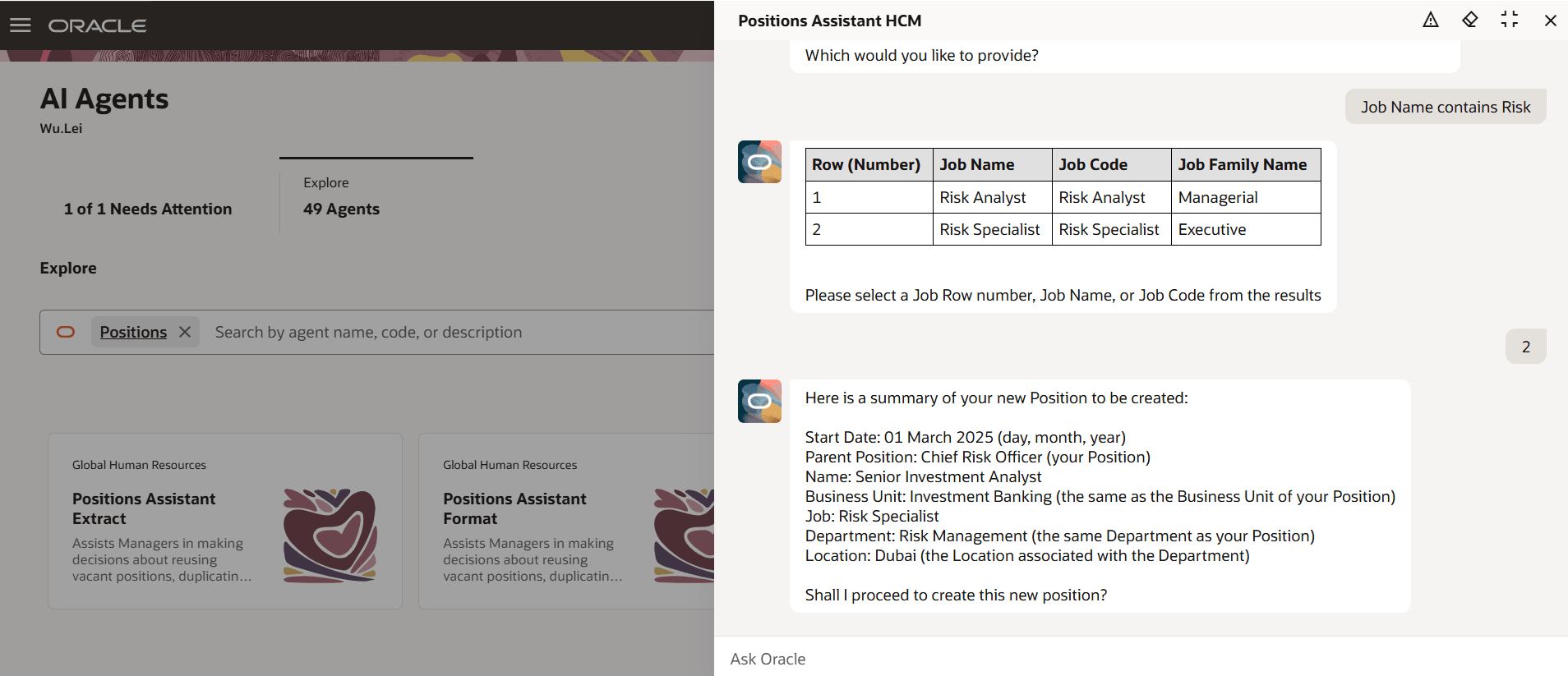
Summary of new position to be created based on the details provided
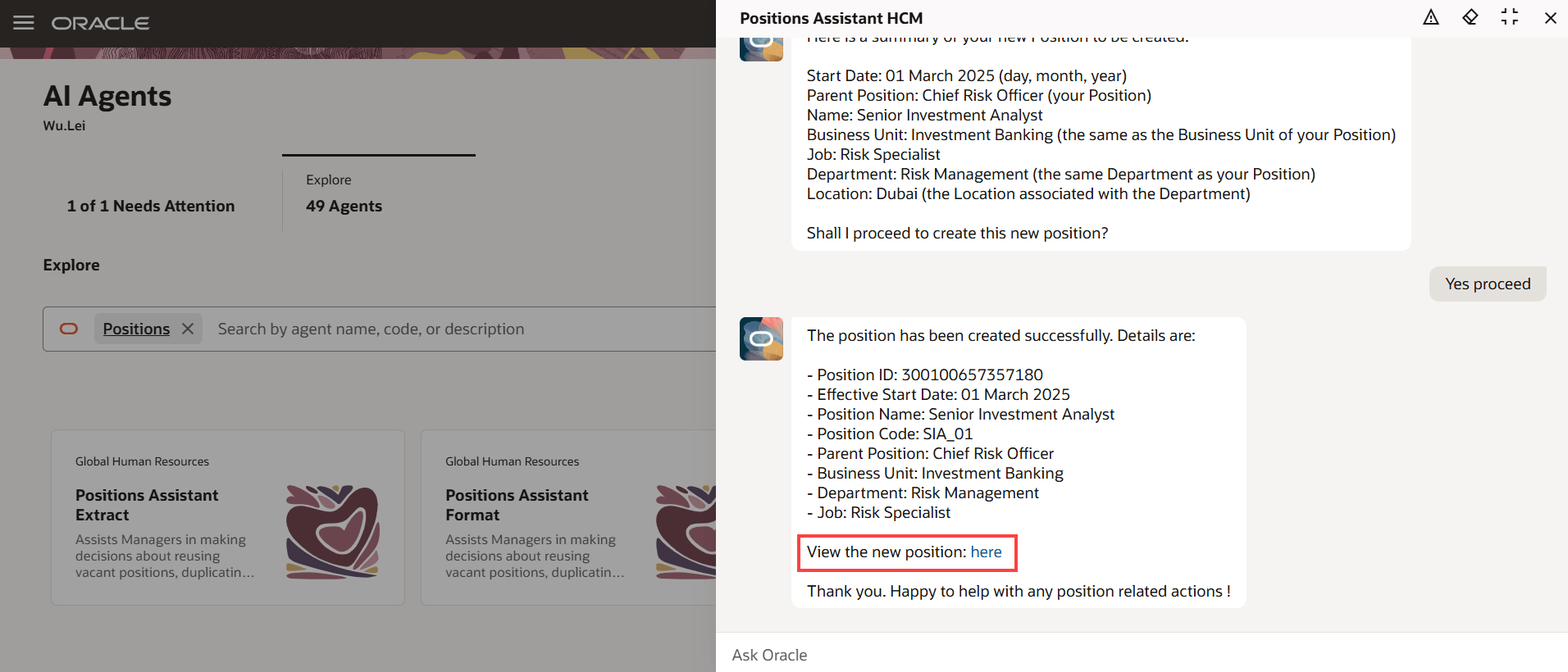
Summary of new position created along with a view link
Example 4: Create a requisition, update a position, or duplicate a position
If you select the reuse a position option instead of creating a new one, the agent can also do one of the following, based on how you want to reuse the position:
- Create a requisition for that position: For this, you can use only one of the vacant positions that the agent has listed.
- Update a position: For this, you can use only one of the vacant positions that the agent has listed.
- Duplicate a position: When you want to duplicate any position, it takes you to the Request a Duplicate Position process, where you can search for any position and duplicate it.
Business benefit: Empower Managers with intelligent, seamless, and supportive position creation and reusing of existing vacant positions. The Positions Assistant gives a better user experience by eliminating workflow interruptions, reducing manual errors, and guiding users, especially those not familiar with position management.
Steps to Enable and Configure
-
Your environment must have the appropriate services for Oracle Applications Platform deployed. For more information, see FAQ2521 on My Oracle Cloud Support.
-
Set the Enable Security Console External Application Integration (ORA_ASE_SAS_INTEGRATION_ENABLED) profile option to Yes and enable permission groups for the appropriate roles. See Access Requirements for AI Agent Studio.
-
The Positions Assistant is a preconfigured template. You need to create your own agent using the preconfigured template.
-
To learn how to set up AI agents, see Create AI Agents Using Preconfigured Agent Team Templates.
-
Tips And Considerations
- You can’t change the defaults that the application derives from the manager’s position. Instead, you need to Request a Position Change after the agent creates the position.
Key Resources
Access Requirements
The agents you can view depend on the roles and privileges assigned to you. To access this agent, your role must be explicitly granted access to it by an AI Studio Administrator. See How can I give users access to AI agents, and Access Requirements for AI Agent Studio.