 Guide and Engage Learners with Journeys and Nudges
Guide and Engage Learners with Journeys and Nudges
As a learning administrator, you can enable journeys and nudges on various learner pages to help learners complete learning tasks more effectively and stay engaged throughout the process. You can now also customize the default tab selection when a learner or manager opens the learning page. And you have the flexibility to display and reorder the available tabs to better align with your organization's learning priorities.
To enable guided journeys on learner-facing pages, enter the correct journeyCode and taskCodes page property values in Visual Builder Express mode. After you provide these codes, the relevant journey and tasks automatically appear on the selected page, effectively guiding learners through their experience.
This enhancement is now available on these self-service pages:
-
Learning Catalog Search Page
-
My Learning Search Page
-
Catalog Details
-
Enrollment Details
-
Community Details Page
-
Offering Details Page
-
Available Offering
-
My Learning Community Page
-
Recommendations I Made Page
-
Topic Details Page
-
Topic Index Page
Also, you can activate nudges across multiple learner self-service pages to offer timely prompts and tips that support the learning experience. Learning administrators have the flexibility to control prompt and tip visibility by setting the renderNudges property to on or off in Visual Builder Studio, as appropriate.
You can enable nudges on these pages:
-
Catalog Details
-
Enrollment Details
-
Available Offering
-
My Learning Community Page
-
Topic Index Page
-
Recommendations I Made Page
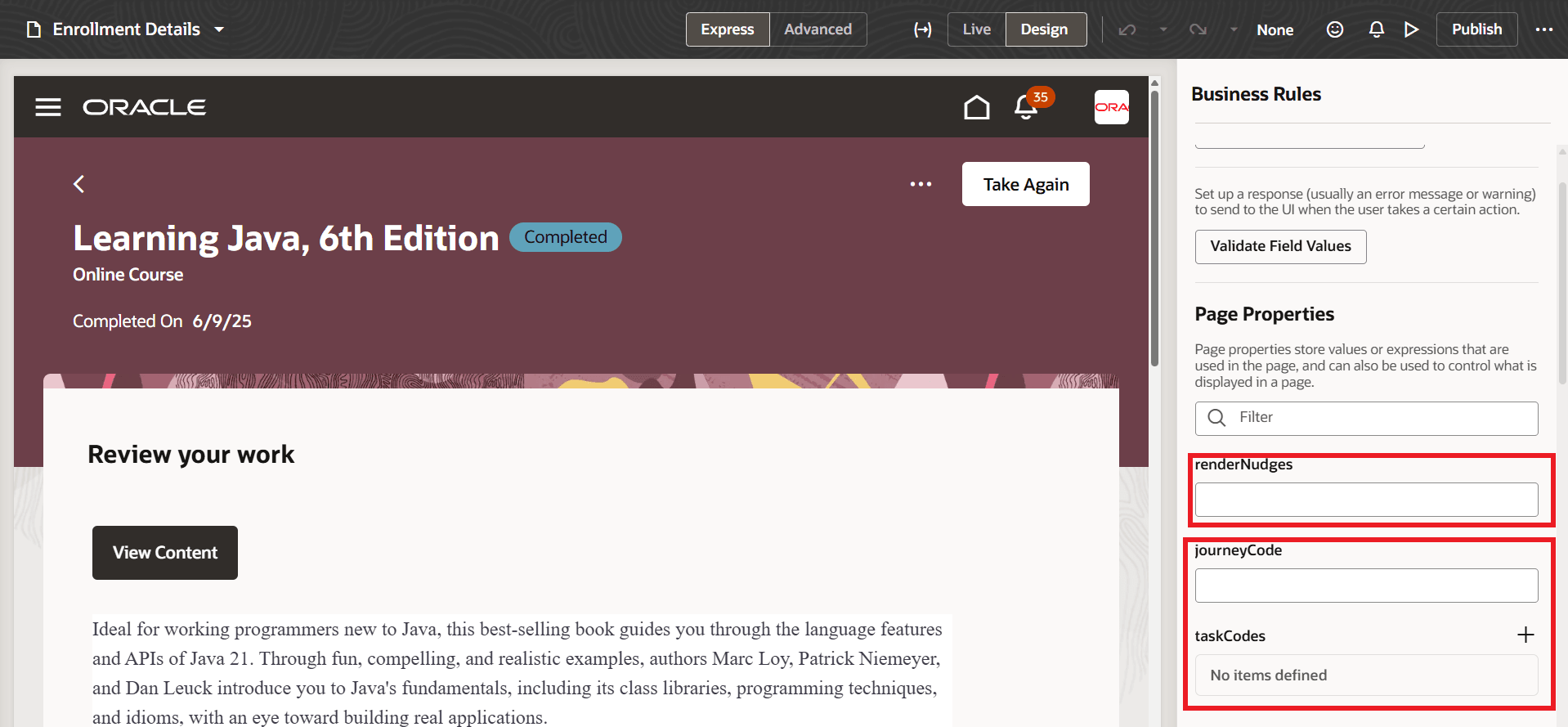
Page Properties for Rendering Nudges and a Journey
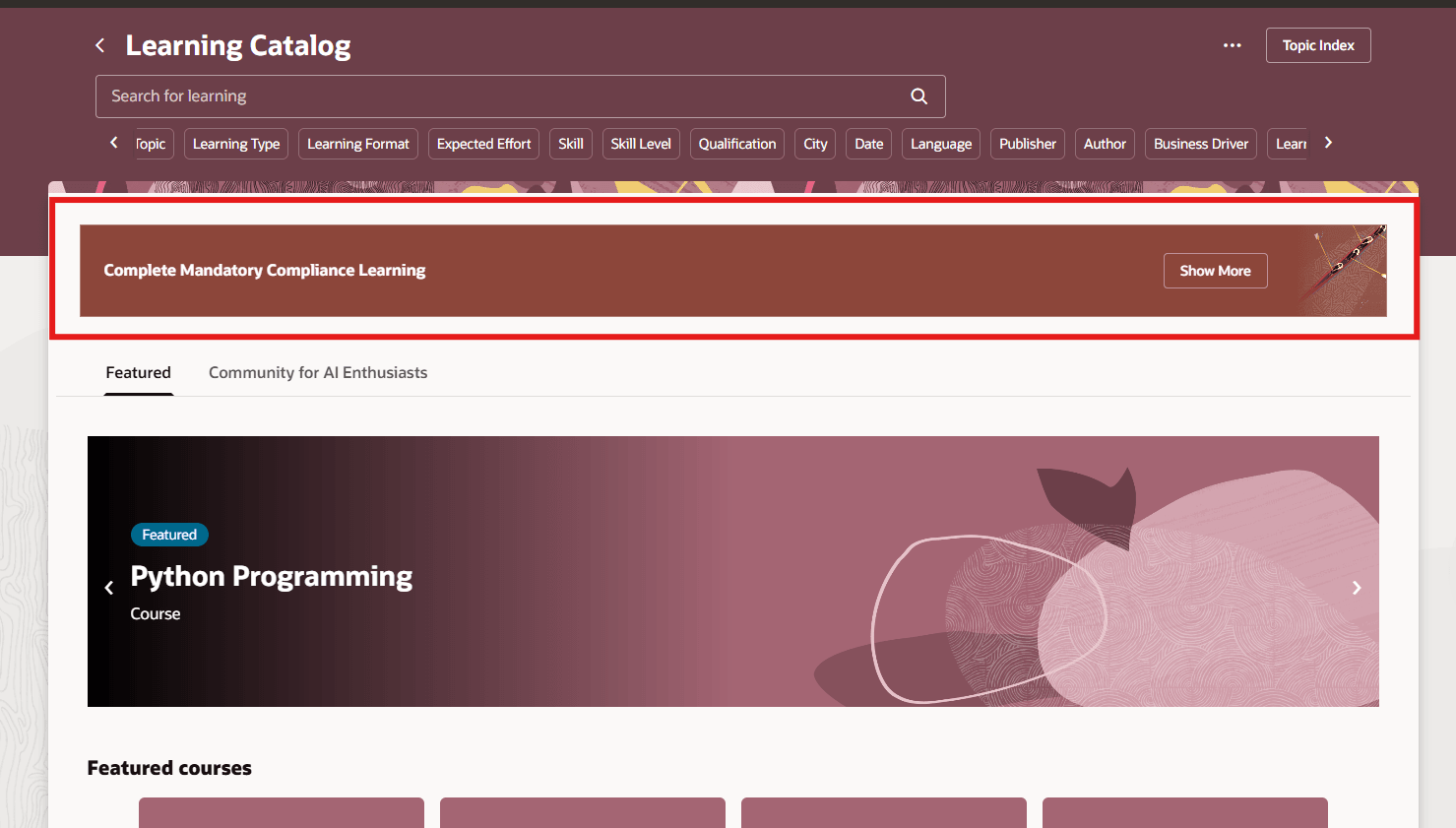
Journey Enabled on Learning Catalog Page
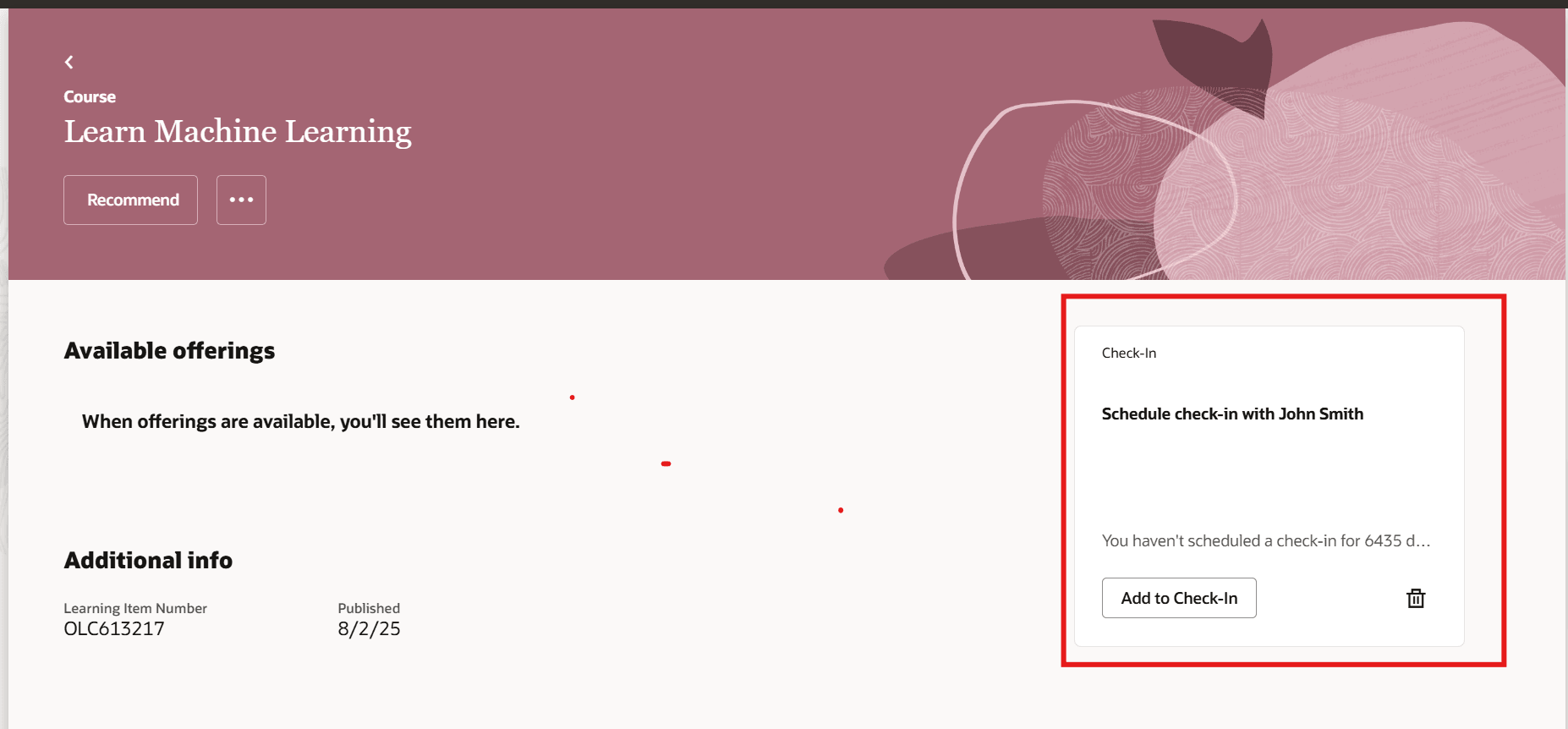
Nudges Enabled on Catalog Details Page
This feature gives you a more intuitive and guided learning experience. It also helps reduce confusion, improve task completion rates, and enhance overall engagement.
Steps to Enable
You need to make sure that the site-level profile value is Y for the ORA_WLF_ENABLE_GROW_RECOMMENDATIONS profile option, so people can access guided journeys on the Recommendations I Made page. Go to Settings and Maintenance > Tasks panel > Search > Manage Administrator Profile Values.
Key Resources
For more information on extending Redwood pages in HCM, refer to this guide on the Oracle Help Center: Extending Redwood Applications for HCM and SCM Using Visual Builder Studio