Optimize Cover Art Alignment on Learning Detail Pages
You can now standardize images using a 16:9 aspect ratio. After you opt in to this enhancement, all image placements are optimized for 16:9 formatting. This formatting ensures consistent, high-quality cover art presentation across these learning details pages:
-
Catalog Details
-
Community Details
-
Offering Details
-
Topic Details
You configure the cover art placement by specifying either the familiar full-width display or a new page-end aligned option optimized for 16:9 images in Visual Builder Studio.

Cover Image Right-Aligned in the Page Header
Enhanced rule configuration:
Additionally, you can now create more flexible and controlled rule-based experiences using new parameters in the conditions builder. These new parameters include:
- Business drivers
- Learning levels
- Descriptive flexfields
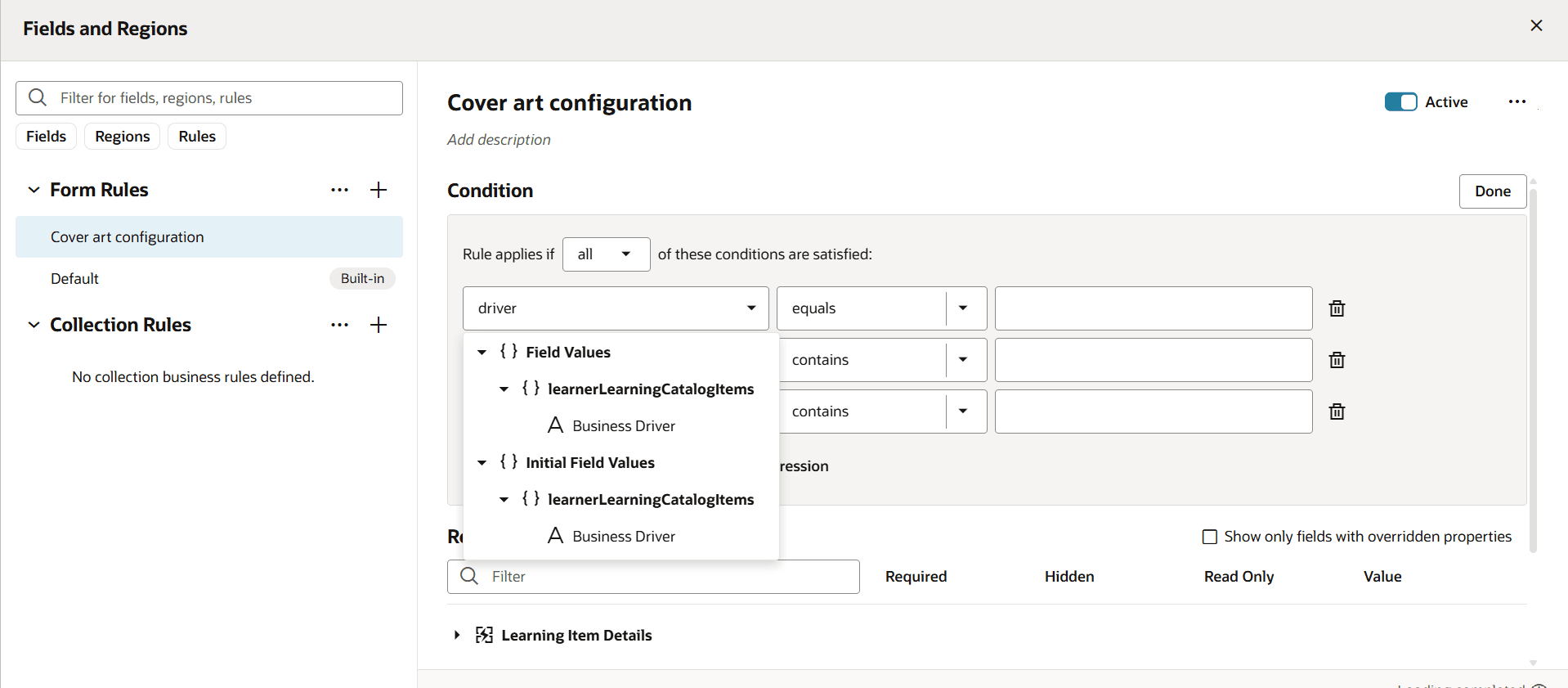
Additional Parameters in Visual Builder Studio Condition Builder
These enhancements provide a more visually appealing and customizable learning experience for everyone on the platform. With improved image display options and expanded rule-based configurations, you'll enjoy a smoother and more consistent experience overall.
Steps to Enable
Edit the Cover art configuration business rule in Visual Builder Studio and set Stretch Image to No. The default value, Yes, gives you the current full-width cover art display.
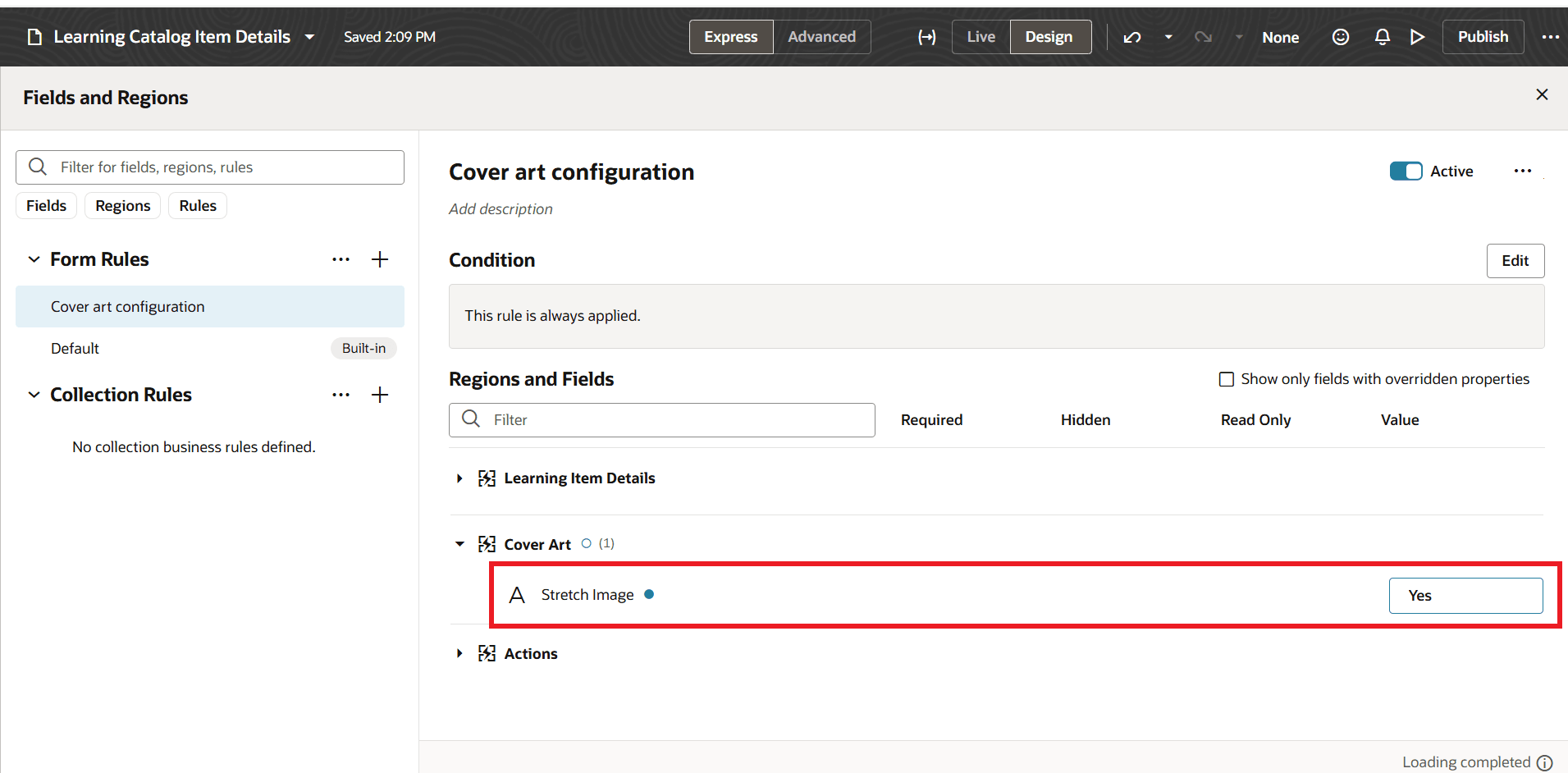
Business Rule for Cover Art Configuration
Tips And Considerations
- Trailer videos can now be access through the Actions menu. Also, when the Enroll button doesn't appear in the page header, the header automatically shows the first Action menu option as a button instead.
- This cover art optimization isn't supported on the preview tab of the self-paced learning details access by learning administrators.
Key Resources
For more information on extending Redwood pages in HCM, see Extending Redwood Applications for HCM and SCM Using Visual Builder Studio in Oracle Help Center.