Redwood Experience: Document Types Categorization
As an admin, you can add the new Document Types block while configuring a job application, talent community, request for information, or event registration flows.
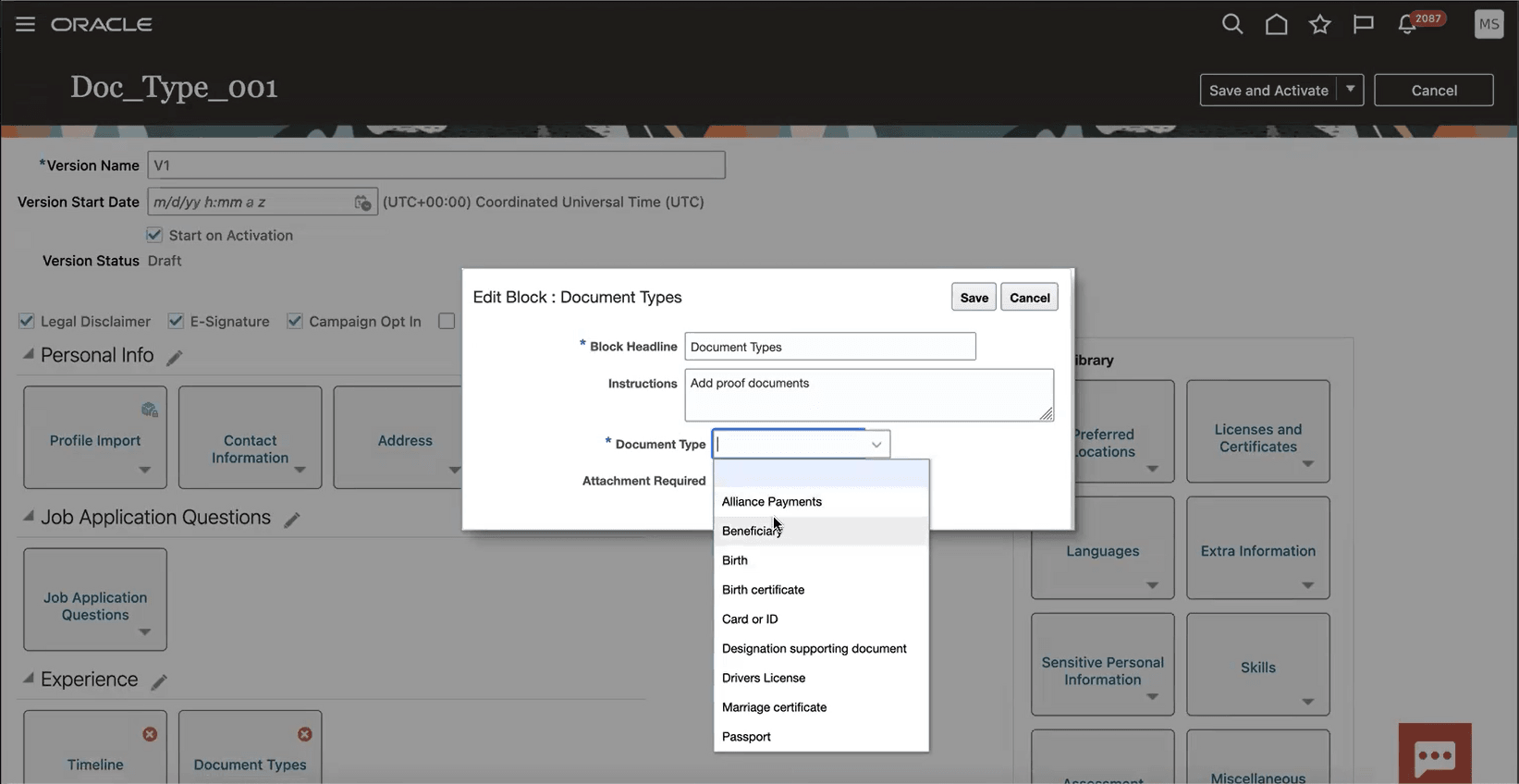
Document Types Block
This block lets you categorize documents, such as passports, and work permits, while collecting them from candidates during the application process or request information flows. You can add the Document Types block multiple times in different sections of the flow, but you can only add a document once per flow. The Document Type block is repeatable, which means it's available in both apply flows and request information flows.
Recruiters can view submitted documents in Candidate attachments.
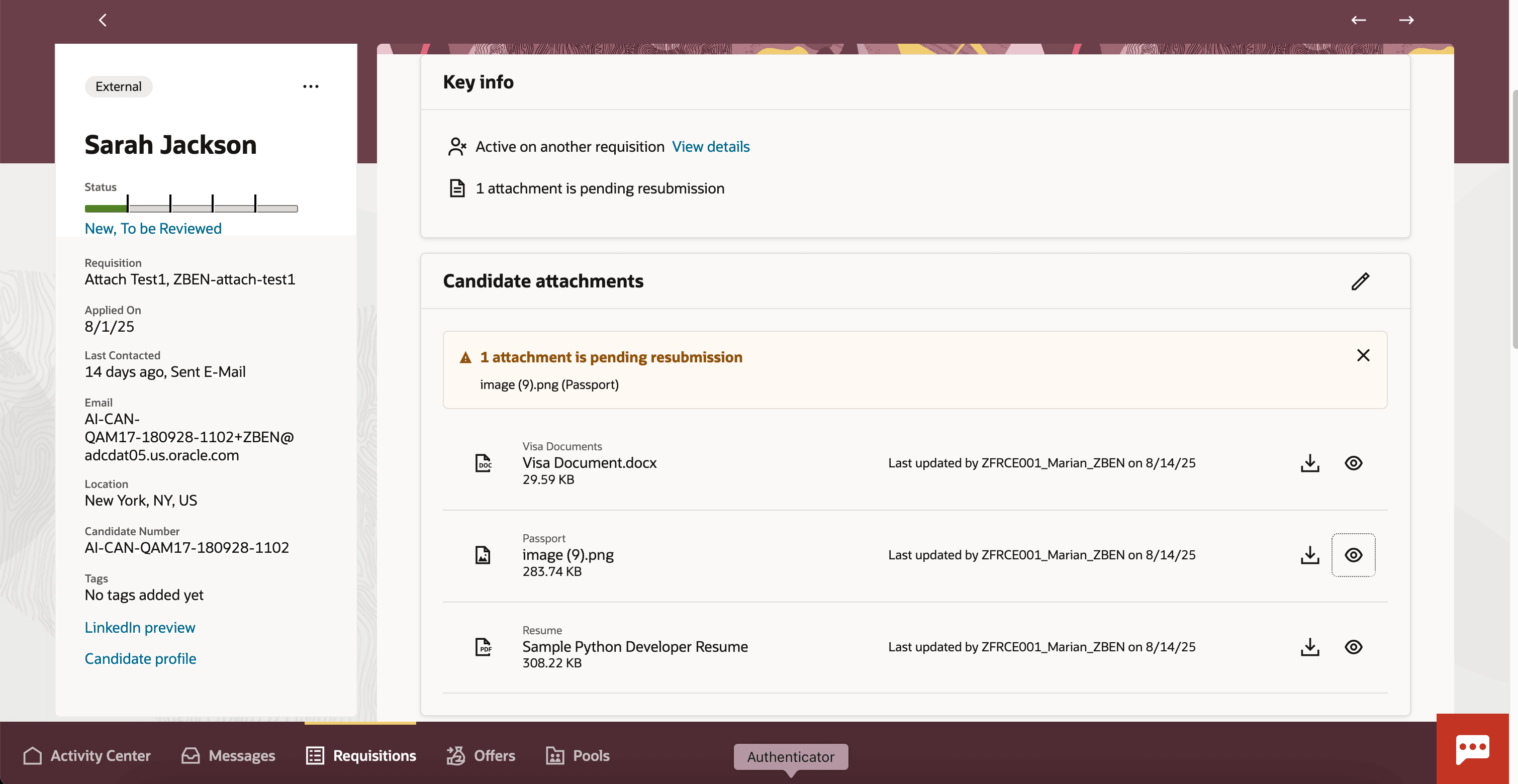
Recruiters Can See Documents in Candidate Attachments
They can then take action on any of the items that require validation. For example, if a document is of low quality or illegible, recruiters can select Request Candidate to Resubmit.
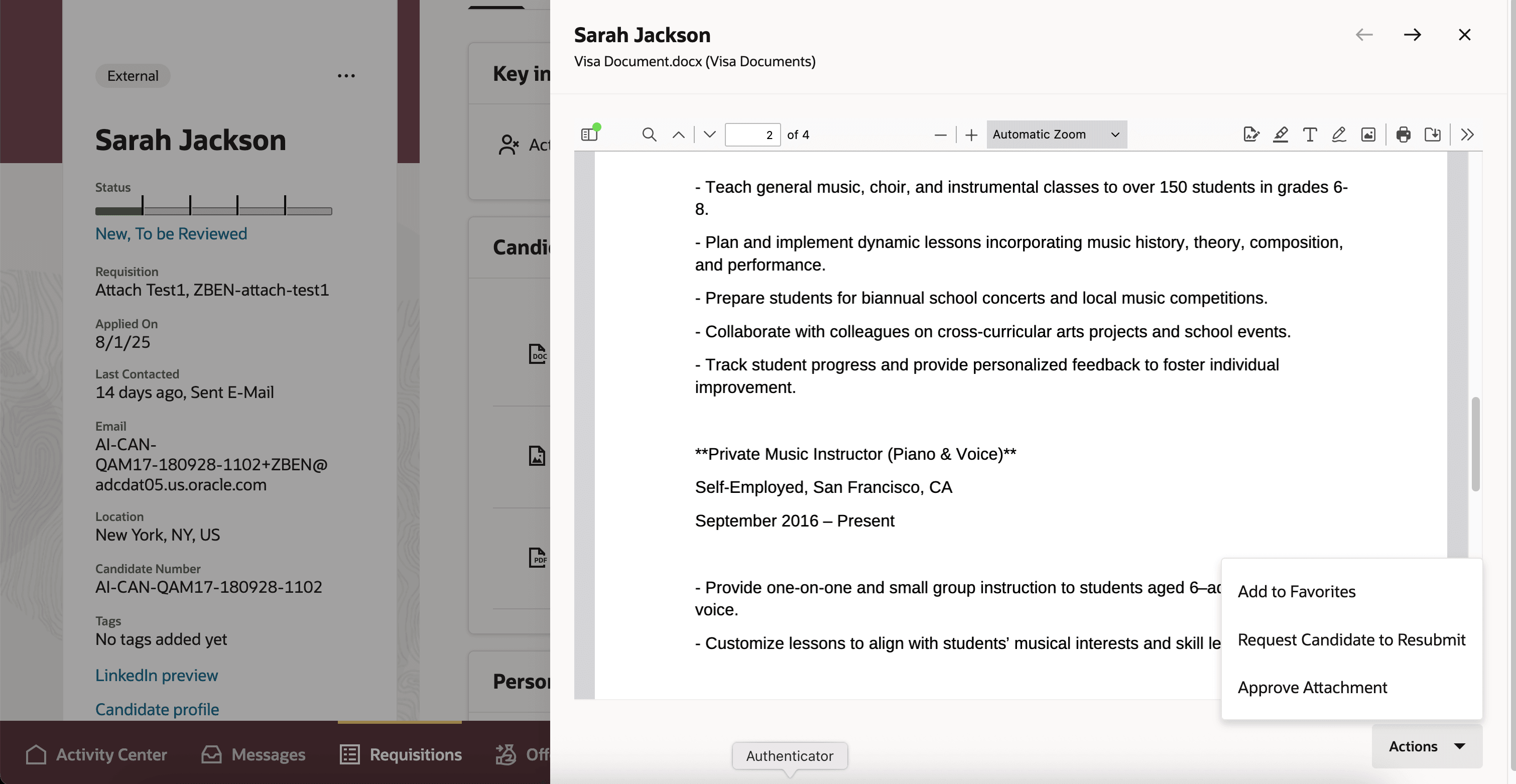
Request Candidate to Resubmit Action
If the requisition is configured with a request information flow with same document type, these documents will appear in the flow with the action to re-upload the document. Candidates can't take any action on approved documents, but they can re-upload those they were asked to resubmit. They can either modify or delete the documents that aren't reviewed yet.
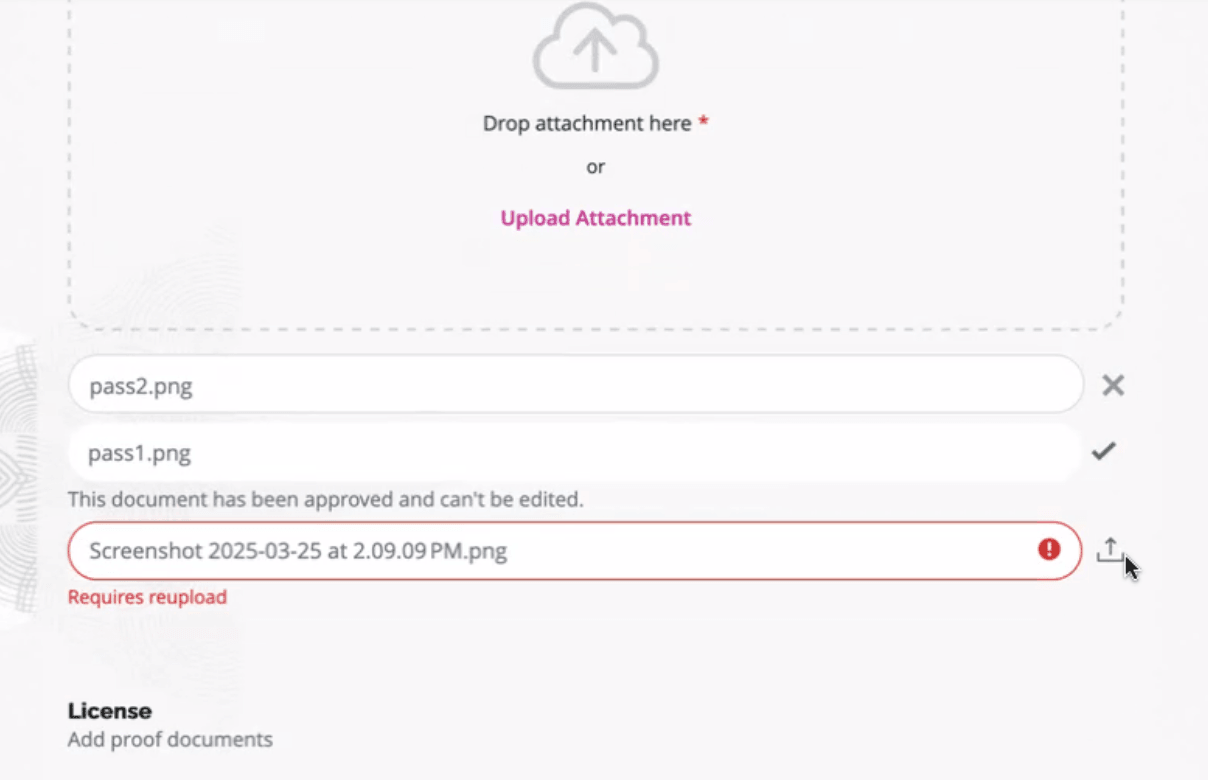
Candidates Can Re-Upload Documents During an RMI Flow
Take note that the request information flow isn't triggered automatically when a document status is changed. It's triggered as a normal process either through manual trigger or upon candidate application status/phase change.
Document Types are saved to the candidate profile and will be presented to the candidate when they return to apply for other jobs if the same document type block is available in that flow.
Recruiters can also review documents obtained from Events and Talent community flows in Candidate Search > Candidate Details, however there aren't any validation actions from this page.
Once a candidate is moved to HR, their respective documents types will be moved to HR > Document Records.
Additionally, there are new Fast Formulas for Candidate Selection Processes included with this enhancement:
- IRC_CSP_JOBAPP_ATTACHMENT_CATEGORY
- IRC_CSP_JOBAPP_ATTACHMENT_VALIDATION_STATUS
You can use these to write a formula for triggering a request information flow. For example, if IRC_CSP_JOBAPP_ATTACHMENT_CATEGORY="Work Permit" and IRC_CSP_JOBAPP_ATTACHMENT_VALIDATION_STATUS="Requires Resubmission" then trigger RMI.
Categorizing document types during application flows automatically organizes them for HR.
Steps to Enable and Configure
To use the block you need to:
- Indicate which document types you want to use for candidate experience. You can include or activate up to 20 document types for Recruiting. See How do I define document types to be used in application flows?
- Add the document types block to a flow and add the flow to an application. See How do I set up a job application flow?
For additional information, see How do I set up a request information flow? and Fast Formulas for Recruiting.
For details on enabling and customizing Redwood for HCM, see How do I adopt Redwood for HCM? and Extending Redwood Applications for HCM and SCM Using Visual Builder Studio."