AI Agent for Candidate Experience
Help candidates discover jobs that match their profiles and skills by activating the Job Recommendations Agent and the Job Fit Agent. These agents personalize job searches based on candidate experience. Using the agent window, candidates can either upload a resume or answer a set of questions to provide the context to the agent. The Job Recommendations agent uses that information to search for jobs that match the candidate's profile. On job details pages and during apply flows, the Job Fit agent assesses whether candidate is a good for the job they're reviewing. It can answer candidate questions about a job. Both agents can answer questions based on uploaded documents.
Candidates will encounter the agents as a Career Coach.
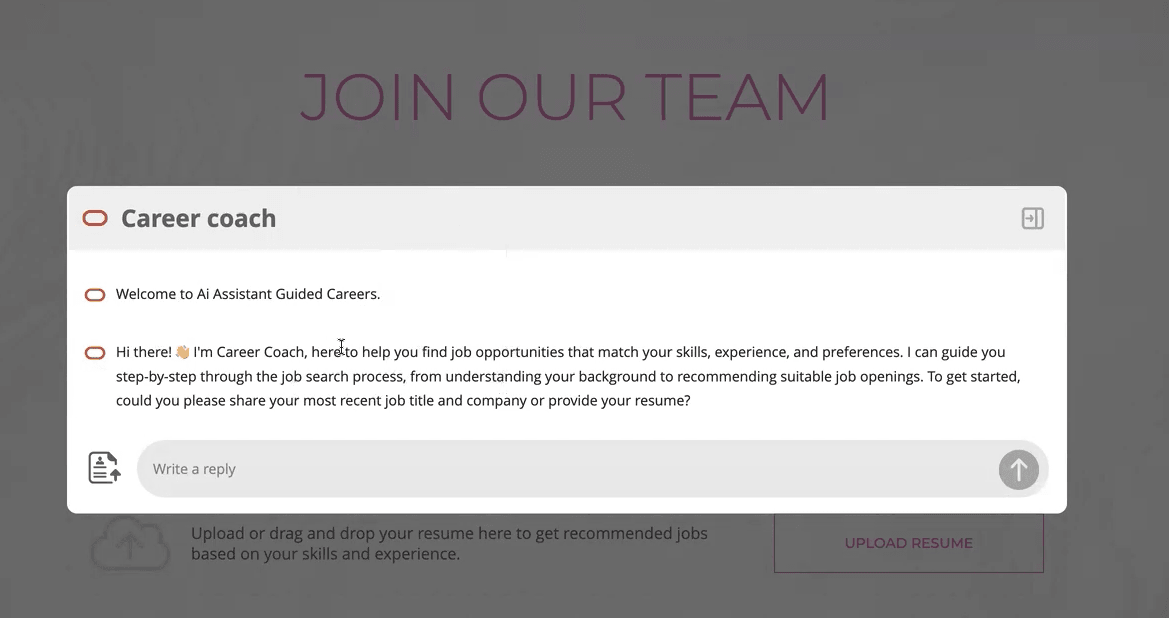
AI Career Coach
The widget displays as a side panel for all career site pages. You can configure it to display "in focus" on the splash page. See Steps to Enable for details. The agent can also be shrunk down to an icon at the bottom of the page, so it's out of the way. The minimized agent icon has an animated dot that alerts candidates when additional information is waiting for them. Once the info is read and if there isn't any update, the dot doesn't appear.
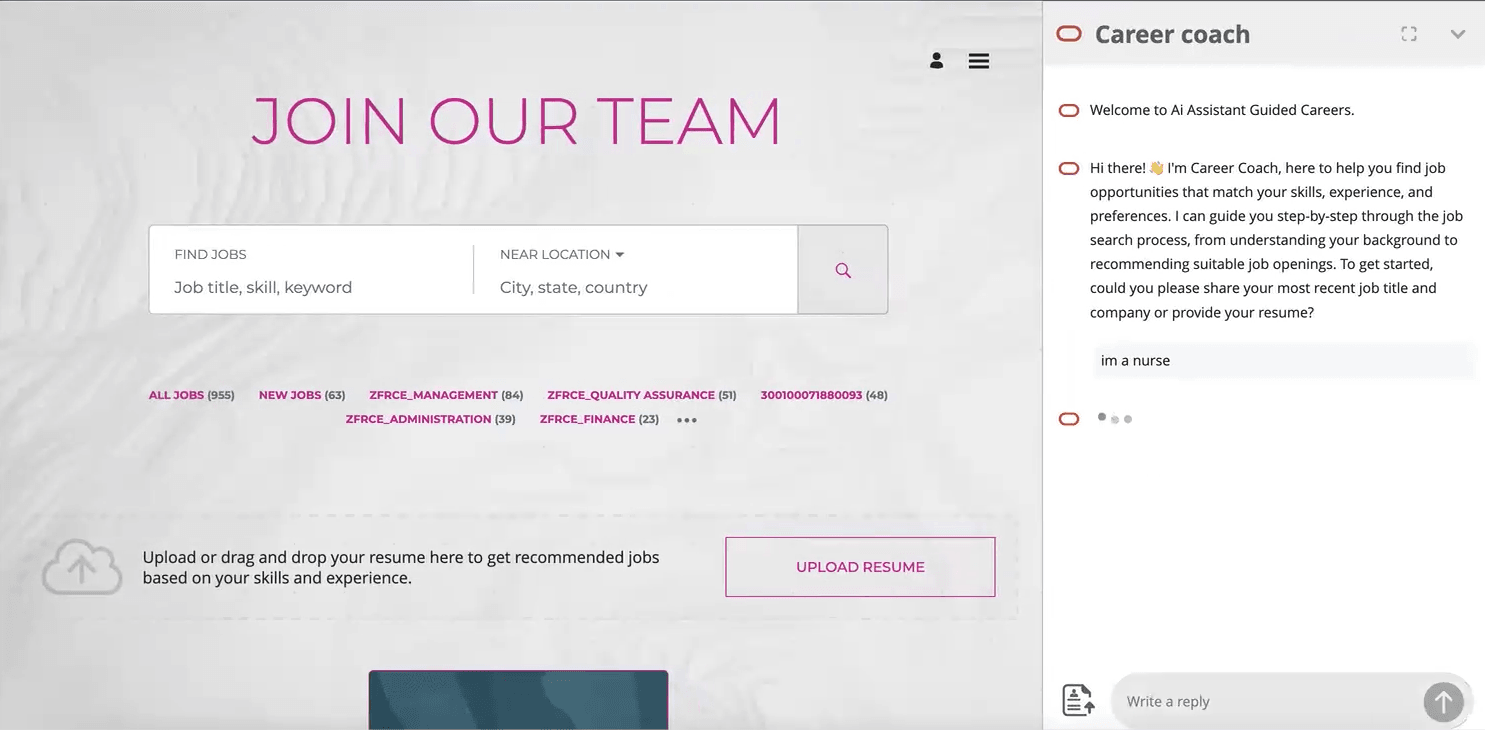
Career Coach Displayed in the Side Panel
Career Coach prompts candidates for information, and the underlying Job Recommendations Agent uses their responses to build a job profile.
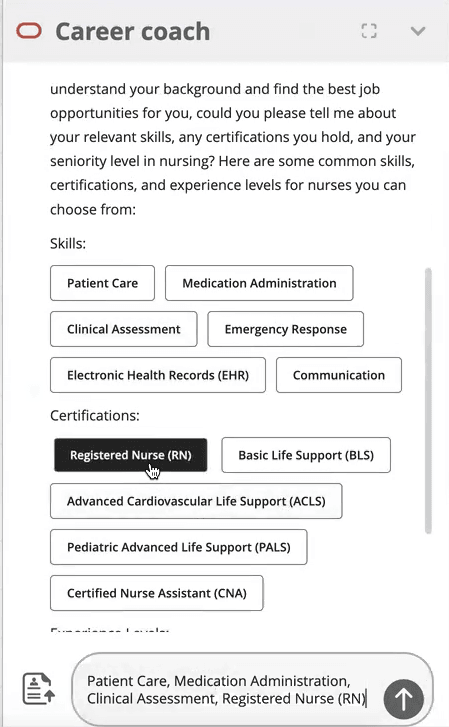
Candidates use the agent to build their job history and skills
Once completed the agent creates a mini profile, and presents a list of relevant job opportunities. On job details and application flow pages, the career coach can also evaluate their fit based on the selected skills and experience.
This enhancement helps candidates to find the best matching jobs, which in turn should result in a better quality of applications.
Steps to Enable and Configure
- Your environment must have the appropriate services for Oracle Applications Platform deployed. For more information, see FAQ2521 on My Oracle Cloud Support
- Set the Enable Security Console External Application Integration (ORA_ASE_SAS_INTEGRATION_ENABLED) profile option to Yes, and enable permission groups for the appropriate roles. See Access Requirements for AI Agent Studio
- To learn how to set up AI agents, see Create AI Agents Using Preconfigured Agent Team Templates.
- You need to configure security to use this feature. See the Access Requirements section.
- Once enabled you can configure how the agent window displays, its theme color, the agent's name, and its avatar. For details see How do I enable and configure AI Agent for career sites?
Note: AI Agent settings configured under the Theme tab aren't included in the Export/Import or site duplication processes. This functionality will be supported in a future release.
Tips And Considerations
Make sure to enable the agent only if your site uses multi-page application flows. Enabling the agent on sites with one-page flows will cause design issues at certain screen resolutions.
If you're currently using digital assistant, enabling this AI Agent setting disables it and replaces it with AI Agent.
Key Resources
For additional information see: How do I use AI Agent Studio?
Access Requirements
The agents you can view depend on the roles and privileges assigned to you. To access this agent, your role must be explicitly granted access to it by an AI Studio Administrator. See How can I give users access to AI agents and Access Requirements for AI Agent Studio.