Redwood Experience: Schedule Interview
Take advantage of the new Schedule Interview action in Redwood. The Schedule Interview action replaces two actions that were available in the responsive UI: Send Interview Invite and Create an Interview.
In Redwood, the Schedule Interview action allows scheduling an interview by selecting the date and time of the interview or by sending an invitation for the candidate to schedule the interview.
When the Redwood profile options are enabled, upon clicking the Schedule Interview action from the More Actions menu or the Interviews tab of a job application you’ll access the Redwood schedule interview action.
Below are the key highlights of this Redwood feature.
How to start
In the How to start step, you select how you want to schedule the interview.
- By selecting a time for the interview: This option is available when at least one interview schedule or a default schedule template is available on the requisition. Select this option to schedule interviews on behalf of candidates, where you'll need to select the date and time for the interview.
- By inviting the candidate to select a time for the interview: This option is available when at least one candidate managed interview schedule or a candidate managed default schedule template is available on the requisition. Select this option to invite candidates to schedule their own interviews at the date and time that work best for them.
Depending on your selection, the steps you need to complete will vary.
Schedule an interview by selecting a time for the interview
When you select the option By selecting a time for the interview, you need to select the interview schedule on which to create the interview. Only interview schedules included in the requisition and matching at least one of the following conditions are available for selection:
- Active hiring team managed schedules
- Active candidate managed schedules
Values from the interview schedule are defaulted in the corresponding fields but you can change them if needed.
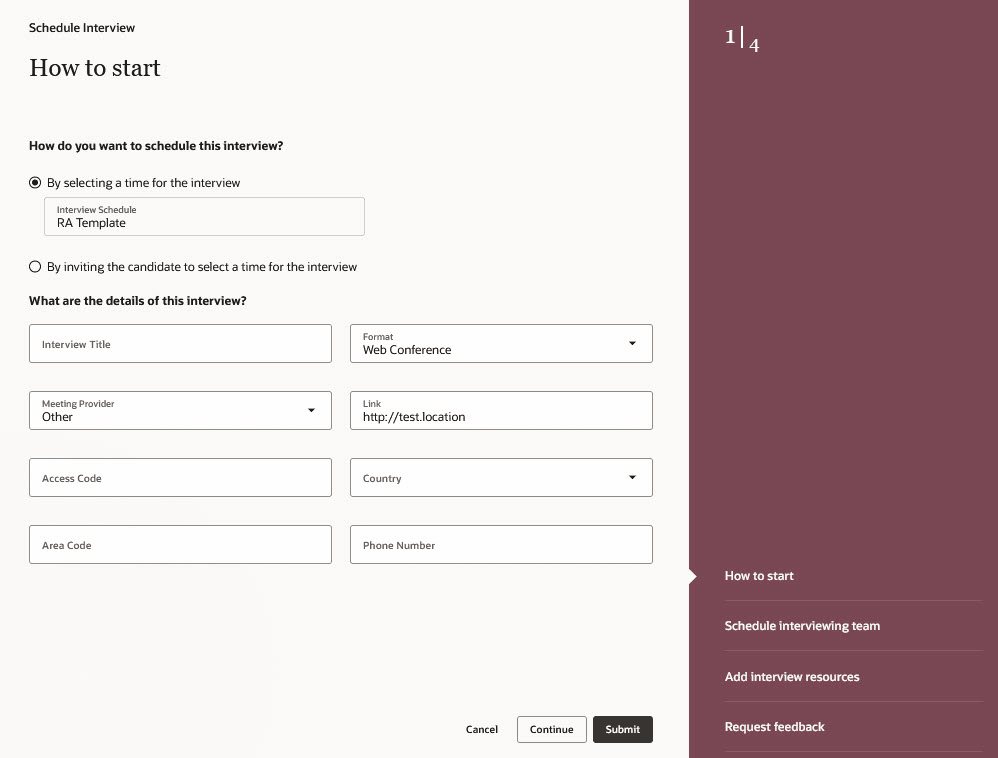
Schedule an Interview by Selecting a Time for the Interview
You then go through these steps:
- Schedule interviewing team (this step appears when the Microsoft 365 or Google Workspace integration is enabled. If there's no integration, the interviewer selection is done in the first step)
- Add interview resources
- Request feedback
When you schedule the interviewing team, you select interviewers. The Interviewers selector displays the requisition's hiring team by default. If you want to select other interviewers, you can type their names. You also select the start time and end time when the interview can take place. By default, the start date of the interview is set to the next working day at 9 am for 30 minutes.
A list of time slots is displayed. You can click a time slot to view its details, such as which interviewers are available during this time, and to select it.
Note that when scheduling an interview, the date and time selectors and the list and calendar will always display dates using the browser's time zone and a hard-coded date and time format. The preferred time zone and date and time format configured in Fusion aren't considered.
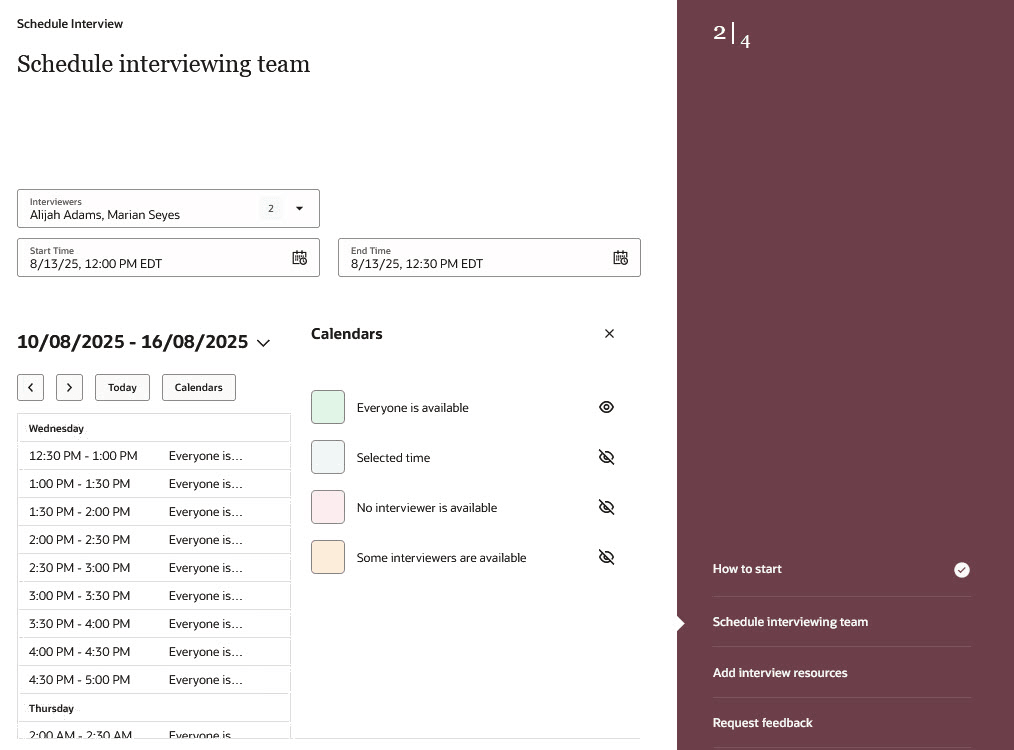
Calendar View
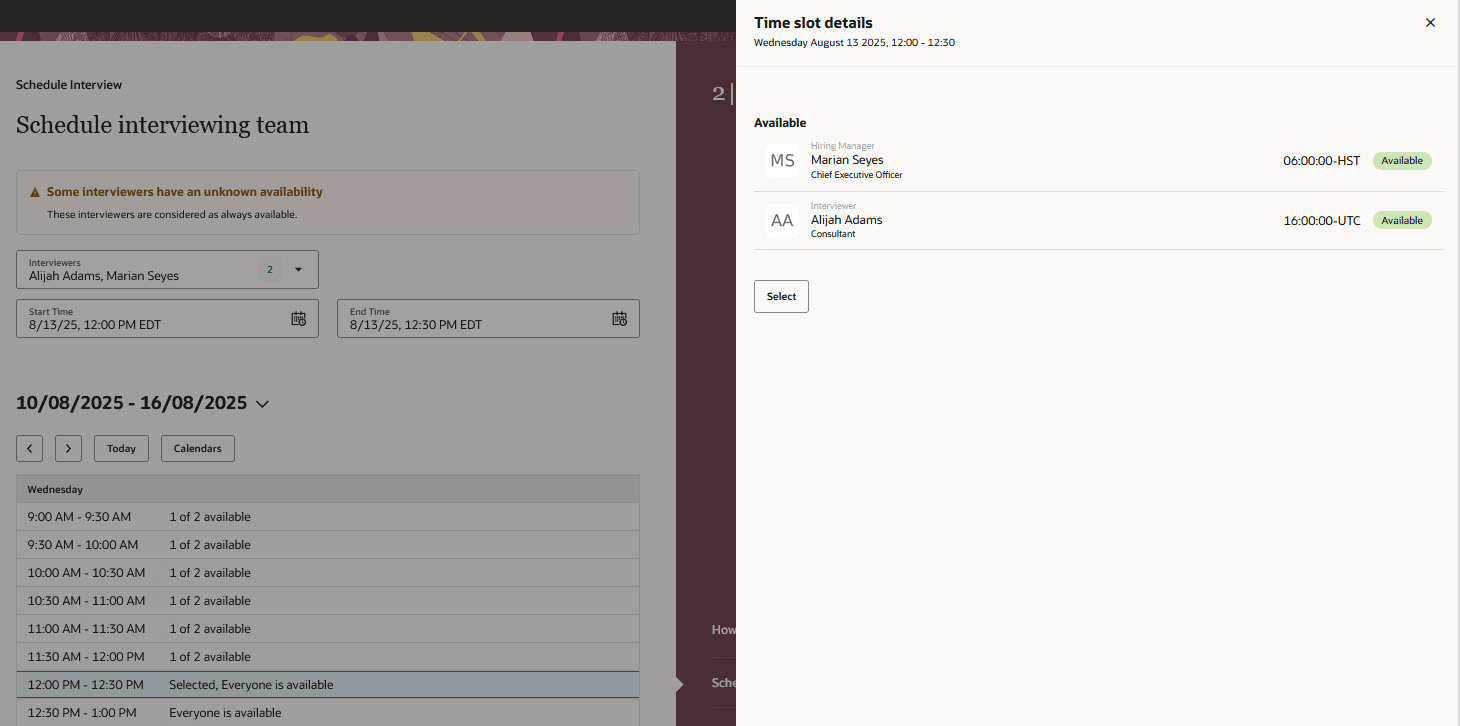
Time Slot Details
On the Add interview resources step, you can add interview resources for interviewers. Use the Interview guidelines field to provide any relevant guidelines to the interviewers on how to conduct the interview. This can include examples of questions to ask the candidate. The content of this field is available to be included in the notifications, calendar events, and calendar files sent to interviewers. A new token is available for this purpose: InterviewSchedulingGuidelines. Using Visual Builder Studio, you can enable AI Assist for the Interviewer guideline field to help users create relevant notes to the candidate, based on the content of the requisition.
In the Documents field, you can attach any documents which could be useful for the interviewers to prepare their interview, such as a guide on how to conduct interviews. These documents are only visible to the interviewers (not to candidates). Links to these attachments are available to be included in the interview notifications sent to interviewers. These new tokens are available for this purpose. Note that they can't be used in the content of calendar events and calendar files.
- InterviewSchedulingAttachmentsDeepLinksURLHTML: this will return the list of attachments in HTML format.
- InterviewSchedulingAttachmentsDeepLinksURLText: this will return the list of attachments in text format.
You can also add notes for the candidate. Using Visual Builder Studio, you can enable AI Assist for the Notes field to help create relevant notes to the candidate, based on the content of the requisition.
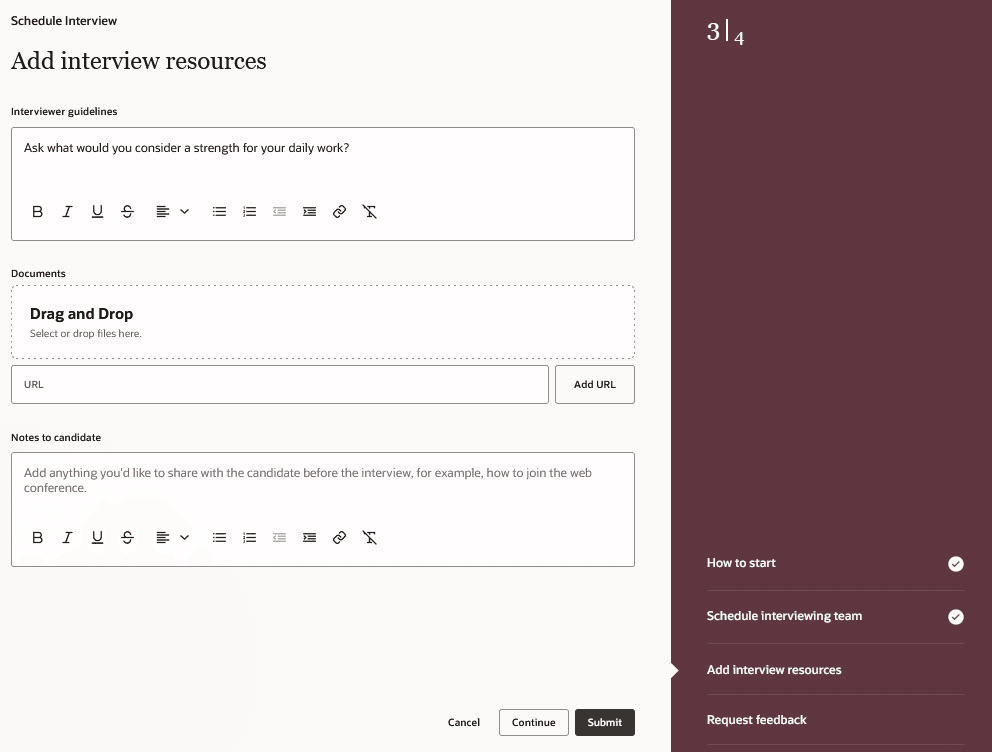
Interview Resources
You can request feedback for the interview. When requesting feedback, you define the following:
- How you want to request feedback: by asking for a candidate rating, using one or several questionnaires, or both.
- Which documents you want to include: resume, cover letter, miscellaneous attachments, internal documents.
- Who needs to provide feedback.
- Which other info or notes you want to share with the respondents.
- How many days after the interview will the request expire.
Here's useful info on how these feedback requests are handled:
- Feedback requests created when scheduling an interview are displayed as being associated to this interview.
- When an interview is rescheduled, the expiration date of the associated feedback requests is updated accordingly.
- When an interview is canceled, the associated feedback requests are canceled as well if they're not already complete.
- When feedback is requested while scheduling an interview, the feedback requested notification isn't sent to respondents. However, the links to provide feedback is available to be included in the interview notifications. A new token is available for this purpose: InterviewSchedulingFeedbackResponseDeepLinksURLHTML. This token isn't available to be included in calendar events and calendar files.
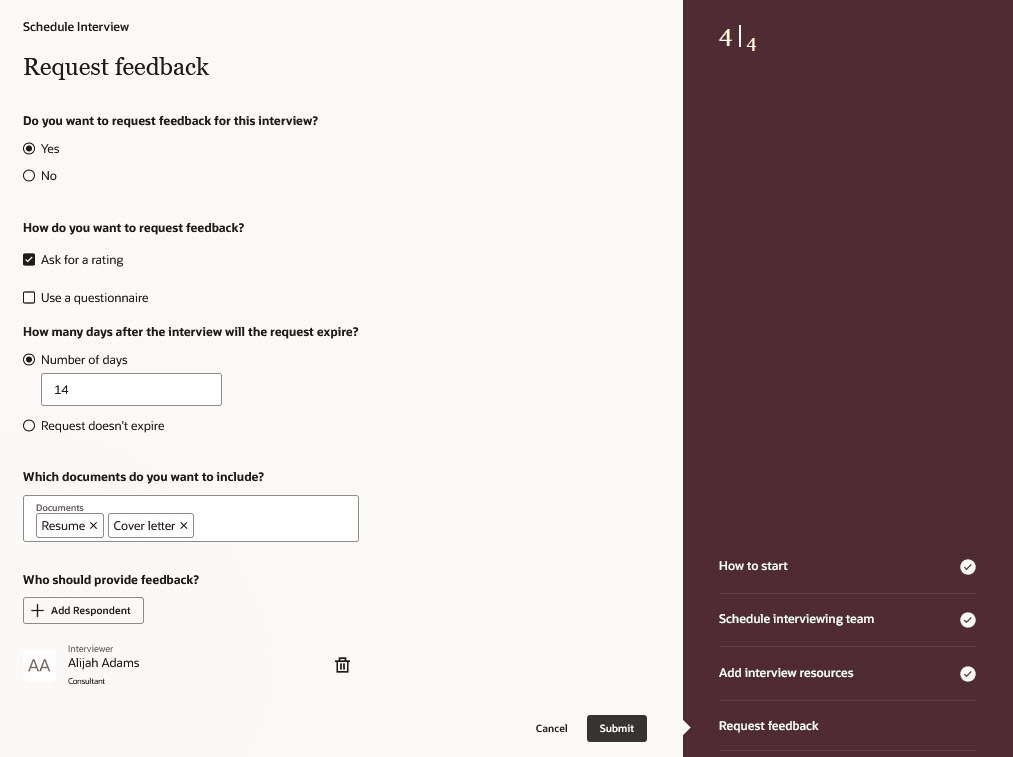
Request Feedback
Schedule an interview by inviting the candidate to select a time for the interview
When you select the option By inviting the candidate to select a time for the interview, you need to select the interview schedule on which to create the interview. Only interview schedules included in the requisition and matching the following condition are available for selection:
- Published candidate-managed schedules
NOTE: In Redwood, all schedules are available for selection regardless if they have available slots. This allows users to see that no slots are available and take action accordingly. This is different from the Send Interview Invite action in responsive UI.
Values from the interview schedule are defaulted in the corresponding fields but you can change them if needed. If the selected schedule uses automatic slots, you can review and change the interviewers. You can also review and change the meeting host if the field is available.

Schedule Interview by Inviting Candidate to Select a Time
You then go through these steps:
- Review time slots
- Request feedback
NOTE: In Redwood, the Send Interview Invite action is only available in the job application list page. It’s no longer available in the job application details page. From the details page, you need to use the Schedule Interview action to send an interview invite.
Schedule an interview when no interview schedule is available on the requisition
It's possible to use the Schedule Interview action when there's no active interview schedule on the requisition. Here's how it works.
The availability of the two schedule interview options in the How to start step varies depending on which interview schedules and default interview schedule templates are available on the requisition.
- If the requisition has both active hiring team managed schedules and active candidate-managed schedules, both schedule interview options are available.
- If the requisition only has active hiring team managed schedules:
- The option "By selecting a time for the interview" is available, using a hiring team managed schedule.
- The option "By inviting the candidate to select a time for the interview" is available only if there's a candidate-managed default interview schedule template.
- If the requisition only has active candidate-managed schedules:
- The option "By selecting a time for the interview" is available, using a candidate-managed schedule.
- The option "By inviting the candidate to select a time for the interview" is available, using a candidate-managed schedule.
- If the requisition doesn't have any active schedules:
- If an active default interview schedule template exists for both schedule types:
- The option "By selecting a time for the interview" is available, using the hiring team managed default schedule template.
- The option "By inviting the candidate to select a time for the interview" is available, using the candidate-managed default schedule template.
- If only an active hiring team managed default schedule template exists:
- The option "By selecting a time for the interview" is available, using the hiring team managed default schedule template.
- The option "By inviting the candidate to select a time for the interview" is not available.
- If only an active candidate-managed default schedule template exists:
- The option "By selecting a time for the interview" is available, using the candidate-managed default schedule template.
- The option "By inviting the candidate to select a time for the interview" is available, using the candidate-managed default schedule template.
- If an active default interview schedule template exists for both schedule types:
This feature provides an easier and more flexible way to schedule interviews for candidates.
Steps to Enable and Configure
You need to enable these Redwood profile options:
- ORA_IRC_INTERVIEW_REDWOOD_ENABLED
- ORA_IRC_RECRUITING_REDWOOD_ENABLED
- ORA_IRC_JOB_APPLICATION_REDWOOD_ENABLED
For details, see How do I enable a profile option?
The default values of fields used in the Schedule Interview action are applied if the step in which the field appears is visited by the user before clicking the Submit button. To enforce these default values to be set, you need to make all steps of the Schedule Interview action as required using Visual Builder Studio.
For details on enabling and customizing Redwood for HCM, see How do I adopt Redwood for HCM? and Extending Redwood Applications for HCM and SCM Using Visual Builder Studio.
You can set an interview schedule template as the default template when you configure an interview schedule template. For details, see Create a Candidate Interview Schedule Template.
For details on privileges, see the Access Requirements section.
Access Requirements
Users need the View Candidate Job Application privilege (IRC_VIEW_CANDIDATE_JOB_APPLICATION) to view the Schedule Interview action.