Redwood Experience: Saved Searches on Job Requisition List Page
The Saved Searches feature is available from the job requisition list page. With the Saved Search, you can:
- Save a search query.
- Share a saved search query with others.
- Mark a saved search to be your personal default search.
- Run a saved search.
- Take actions on the saved search: Save, Save as, Edit, Delete.
- Use the Copy link functionality to share the search with users using email or text messages for example. They can then run the search and save it in their personal saved searches.
- If you have the HRC_MANAGE_SYSTEM_SEARCHES_PRIV privilege, you can set the search as being a system search so it’s shared with all users. You can also mark it as being the default for all users when they use the search.
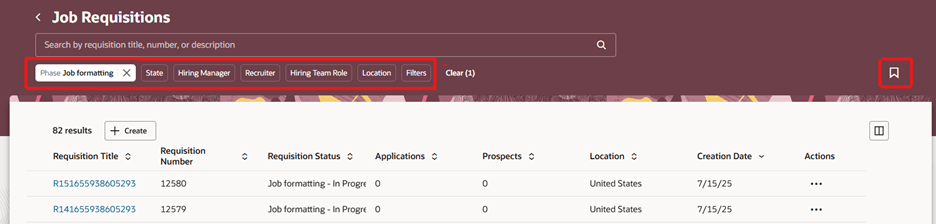
Saved Searches Icon
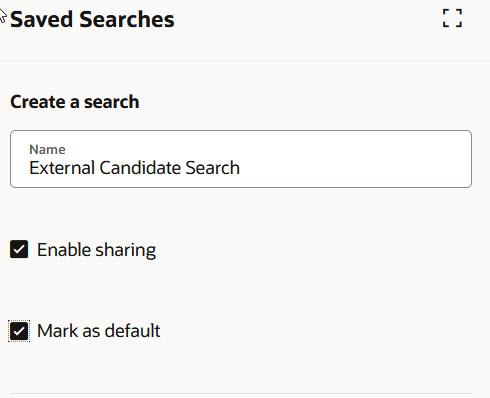
Saving a Search
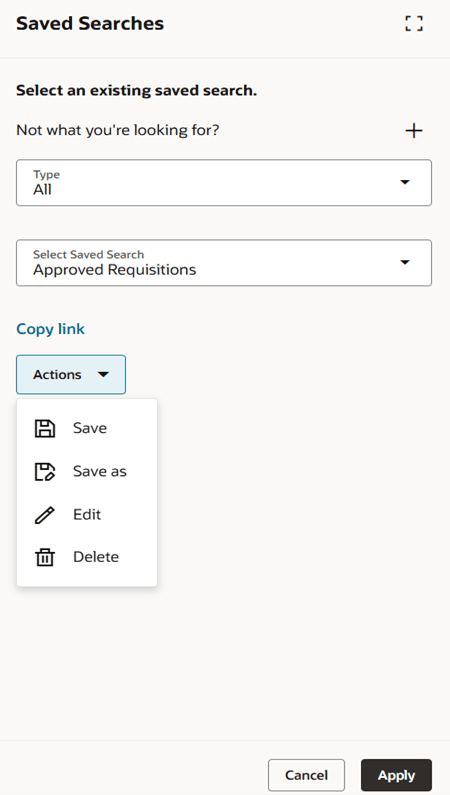
Actions on the Saved Search
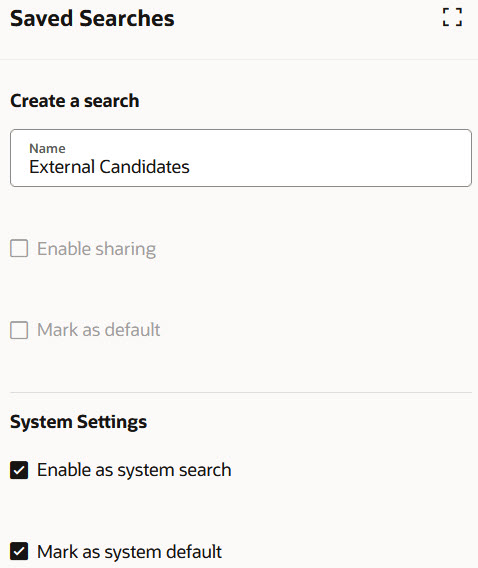
Saved Search System Settings
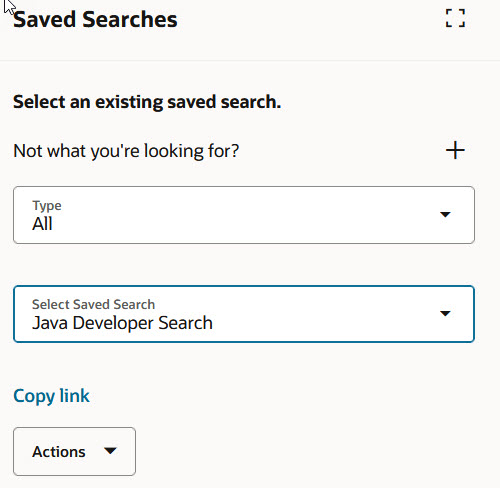
Saved Search Copy Link
The Saved Searches feature allows users to create and save search queries that they'll use frequently and to share them with other users.
Steps to Enable and Configure
To use Redwood experience, you need to enable these profile options:
- ORA_IRC_RECRUITING_REDWOOD_ENABLED
- ORA_IRC_REQUISITION_REDWOOD_ENABLED
For details, see How do I enable a profile option?
For details on enabling and customizing Redwood for HCM, see How do I adopt Redwood for HCM? and Extending Redwood Applications for HCM and SCM Using Visual Builder Studio.
For privileges, see the Access Requirements section.
Tips And Considerations
Your Saved Searches from Responsive UI won't carry forward into the Redwood Experience.
Access Requirements
For users to configure system saved searches which other users can access, you need to grant this privilege: HRC_MANAGE_SYSTEM_SEARCHES_PRIV