Redwood Experience: View Duplicates and Merge Duplicates After Job Offer
Take advantage of the View Duplicates and Merge Duplicates features that have been recreated in the Redwood toolset called Visual Builder Studio (VBS). After an external candidate accepts a job offer and moves to the HR phase, a check can be automatically done to verify if the candidate is a duplicate of a person in the database.
When the Redwood profile option is enabled, upon clicking the View Duplicates action or Review duplicates link, you’ll see the new Merge Duplicates page.
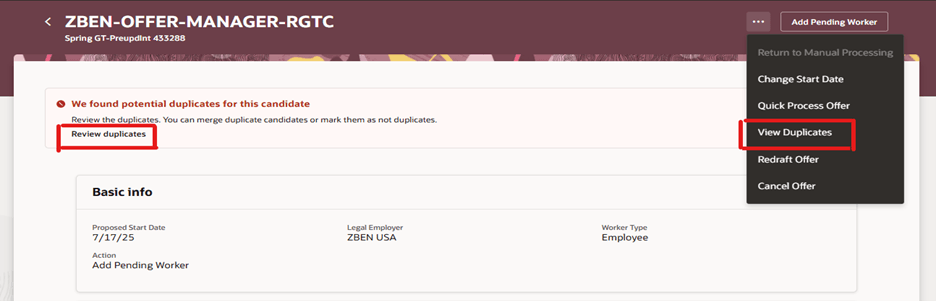
View Duplicates Action and Review Duplicates Link
When you click View Duplicates or Review duplicates, the Merge Duplicates page appears and displays details about potential duplicate candidates. To merge the candidate with a duplicate candidate, select the duplicate candidate and click Merge and Recreate Offer. This will ensure that the ex-employee or employee record is merged with the external candidate record and information entered in the external candidate offer is transferred to the ex-employee or employee record. If the candidates are not duplicate candidates, you can click Quick Process Offer to create a new pending worker for that external candidate. You can continue to convert this pending worker to an employee using the manual or automated process based on your system configuration.
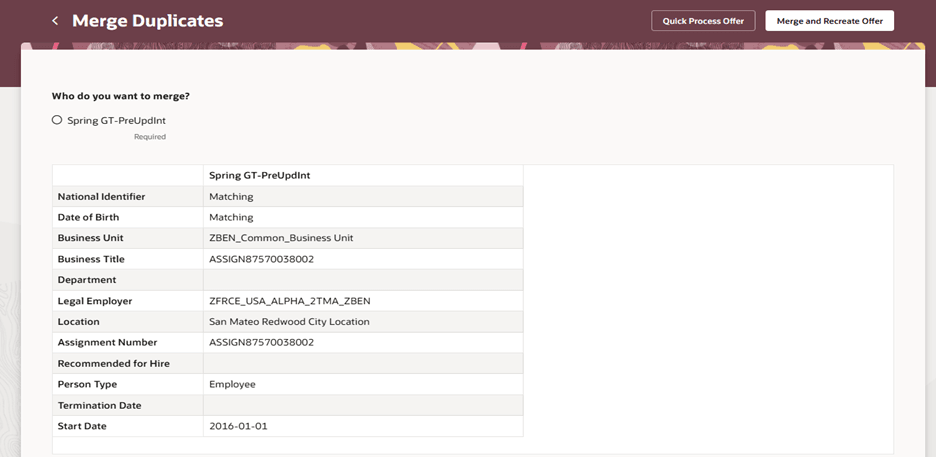
Merge Duplicates Page
When the selected candidate is merged, the recreate job offer flow appears and displays a message indicating that the original candidate was merged. You need to complete the first 2 sections of the job offer (Basic info and Assignment info) before submitting the recreated job offer. The information entered in all other sections of the external candidate job offer will be transferred to the recreated offer without visiting those sections. This is an enhancement from responsive user interface where you need to visit all the sections of the job offer to copy the offer data from external candidate record to ex-employee or employee record.
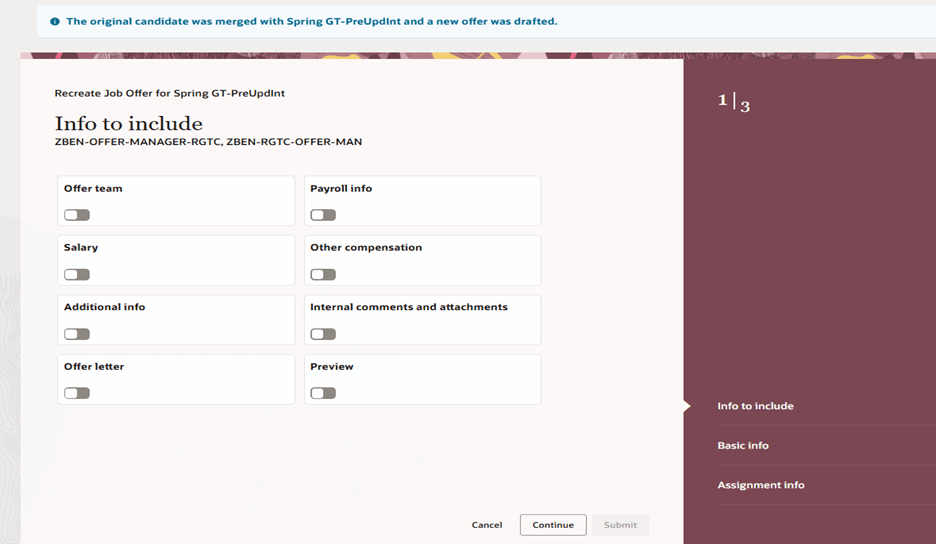
Recreate Job Offer Flow
When you submit the job offer, you can choose to move the recreated job offer directly to the HR phase or use the normal process (offer approval process, extend the offer, accept the offer etc.).
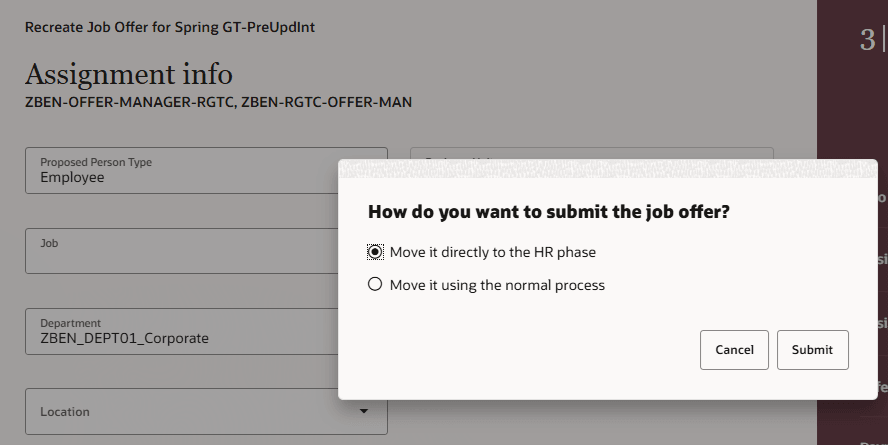
How You Want to Submit the Job Offer Window
This will provide a consistent (look and feel) redwood screen experience for the users who have navigated from redwood manage job offer list and details page for merging the potential duplicate record. Enhancement made in redwood recreate job offer screen will make job offer recreation faster with improved user experience.
Steps to Enable and Configure
To access the Redwood Merge Duplicates and Recreate Job Offer flows, you need to enable this profile option:
- ORA_IRC_MANAGE_JOB_OFFER_LIST_REDWOOD_ENABLED
For details, see How do I enable a profile option?
To provide more flexibility when configuring business rules and defaulting and validation rules in Visual Builder Studio, a new Offer Mode is available for the create offer, edit offer, and recreate offer flows in Redwood. You can use this attribute in the condition builder if there is a business need to create separate business rules or defaulting and validation rules for these flows.
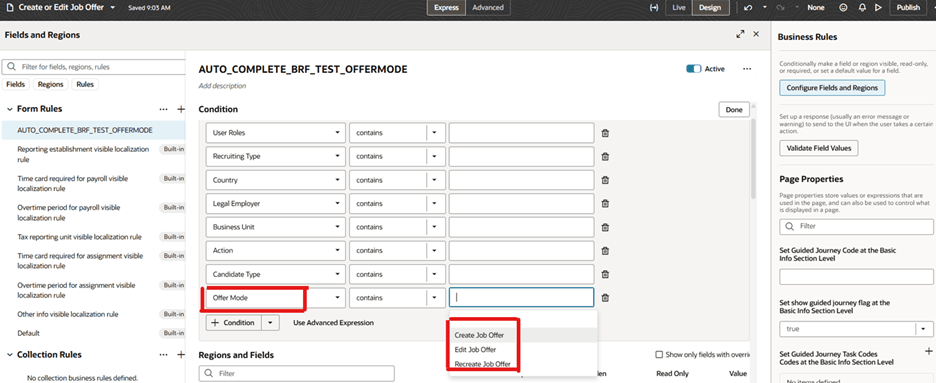
Offer Mode in Visual Builder Studio
For more details on enabling and customizing Redwood for HCM, see How do I adopt Redwood for HCM? and Extending Redwood Applications for HCM and SCM Using Visual Builder Studio.