Selection of Goals and Employees Enhancement
Managers and HR specialists now can select all goals or all persons when they try to perform some actions.
Managers can select all their goals when they try assign or share their goals. They need to select the checkbox that’s located above their list of goals. When they select the checkbox, they can see how many goals are selected. They can deselect the checkbox to clear all the selections.
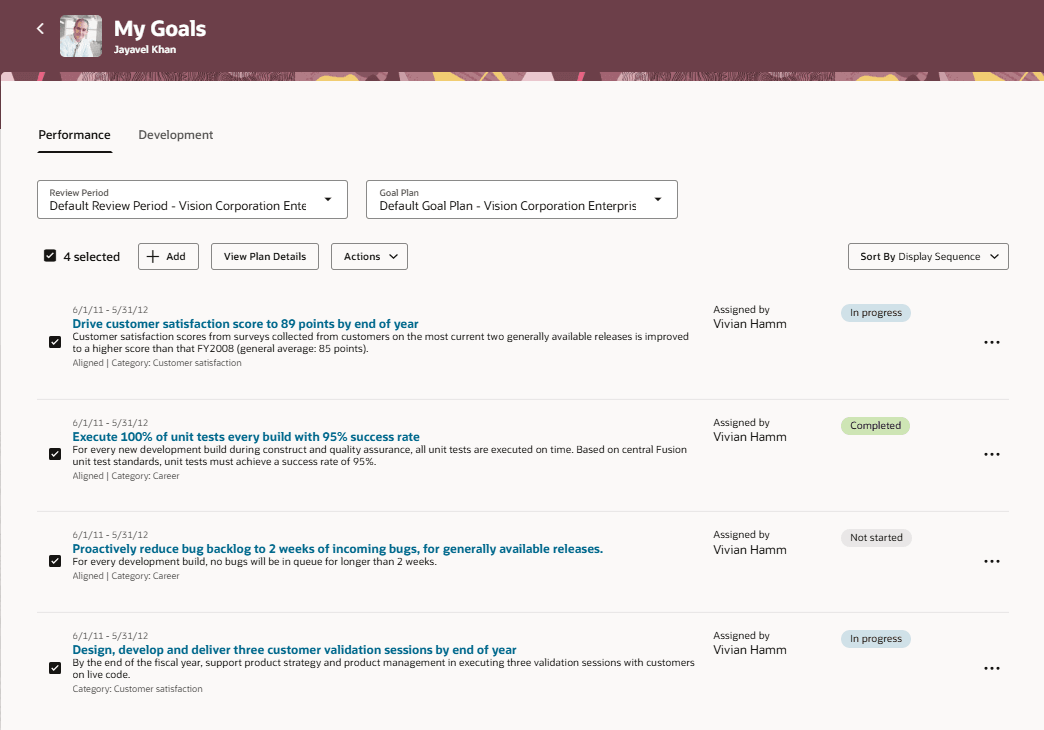
Manager Selects All Goals
Managers can select all their team members when they try to assign a goal from their Team Goals Center. They need to select the checkbox in the Assign to section of the New Goal page. When they select the checkbox, they can see how many persons are selected. Deselecting the checkbox will clear all the selections made.
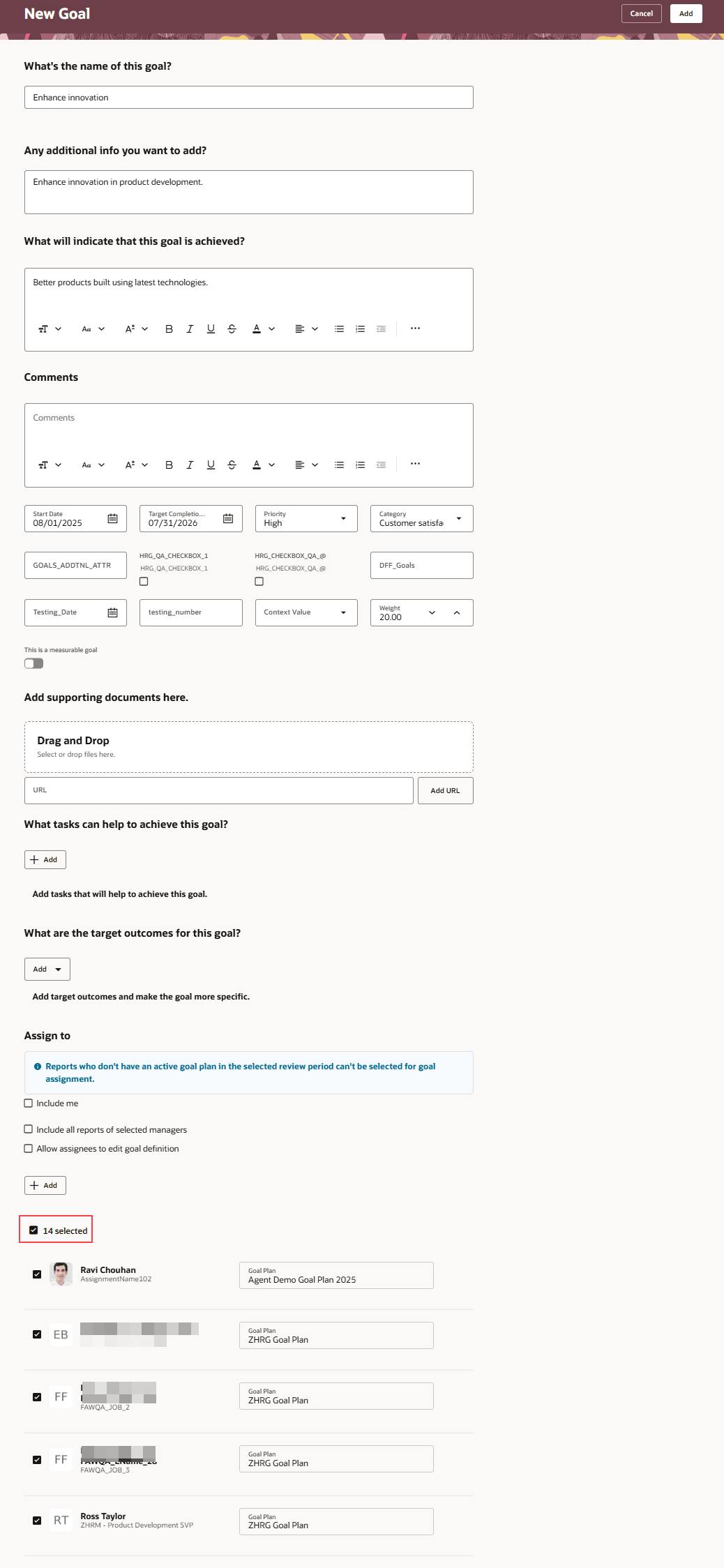
Manager Selects All Team Members
HR specialists can select all goals of persons who they can access when they try to delete or cancel performance or development goals. They need to use the checkbox adjacent to the Actions menu button. When they select the checkbox, they can see how many goals are selected. Deselecting the checkbox will clear all the selections made.
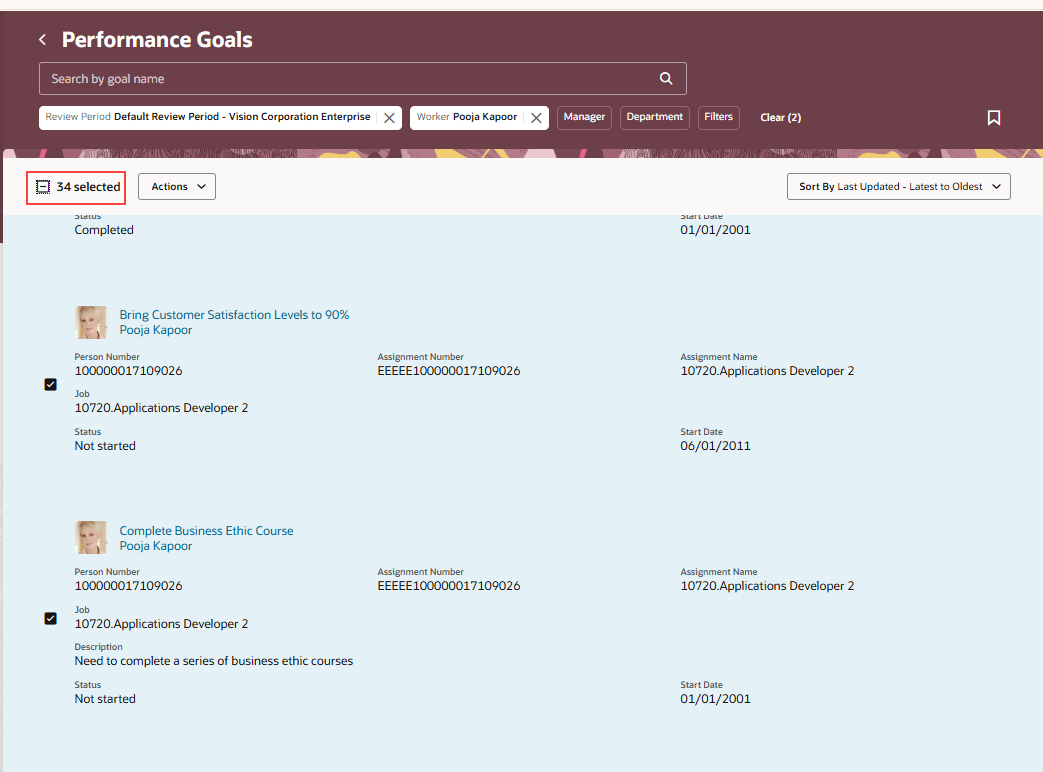
HR Specialist Selects All Goals
This enhancement allows managers and HR specialists to manage goals easily.
Steps to Enable
To enable Redwood Goals Center, you need to enable the profile options indicated in the table.
|
Profile Option Code |
Profile Option Display Name |
Value |
|---|---|---|
|
ORA_HCM_VBCS_PWA_ENABLED |
Enable VBCS Progressive Web Application User Interface |
Y |
|
ORA_HRA_PERFORMANCE_DOCUMENTS_AND_GOALS_REDWOOD_ENABLED |
Enable Redwood Performance Documents and Goals Center |
Yes |
NOTE: The Performance Document, Check-in, and Goals Center features are closely connected. So, the Redwood version of these pages can all be enabled or disabled only using the common ORA_HRA_PERFORMANCE_DOCUMENTS_AND_GOALS_REDWOOD_ENABLED profile option. These features can't be enabled individually.
For more information, see How do I enable a profile option?.