Expand Support for Infer UOM from Barcode Scanned
We are expanding the capability to infer the UOM from scanned item barcodes during 'Distribute Replenishment' operations and several other transactions. Now, when you scan the item barcode, the system picks up the quantity to be picked based on the configured UOM, which reduces time performing the picking process.
- You can scan the pick quantity in terms of different UOMs such as cases, packs, and units, based on the inventory composition and not the Allocation UOM.
- Especially for unit allocation, you can easily scan the move quantity in terms of packs/cases, without the need to hastily compute the unit quantity, improving the process time.
We are expanding support for the Infer UOM from Item Barcode screen parameter for the following transactions:
- RF IBLPN Pick for Consolidated Replenishment (rf.inbound.cwrfpickiblpnreplen)
- RF Distribute Replenishment (rf.inbound.cwrfdistlpnreplen)
- RF Receiving and RF Create LPN (rf.inbound.cwrfrecvlpnload), (rf.inbound.cwrfcreatelpn)
- RF Combine OBLPN (rf.outbound.cwrfcombineoblpn)
- RF Split IBLPN (rf.inbound.cwrfsplitcntr)
- Receive Single SKU (rf.inbound.cwrfrecvsinglesku)
- Sort and Receive (rf.inbound.cwrfsortandrecv)
NOTE: For additional details about Infer UOM from Barcode Scanned, see Infer UOM from Alternate Item Barcode.
TRANSACTION NOTES AND BEHAVIOR
RF IBLPN Pick for Consolidated Replenishment
When the "infer-uom-from-item-barcode" = Yes, after the item barcode is scanned, the system now retrieves the UOM and Pack/Case quantity of the Item Barcode and this is added in the quantity entry field, so that the picking will happen according to the Item Barcode Pack/Case quantity.
RF Distribute Replenishment
The following table shows the behavior for RF Distribute Replenishment based on the setting of the 'infer-uom-from-item-barcode' parameter:
| item-barcode-scan | infer-uom-from-item-barcode | System behavior |
|---|---|---|
|
<Blank> / No |
Yes / No |
No SKU scan is involved. The system will compute the quantity scan according to the Allocated UOM (Existing behavior.) |
| Yes | No / <Blank> |
The system will direct the quantity scan based on the Allocation UOM (Existing behavior.) |
| Yes | Yes |
In the SKU prompt, after Item Barcode scan, the system retrieves the UOM and Pack/Case Quantity of the Item Barcode and defaults the same in the quantity entry field. The move quantity should reflect the Pack/Case Quantity. |
RF Receiving and RF Create LPN
In RF Receiving and RF Create LPN, a new value 'Item barcode' has been added to the drop-down for the 'extra-item-property-disp' screen parameter.
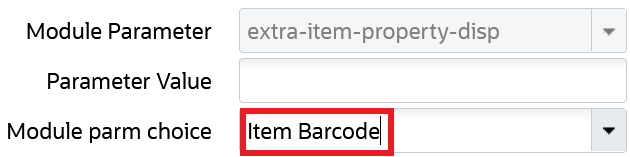
Item Barcode Parameter Choice
When you select Item Barcode from the 'extra-item-property-disp parameter drop-down, the item barcode will also get displayed in the screen and you will know which item is scanned. The system now retains the barcode scanned and should display the item barcode properties.
RF Combine OBLPN
You can infer the UOM from the scanned item barcode during the 'RF Combine OBLPN' process in 'Sku by Sku' / 'Sku Scan' mode.
- A new module parameter "qty-uom" has been added with the option "Infer UOM from Item Barcode"
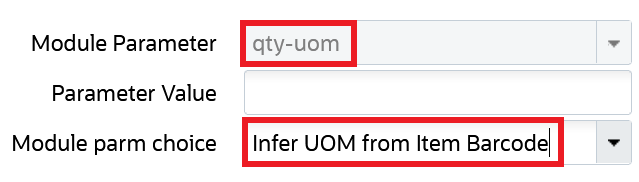
Infer UOM from Item Barcode
The following table shows the behavior for RF Combine OBLPN based on the setting of the mode and qty-uom parameters:
| mode | qty-uom | System behavior |
|---|---|---|
| <Blank>/All SKUs | <Blank> |
No SKU/Quantity scan is involved. The system should move all the inventories of the From OBLPN to the To OBLPN if all other validations pass (Existing behavior.) |
| Sky by Sku | <Blank> |
The system should compute the move quantity according to the item's Primary UOM (Existing behavior.) |
| Sku Scan | <Blank> |
The system should compute the move quantity according to the item's Primary UOM (Existing behavior. ) |
| <Blank>/All SKUs | Infer UOM from Item Barcode |
No SKU/Quantity scan is involved. The system should move all the inventories of the From OBLPN to the To OBLPN if all other validations pass (Existing behavior.) |
| Sku by Sku | Infer UOM from Item Barcode |
In the SKU prompt, after Item Barcode scan, the system retrieves the UOM and Pack/Case Quantity of the Item Barcode and defaults the same in the quantity entry field. The move quantity should be as per the Pack/Case Quantity. |
| Sku Scan | Infer UOM from Item Barcode |
In the SKU prompt, when scanning the Item Barcode, the moved quantity should be incremented by the Item Barcode UOM Pack/Case Quantity. |
RF Split IBLPN
We’ve added the option to pick up the UOM from the item barcode scanned in RF Split IBLPN. This helps floor users for scenarios where they have to split LPNs which are in units and cases. Now, users can easily perform by scanning the item barcode and the system can pick the UOM from the barcode scanned and without having to switch screens.
- When the new screen parameter split-uom for "Infer UOM from Item Barcode" is set, the system should proceed with the Infer flow.
- This is available for 'qty-entry-mode' - 'By SKU Quantity/By SKU' Scan and also, for 'split-mode' - 'By Inventory'.
- If the qty-uom has the screen parameter Infer UOM from Item Barcode set, and if the scanned barcode corresponds to an entry in the item barcode, the system picks up the UOM and Quantity per UOM and defaults the same in the quantity entry field.
- The system allows you to split inventory only when the Original LPN Case/Pack Quantity matches. If it doesn't match, the system will display the error "Case/Pack Quantity does not match with the LPN scanned, cannot allow split."
- This also should pick up the corresponding Pack/Case quantity configured along with the UOM in the barcode and update it to the new LPN scanned.
- The system will ask to scan the item barcode for both single SKU and Multi-SKU LPNs when set to Infer UOM from Item Barcode.
Receive Single SKU
- A new selection-type screen parameter "qty-uom" has been added with the option "Infer UOM from Item Barcode".
- If the qty-uom has the screen parameter “Infer UOM from Item Barcode” set to yes then, if the scanned barcode corresponds to an entry in the item barcode, the system picks up the UOM and Quantity per UOM and defaults the same in the quantity entry field.
- If a non-Item Barcode is scanned, then the system should take count as per the item Primary UOM Configured.
- IHT updates should happen appropriately as per receiving updates.
Sort and Receive
- When the screen parameter is set with 'qty-uom' with the value 'Infer UOM from Item Barcode', the system should proceed with Infer flow.
- When the screen parameter is set with 'qty-uom' with value 'Blank'/'Units', the system should fall back to the default flow.
- This is available for 'qty-entry-mode' - 'SKU Qty/SKU Scan'.
- If 'infer-uom-from-item-barcode' with value 'Yes' then, if the scanned barcode corresponds to an entry in the item barcode, pick up the UOM and Quantity per UOM and default the same in the quantity entry field.
NOTE: system does not allow you to have a different UOM Quantity for the same UOM for the same sku in the LPN.
SORT AND RECEIVE – RECEIVE INVENTORY IN TERMS OF PACKS AND CASES
RF Sort and Receive (rf.inbound.cwrfsortandrecv) has been enhanced so that it now supports receiving inventory in terms of packs and cases. Now, packs and cases have been added to the existing screen parameter qty-uom.
The following table describes the behavior based on the setting of the qty-uom parameter:
| qty_uom | Behaviour |
|---|---|
| Units/Blank |
The system displays the quantity entry screen with UOM display of "Units" or the underlying Primary UOM of the item facility or item. In Sku Scan Mode, each scan of sku will increment the quantity by 1 value of the underlying Primary UOM. |
| Packs |
The system displays the quantity entry screen with UOM display of "Packs" or displays the underlying PACK UOM associated with the item (Pack_UOM.) |
| Cases |
The system displays the quantity entry screen with UOM display of "Cases/Cs" or displays the underlying Case UOM associated with the item (Case_UOM.) |
Steps to Enable
You don't need to do anything to enable this feature.