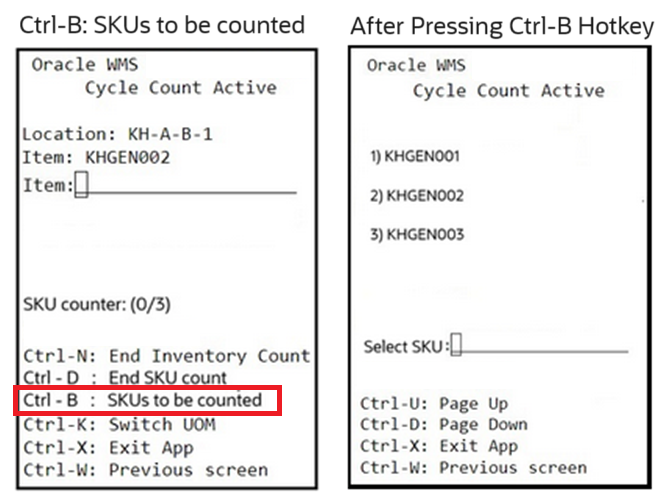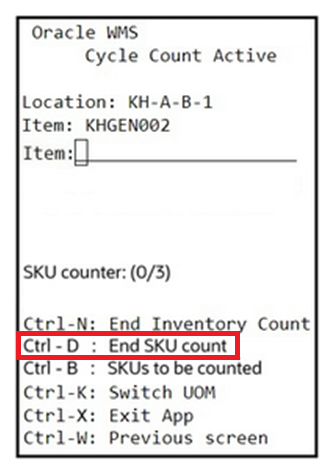Implement Item-Driven Cycle Counting for Active Locations
Implement Item-Driven Cycle Counting for Active Locations
With the flexibility to create customized cycle count tasks for specific items, you can accommodate counting specific items based on the item characteristics in an active location. This ultimately optimizes the overall operations and inventory accuracy.
Currently, the system allows you to perform cycle counts at the location level. Now, we have enhanced the cycle count process flow so that you can perform cycle counts for specific items in a location to focus on specific items instead of all items available in that location. You can plan cycle count tasks based on item attributes like counting specific items a certain number of times per year based on their velocity code or other specific attributes.
NOTE: Item specific Cycle Counting for Active Locations is a guided counting and can be implemented via tasking mode (generated from a CC task template) only. You cannot perform item specific guided cycle count in standalone mode.
This helps you to:
- Create cycle count tasks for specific items, reduce non-essential counts, and increase the productivity.
- Create cycle count tasks for specific items, that generates tasks for all active locations where the SKU is located at that time.
To support the cycle count by item process flow, we have introduced the following enhancements in the UI:
- A new task type “CC-LOCN-BY-ITEM” on the Task Type (TaskTypeView) UI is added to create item specific cycle counting tasks.

CC-LOCN-BY-ITEM task type
Note that on the Task Type Details screen, for the “CC-LOCN-BY-ITEM” task type, you can add an RF Cycle Count Location (rf.inbound.cwrfcyclecountlocn) screen only. If you add a screen that is not configured with the rf.inbound.cwrfcyclecountlocn module, the system alerts you with an error message “RF Screen is not created using the specific module”.
- A new action button “Item Selection Criteria” on the Task Creation Template (TaskCreationView) > Details screen is added to configure the item specific selection criteria for a CC task template.

"Item Selection Criteria" action button
NOTE: Item selection Criteria action button is enabled only for the “CC-LOCN-BY-ITEM” task type and it is mandatory to configure for the “CC-LOCN-BY-ITEM” task type. For the “CC-LOCN-BY-ITEM” task type, the “Selection Criteria” action button lists all location specific filters and “Item Selection Criteria” action button lists all item specific attributes. Also, “Selection Criteria” is non-mandatory to configure for the “CC-LOCN-BY-ITEM” task type.
- A new column “Item Selection Criteria” on the Task Creation Template > Details screen is added to display the selection condition provided in the “Item selection Criteria” action button.
- Tasks (TaskView) > Task Detail and CC Run (CCRunView) > Task List > Task Detail screens are added to display the “CC-LOCN-BY-ITEM” task details (specific items that are shortlisted based on the item selection criteria) . Note that the task detail button is enabled only for the “CC-LOCN-BY-ITEM” task.

Tasks (TaskView) > Task Detail button

CC Run (CCRunView) > Task List > Task Detail button
- Filter criteria for Task Type, Location barcode, and Group Number are added in the Cycle Count Adjustment UI to filter the cycle count records.
ITEM DRIVEN CYCLE COUNT TASKS CREATION
While creating a CC task template, on the Task Creation Template > Details screen, use the new task type “CC-LOCN-BY-ITEM” and configure item specific attributes via “Item Selection Criteria” action button to create item specific cycle count tasks.
You are not allowed to configure both “CC-LOCN-BY-ITEM” task type and either of the previous cycle count task types (CC-LOCATION, CC-LOCATION-DTL, or CC-LOCN-LPN-CNT) in a single CC task template. If you configure both, the system displays an error message “Cannot mix item specific task type with other CC task types in a single template”.
After configuring a CC type task creation template with the “CC-LOCN-BY-ITEM” task type and selecting the item specific attributes, if you run the task creation template, the system creates the item specific cycle count tasks.
If you run a CC type task creation template (configured with the “CC-LOCN-BY-ITEM” task type) without item selection criteria configuration, the system displays an error message “CC Template does not have an item selection rule”.
NOTE: Selecting “Item Selection Criteria” shortlists all the items matching the criteria and creates CC-LOCN-BY-ITEM cycle count task for those items. If you are not providing the “Selection Criteria”, the system creates tasks for all locations where the shortlisted items are located at the time of running the task creation template.
You can view the created item specific cycle count task details (item details) on the Tasks > Task Detail screen or CC Run > Task List > Task Detail screen. Also, when you run a CC task template, under the CC Run View > CC Logs screen, you can view all sequential transactions done for that CC task template.
NOTE: In 24C, we are supporting the creation of “CC-LOCN-BY-ITEM” tasks only for active locations. If you select only reserve location attributes in the selection criteria and run a CC type task creation template (“CC-LOCN-BY-ITEM” task type), the system prompts an error message “No task created”. You can observe these skipped locations under CC logs.
RF CYCLE COUNT LOCATION SCREEN FLOW (ACTIVE LOCATION)
After “CC-LOCN-BY-ITEM” task creation, you can proceed to execute the created tasks via RF Cycle Count Location (rf.inbound.cwrfcyclecountlocn) transaction. For the “CC-LOCN-BY-ITEM” task, cycle counting is a guided count where the system prompts the SKUs to be counted.
We have introduced the following hotkeys for executing the “CC-LOCN-BY-ITEM” tasks on the RF Cycle Count Location transaction. Note that these hotkeys are added exclusively for the “CC-LOCN-BY-ITEM” tasks.
|
Ctrl-B: SKUs to be counted |
Ctrl-D: End SKU count |
|---|---|
|
After pressing the hotkey, the RF screen displays all shortlisted SKUs present in the scanned CC-LOCN-BY-ITEM task detail.
Ctrl-B Hotkey You can enter the item index number (1,2, 3….) in the “Select SKU” field and proceed for cycle counting of that item. |
After pressing the hotkey, the RF screen ends the count for the SKU and proceeds to count the next SKU present in the task detail.
Ctrl-D Hotkey |
While executing the task, you can scan or enter the item to confirm. During the transaction, the system guides you with the items to be scanned. Once you end the SKU count for a SKU, the system guides you to scan the next SKU. In SKU-Quantity mode, after ending the SKU count for the last SKU in a task, the system ends the task automatically. As this is a guided SKU counting, “CTRL-E: End location count” hotkey is not available for the “CC-LOCN-BY-ITEM” task execution. After counting all required SKUs in the task, the system auto closes the location count.
Also, the system displays the scanned item count (unique SKUs that are counted/total number of unique SKUs in the task detail).
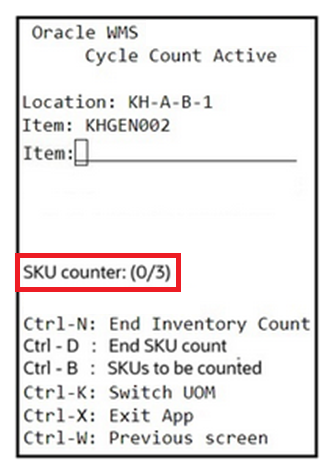
SKU Counter
Points for Consideration (“CC-LOCN-BY-ITEM” task):
- During the transaction, if you scan an item that is not present in the executing task, the system displays a hard error “Scanned SKU is not in task”.
- During the transaction, when an SKU counting is in progress, without ending the in progress counting SKU, if you scan another SKU (present in the executing task), then the system displays an error “Scanned SKU does not match with the SKU being counted”.
- If you scan a counted SKU during the transaction, the system displays a warning message “%SKU already counted. Do you want to override the count of this SKU?”.
- There is no impact of the screen parameter “update-locn-invn-mode” on the “CC-LOCN-BY-ITEM” task. If you scan an SKU (multiple inventory combinations), the system updates the unscanned inventory count to “0”.
- In SKU-Quantity mode, you are required to press CTRL-D hotkey to end the SKU being counted and to proceed for the next SKU prompt. Once all SKUs are counted from the list, pressing CTRL-D hotkey ends the cycle count task automatically. When screen parameter “qty-uom” is set to “infer UOM from item barcode” the system displays both CTRL-N and CTRL-D hotkeys. CTRL-N hotkey allows you to end the inventory count of the SKU being prompted (SKU with the selected attribute combination) whereas CTRL-D ends the count of SKU being prompted.
- In SKU-Scan mode, ‘Total quantity counted’ label displays the quantity of specific SKUs that are being counted. Unlike the location level counting, the label doesn’t show the total quantity count of all SKUs in a cycle count task. It displays the count only for the SKU in focus and gets reset after you press CTRL-D.
After performing the RF Cycle Count Location transaction with a “CC-LOCN-BY-ITEM” task, on the Cycle Count Adjustment UI, the system records the expected and counted quantities of SKUs (part of the “CC-LOCN-BY-ITEM” task) that are counted for the scanned location in deferred mode. In the immediate mode, the system updates the inventory for the counted SKUs directly without any approval. In immediate or deferred mode, the inventory updates are limited to shortlisted SKUs only.
To identify the cycle count adjustment approval records that are generated for an item specific cycle count, you can filter the cycle count adjustment approval records with “CC-LOC-BY-ITEM” task type using the Task Type filter in the Cycle Count Adjustment UI
If you reject a count record, based on the Cycle Count trigger configuration, the system creates a CC type task (existing CC task types only not “CC-LOC-BY-ITEM” task type) for the location.
IHT UPDATES
On performing the RF Cycle Count Location transaction, the system records the Inventory history transactions. To differentiate the cycle counting type, we have introduced REF CODE 15 and REF Value 15 for Inventory History transactions.
The system updates the values of new fields REF CODE 15 and REF Value 15 based on the cycle count type as mentioned below.
|
Column |
Value |
|---|---|
|
REF CODE 15 |
“CCT (Cycle Count Type)” for IHT-42-Cycle Count, IHT-19- Inventory Adjustment, and IHT-37-Active Location Cycle Count Complete. |
|
REF Value 15 |
|
API CHANGES
We have added a new GET API entity “task_details” to feed task details to an external system or to view the task details. On requesting the task details from the following URLs, the system responds back with the columns (Task ID, Create User, Create TS, Mod User, Mod TS, and Item ID) available in the Task Details screen.
- To fetch all results, use the following URL:
GET .../lgfapi/v10/entity/task_details/
- To fetch only one result based on ‘ID’, search with a specific 'ID' in the following URL:
GET .../lgfapi/v10/entity/task_details/{id}
Steps to Enable
You don't need to do anything to enable this feature.