 Replan Point - Build Shipment Show Network Routing Options
Replan Point - Build Shipment Show Network Routing Options
This feature provides you with the option of using the Show Network Routing Options action to Replan the path of your order release(s) from a selected leg/Replan Point. This feature supports Replan options for both your classic Leg based Itineraries and your Network based Itineraries. You will find this option very useful in any scenario where you find yourself needing to replan an order's path after a shipment/or shipments in the planned order's route have started executing.
Some supported scenarios:
- Replan an order's path to deal with an issue with the order's currently planned downstream path and some of the shipments in the order's path have already started executing. The Replan option allows you to find a new path beyond the already fixed/executing shipments/legs.
- Replan an order where the order's destination has changed and some of the shipments in the order's currently planned path have already started executing - for example the order is sold to a different customer while enroute and/or the customer requests delivery to a different destination. Replan allows you to plan the order to the new destination, beyond the already fixed/executing shipments/legs.
- Replan an order where there are order date changes, and the order is currently planned into a Consol (or Ground Schedule) and some of the shipments in the order's currently planned path have started executing. Replan allows you to replan the order beyond the already fixed/executing shipments including replanning the order to a new Consol (or Ground Schedule) and replanning all downstream shipments.
For the Replan cases above, this feature supports the replanning an order route with the output of the replan logic being new order movements vs new order movements and shipments. The Replan generated order movements can then be planned in a bulk plan with other order movements.
In the example that will be used to demonstrate this impressive functionality there are four available options for planning the order releases from the source location Plant1 located in Chicago, USA to the destination location DC3Munich located in Munich, DEU.
The four supported routing options are provided below.
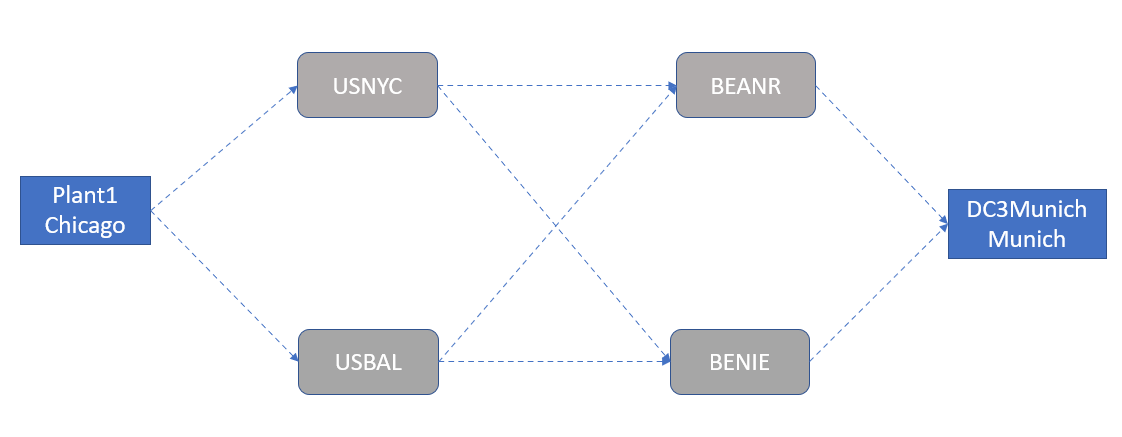
Shipping Options Available
To demonstrate the feature, five Itineraries have been setup. Four of the itineraries are classic leg based Itineraries with each of the itineraries supporting one of the multi-leg options available going from source location (Plant1) to the destination location - DC3Munich. The fifth itinerary provides all of the options within a defined network.
The possible options are:
Options 1 and 2
- Plant1>USNYC>BEANR>DC3Munich
- Plant1>USBAL>BENIE>DC3Munich
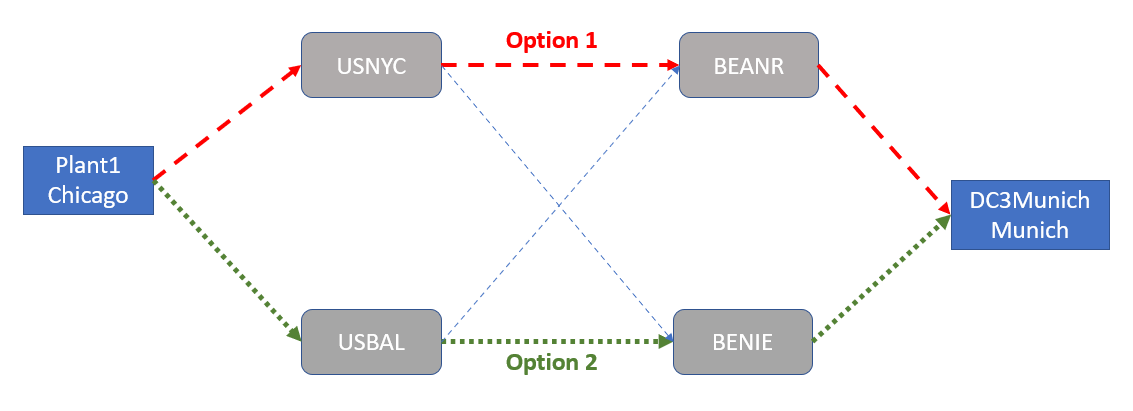
Options
The additional options available are:
Options 3 and 4
- Plant1>USNYC>BENIE>DC3Munich
- Plant1>USBAL>BEANR>DC3Munich
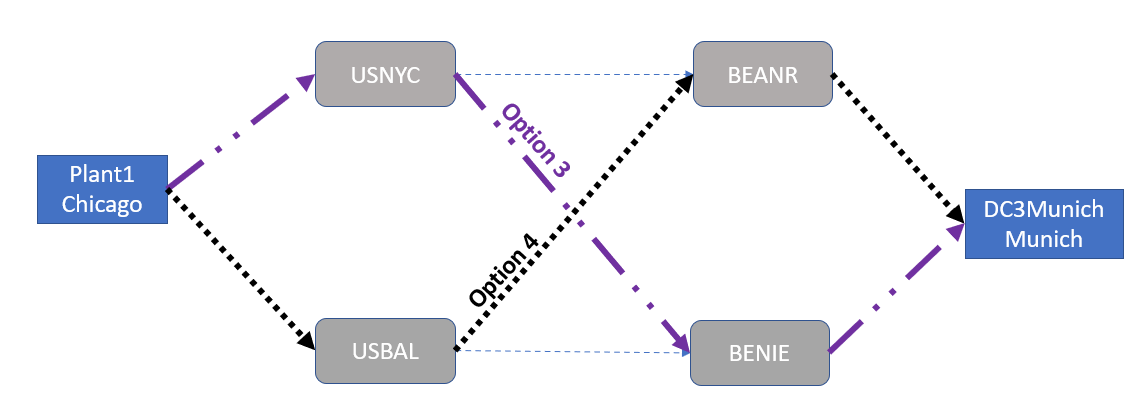
Options
The available itineraries and the options are provided below using the Show Network Routing Options action.
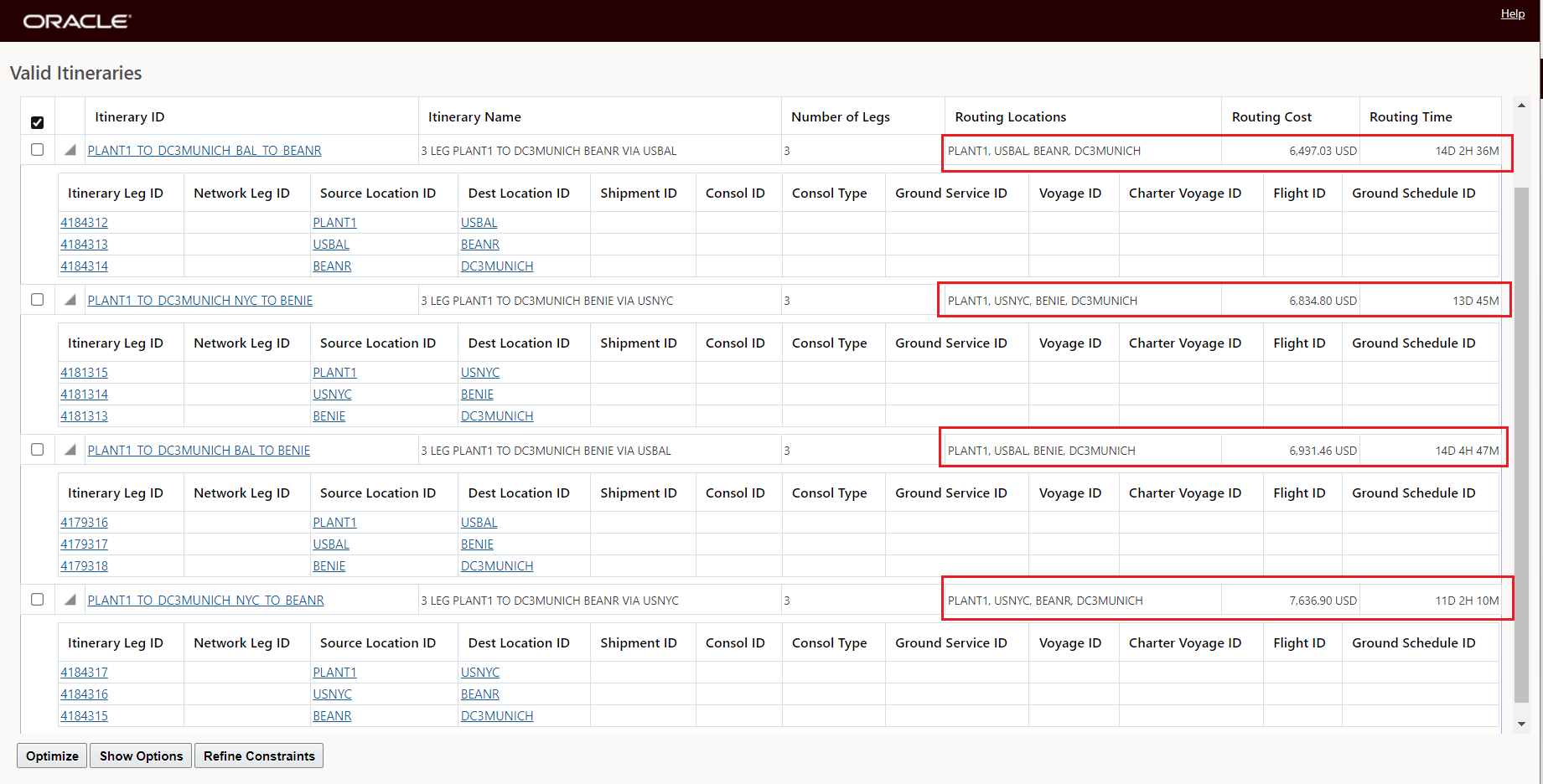
Show Network Routing Options - Valid Itineraries
Selecting the Optimize option from the above list of options, the lowest cost feasible routing option is -> PLANT1>USBAL>BEANR>DC3MUNICH.
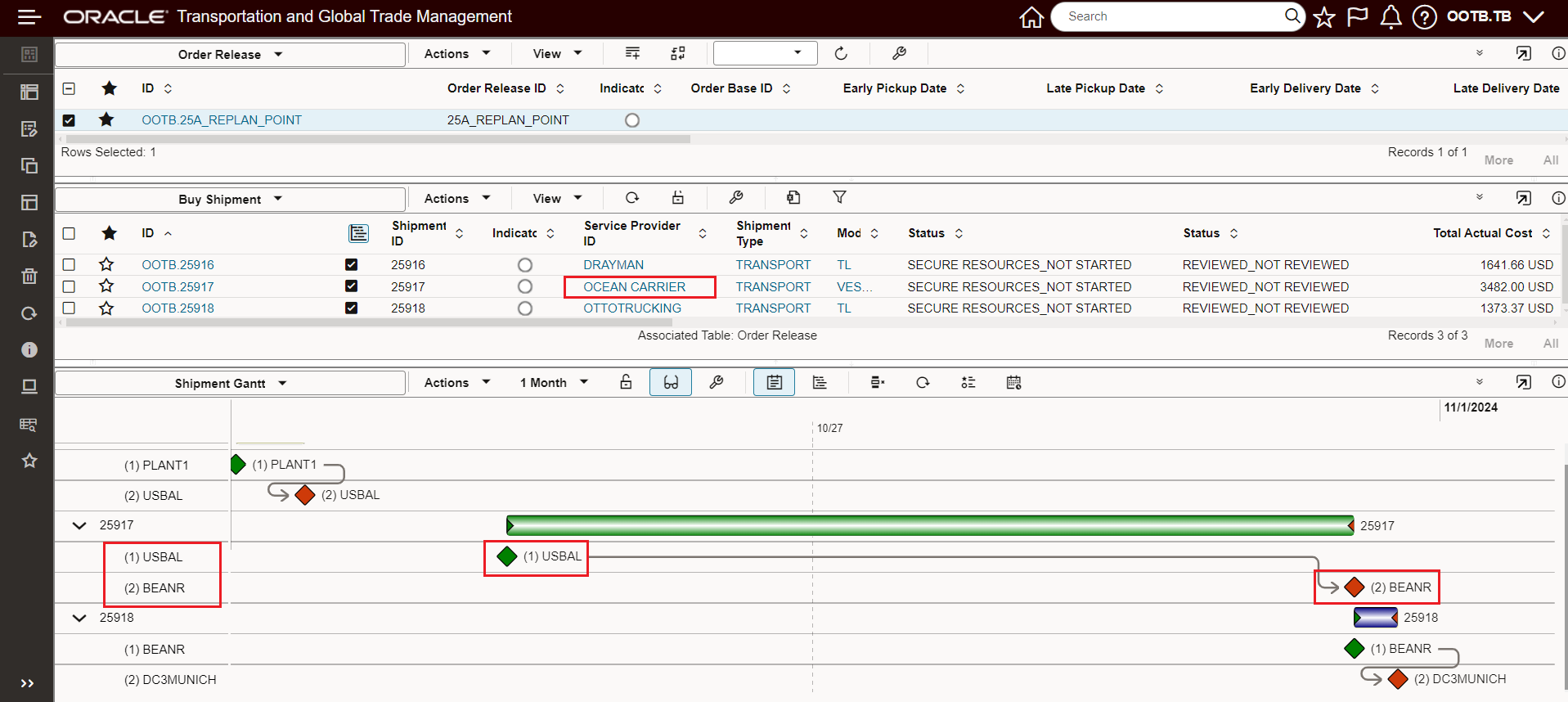
Optimized Solution - Original Plan
The Replan feature allows you to, assuming that some shipment(s) have already started executing, use the Show Network Routing Options action (aka SNRO) to Replan your order from a selected Replan Point (leg/shipment) and consider other available replan options.
In this example, assume that the first Shipment - 25916 - going from the source location of PLANT1 to the port location of USBAL, has started executing. The Replan feature allows you to consider different Replan options assuming the first leg/shipment is a given/fixed. For this example, the Replan gives you the option to Replan from the USBAL port location to the BENIE port versus the original port option of BEANR.
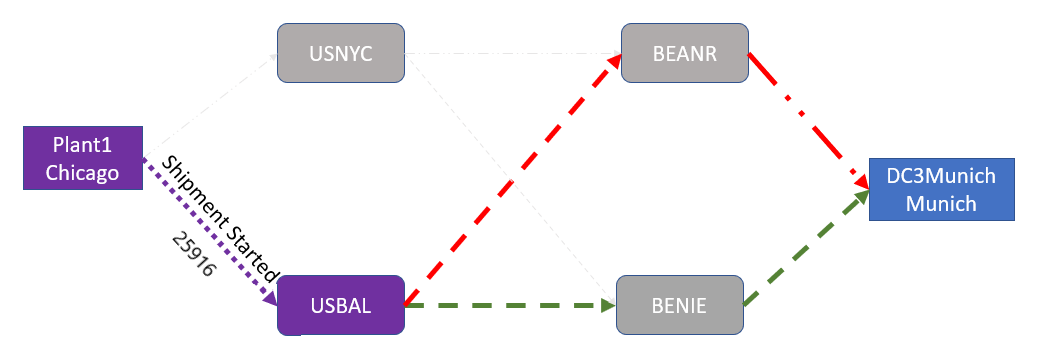
Example - First Shipment Started
To initiate the Replan, select the order release to Replan - and run the Show Network Routing Options - as shown below.
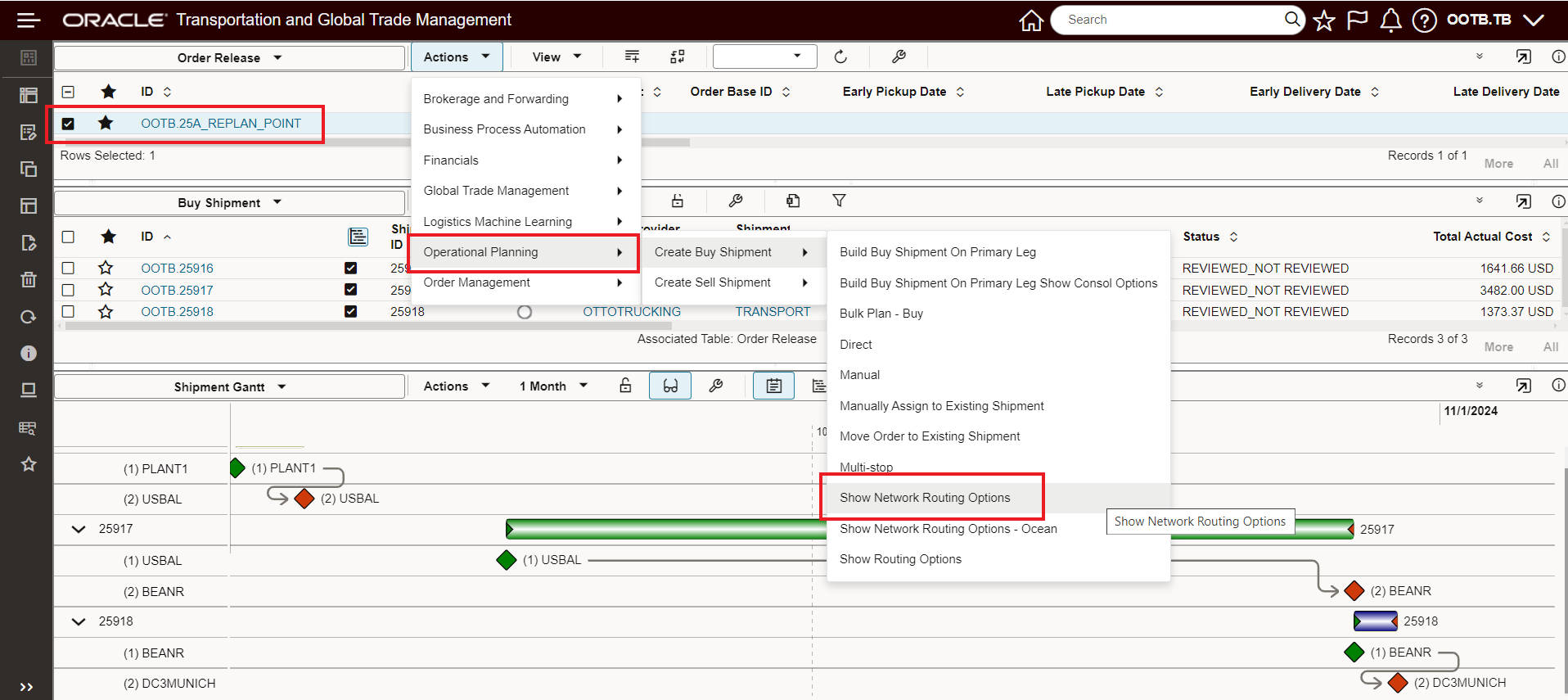
Show Network Routing Options - Replan Option
On the Show Network Routing Options input screen you will now see the option to Replan. You will also notice that there are now options for you to select the Leg you wish to Replan from. In this example, there are two Leg options to replan from.
Note that last leg is not provided as a Replan option since the Replan logic Replans from the end location of the leg selected - and the final leg will always end at the final destination location.
Also, note that the Continue options works the same as before, i.e., selecting Continue will allow you to unschedule the selected order and develop a new plan.
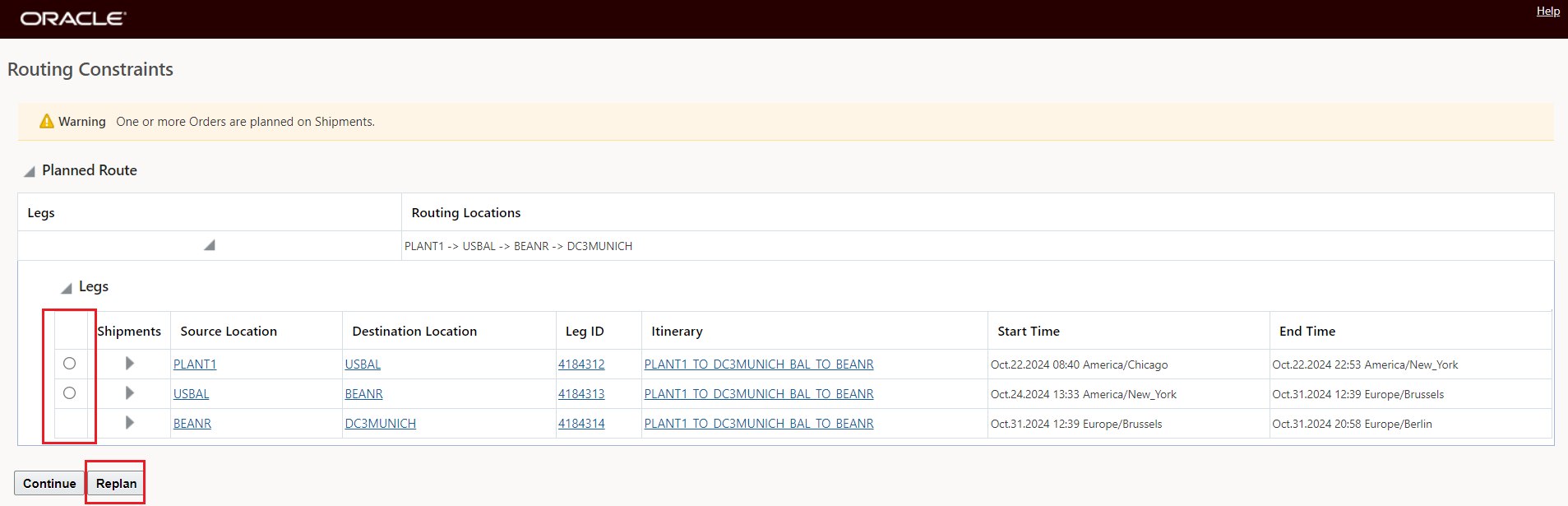
Show Network Routing Options - Replan Input
As part of the Replan leg selection, you have the option to expand the legs to review details about the shipments currently planned on the different legs - as shown below.
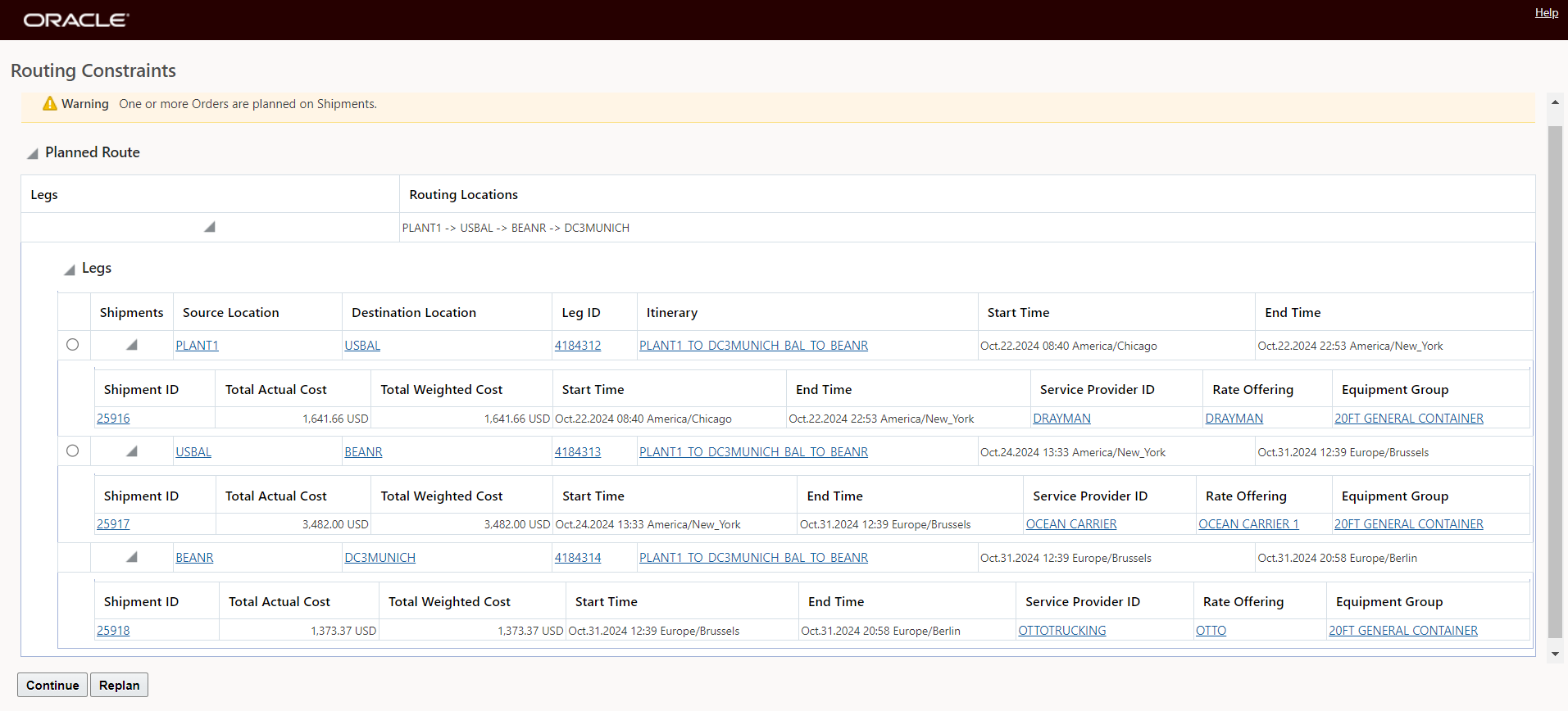
Replan - Leg Options Expanded
In this example, the Replan will be done after the first Leg - Plant1 to USBAL - the highlighted shipment/leg below.
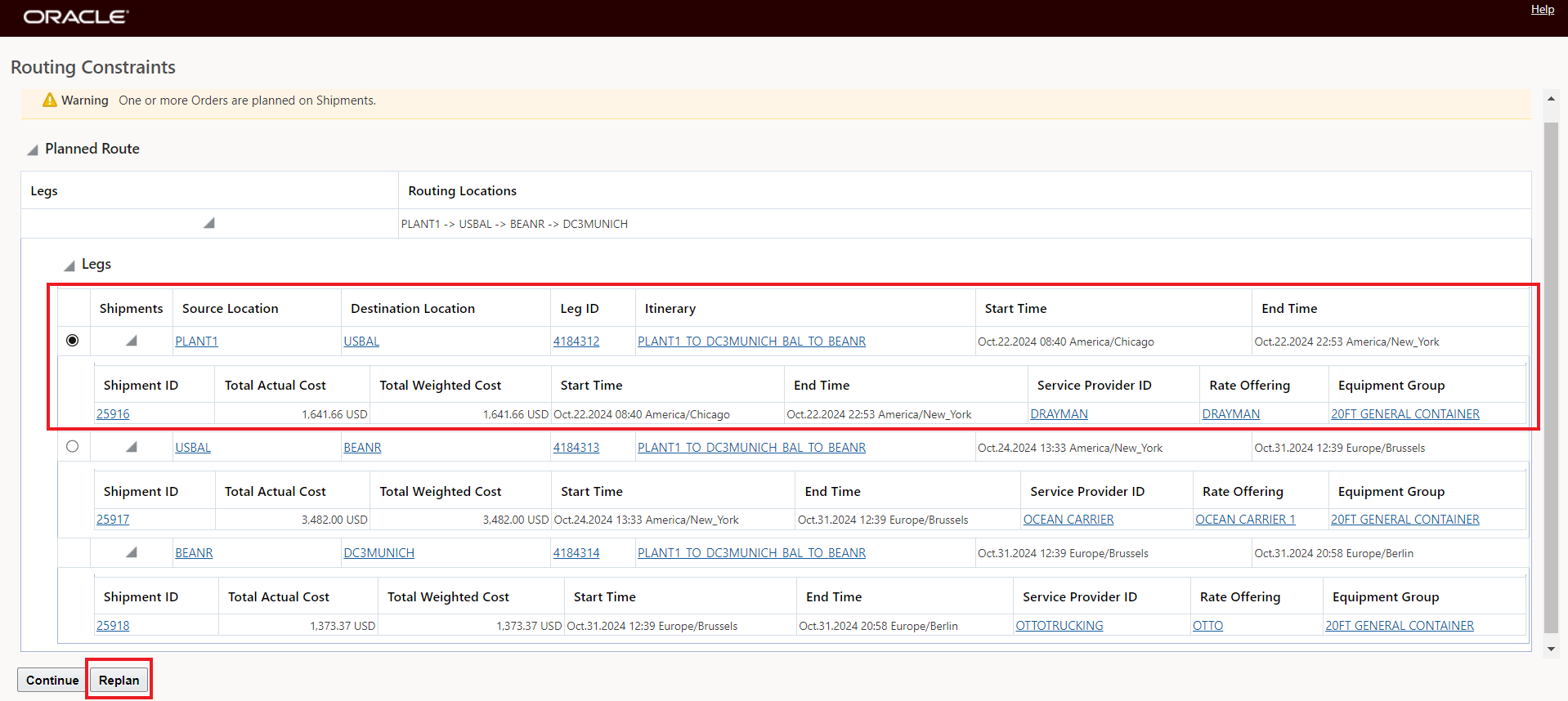
Select Leg/Shipment To Replan From
The next step in the Replan process provides you with the available Replan options. In this example there are two options - the original plan: PLANT1>USBAL>BEANR>DC3MUNICH and a Replan option that changes the routing to go via BENIE versus the original plan which was routed through BEANR.
Note that the options - when expanded - show the selected Replan Leg/shipment - shipment 25916 - as being grayed out - which identifies the shipment/leg (or legs) that are fixed/represent the replan point.
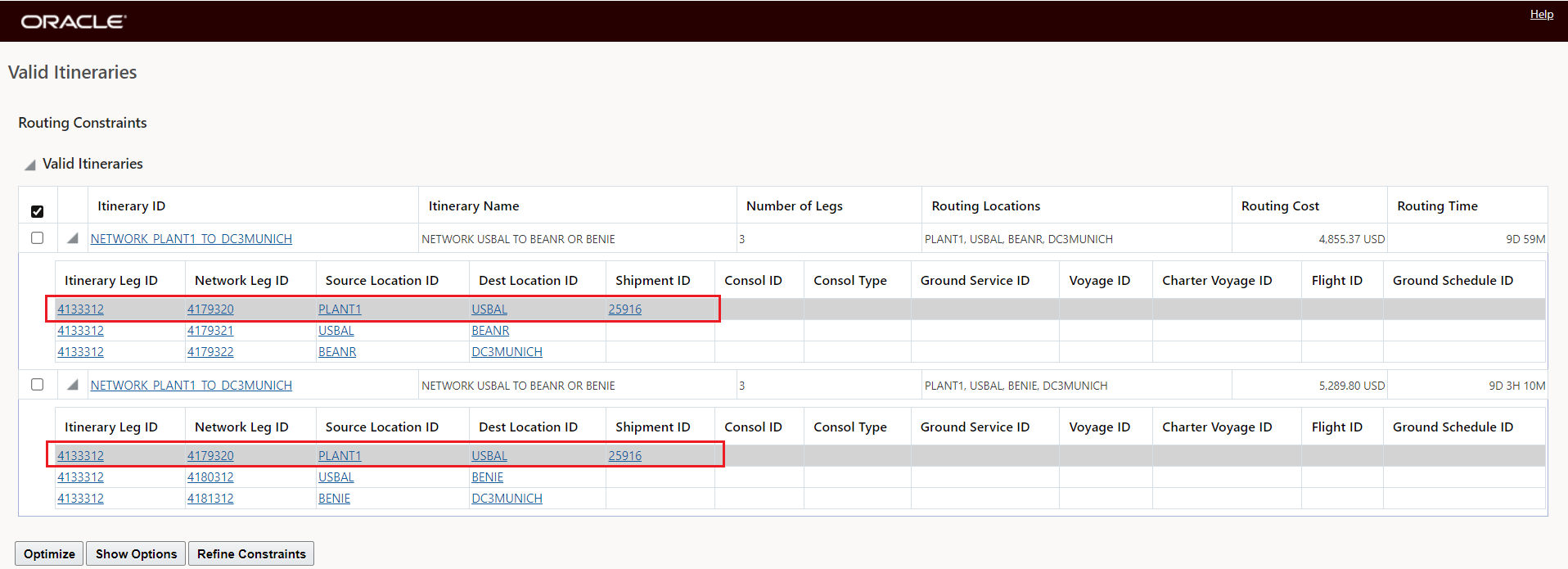
Replan - Options
For this example, the PLANT1> USBAL>BENIE>DC3MUNICH option will be selected. When complete, the Replan will change the routing from USBAL to BEANR to USBAL to BENIE, in this case two shipments (and order movements) are impacted by the change - the USBAL to BEANR shipment and the BEANR to DC3MUNICH shipment. Both the Voyage and the Service provider on the ocean leg will be replanned.
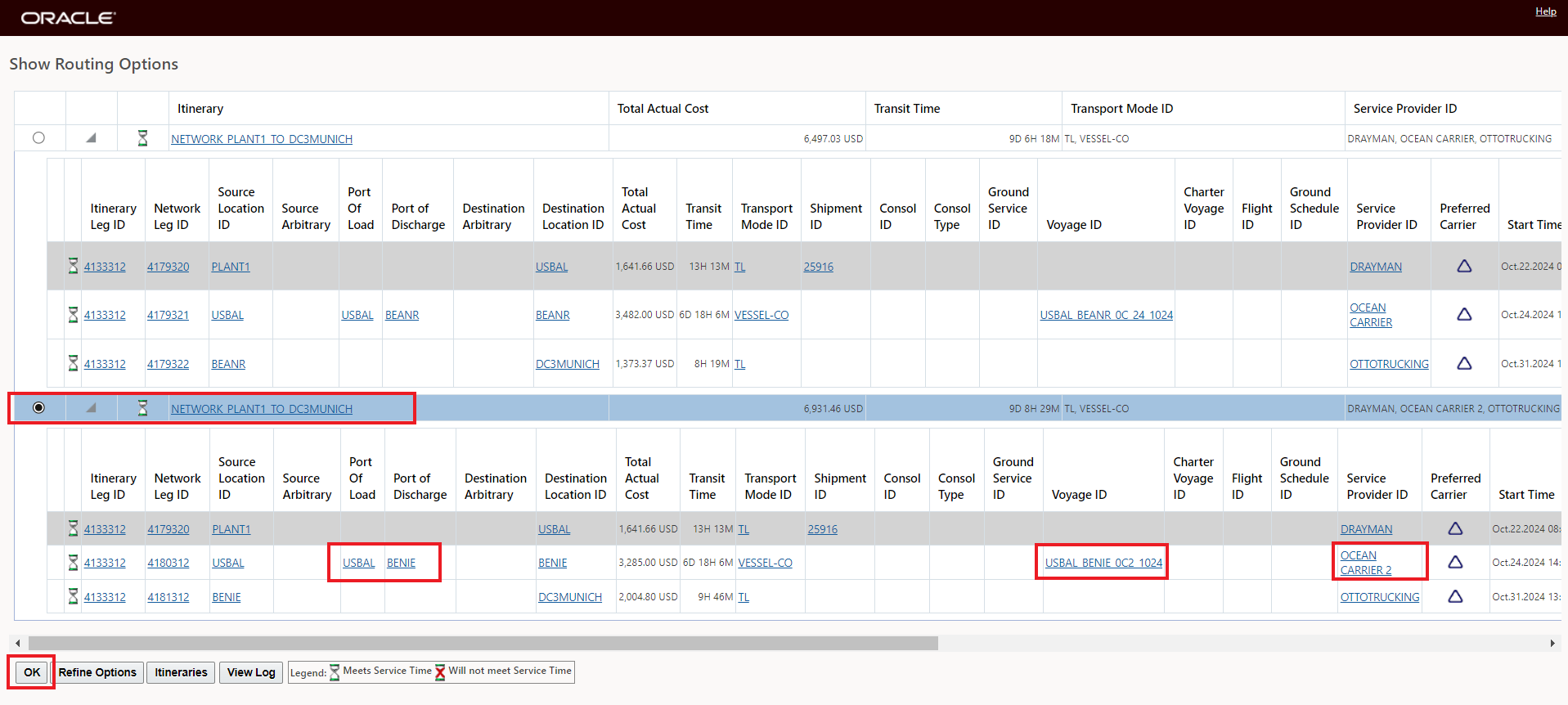
Replan Option Selected
Below is the Replan result, as noted the Replan has replanned from the selected Replan Point - Shipment 2519 going from Plant1 to USBAL - and the Replan action has provided a new routing via the BENIE port, and the service provider and voyage schedule have also changed.
You can Replan your order multiple times from the same Replan point or from different Replan points as additional legs/shipments are executed.
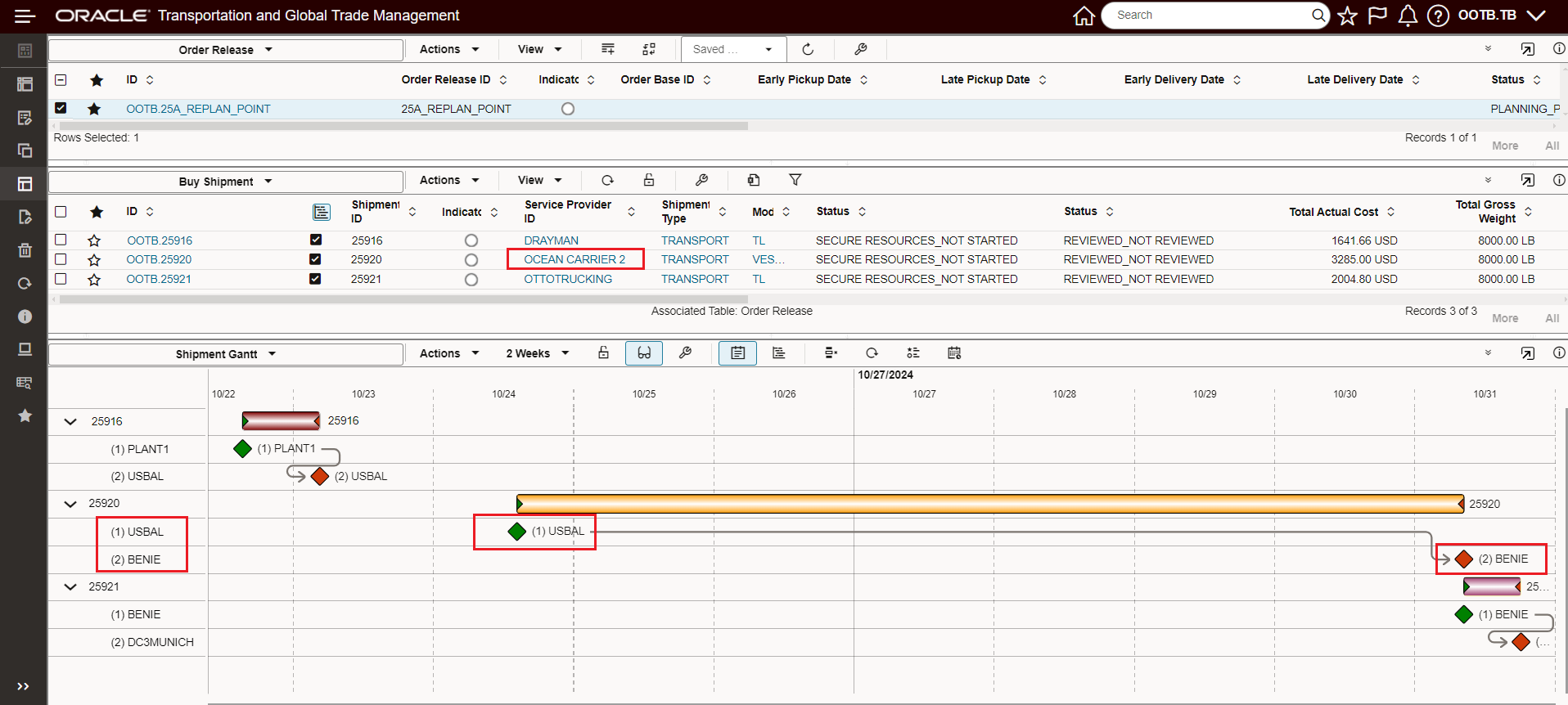
Replanned Order
In the example below - two orders have been planned - both are shipping via USBAL- one order is routed through BEANR then on to the DC3MUNICH destination and the 2nd order is routed through BENIE and then to the destination of DC3MUNICH. In this example, the two orders will be replanned together so that both orders are planned from the Replan point USBAL and then via BENIE to DC3MUNICH.
The current solution for the two orders is presented below.
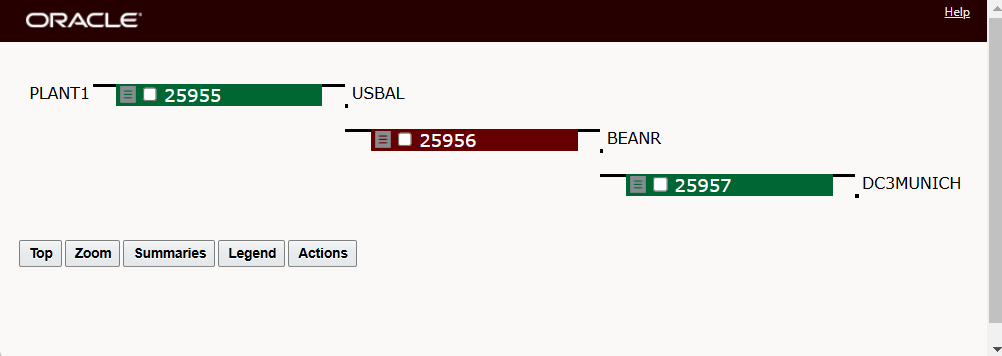
Order 1 Plan - via BEANR
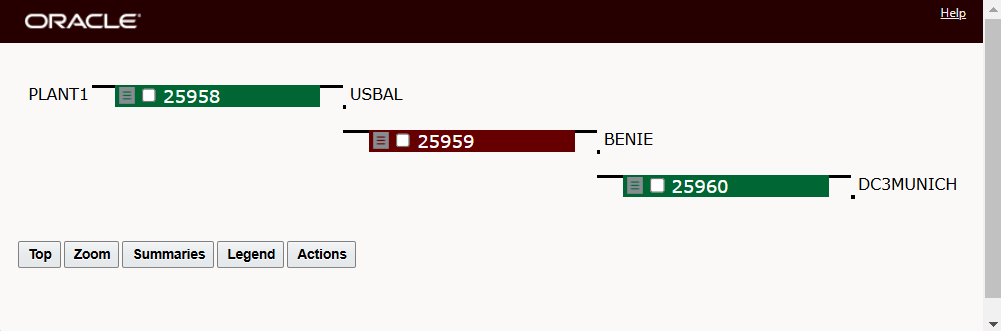
Order 2 Plan - via BENIE
To start replanning, select both orders and run the Show Network Routing Option.
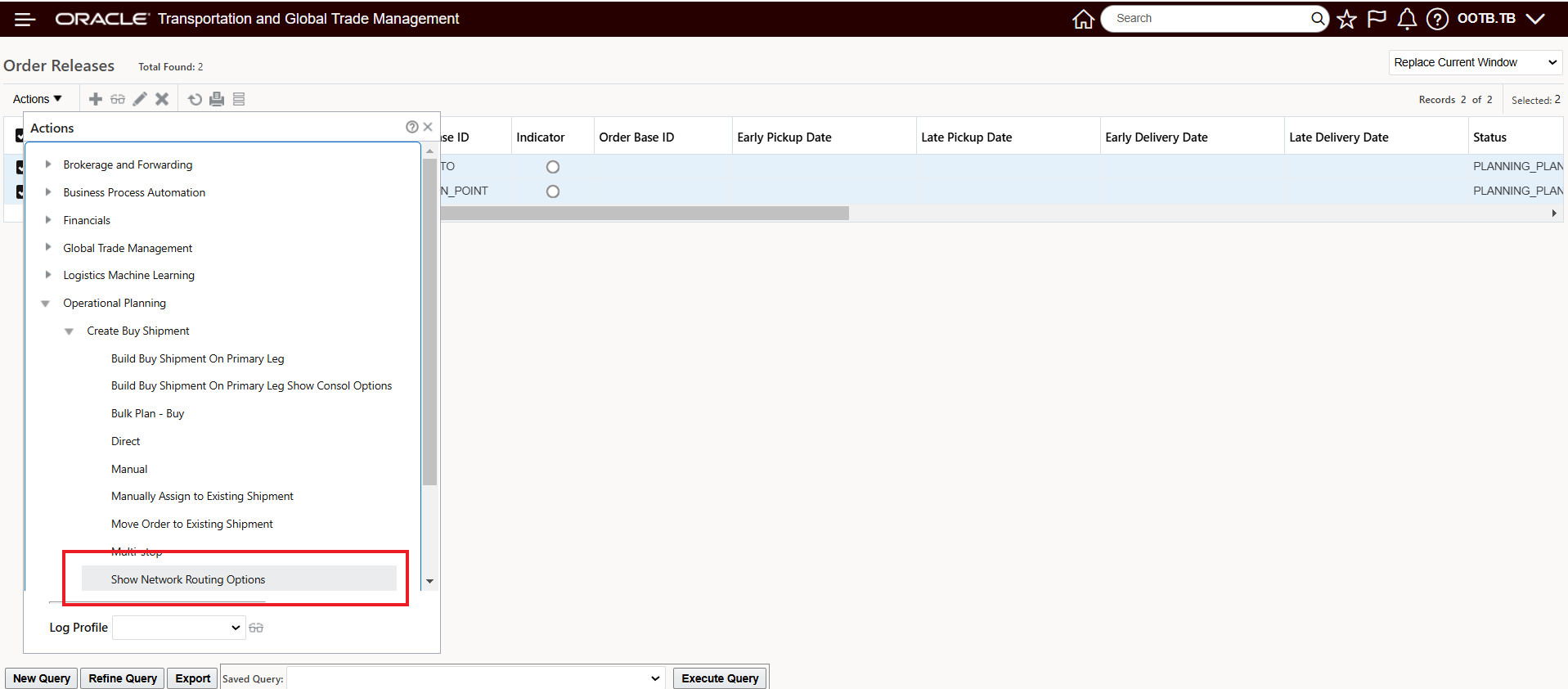
Show Network Routing Options - Multiple Orders Selected
In this scenario - both orders have been planned from source to destination, the only shared replan point leg option is the PLANT1 to USBAL leg - and in this scenario this leg is related to two shipments. In addition, the two different routes that the orders are currently on are shown as Subroutes - one via BEANR and the other via BENIE.
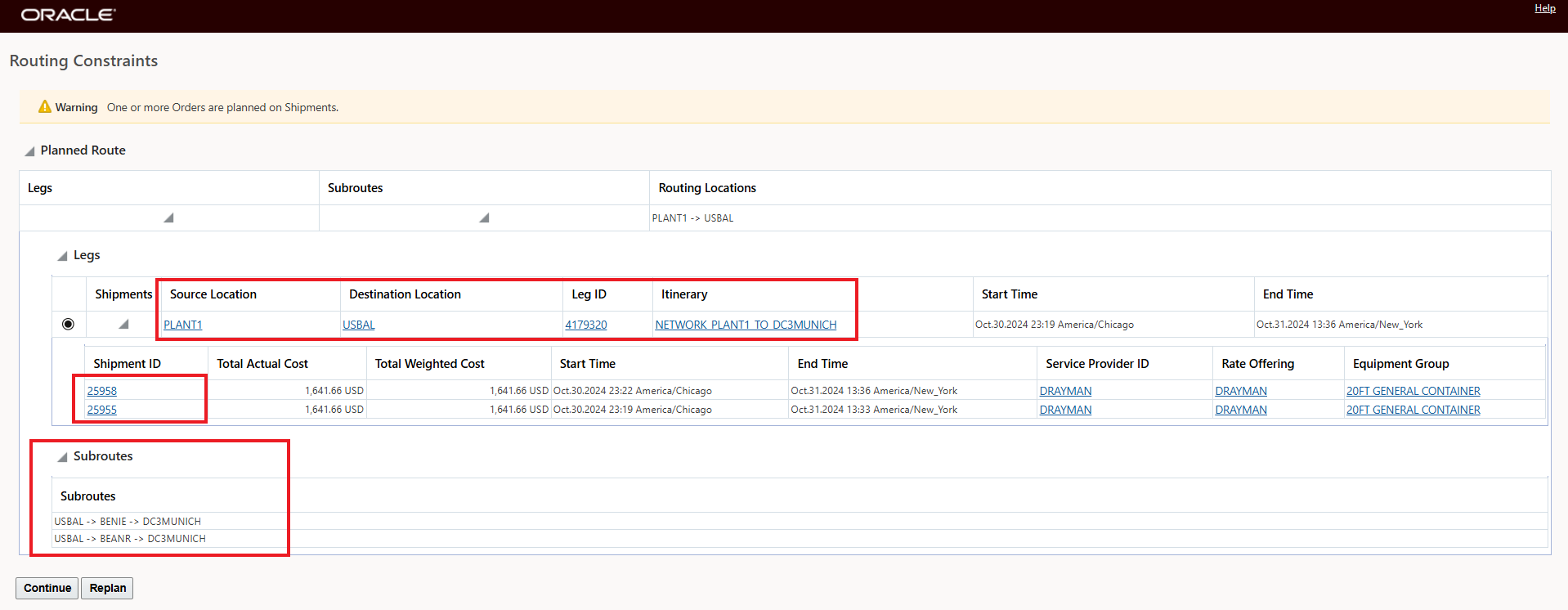
Replan - Multiple Orders
The two options available are to go either via BEANR or BENIE.
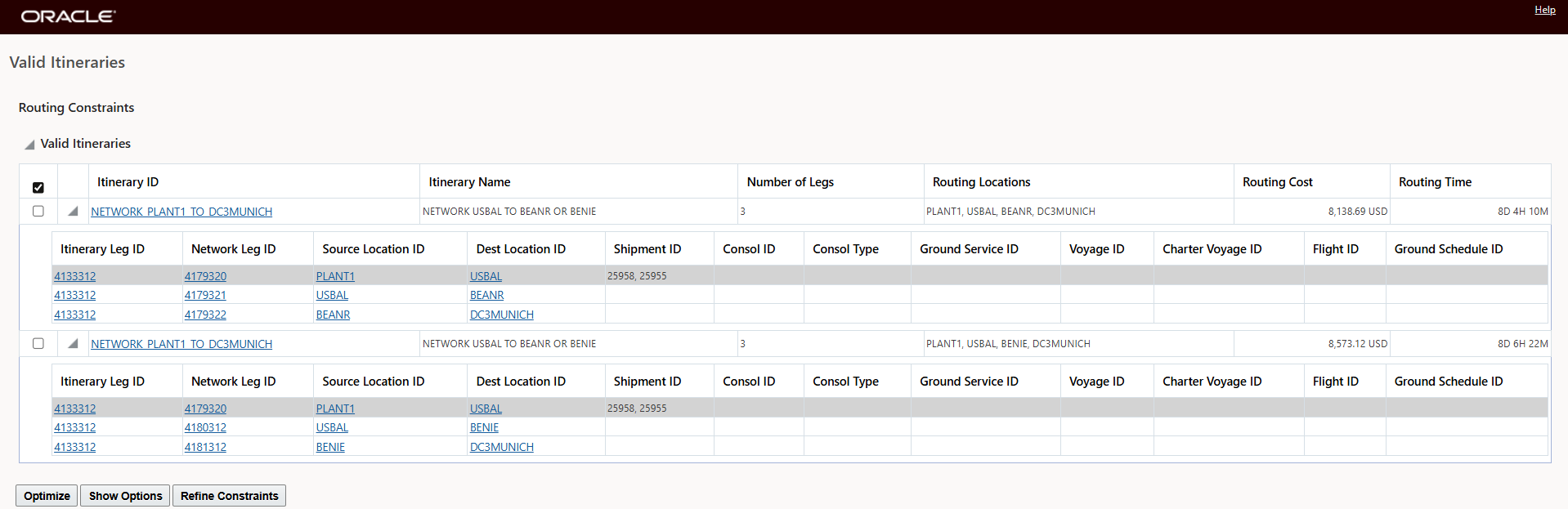
Replan - Multiple Orders - Valid Itineraries
For this example, the BENIE option will be selected for the Replan.
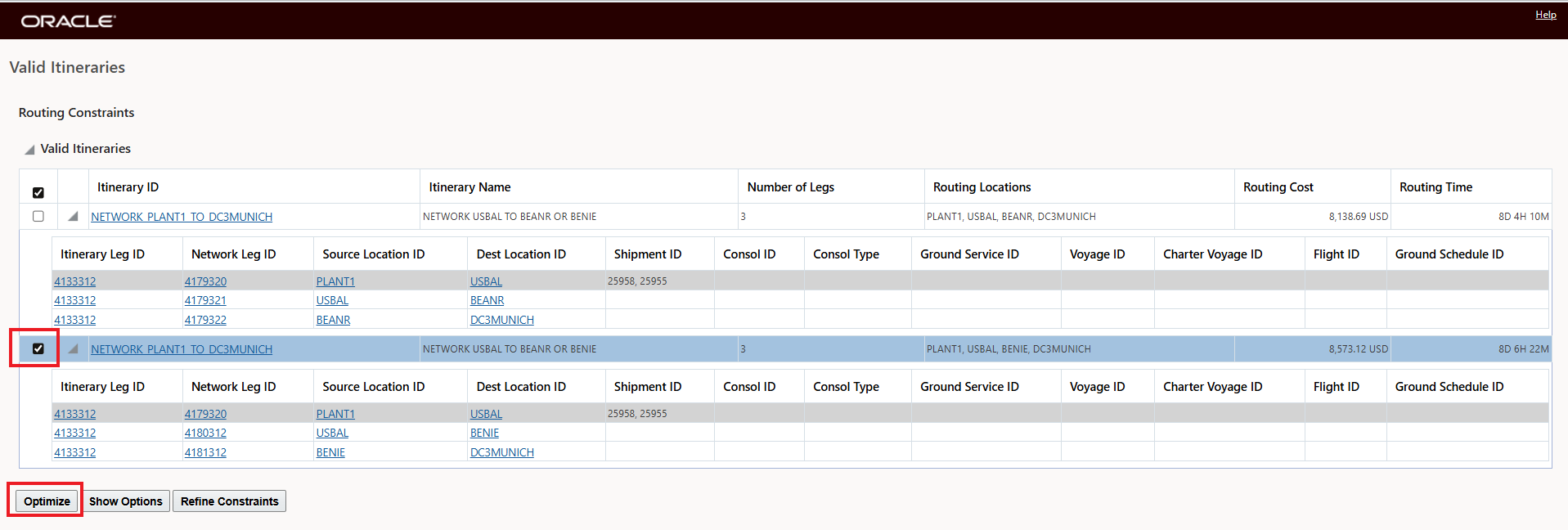
Replan - Multiple Orders - Option Selected - Optimize
The Affected shipments - as part of the Replan - are shown below. These represent the shipments created as part of the replan process - in this example, these are the replanned shipments for the legs going from USBAL to BENIE and BENIE to DC3MUNICH.

Replan - Multiple Orders - Affected Shipments
For this scenario, the resulting solution is below. The shipments for the in-process/executed leg/replan point - shipments 25955 and 25958 - remain - the replanned shipments - (25961 and 25962) in this case (itinerary supports optimize equipment for the ocean leg) - now includes both of the orders.
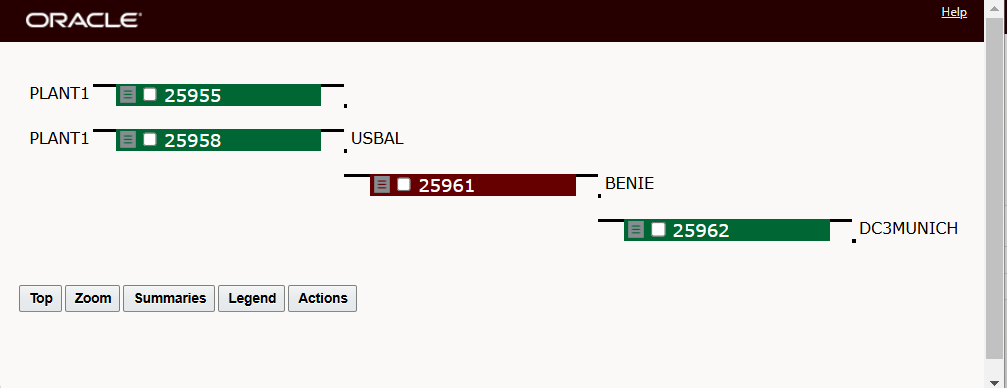
Replan - Multiple Orders - Solution
This feature greatly simplifies the steps required to replan a multi-leg solution in situations where some portion of the planned solution has already started to execute and there is a requirement to replan an order for the unexecuted portions of the planned route.
Steps to Enable
To enable the new Replan option - you will need to set the property glog.business.networkrouting.allowReplan - to true.
- This Property Sets UI is accessed via Configuration and Administration > Property Management > Property Sets.
NOTE: Only the DBA.ADMIN user can access and use the Property Sets page.
Set the property - glog.webserver.networkrouting.replan.displayShipmentStatusType to the desired Status Type.
- This property - when set, will display the status value for the selected shipment status type. In the example below, the property has been set to SECURE RESOURCES (capitals) so the current values for SECURE RESOURCES are displayed when selecting the Replan Leg - as shown below. In this example, the first leg/shipment has already been tendered, while the other legs have not been tendered.
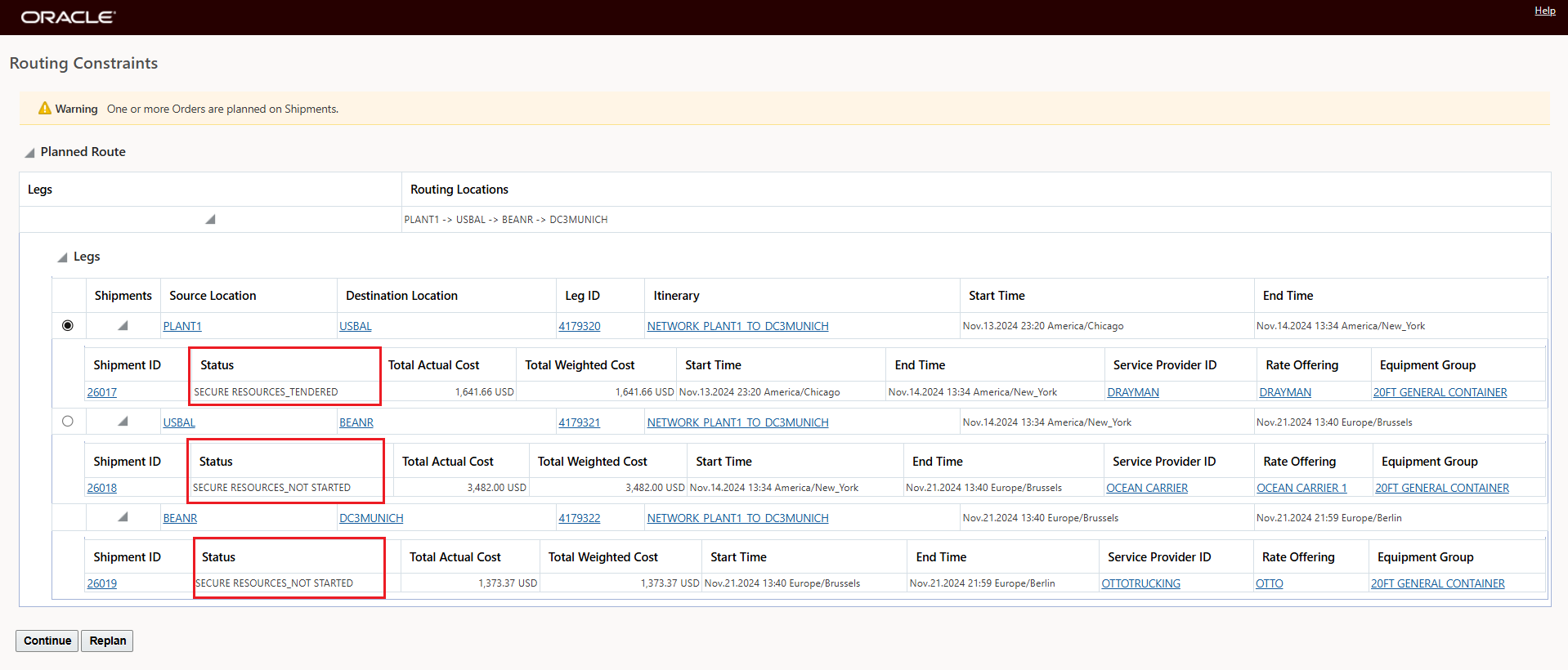
Display Shipment Status Type Value Set
NOTE: This property works only when the property, glog.business.networkrouting.allowReplan, is set to true
For the scenario where you wish to Replan an order, with the output of the Replan process being just the order movements for the replanned portion of the route. You will need to configure the Network Routing Logic Configuration parameter Save Order Movements to an option that does not Build Shipments - options 2 or 3 below.
- Build Shipments and Save All Order Movements: Network routing will create and save shipments and all order movements. This is the default.
- Save All Order Movements without Building Shipments: Network routing will not create shipments, but will create and save all order movements (including network leg order movements). These order movements will indicate how the order release has been routed through the entire network, including any routing networks.
- Save itinerary Leg-Level Order Movements without Building Shipments: Network routing will not create shipments and will save only the itinerary leg-level order movements. If an order release has been routed through a routing network, only the network routable order movement will be saved (which does not indicate how it may be routed through the routing network).
Tips And Considerations
You can run the Replan option with multiple orders, if :
- All the selected orders have same source and destination.
- At least the first leg for both orders have been planned through the same route.
- You will be able to choose the legs where the orders share the same path.
- The remaining legs will be displayed as subroutes for viewing purpose.
In the example above, the Itinerary used to Replan was a Network based - the same scenario could be executed with classic leg based Itineraries - in that case - your order release would be associated with multiple Itineraries as shown below using the Order Release SmartLinks - Related Itinerary.
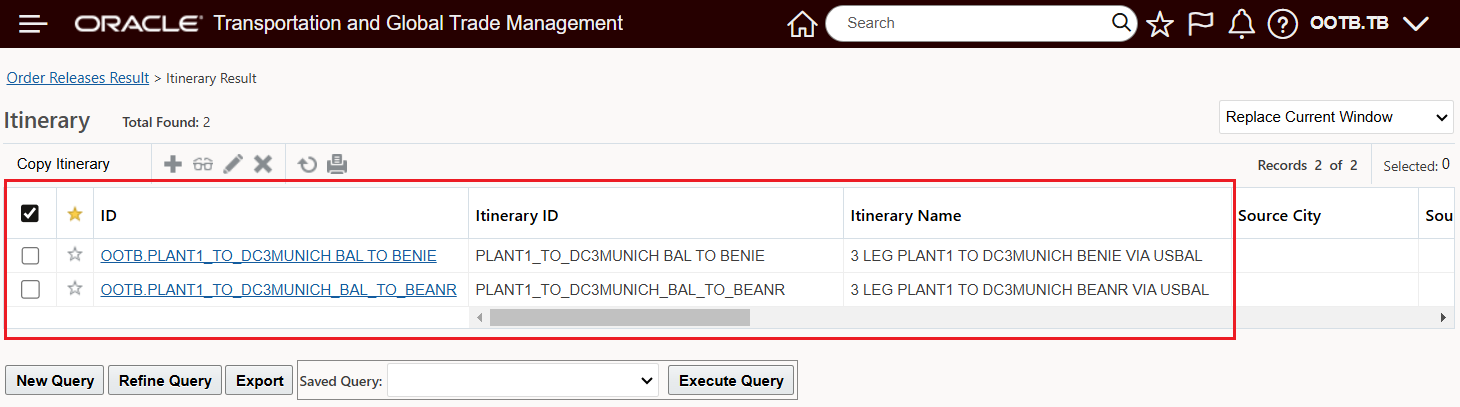
Order Release Smart Link - Related Itinerary