Configurable Emissions Results Weight UOM
This feature provides the option of managing the Weight UOM used for storing and displaying your emissions - CO2 and CO2e - in a Weight UOM that is consistent with the agreed to standard for emissions reporting (for example, kilograms KG), but is not the same Weight UOM set as your User Preference and used in the daily operations of the business.
In the example below, the User Preference for Weight is set to Tons and the Emissions Results (before configuring the capabilities provide by this feature) are also shown in Tons.
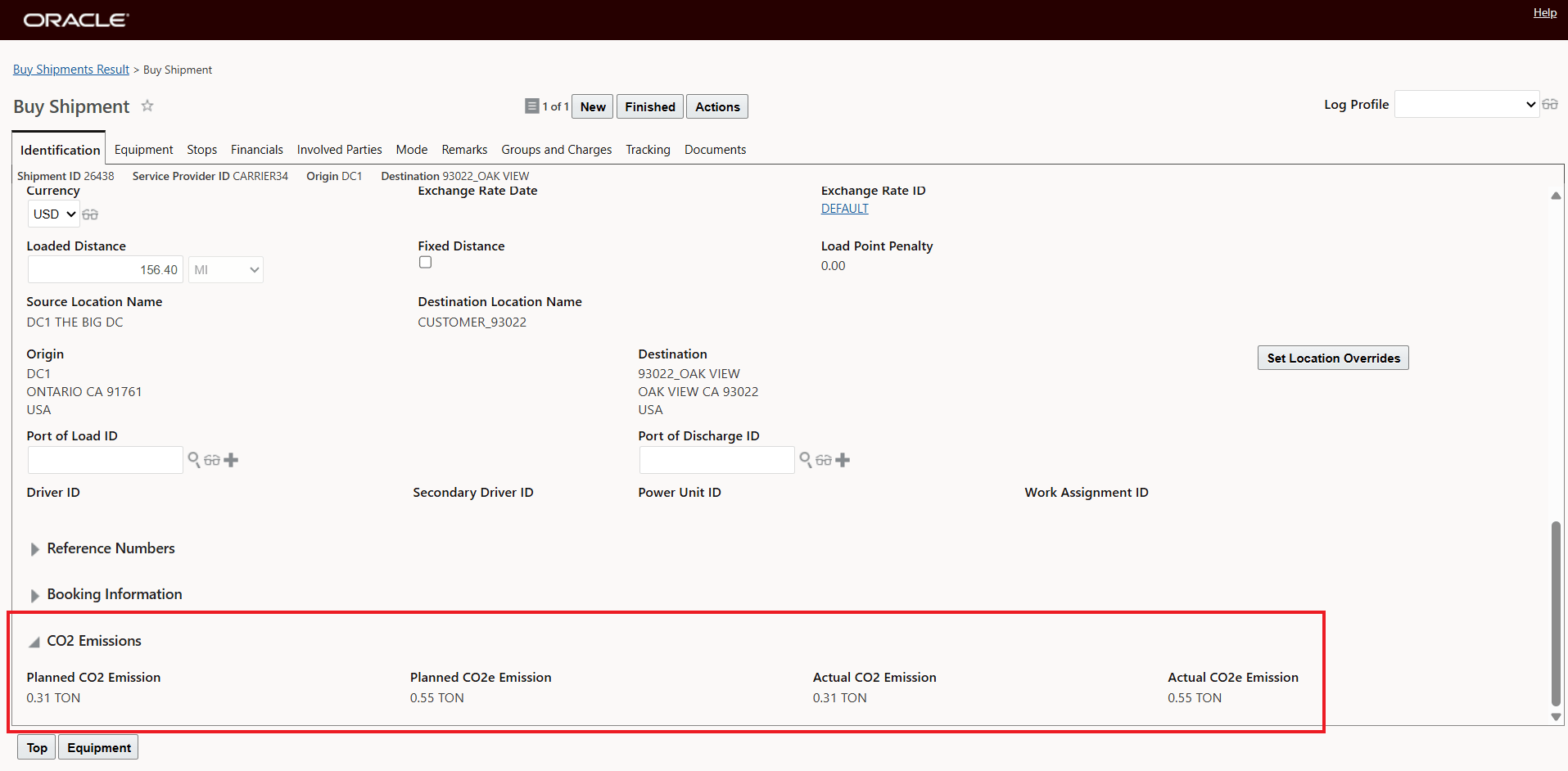
Before Setup - Weight UOM Tons - Emissions In Tons
All the other Weight UOMs on the Shipment - as expected - are also in Tons.
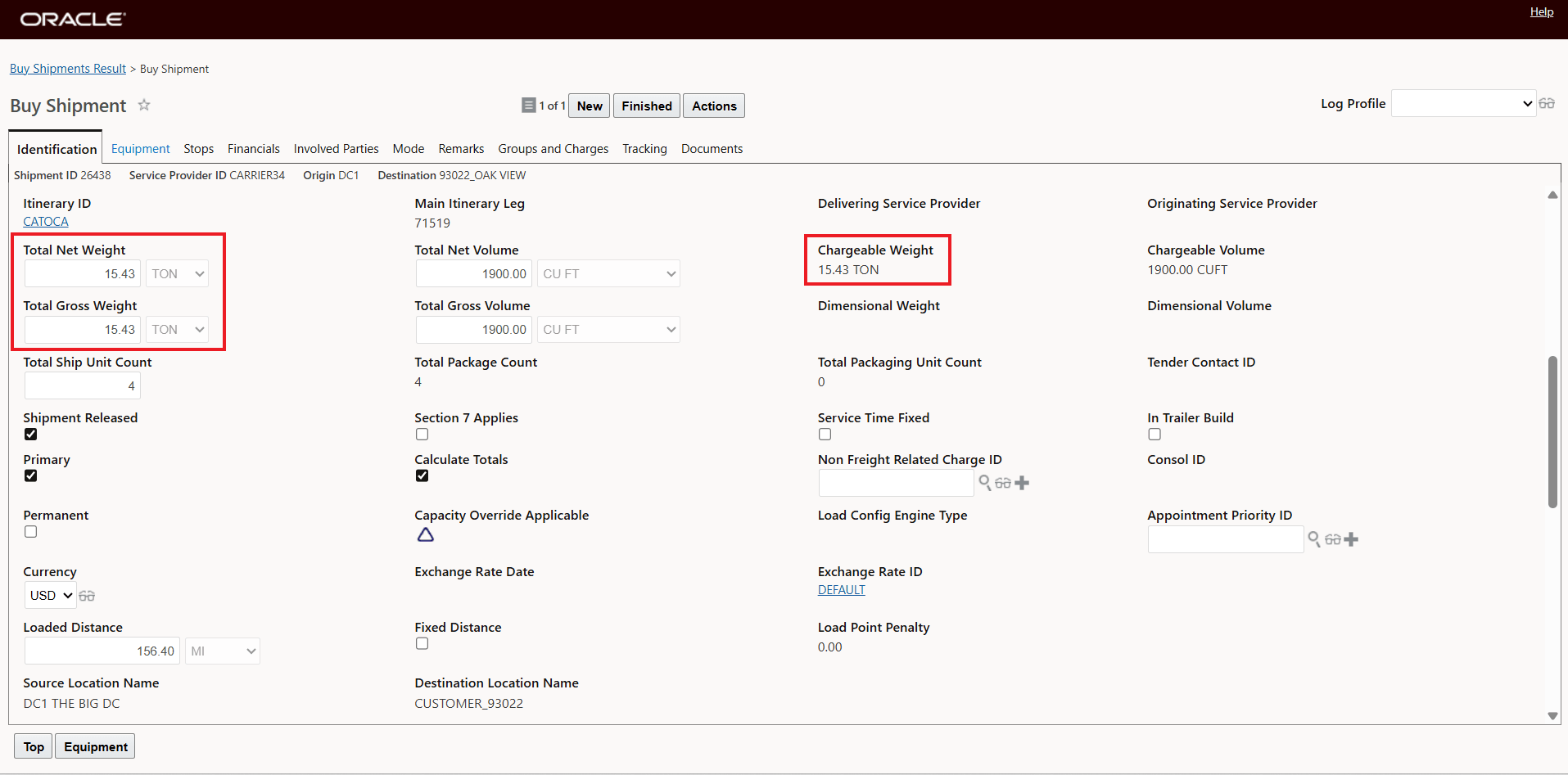
Shipment Weight In Tons
Now, with the feature configured and the shipment replanned - the Emission CO2 and CO2e values are now provided (and stored) in the desired Emissions UOM - in this example KG.
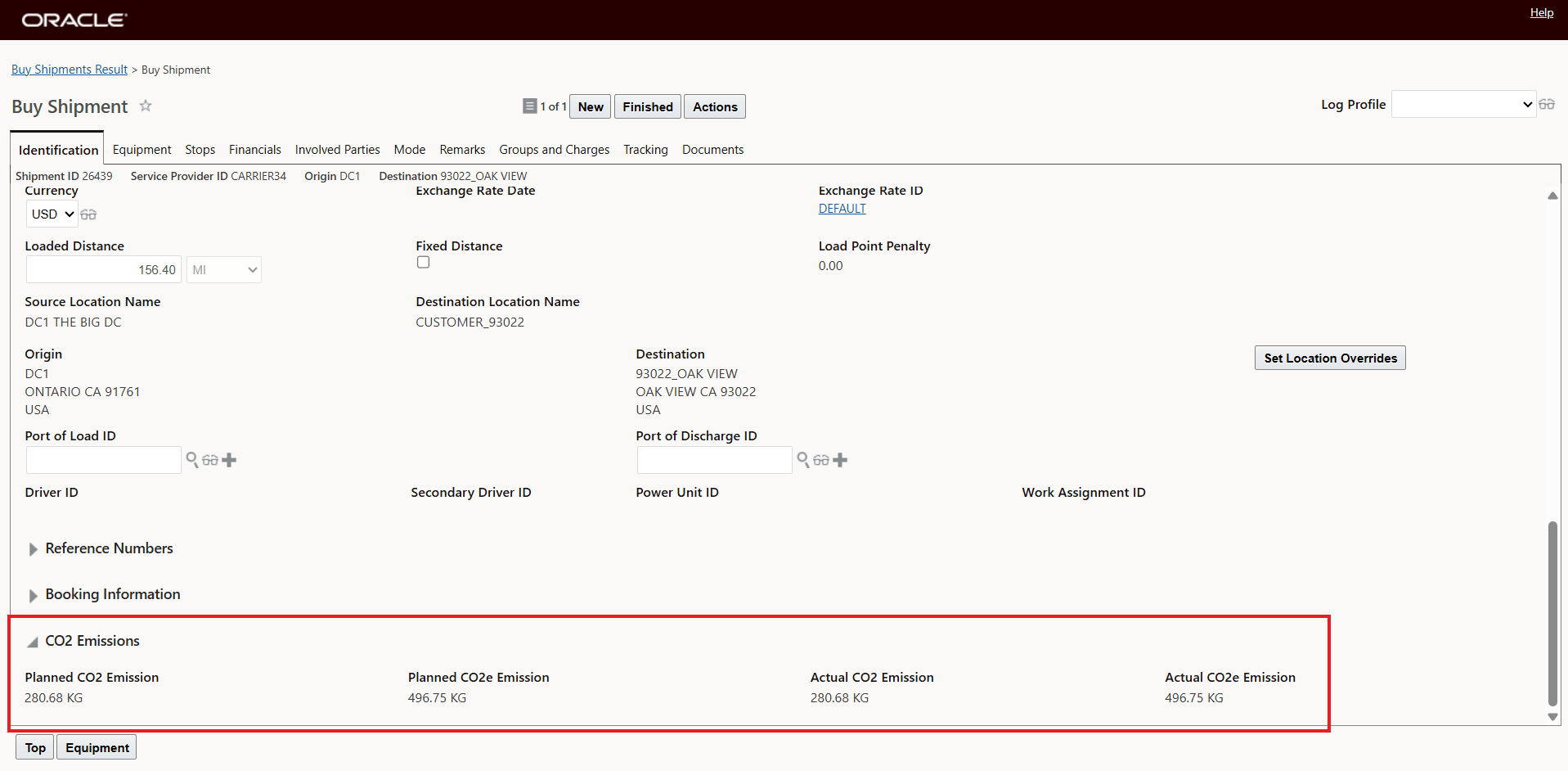
Emissions in KG All Other Weight UOMs in User Preference
The other Weight Related UOMs are still displayed in the Users Preference for Weight - Tons - as shown below.
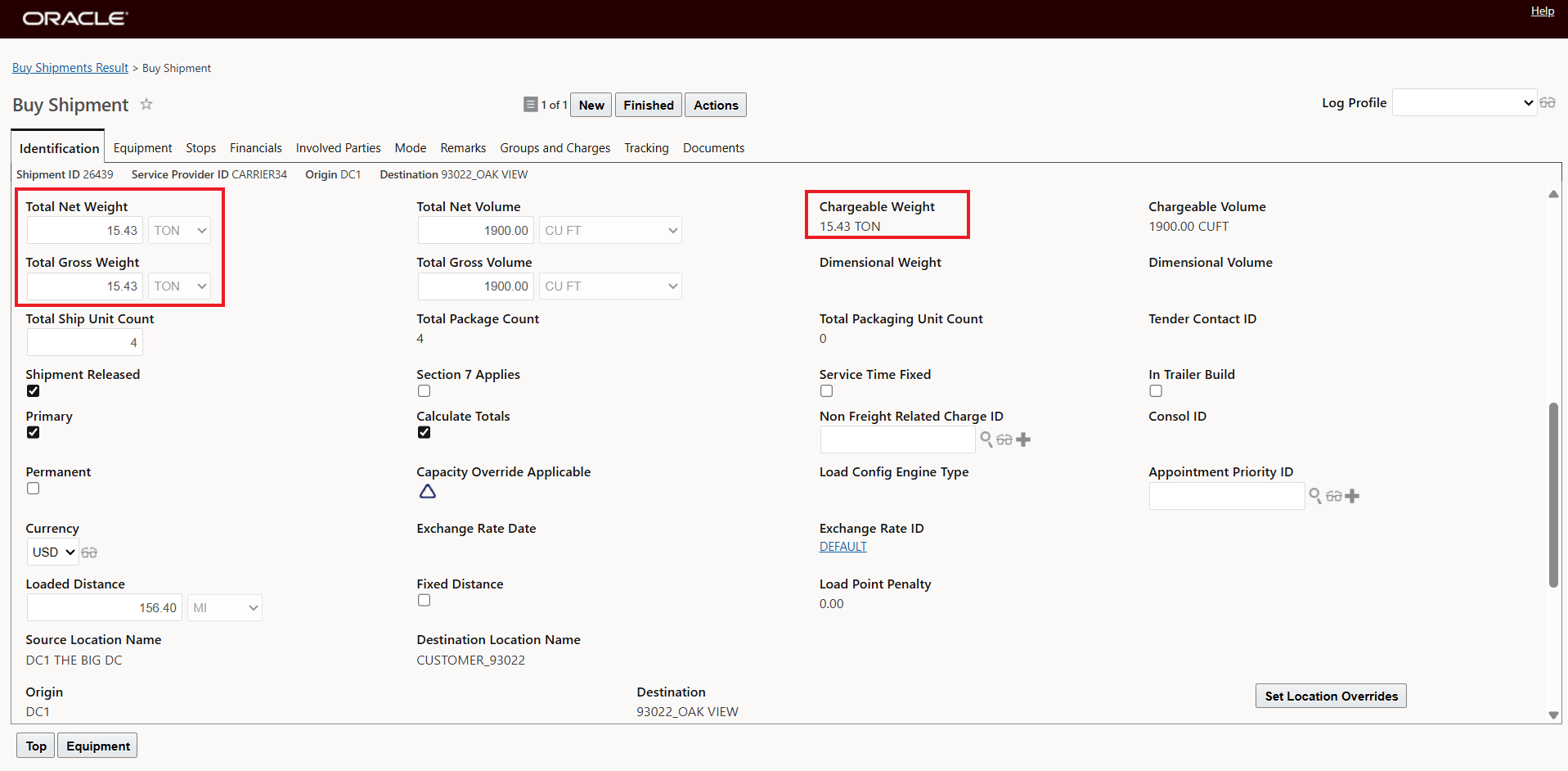
Other Shipment Weight UOMs Still in Tons
The selected CO2 Emissions UOM of measure will be used throughout the application for the Emissions fields - this includes Bulk Plan Results and Metrics, Emissions Activities etc.
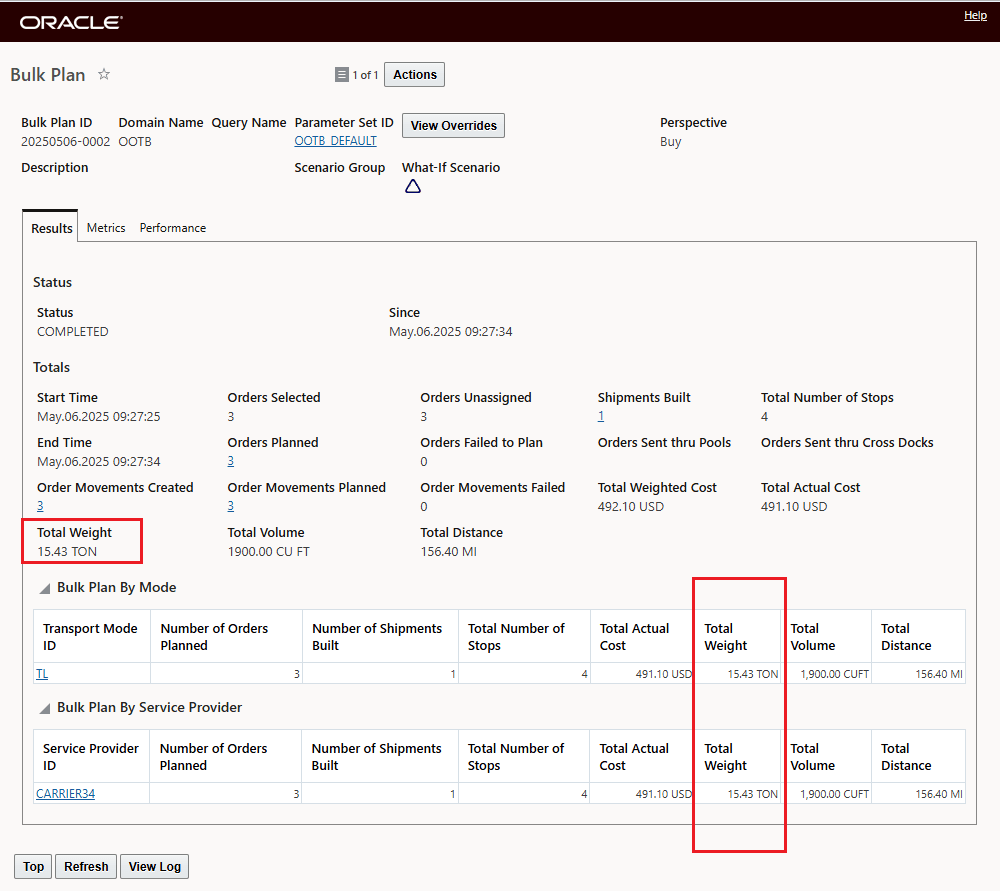
Bulk Plan Results Tab - User Preference Weight UOM
Then the Bulk Plan Metrics tab shows the Emissions in KG.
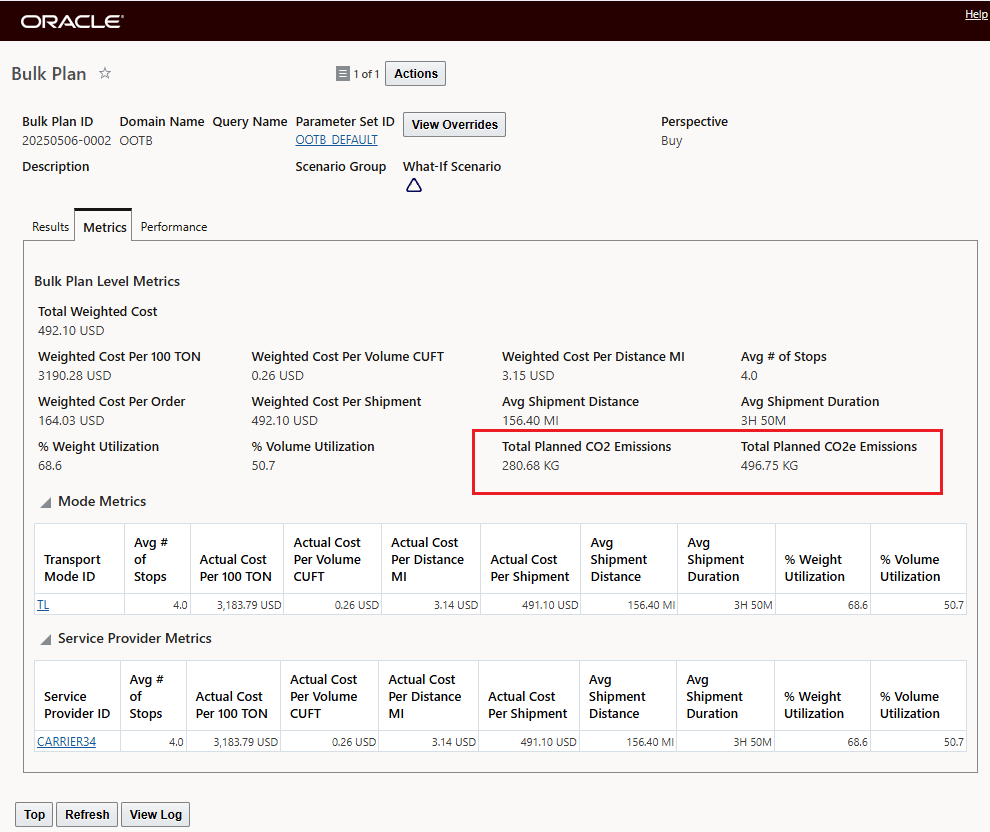
Bulk Plan Metrics Tab - Emissions UOM Used
The related Emission Activity record - below - shows the Emissions Related fields in KG, while the Shipment Weight is shown in TONs.
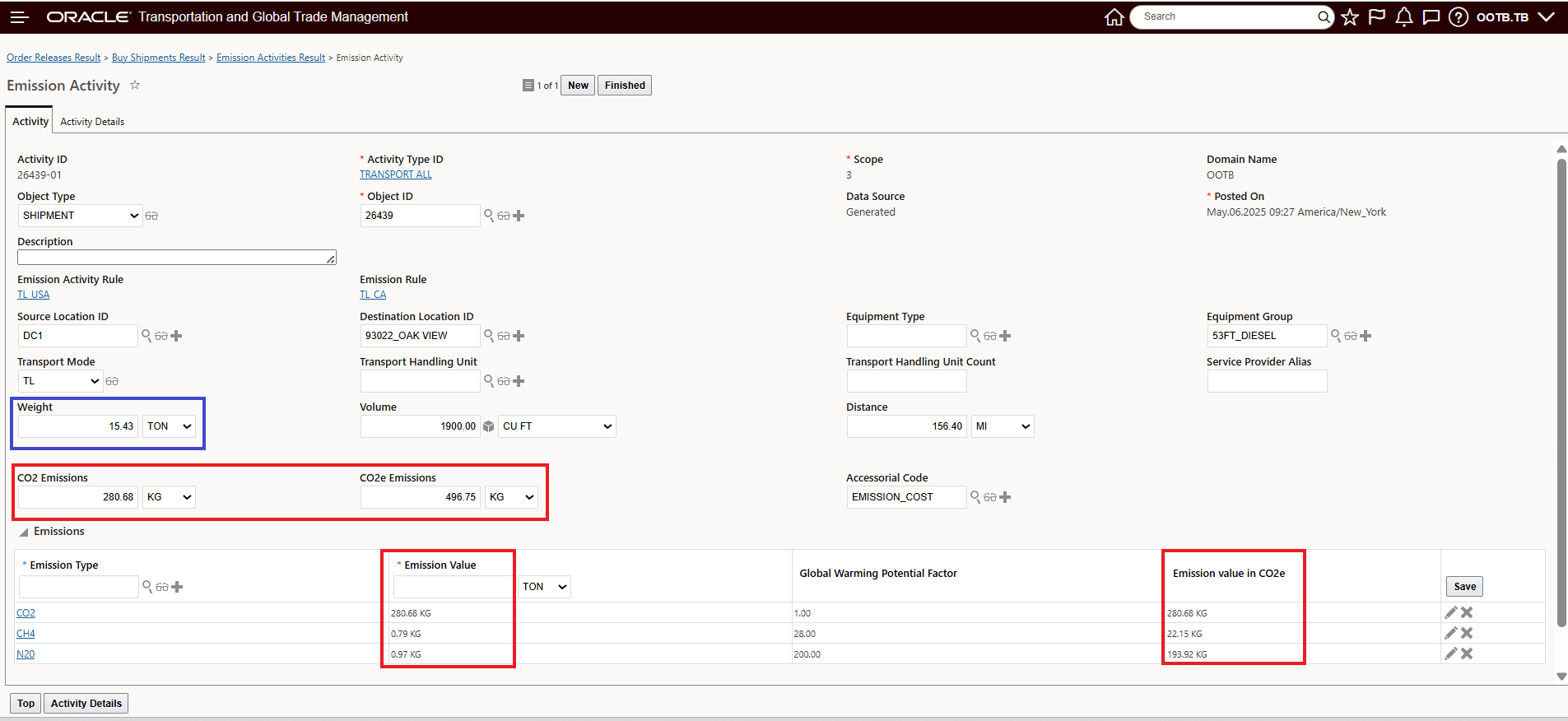
Emission Activity Record
The selected Emission UOM will also be provided in the Shipment Actions and a in the REST API.
This feature aligns the unit of measure (UOM) used to display emissions within the application with the UOM used in the GLEC (Global Logistics Emissions Council) protocol for calculating CO2e (carbon dioxide equivalent) emissions which is measured in kilograms (KG) of CO2e.
Steps to Enable and Configure
To configure your Emission values - CO2 and CO2e to be displayed in the desired UOM, which may be different from how you are displaying values for weight for your non-emissions values - you will need to do the following.
You will need to set the Rates Parameter "Emissions In UOM" to your desired Emissions UOM value, in this example it is set to to KG (Kilograms). This configured Parameter Set should be set as your Domain Default Parameter Set.
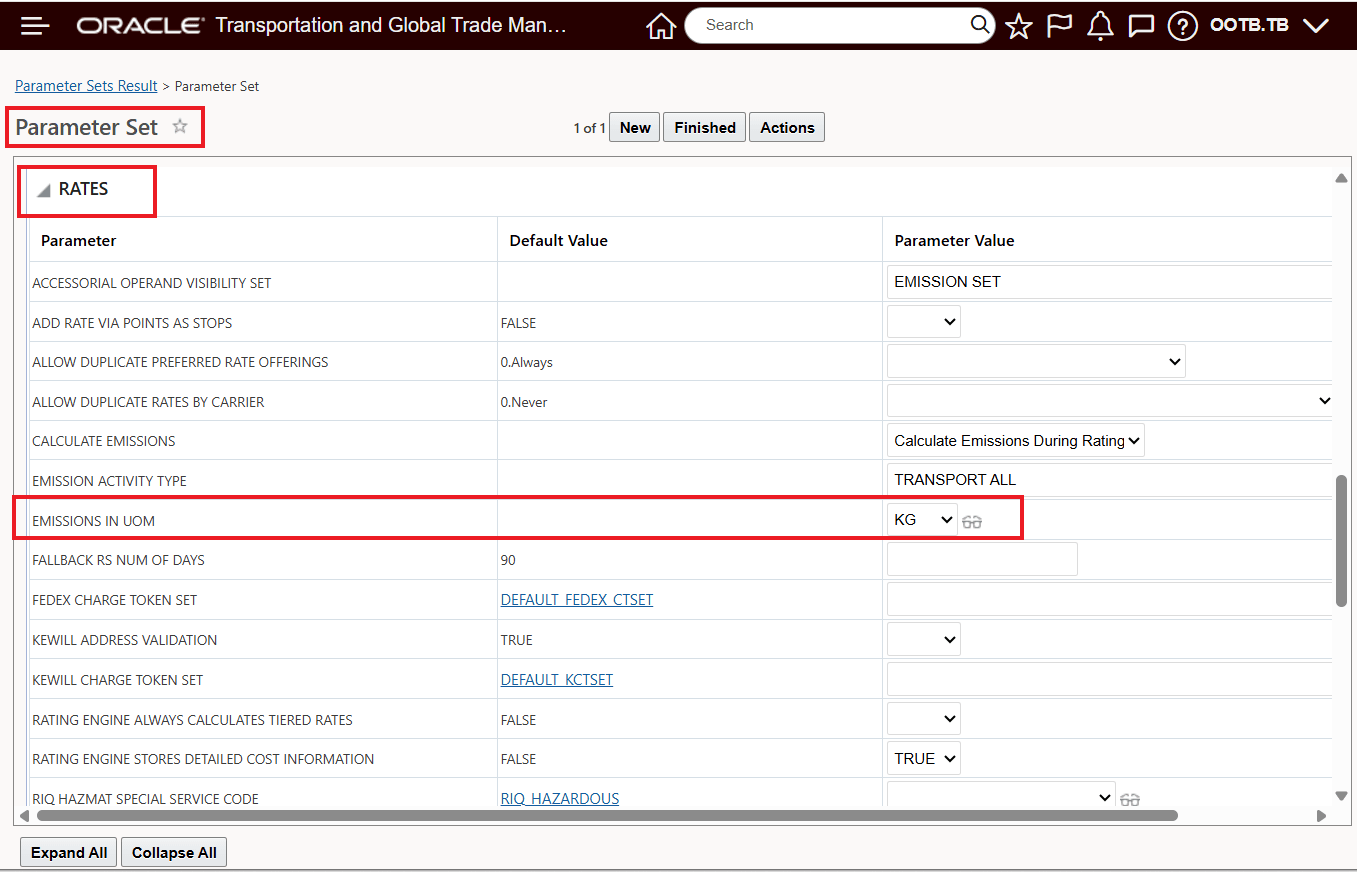
Rates Parameter Emissions in UOM Set in Assigned Domain Default Parameter Set
The Parameter Set configured with your "Emissions In UOM" should be set as your Domain default Parameter set. This setup allows you to have different "Emission In UOM" values by domain.
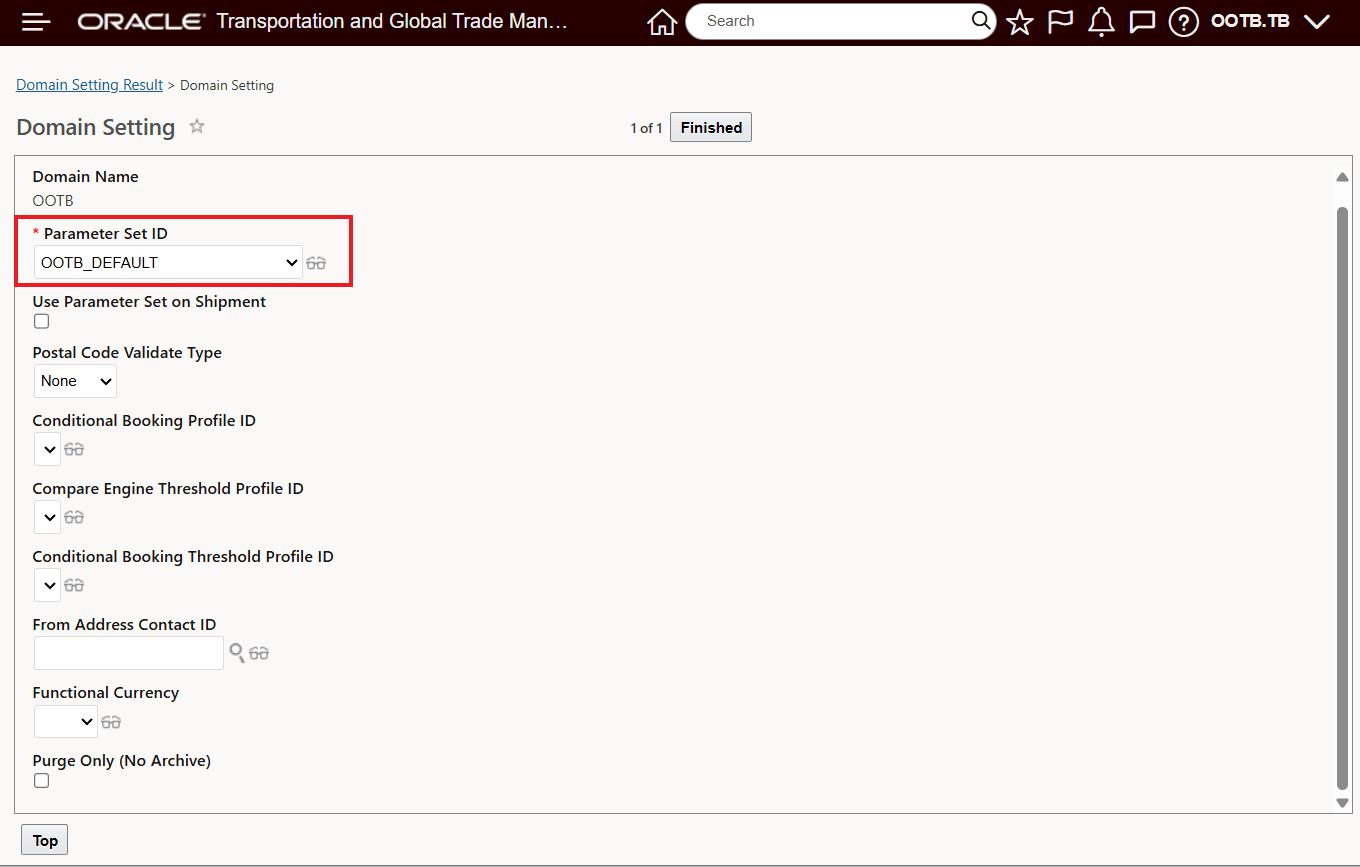
Domain Default Parameter Set Setup
The configuration above supports most of the necessary setup to view your Emissions in the standard UOM. There is one additional configuration required for your Finder Results to view the Emission UOMs in the standard UOM. The Screen Set with the Emission fields to be displayed in the standard UOM must be configured so the Finder Results for your Emissions Fields are all configured to be displayed "As Entered". In the example below, the Buy Shipment Finder Result has been configured to show the Emissions Fields "As Entered".
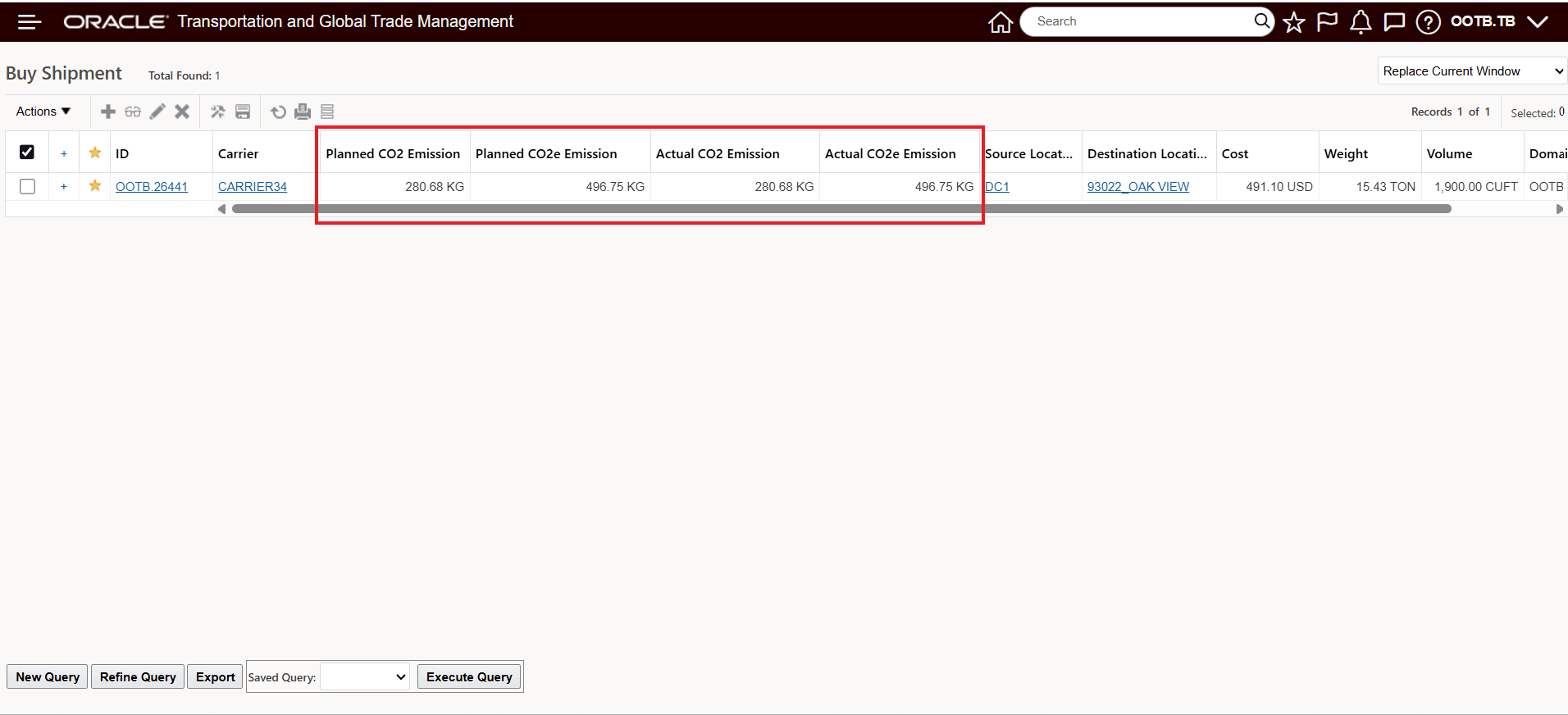
Emission Fields Configured "As Entered" for Finder Results - Buy Shipment
The Screen Set for the Buy Shipment shown above is provided below. All four of the Emissions fields have been configured to be displayed "As Entered". The "As Entered" configuration option is available for each field by selecting More button for the field to be configured.
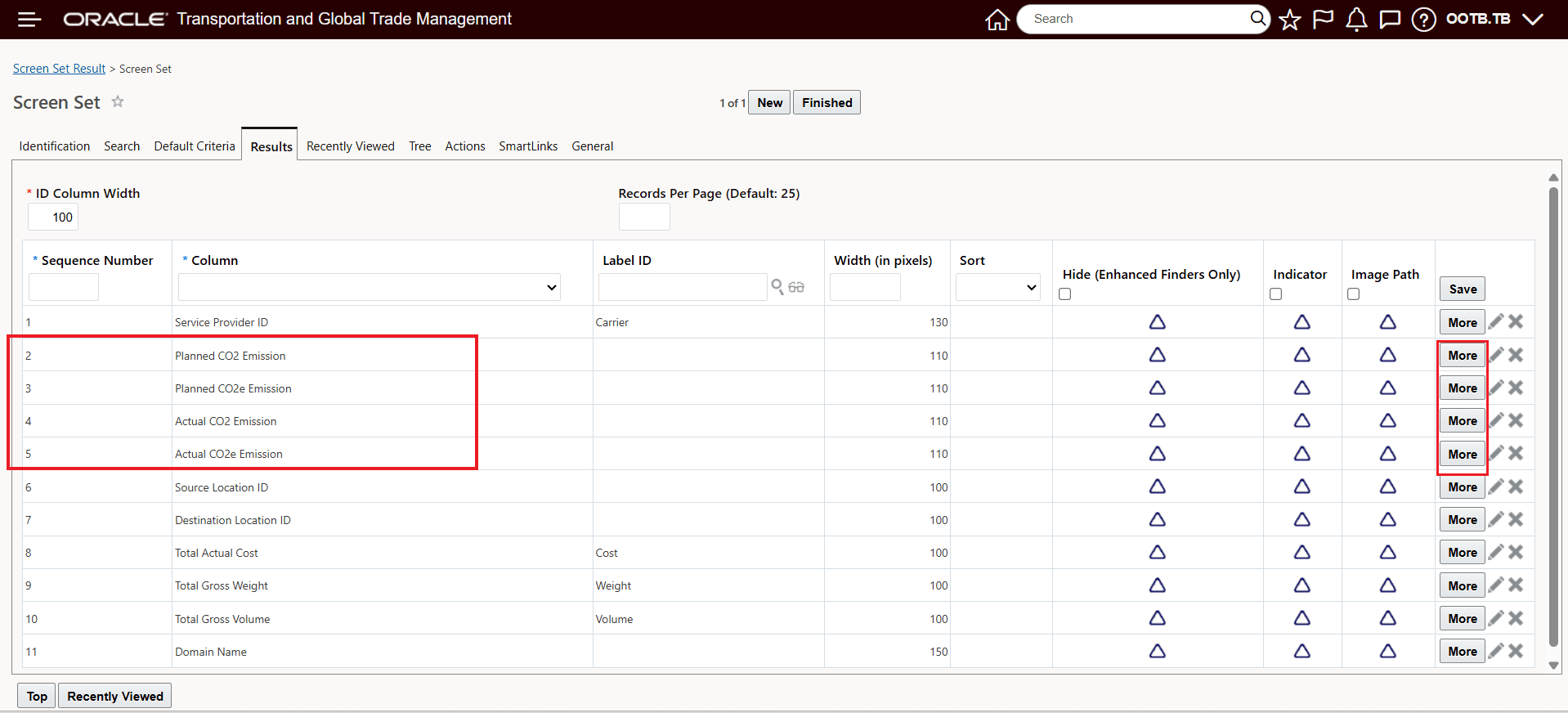
Buy Shipment Screen Set
For each of the Emissions fields in the Finder Results, the option to show "As Entered" has been configured. The "As Entered" configuration for the Planned CO2 Emission field is shown below.
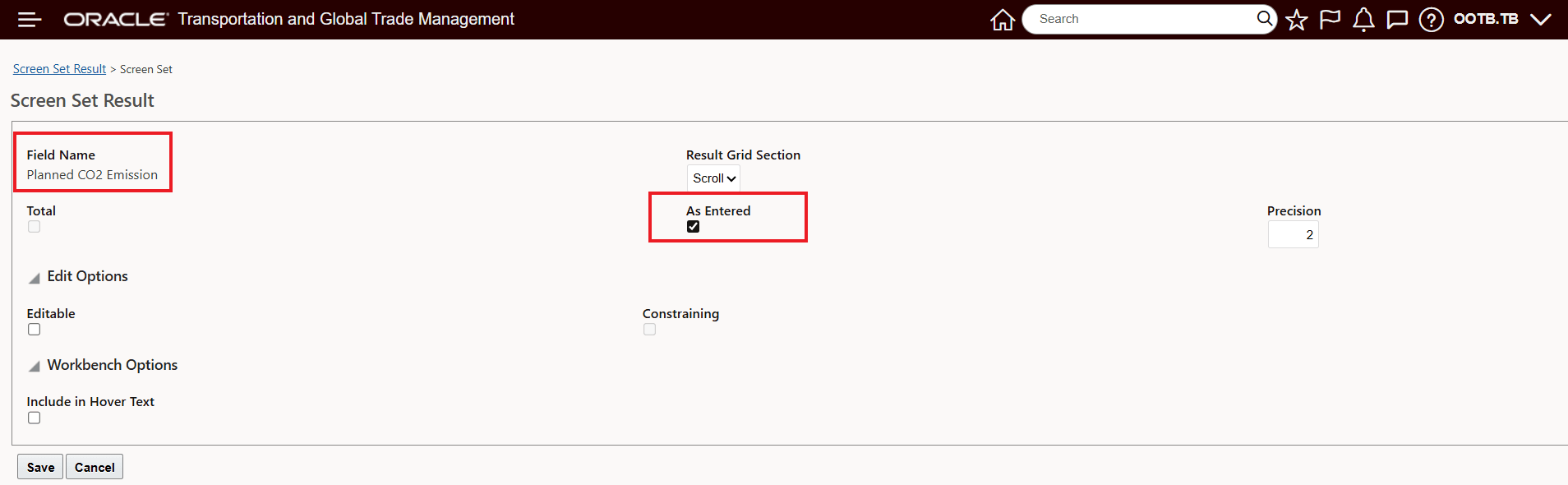
As Entered Configured Planned CO2 Emission Field
Tips And Considerations
NOTE: If you have generated Emission Activities records for your shipments prior to configuring this feature, those Emission Activities and related UI Emission values for CO2 and CO2e will not be displayed using the configuration option provided by this feature.