Redwood Experience for Code Enforcement Resolve an Issue
Enhance your user experience with the Resolve an Issue flow developed using the Visual Builder Studio (VBS).
We have enhanced the usability of the Code Enforcement flows for your public users.
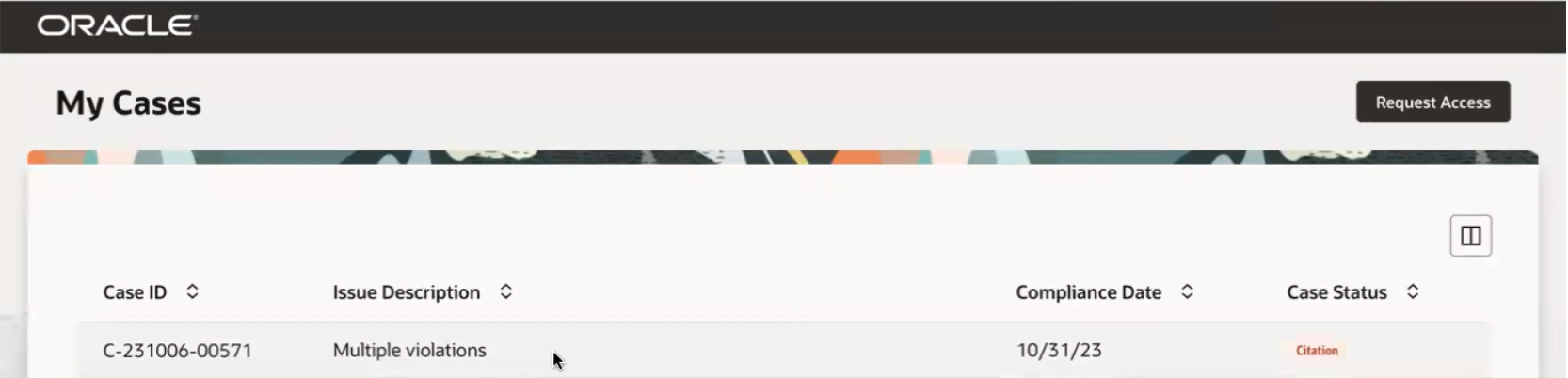
My Cases Page
Public users can select their case to see make a payment or decide what actions are needed to resolve the case. Additionally, they can use the Appeal button to request an appear for the case.
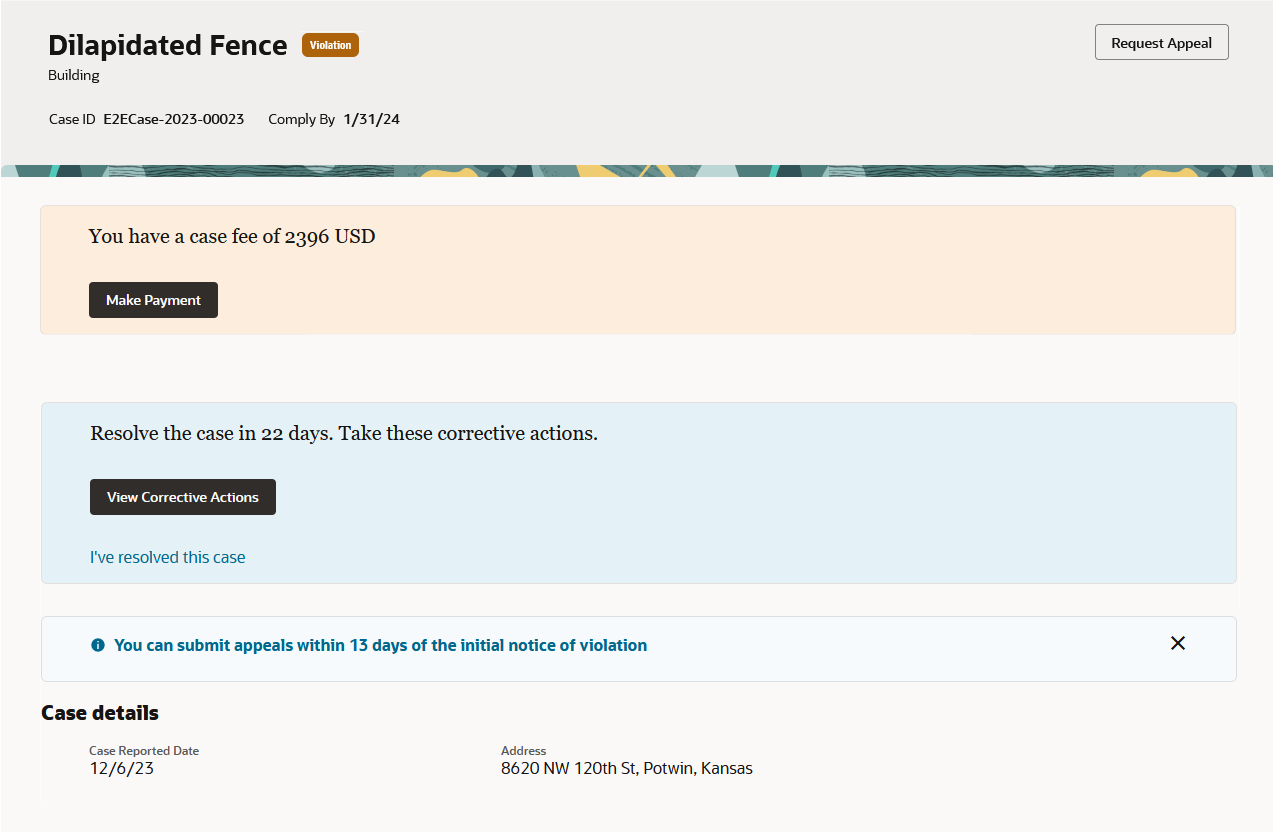
Case Page
Using the Corrective Actions button, public users can view the actions they need to take to correct the case.
Public users can also upload attachments, such as photos.
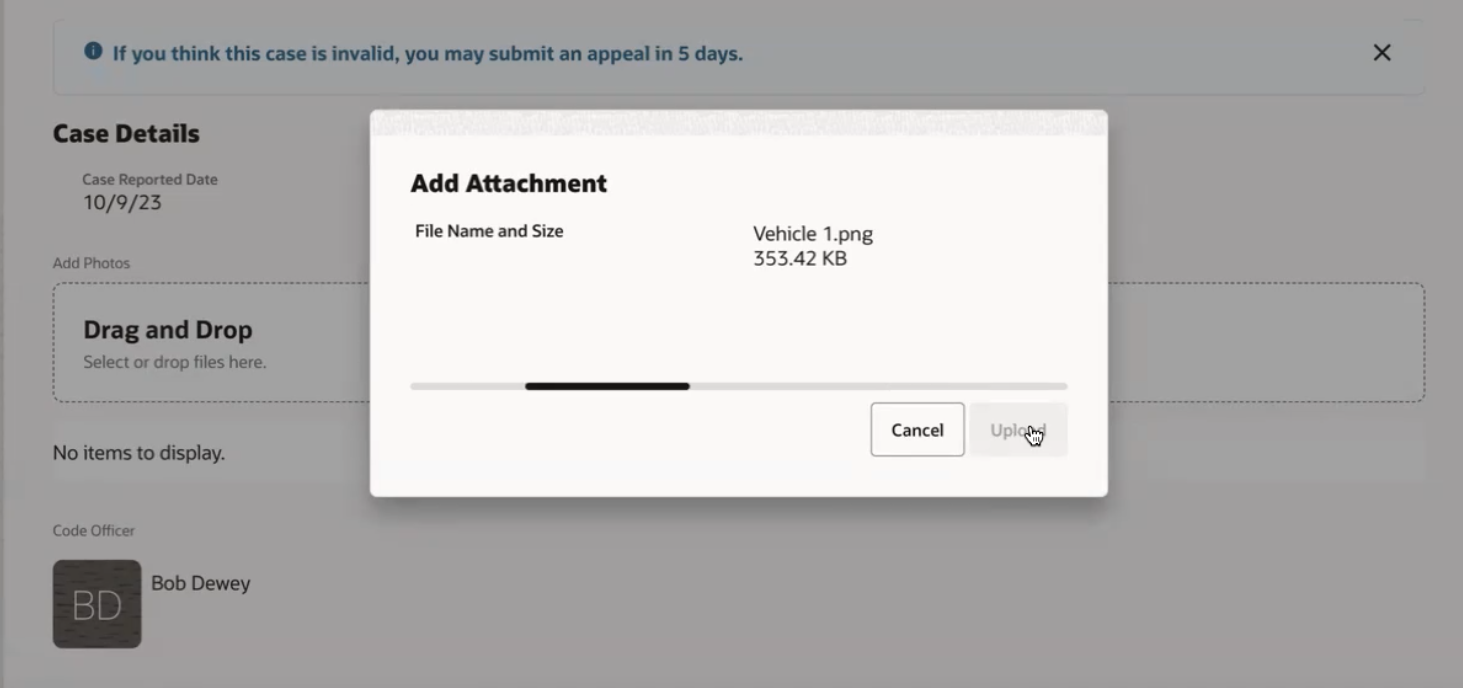
Add Attachments
By selecting the I've resolved this link, public users can enter their justification for the resolution and request an inspection from the agency.
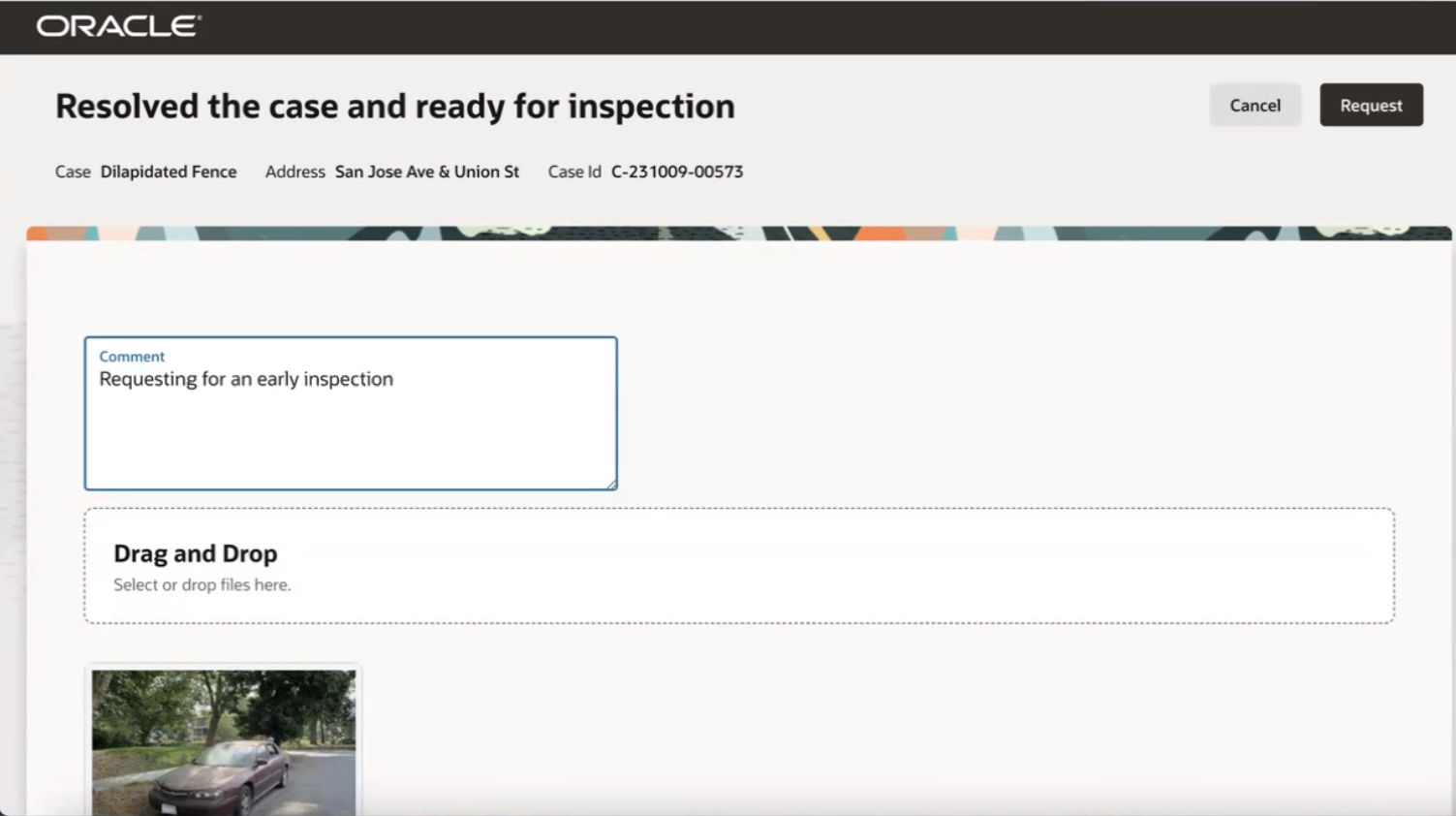
Resolve an Issue
They can now see that their case is ready for an inspection on their Case page.
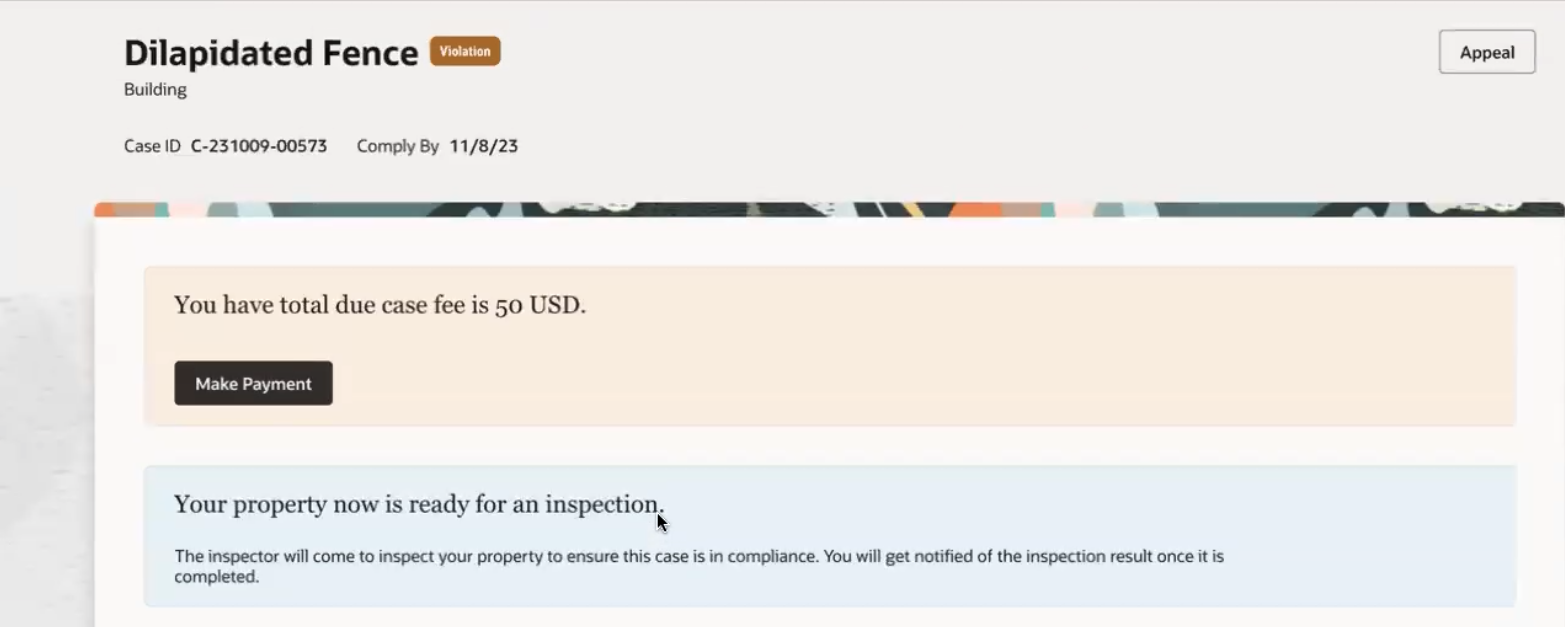
Case Page
You can now deliver an enhanced user experience for your public users when resolving cases in Code Enforcement.
Steps to Enable
Use the Opt In UI to enable this feature. For instructions, refer to the Optional Uptake of New Features section of this document.
Offering: Code Enforcement No Longer Optional From: Update 25A
The "Enable Next Generation Flow for Public User" feature is not enabled by default in 24A. You must use Functional Setup Manager to enable the Next Generation Flow for Public Users to use the new enhanced flow.
- Navigate to Functional Setup Manager (Setup and Maintenance).
- Select the Code Enforcement offering and click on "Change Feature Opt-in".
- Click on the "Features" link next to Public Sector Code Enforcement.
- Click on Enable (pencil icon) next to "Enable Next Generation Flow for Public User".
- Review the feature options and enable "Resolve an Issue" .
- Click Save and Close.
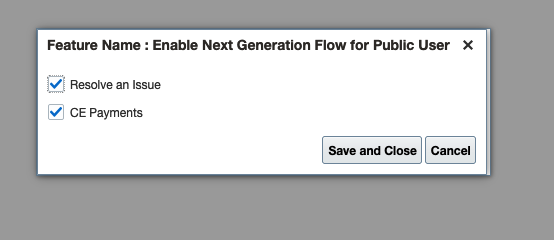
Next Generation Opt-In
To revert back to the Classic flow for Code Enforcement, you need to disable the Next Generation flow and enable the Classic flow.
- Navigate to Functional Setup Manager (Setup and Maintenance).
- Select the Code Enforcement offering and click on "Change Feature Opt-in".
- Click on the Enable (pencil icon) link next to Public Sector Code Enforcement.
- Click on the "Features" link next to Public Sector Code Enforcement.
- Click on the Enable (pencil icon) link next to "Enable Next Generation Flor for Public User".
- Review the feature options, and clear the Resolve an Issue checkbox.
- Click Save and Close.
- Click on the "Features" link next Public Sector Code Enforcement.
- Click on the Enable (pencil icon) link next to "Enable Classical Flow for Public User" feature.
- Review the feature options, and select "Resolve an Issue".
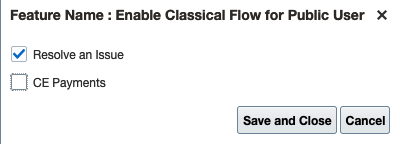
Classic Flow Opt-In
Key Resources
- See Using Community Development Code Enforcement, Code Enforcement Activity for Public Users, "Resolving Issues" on the Oracle Help Center.
- See Using Functional Setup Manager on the Oracle Help Center.