Redwood Experience for Incident List and Detail Pages
The enhanced user experience is now available for the Code Enforcement Incident list and detail pages.
The following examples illustrate some of the Incident pages.
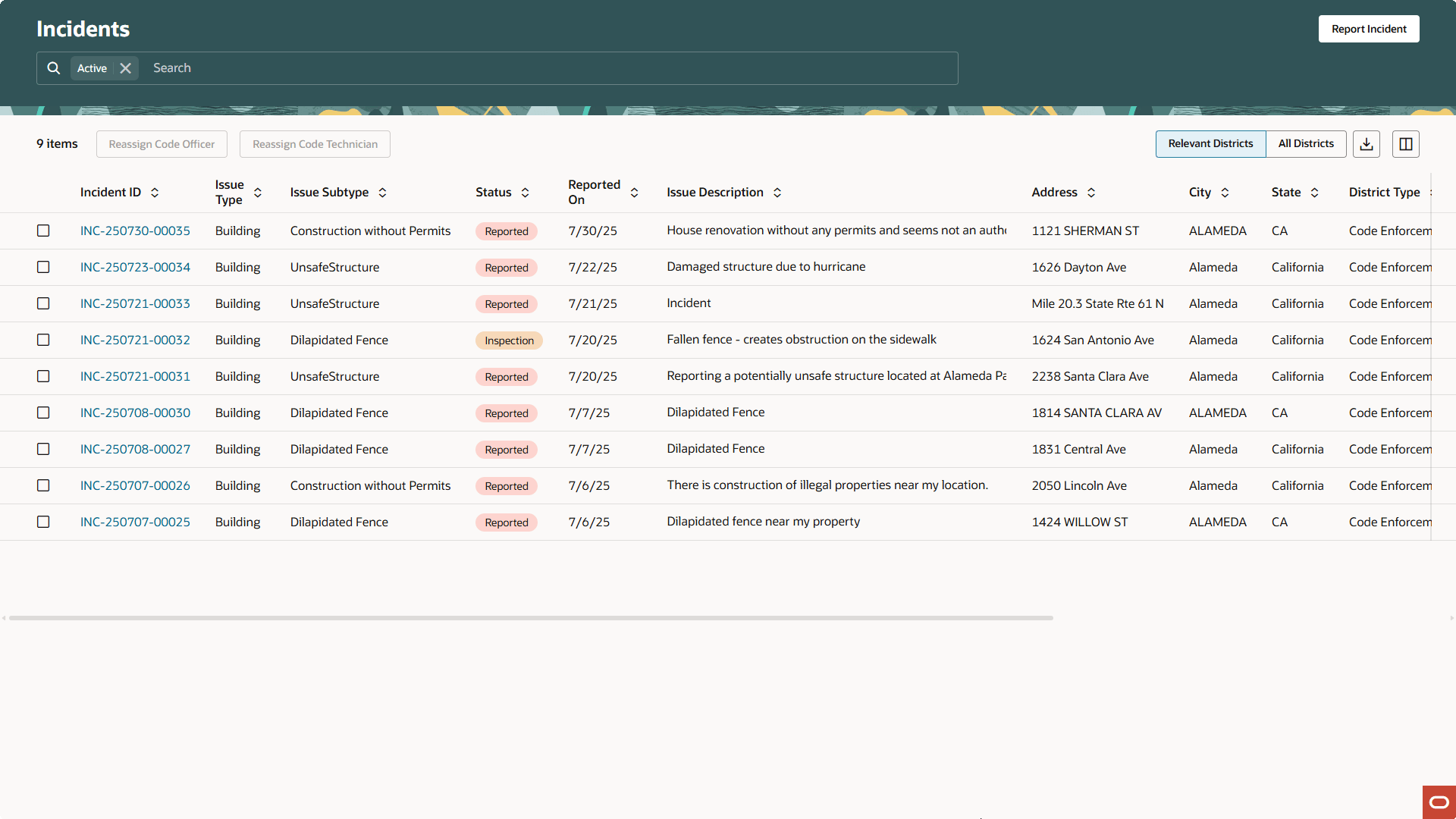
Incident List Page
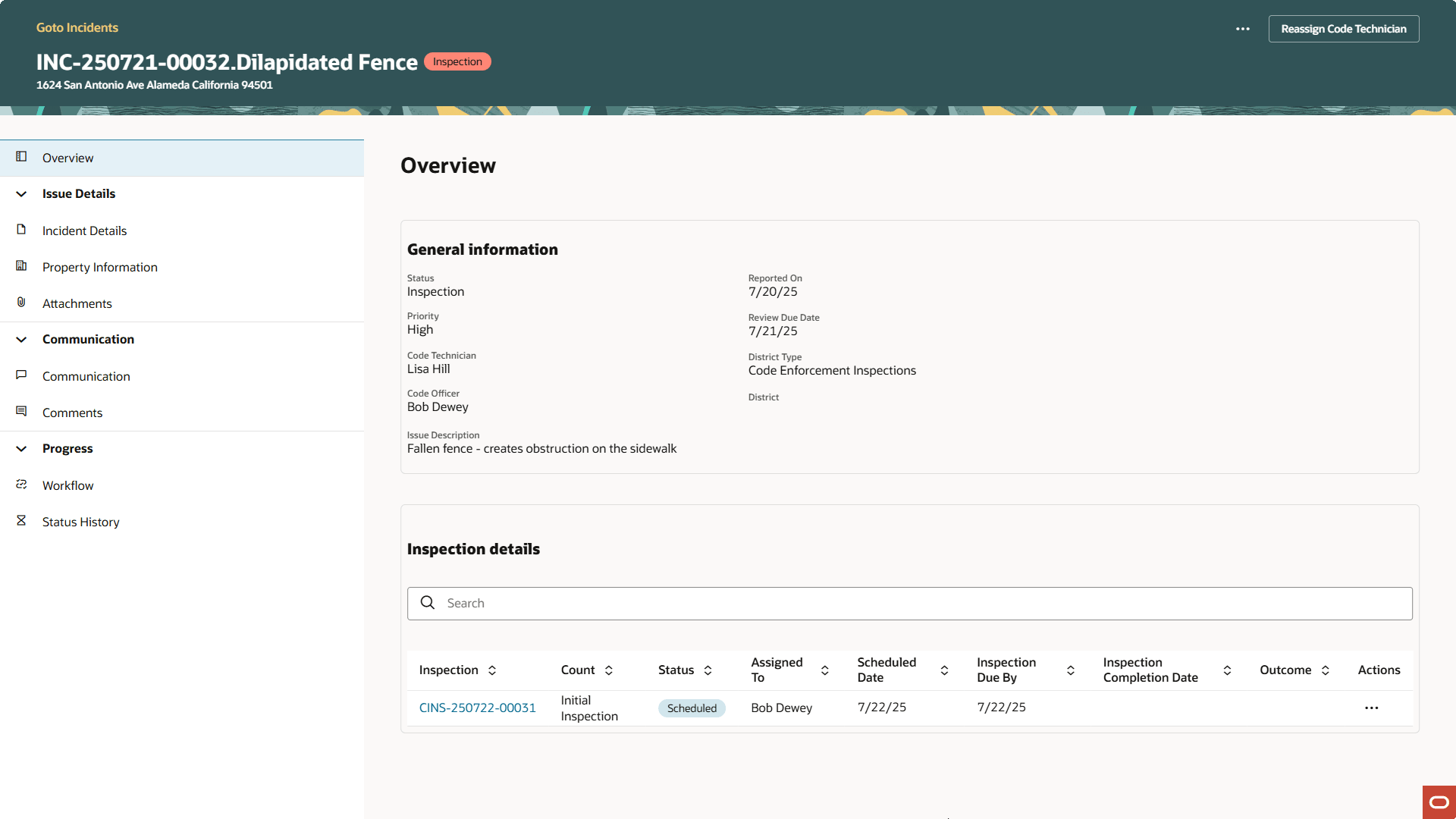
Incident Overview Page
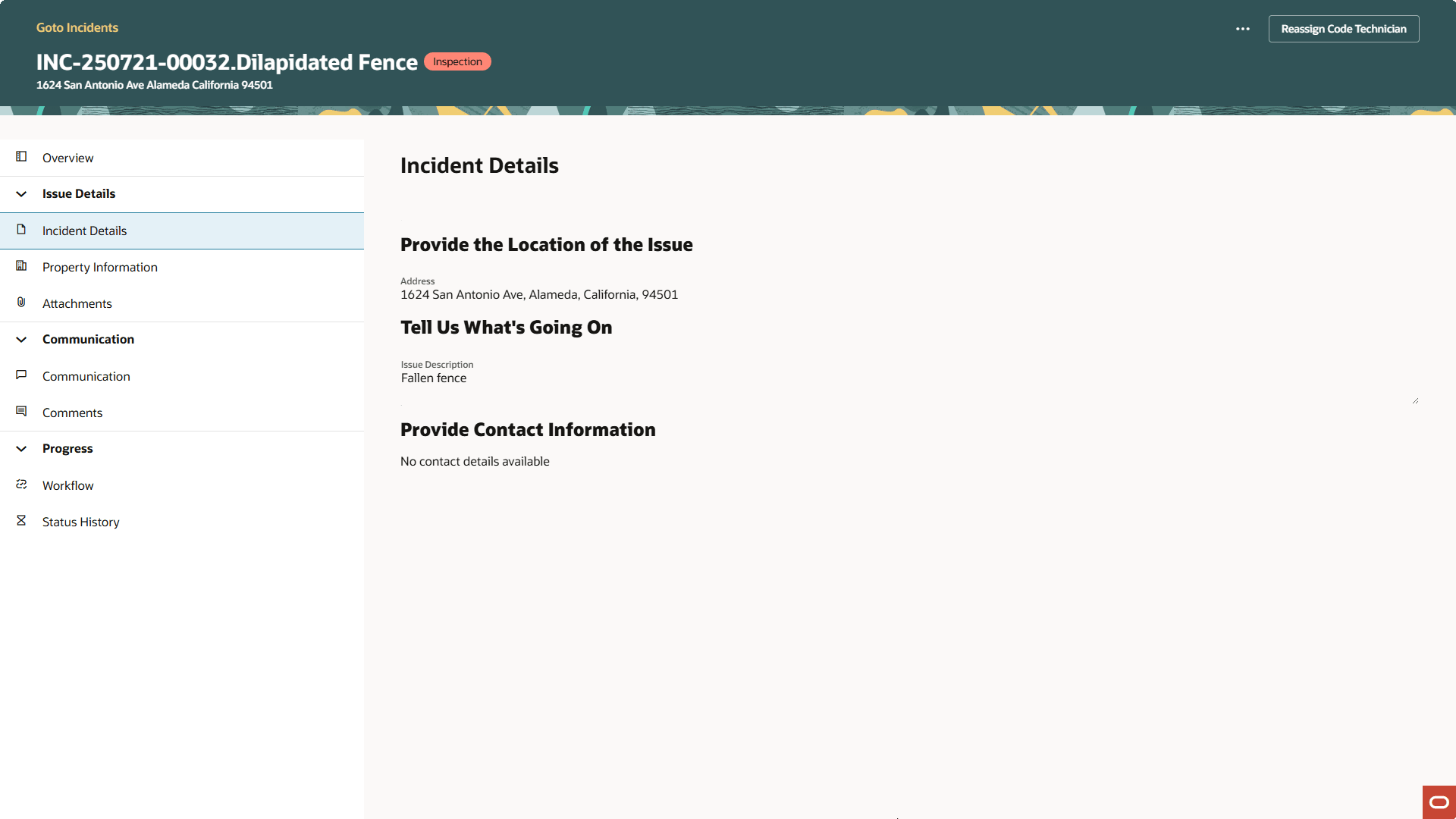
Incident Details Page
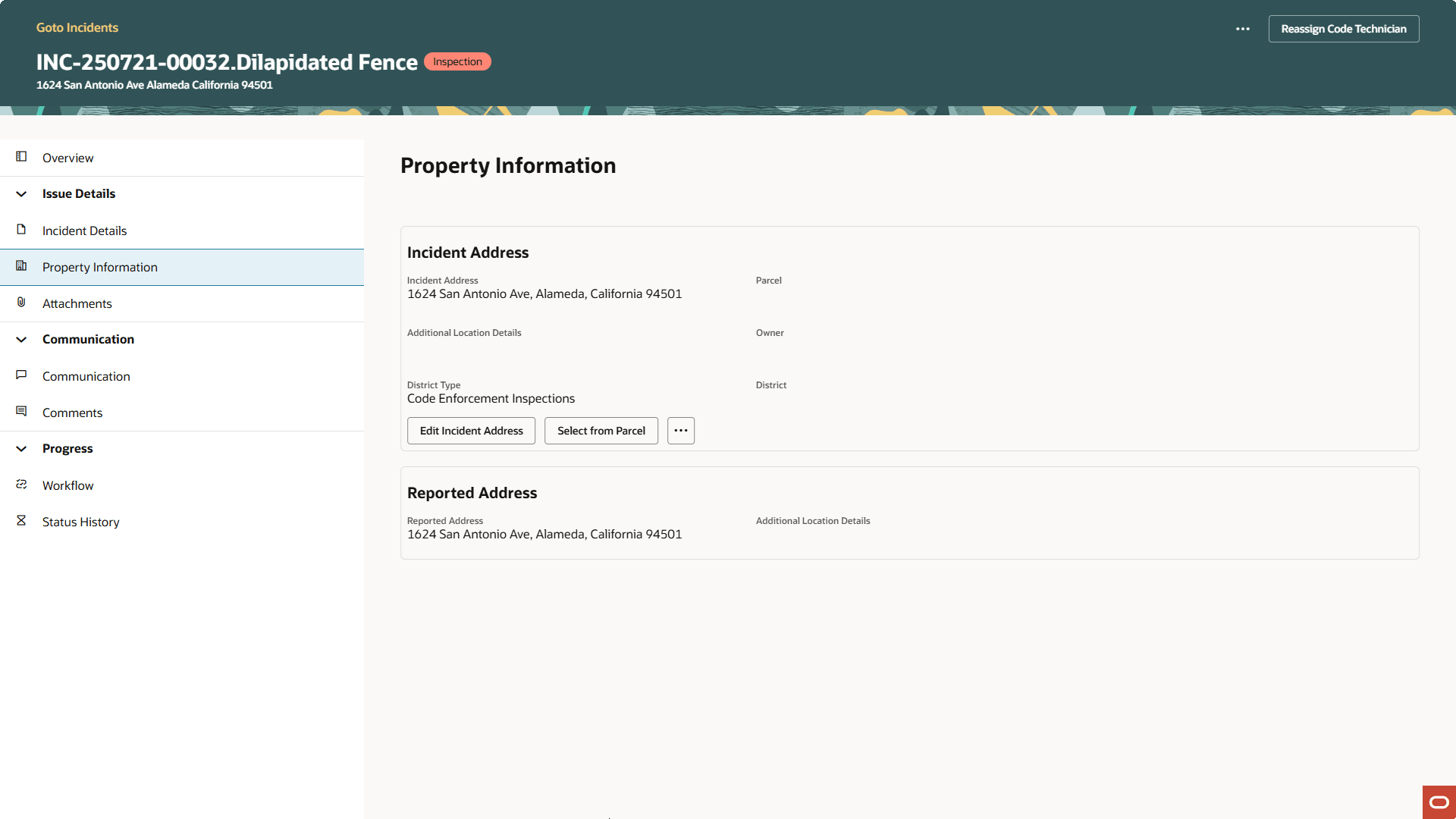
Property Information Page
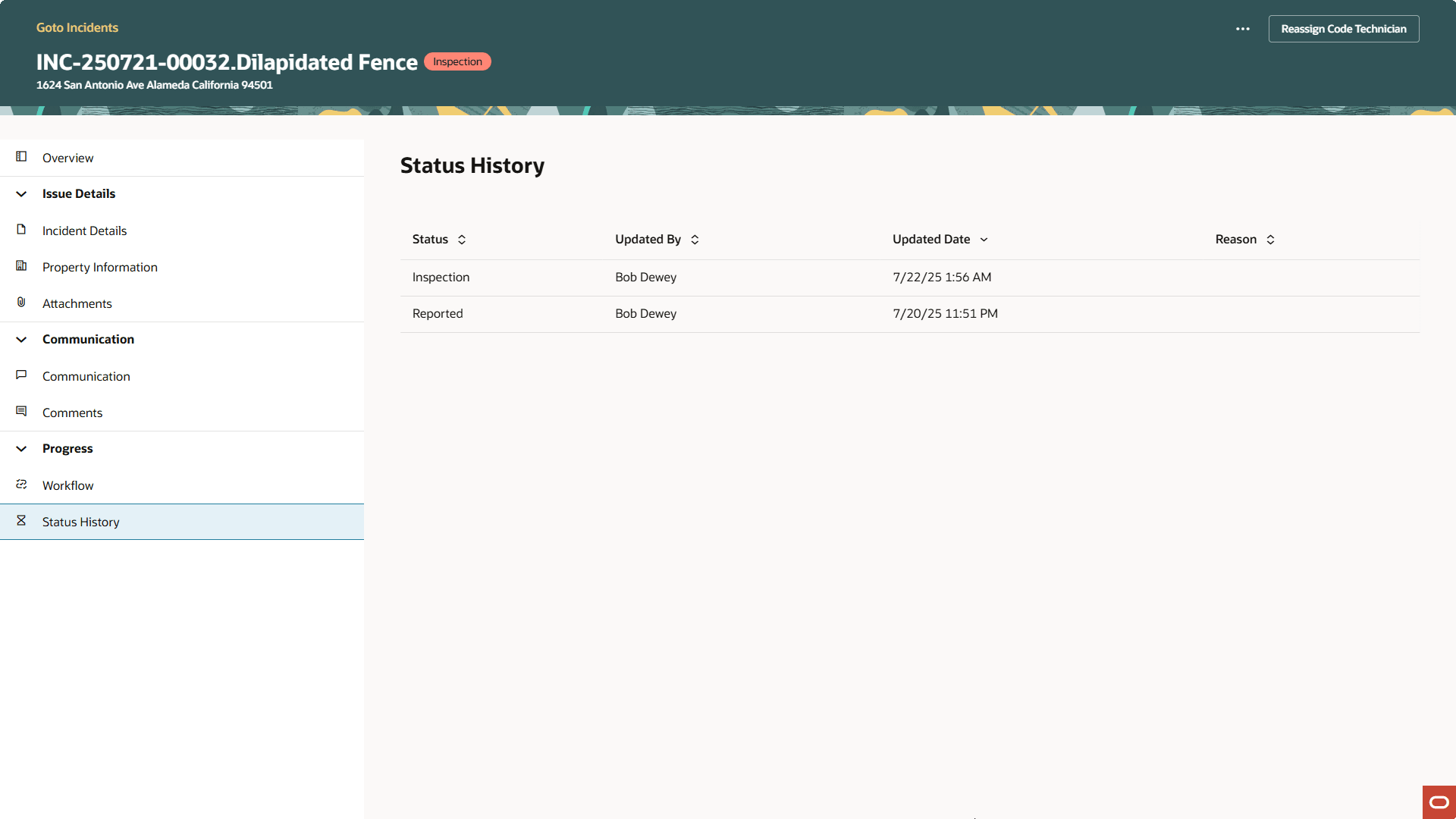
Status History Page
The new enhanced user experience built with Visual Builder Studio streamlines the look and feel of the Code Enforcement Incident Pages.
Steps to Enable and Configure
Use the Opt In UI to enable this feature. For instructions, refer to the Optional Uptake of New Features section of this document.
Offering: Code Enforcement No Longer Optional From: Update 26C
To enable the Redwood Experience for Incident List and Details you need to enable through Functional Setup Manager.
To enable:
- Navigate to Setup and Maintenance > Offering: Code Enforcement > Change Feature Opt In.
- In the Public Sector Code Enforcement row, click the pencil icon in the Features column.
- Under the "Redwood Experience for Incident List and Details" select the "Enable" checkbox.
- Click Done.
- If you want to revert back to the classic experience for the Incident List and Details pages, disable the "Enable" checkbox for Redwood Experience for Incident List and Details.
Once you enable this feature you will need to run the ESS job to create index definitions to ensure that your Incident list and details pages populate properly.
- Log into the Fusion home page as an administrator/super user.
- Navigate to Tools > Schedule Processes page.
- Run the ESS job, "ESS job to create index definition and perform initial ingest to OSCS".
- Give the Index Name parameter for the following indexes:
- fa-psc-applications
- fa-psc-ce-case
- fa-psc-ce-incident
- fa-psc-inspections
- fa-psc-ce-citation
- fa-psc-apo-address
- fa-psc-apo-parcel
- The Incident List and Details pages will populate only after running these ESS jobs successfully.
Key Resources
-
See Using Community Development Code Enforcement, "Working with Incident Details" on the Oracle Help Center.