Redwood Experience for Case List and Details
The enhanced user experience is now available for the Cases page.
The new enhanced user experience streamlines the look and feel of the Case Details page.
The following examples illustrates the Cases page.
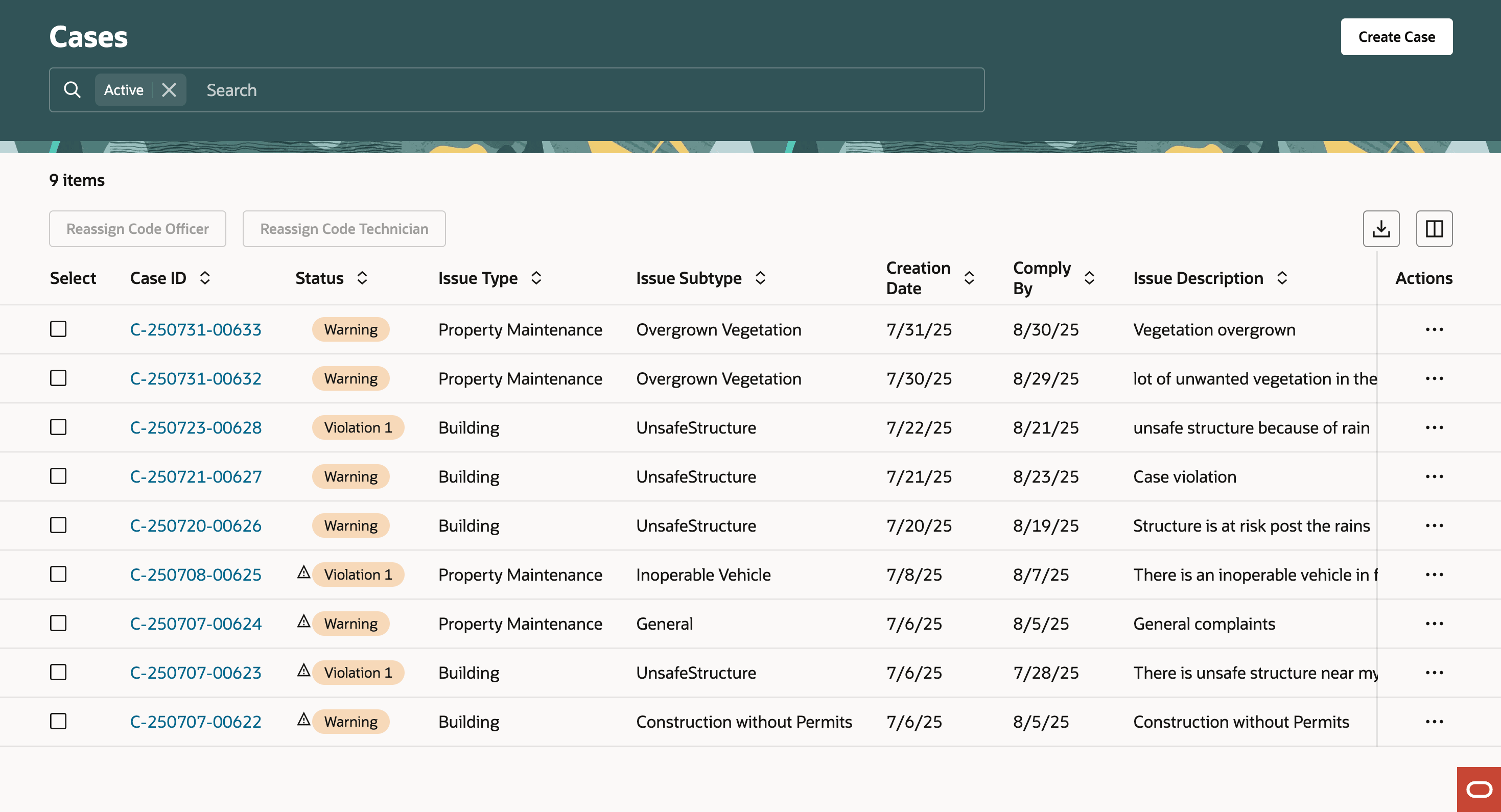
Cases Page
The following example illustrates the Case Overview page.
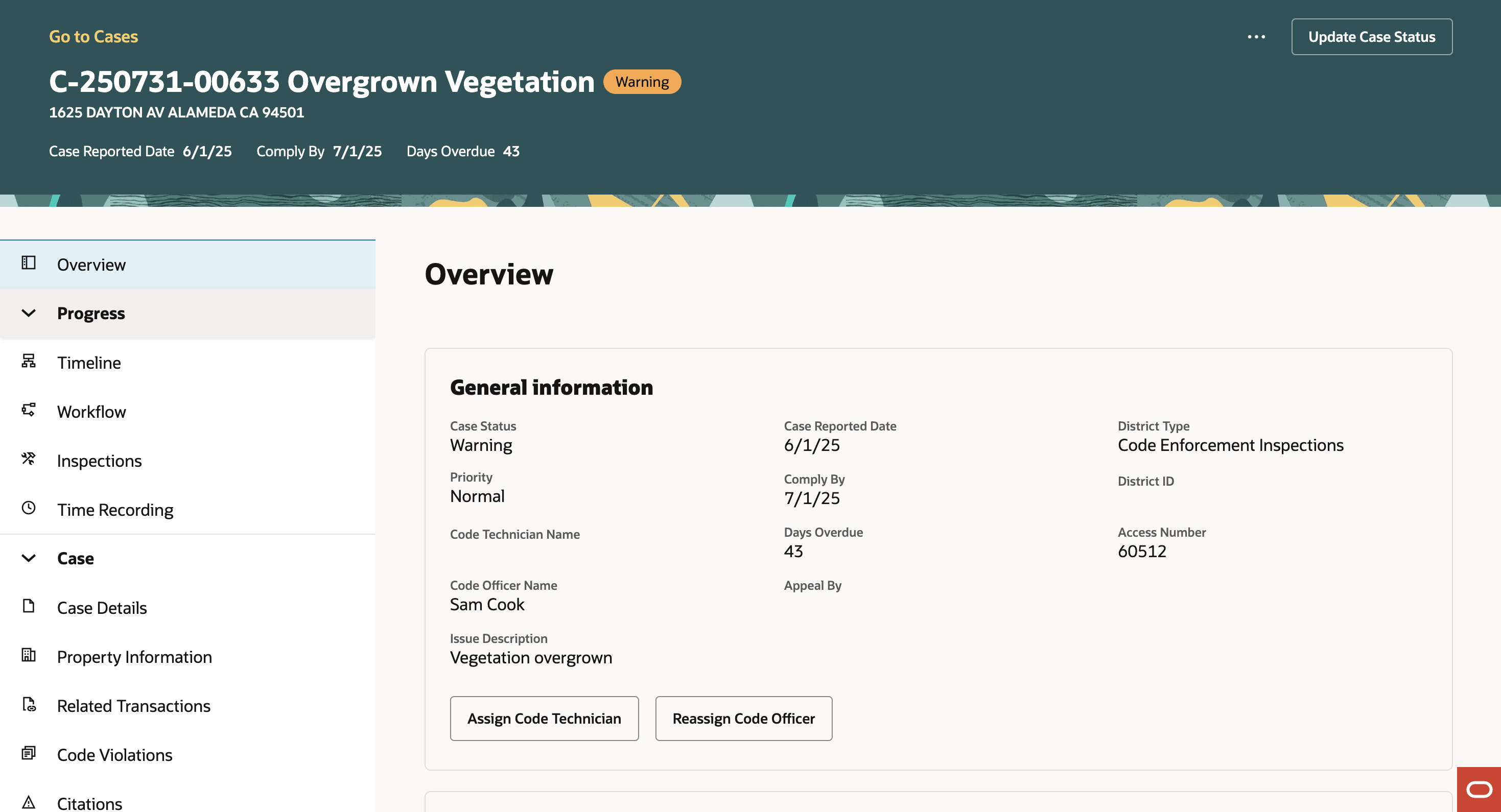
Case Overview Page
The following example illustrates the Case Details.
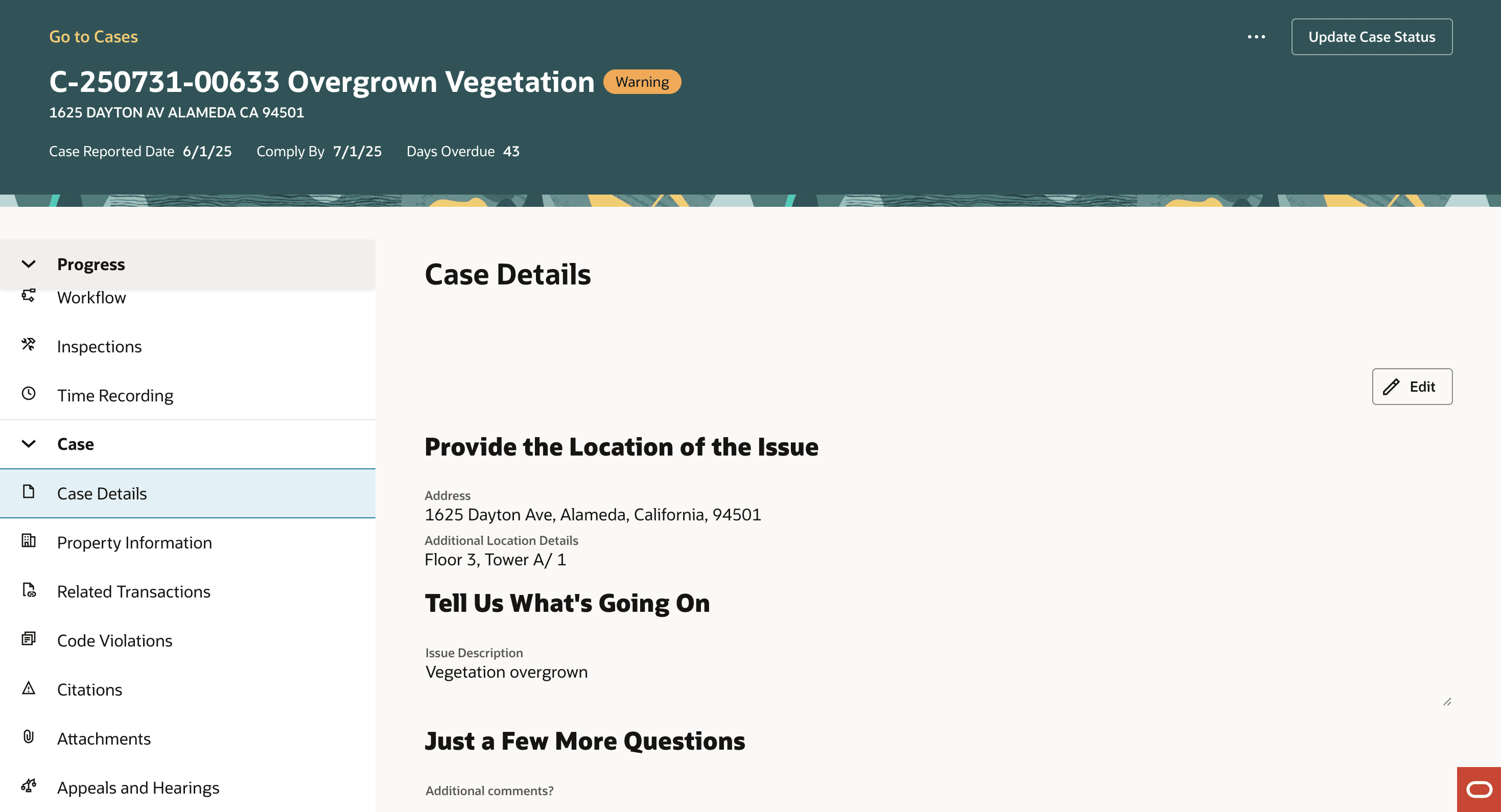
Case Details Page
The new enhanced user experience streamlines the look and feel of the Case List and Details pages.
Steps to Enable and Configure
Use the Opt In UI to enable this feature. For instructions, refer to the Optional Uptake of New Features section of this document.
Offering: Code Enforcement No Longer Optional From: Update 26C
To enable:
- Navigate to Setup and Maintenance of Offerings > Offering: Code Enforcement > Change Feature Opt In.
- In the Public Sector Code Enforcement row, select the pencil icon in the Features column.
- Enable the row for "Redwood Flow for Case List and Details".
- Click Done.
- If you want to revert to classic experience for the Case List and Details pages, disable the "Redwood Flow for Case List and Details" row.
Once you enable this feature you will need to run the ESS job to create index definitions to ensure that your case list and details pages populate properly.
- Log into the Fusion home page as an administrator/super user.
- Navigate to Tools > Schedule Processes page.
- Run the ESS job, "ESS job to create index definition and perform initial ingest to OSCS".
- Give the Index Name parameter for the following indexes:
- fa-psc-applications
- fa-psc-ce-case
- fa-psc-ce-incident
- fa-psc-inspections
- fa-psc-ce-citation
- fa-psc-apo-address
- fa-psc-apo-parcel
- The Case List and Details pages will populate only after running these ESS jobs successfully.
Key Resources
- See Using Code Enforcement, Managing Cases on the Oracle Help Center.