Rate Plan Selection for Quote Lines
When support for Rate Plans was introduced in Oracle CPQ 23D, sales users could view the associated charges from the applied Rate Plan in the Charge Details drawer and in the Transaction Line Details. Beginning in Oracle CPQ 24A, customers can view all applicable Rate Plans and select an alternative Rate Plan.
Oracle CPQ 24A introduces the following sub-document array set and attributes to support Rate Plan selection:
- The Available Rate Plan Set array set captures the list of Rate Plans for a given product. The Available Rate Plan Set array set contains the following attributes:
- Available Rate Plan Name
- Available Rate Plan Number
- Available Rate Plan Integration Id
- The Available Rate Plans menu attribute allows sales users to see the applicable Rate Plans and to select the desired Rate Plan from the available list. When a new Rate Plan is selected, the charges are updated with the selected Rate Plan values.
When multiple Rate Plans are set up for a given subscription product on a quote sourced from the Pricing Engine, sales users can now select an alternative Rate Plan from the available list. The Line Item Grid now has an Available Rate Plan drop-down to select an alternate Rate Plan.
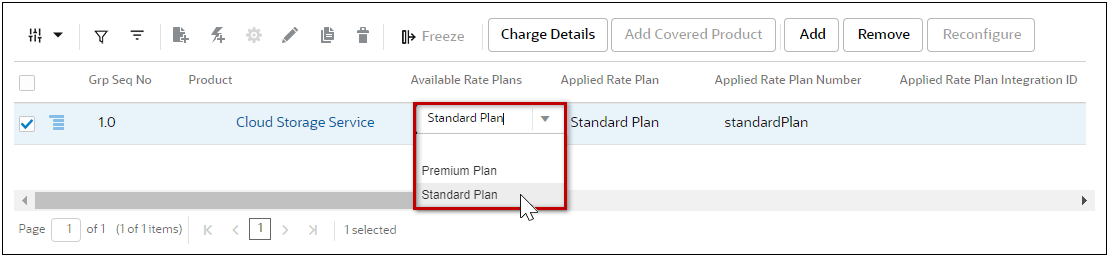
The Transaction Line details page also provides an Available Rate Plan drop-down to select an alternate Rate Plan. When multiple Rate Plans are set up for a given subscription product, the Available Rate Plan array set is displayed and lists the Rate Plan items.
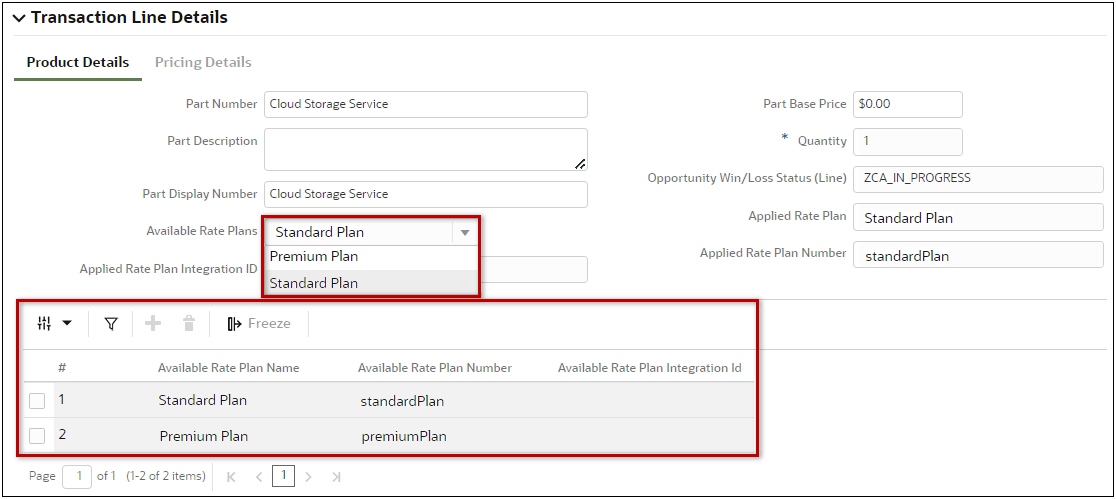
Sales users can now select an alternative Rate Plan from the Commerce Line Item Grid or the Transaction Line page.
Steps to Enable
The Available Rate Plan Array Set and attributes are automatically added to existing Standard Processes if the Charge Array Set is present or when adding a new Standard Process.
To add the Available Rate Plan Array Set and attributes to an existing Standard Process without the Charge Array Set or a non-Standard Process perform the Synchronize Pricing Charge Schema procedure in the CPQ Administrator Online Help > Commerce > Attributes & Arrays.