Redwood Quote UI Assist Bar
The Assist Bar in the CPQ Redwood Quote UI empowers users by providing a streamlined, intuitive interface that will accelerate their workflow. The Assist Bar serves as a dynamic control center, enabling users to quickly access information and seamlessly modify attribute data without navigating away from their current context.
To use the Assist Bar, click inside the "Ask Oracle" field to view a list of available attributes. If desired, enter text to filter the list of attributes. Select the desired attribute to quickly view or edit the attribute value.
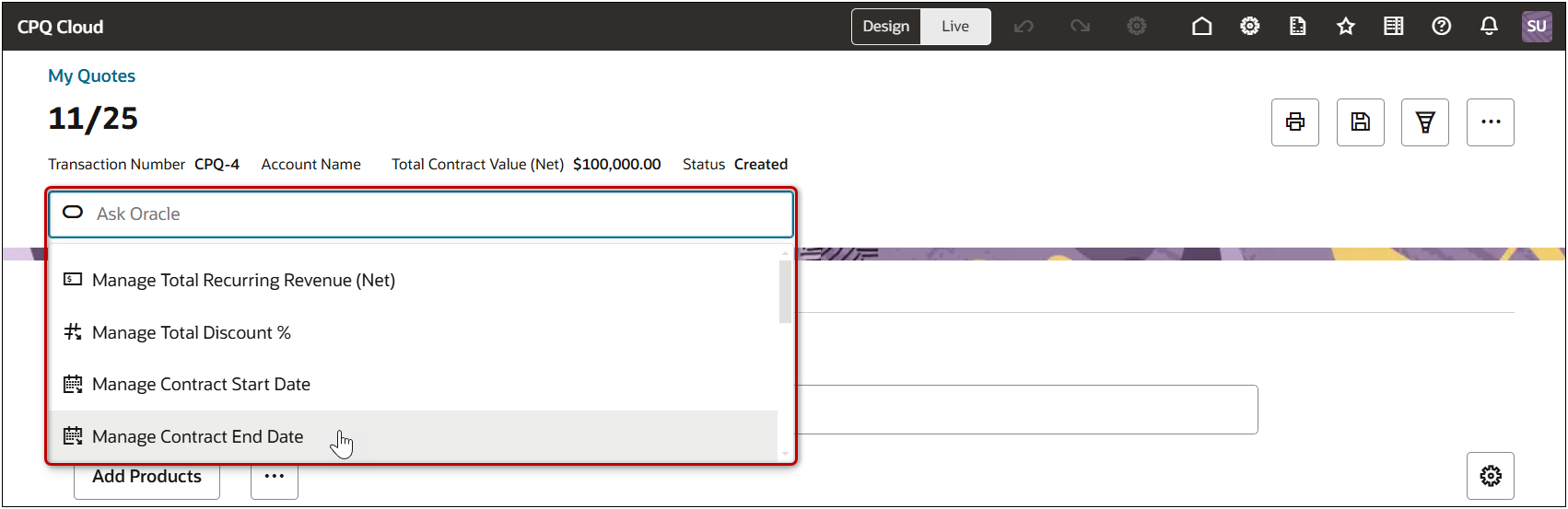
If the selected attribute is editable, you can click inside the field in the Assist Bar drop-down to edit the attribute value.
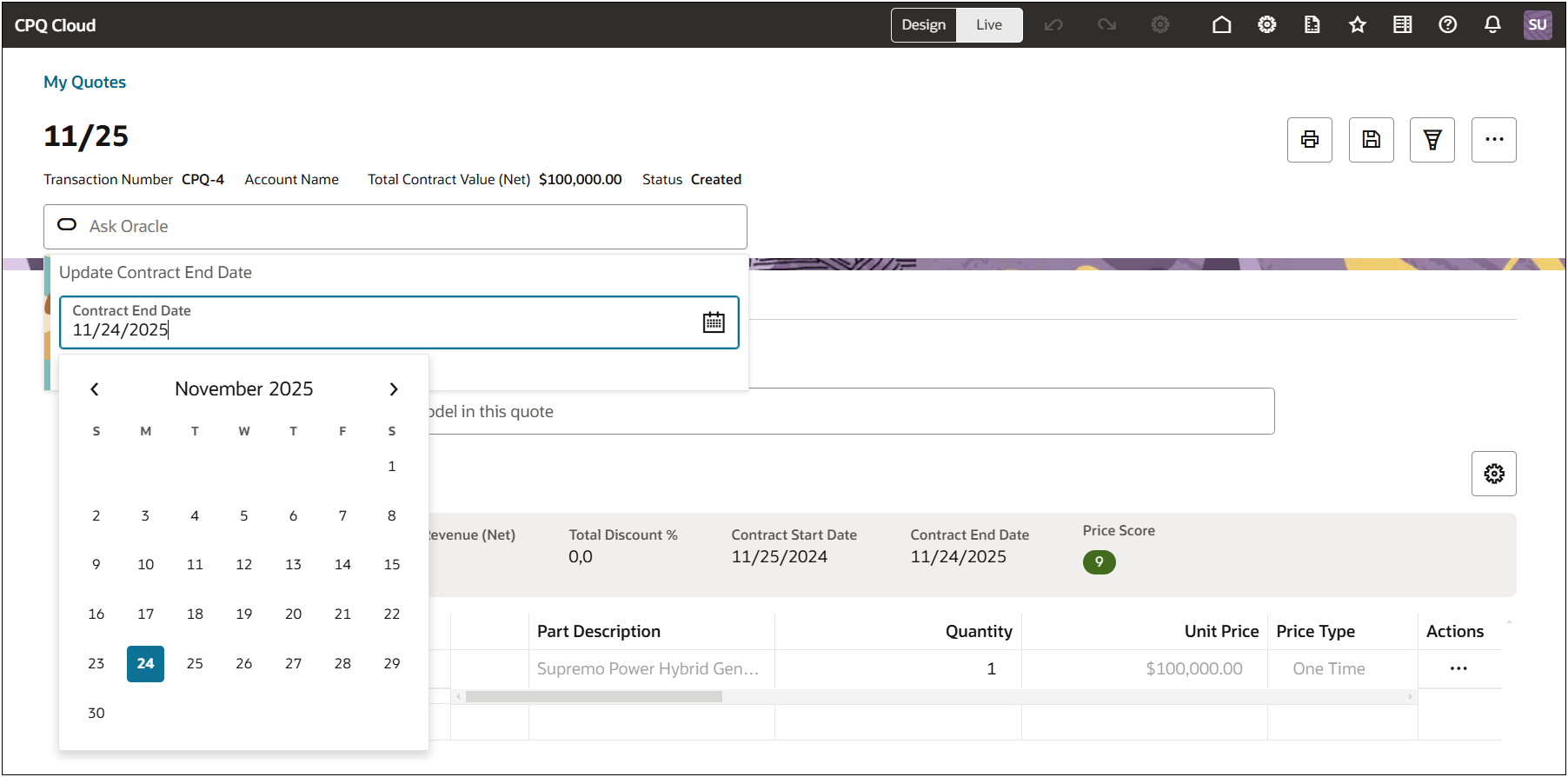
You can also click Quote Details to quickly locate the selected attribute. The Redwood highlight box displays to accentuate the selected attribute.
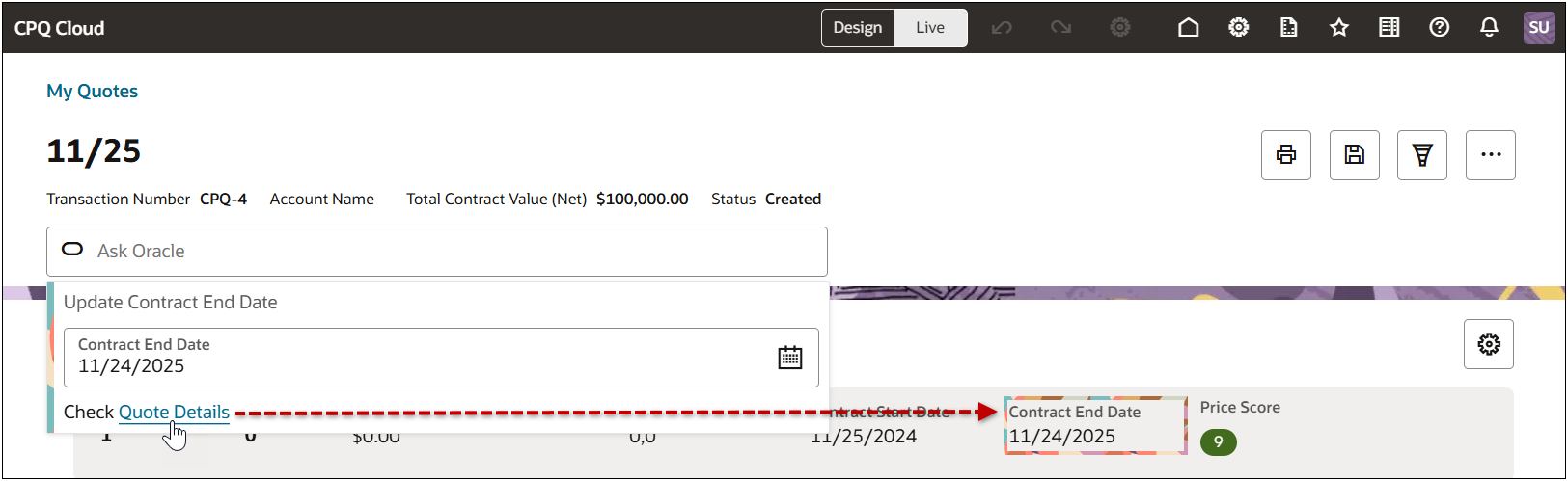
The Assist Bar enhances user efficiency and satisfaction by bringing all critical functionalities directly to the user's fingertips.
Steps to Enable
Complete the following steps to enable the Assist Bar in the Redwood Quote UI.
-
Open or create a transaction in the Redwood Quote UI.
-
Click Design (in the top navigation bar) to open the Redwood Quote Designer.
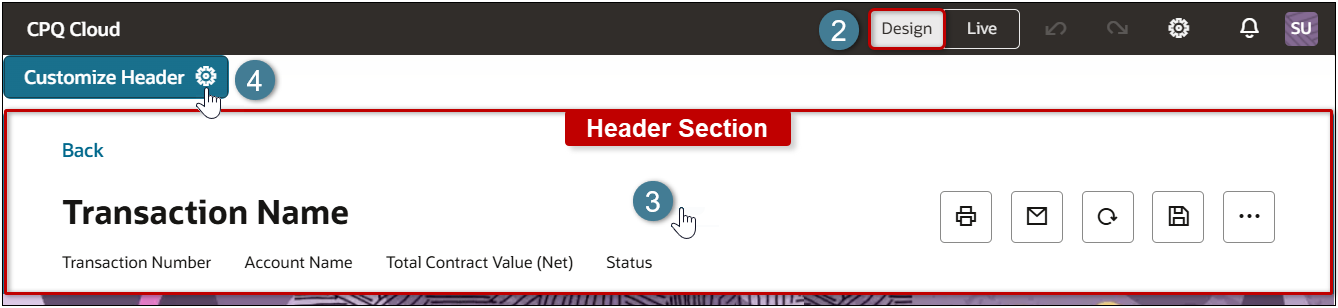
-
Click inside the Header section.
-
Click the Customize Header edit icon.
-
Open the Ask Oracle section in the Customize Header settings drawer.
-
Click the Enable Ask Oracle option.
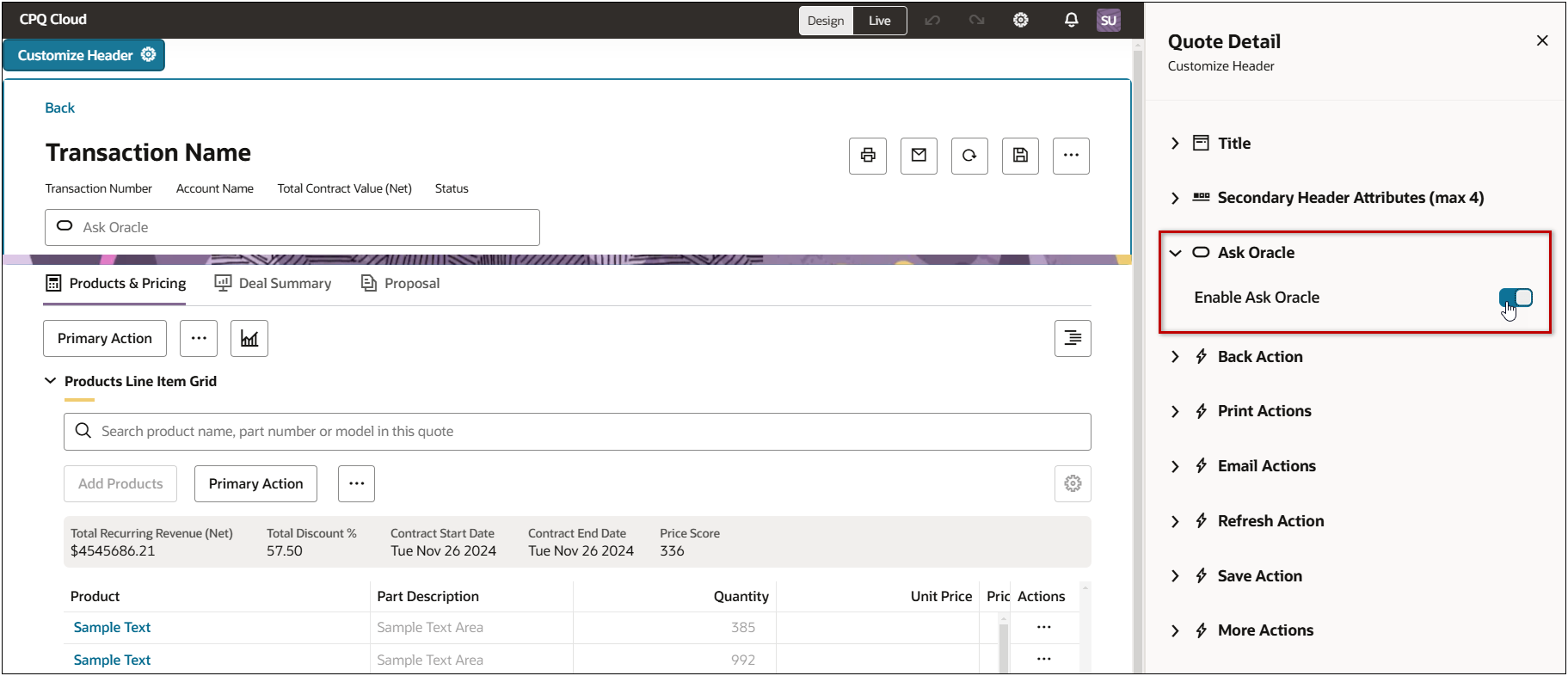
-
Deploy the Commerce process.