Filter Planned Buy Recommendations By Order Date, Ship Date, or Dock Date in Buyer Planning
Your business use case determines how the planned buy recommendations need to be displayed in the Buyer Planning work area. Use the new Date Type option in the Change Dates filter to select a date option. The planned buy recommendations will be filtered for display in the Buyer Planning work area by the option you selected. The Date Type options include Dock Date, Ship Date, and Order Date. Previously, planned buy recommendations were filtered only by dock date.
The updated selector to change dates is available on the Overview, Buyer Planning Search, and Buyer Planning Details pages. You select Dock Date, Ship Date, or Order Date as needed for your use case.
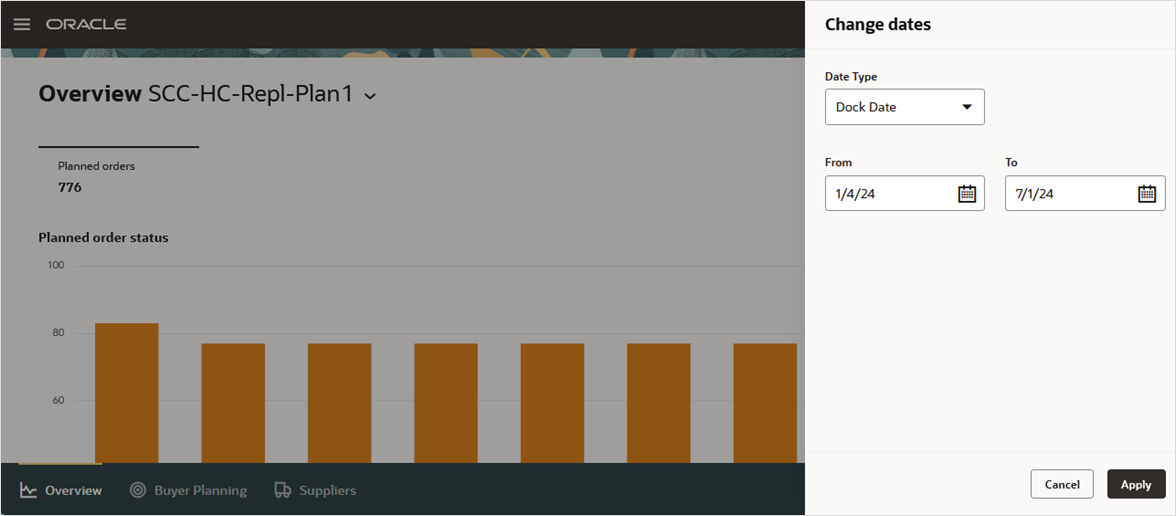
Change Dates Panel with the New Date Types Field
The Change dates panel with the Date Type field is where you select the date type of Dock Date, Ship Date, or Order Date to view your orders.
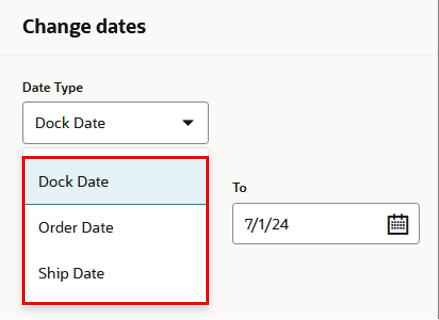
Date Type Selector on the Change Dates Panel Displaying the New Date Types: Dock Date, Ship Date, or Order Date
Due to the types of calculation performed on the Inventory Analysis page, you’ll be able to view orders only by dock date.
Steps to Enable
Use the Opt In UI to enable this feature. For instructions, refer to the Optional Uptake of New Features section of this document.
Offering: Supply Chain Planning
Tips And Considerations
If you want to use the Filter Planned Buy Recommendations By Order Date, Ship Date, or Dock Date in Buyer Planning feature, then you must opt in to its parent feature: Replenishment Planning. If you’ve already opted in to this parent feature, then you don’t have to opt in again,
Access Requirements
Users who are assigned a configured job role that contains this privilege can access this feature:
- Edit Supplies in Buyer Planning (MSC_EDIT_SUPPLIES_BUYER_PLANNING_PRIV)
This privilege was available prior to this update.