Improve Usability with the New Part Requirements Redwood Page
You can now add new part requirements using the new Part requirement header page and Part requirements details page.
You can create new part requirements by clicking on the Create Part Requirement button on the Part Requirements search page. This takes you to the Part Requirement header page where you can provide the document details such as the document type, document number, and other header details. You can continue to add part requirement lines in the Part Requirement details page by clicking Save and Continue.
The existing part requirements can be accessed from the Part Requirements search page by clicking on the Manage Parts icon. This takes you to the Part requirements details page where you can view the header information and all the part requirements.
From the Part requirements details page, you can take different actions. You can edit the header information, add, edit and view part requirement lines, perform auto and manual sourcing for the parts, and place an order for the parts, which creates a sales order, transfer order or a reservation. Additionally, you can perform a mass update for all part requirement lines by updating required attributes in the header.
These features are available for the Service Request and Service Work Order document types in this release.
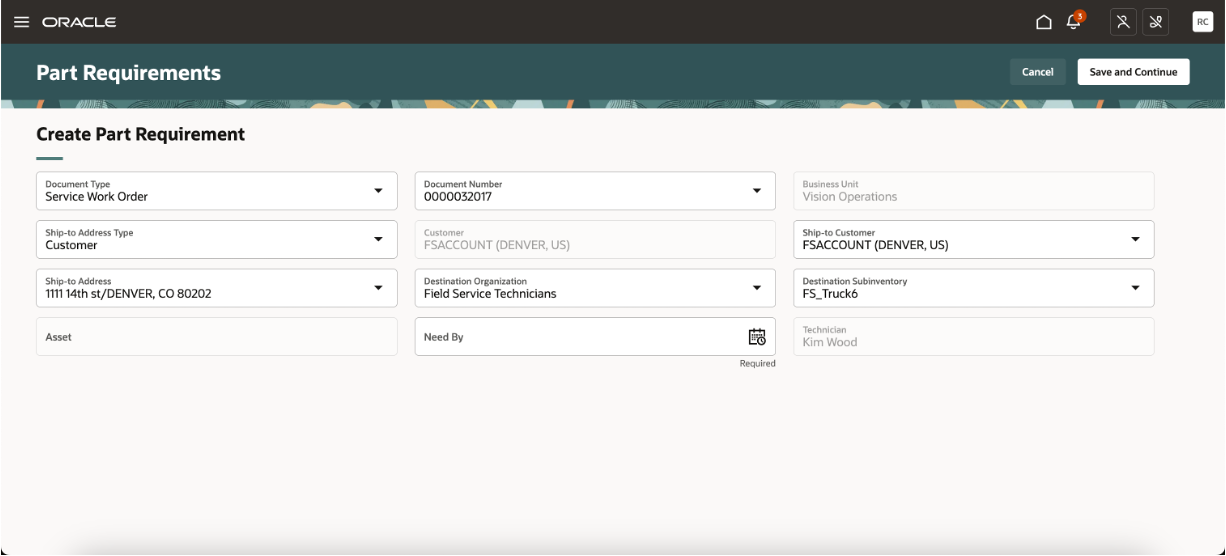
Part Requirements Header - Service Work Order
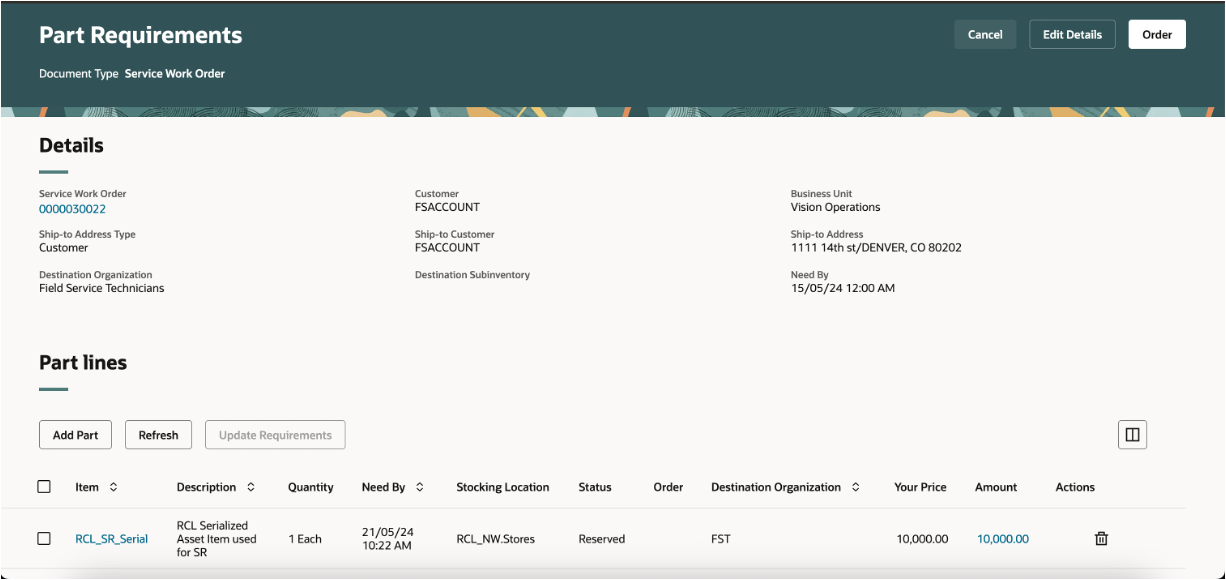
Part Requirement Details - Service Work Order
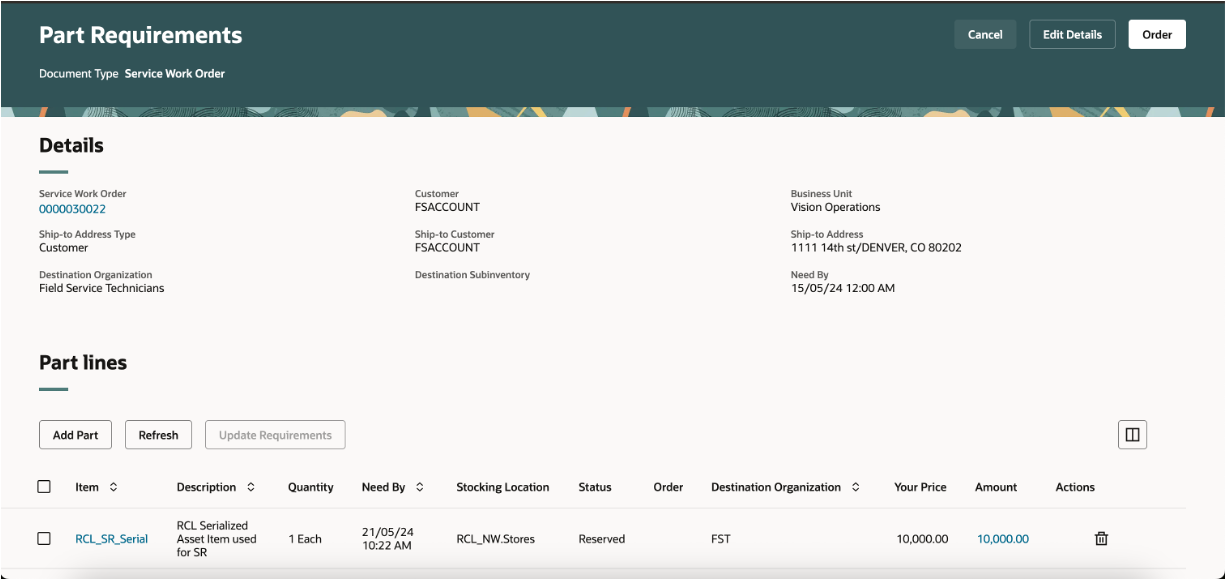
Part Requirement Details - Service Request
The new Part Requirement UIs allow you to perform part requirement transactions quickly and efficiently.
For example, if a field service administrator wants to add and order parts to a service work order for customer who needs parts in a week, they can complete the following in fewer steps than before:
- Access the service work order in the Part requirements details page.
- Add the required parts.
- Verify the assigned stocking location assigned by auto sourcing.
- Change the assigned stocking location if required.
- Place an order for the required parts.
Steps to Enable
You don't need to do anything to enable this feature.
Access Requirements
Users who are assigned a configured job role that contains these privileges can access this feature:
- Access Part Requirements Header for Administrator (RCL_ADMIN_PART_REQUIREMENTS_HEADER_PRIV)
- Access Part Requirements Header for Technician (RCL_FSTECH_PART_REQUIREMENTS_HEADER_PRIV)
- Access Part Requirements Details for Administrator (RCL_ADMIN_PART_REQUIREMENTS_DETAILS_PRIV)
- Access Part Requirements Details for Technician(RCL_FSTECH_PART_REQUIREMENTS_DETAILS_PRIV)
These privileges are new in this update.