Enhance Manufacturer Management
You can now use business rules to configure the fields in the New Manufacturer and Edit Manufacturer pages. The Manufacturer create and edit processes have been enhanced in the following ways:
- To govern the creation and modification of manufacturer objects, you can use the business rules in the fields of the New Manufacturer and Edit Manufacturer pages:
- Individual fields:
- Header Fields
- Location, Primary Phone Number and Primary Phone Number Extension
- Details tab containing extensible flexfields if configured
- Regional control with constants applied to the following tabs:
- Details
- Location
- MPN
- Attachments
- Individual fields:
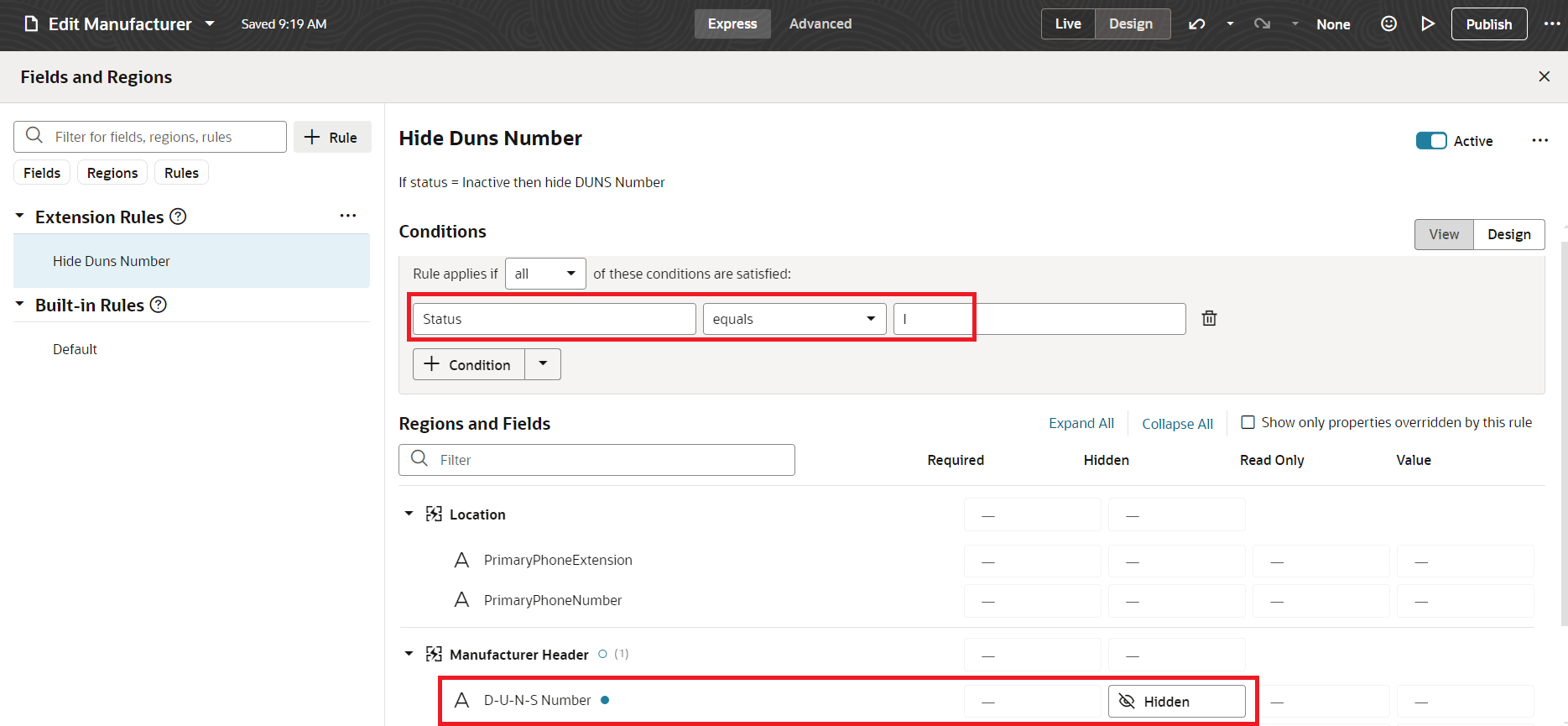
Business Rule to Hide DUNS Number when Manufacturer Status is Inactive
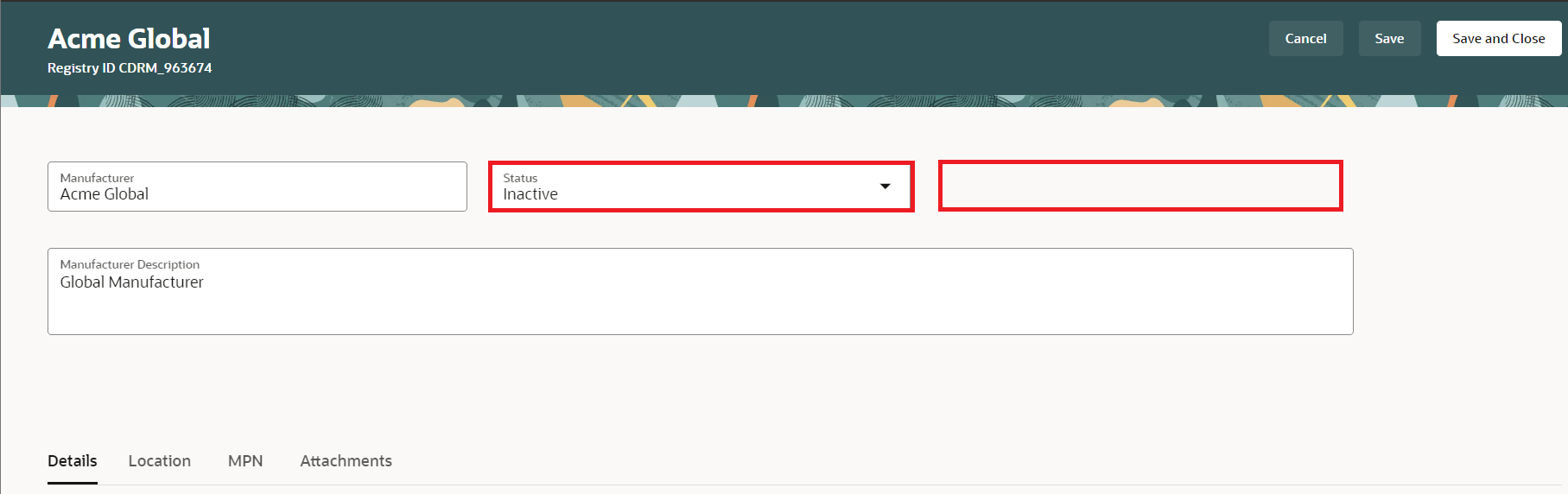
Business Rule Hides DUNS Number
-
You can now configure guided journeys for the New Manufacturer and Edit Manufacturer pages to help users through the detailed process.
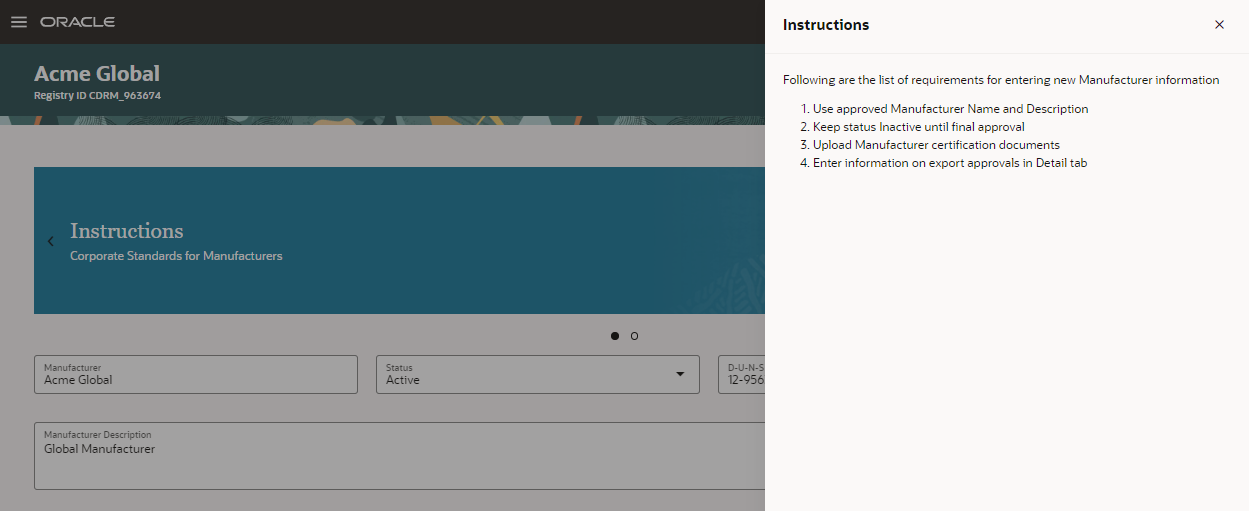
Guided Journey
- The Manage Manufacturers has been included in the Product Information Management work area providing access to the Redwood Manufacturer interface.
- The Create Trading Partner and Edit Trading Partner tasks have been removed from the Product Information Management work area.
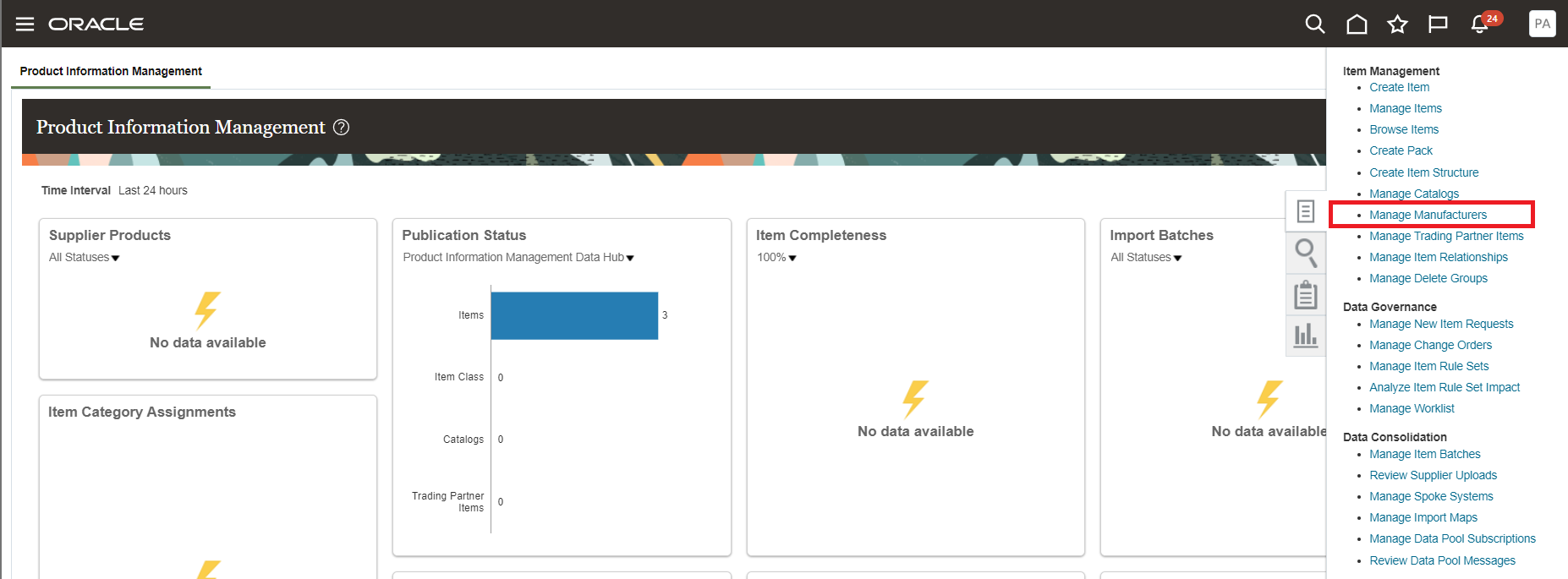
Manage Manufacturers in Product Information Management Work Area
-
The search results for manufacturer now displays the Manufacturer Part Number (MPN) data presence indicator in the drawer panel.
-
Location fields like Country, State, City and Postal Code can be configured as filter chips.
-
The Manufacturer extensible flexfields are now available in OTBI Reports in the Product Management Subject Area - Manufacturer Real Time.
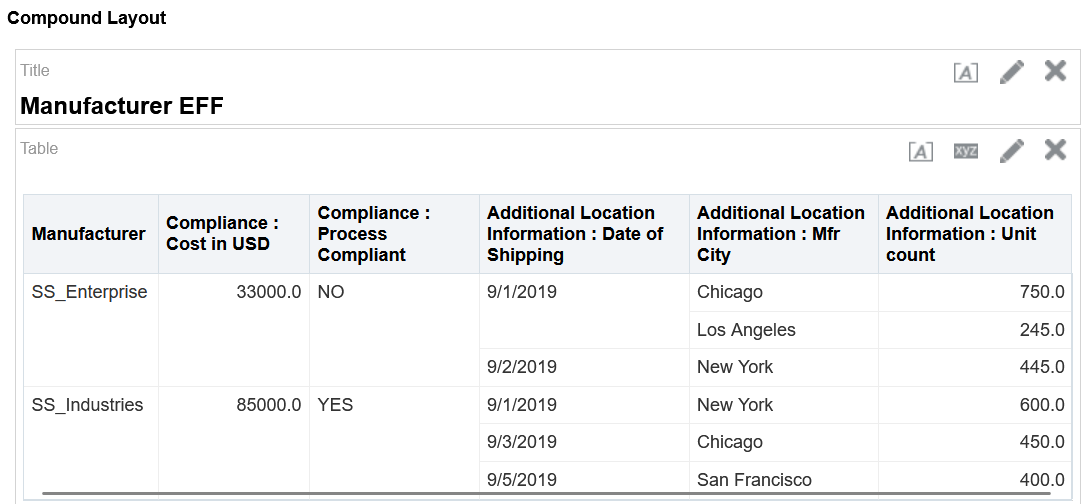
OTBI Report with Manufacturer Extensible Flexfields
This feature benefits your business by providing:
-
Extensibility through extensible flexfields on the Manufacturers entity which allows additional enrichment and user interface and OTBI manufacturer information management.
-
Access to Manage Manufacturers for Product Hub users from the Tasks panel.
-
Governance on your manufacturers through business rules to validate attributes and configure the page layout.
-
Guided Journeys to be configured to aid your business users in creating and editing the manufacturing object.
Steps to Enable
Business Rules
To enable business rules:
-
Select Setting and Actions > Edit Page in Visual Builder Studio on the New Manufacturer or Edit Manufacturer page
.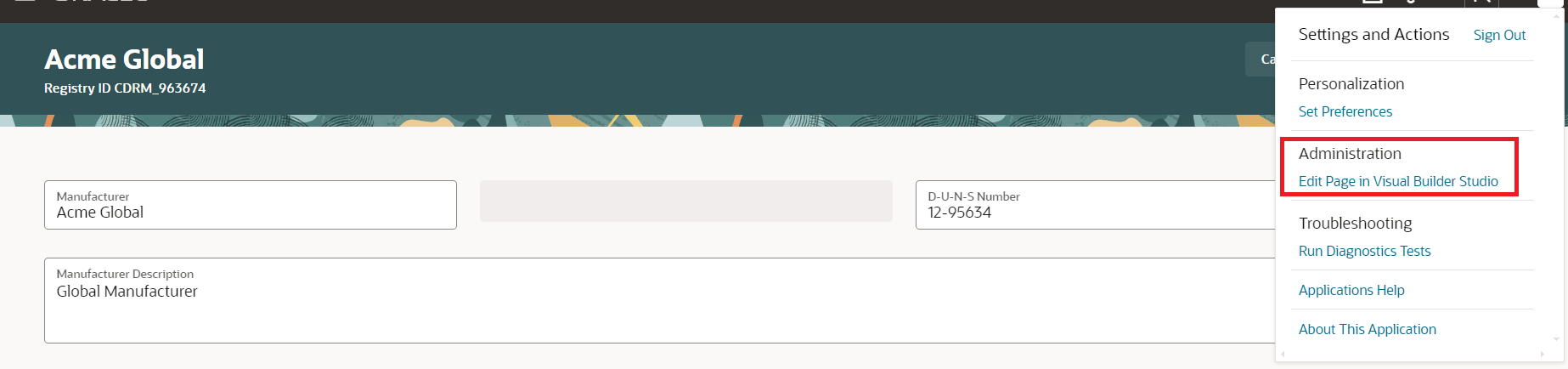
Business Rules Configuration
-
Select Configure Fields and Regions in the Business Rules section of the page.
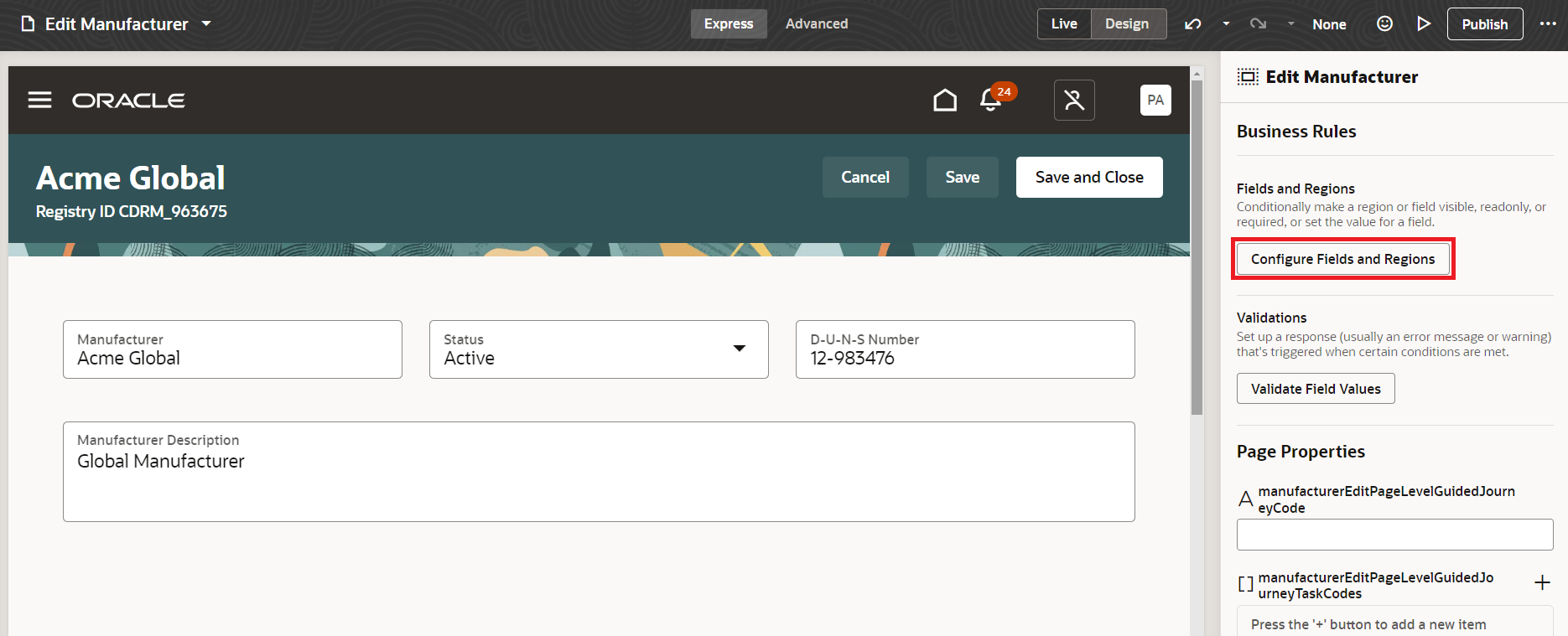
Business Rules Configuration
-
Create rules and conditions as needed to control your business process.
Guided Journey
To create a guided journey:
- Create a template from the Checklist Templates in the My Client Groups work area.
- Select Setting and Actions > Edit Page in Visual Builder Studio on the New Manufacturer or Edit Manufacturer page.
- Enter the Checklist Code in the Page Properties Guided Journey selector of the Business Rules page.
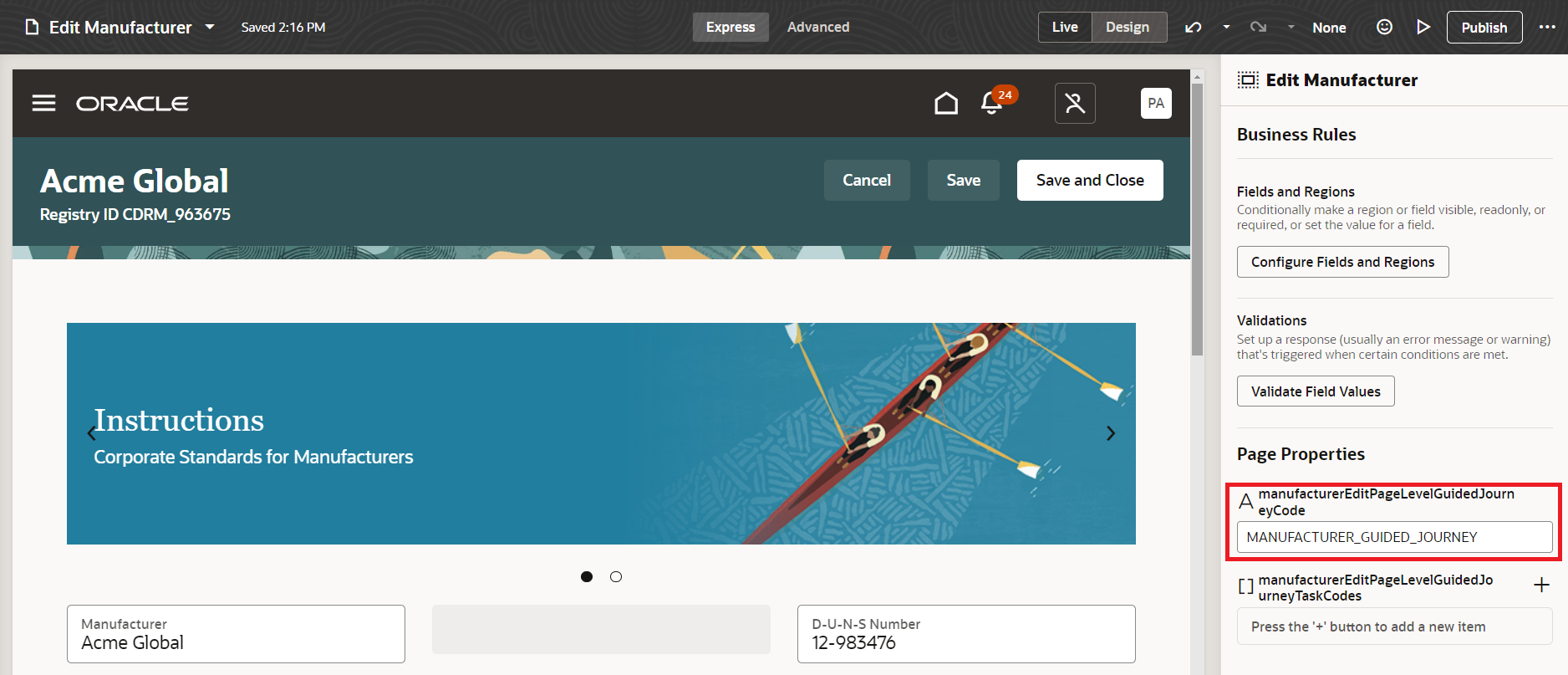
Guided Journey Configuration
OTBI
For Manufacturer Extensible flexfields to be available in OTBI, here’s what you must do:
- Edit the context and select the BI Enabled option in Business Intelligence.
- Run the scheduled process Import Oracle Fusion Data Extensions for Transactional Business Intelligence.
Tips And Considerations
-
Business rules can't be used to hide or display manufacturer location fields except Primary Phone Number and Primary Phone Extension.
-
Only page level guided journeys are supported on Redwood Manufacturer Create and Edit pages.
-
In the Profile Values section, if you set the Site level to Y, you can set individual users as N to allow selected users access to classic manufacturer interface.
-
You can't add additional fields with business rules.
Key Resources
- Oracle Fusion Cloud SCM Using Product Development guide, available on the Oracle Help Center.
- Oracle Fusion Cloud SCM Implementing Product Management Guide, available on the Oracle Help Center.
Access Requirements
Users who are assigned a configured job role that contains these privileges can access this feature.
To search for manufacturers using a Redwood page:
-
Get Search View REST(EGP_GET_SEARCH_VIEW_REST_PRIV)
To view only manufacturers:
-
View Manufacturer (EGP_VIEW_MANUFACTURER_PRIV)
To edit manufacturers:
-
Manage Manufacturer (EGP_MANAGE_MANUFACTURER_PRIV)
To create manufacturers:
- Create Manufacturer (EGP_CREATE_MANUFACTURER_PRIV)
- Manage Manufacturer (EGP_MANAGE_MANUFACTURER_PRIV)
To set up this feature, you'll need a configured job role that contains these privileges.
To configure the index:
- Manage Product Management Index (EGP_MANAGE_PM_INDEXES_PRIV)
- Manage Scheduled Job Definition (FND_MANAGE_SCHEDULED_JOB_DEFINITION_PRIV)
- Grant Search Framework Manager Permissions (FND_SEARCH_FWK_MGR_PRIV)
- Access Manufacturer Attributes for Indexing Using REST (EGP_GET_MANUFACTURER_AVAIL_ATRS_REST_PRIV)
To rebuild the index:
-
Rebuild Product Management Indexes (EGO_REBUILD_PRODUCT_MGT_INDEXES_PRIV)
To create search views:
- Manage Product Management View (EGP_MANAGE_PM_VIEWS_PRIV)
- Manage Scheduled Job Definition (FND_MANAGE_SCHEDULED_JOB_DEFINITION_PRIV)
- Grant Search Framework Manager Permissions (FND_SEARCH_FWK_MGR_PRIV)
- Access Product Development Configurations Using a REST Service (ACA_GET_PD_CONFIGURATIONS_REST_PRIV)
- Manage Search View REST (EGP_MANAGE_SEARCH_VIEW_REST_PRIV)
- Get View Available Attribute REST (EGP_VIEW_AVAIL_ATTR_REST_PRIV)
To manage extensible flexfields
-
Manage Application Extensible Flexfield (FND_APP_MANAGE_EXTENSIBLE_FLEXFIELD_PRIV)