Redwood: Create Unordered Receipts Using a Redwood Page
Sometimes goods show up at your receiving dock with damaged or missing paperwork and you can't determine which order the goods belong to. In these cases, you can create an unordered receipt to move the goods out of the receiving area and later, after an investigation, match the unordered receipt to the correct purchase. Now, you can create and match unordered receipts using a Redwood page.
You can now access the new Unordered Receipts page from the Receipts tasks in the Inventory Management work area.
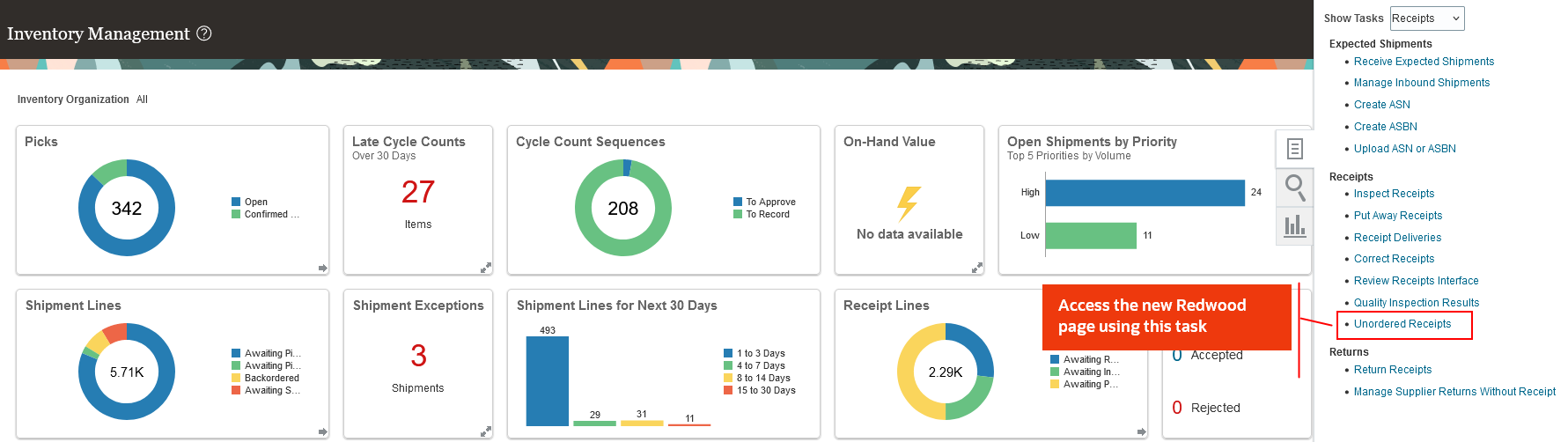
Unordered Receipts Task
From the Unordered Receipts page, you can complete these tasks:
- View unordered receipts
- Create unordered receipts
- Match unordered receipts
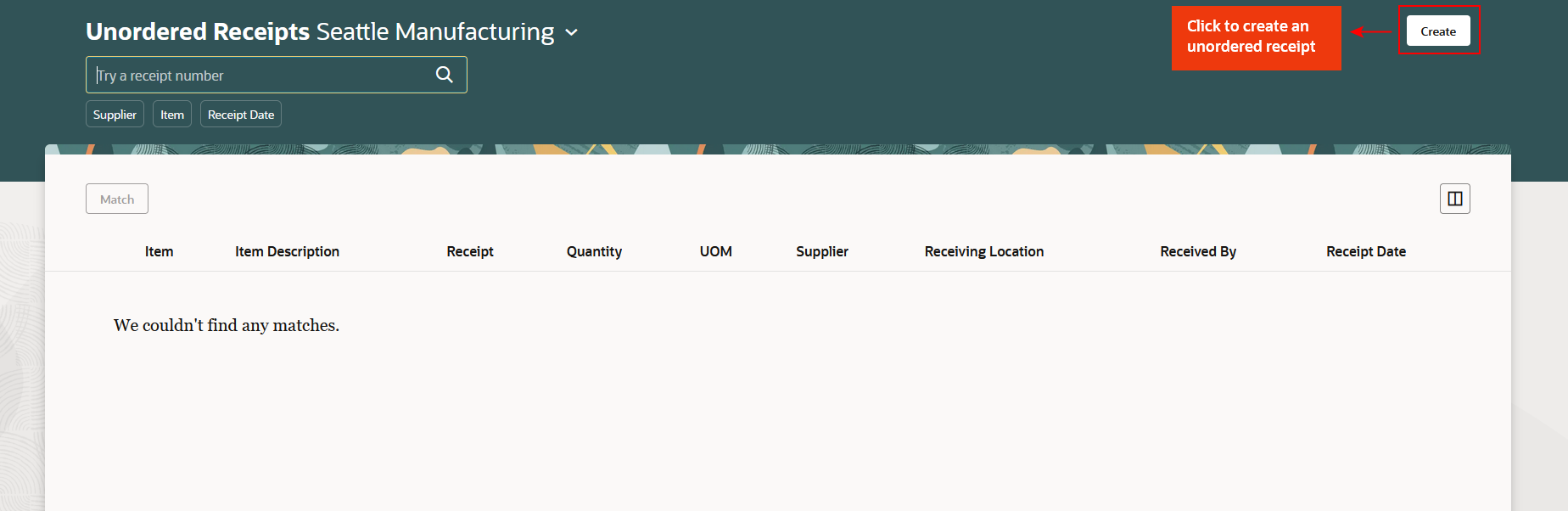
Create Unordered Receipts
Enter the line details, including the item, quantity, and receiving location. Then click Add to include the item in the unordered receipt lines.
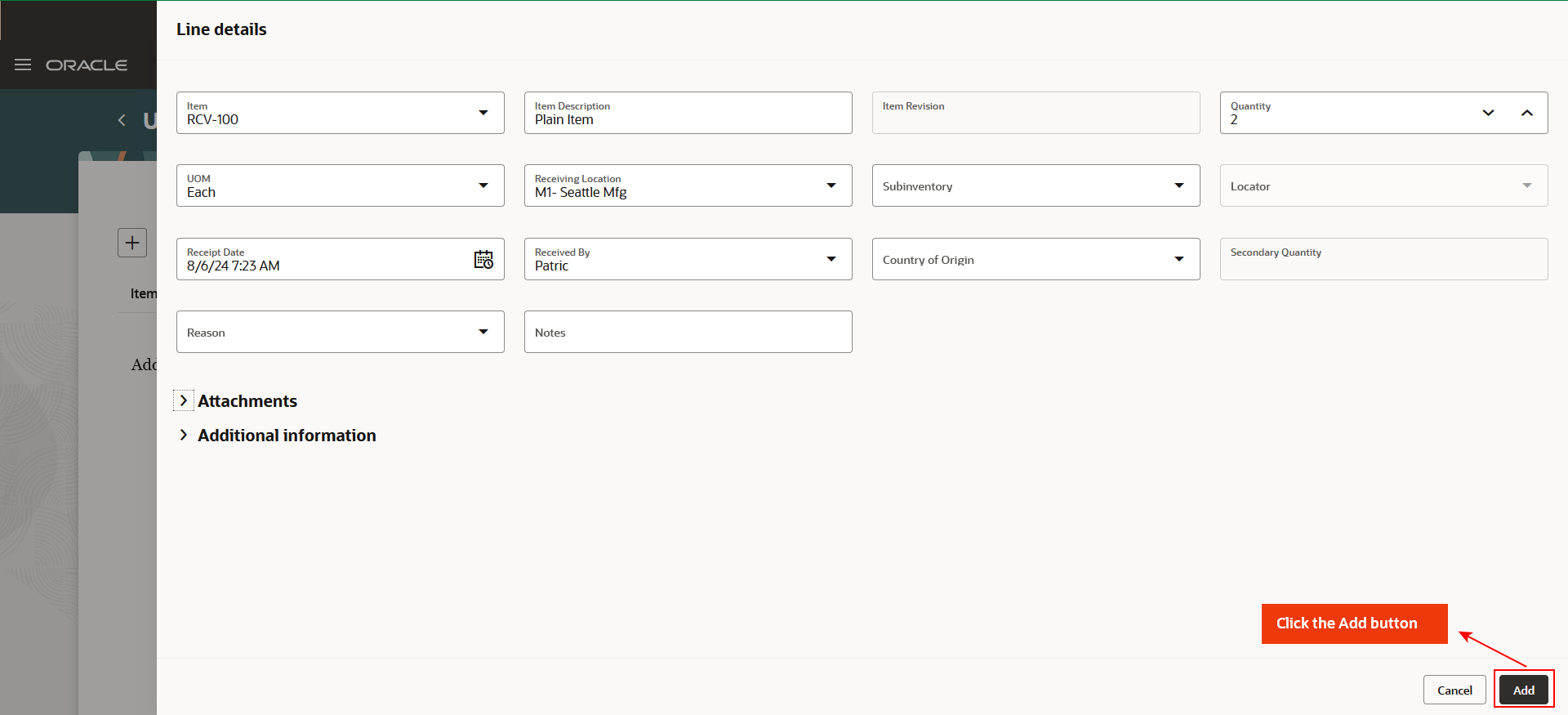
Enter Item Details
You can either add the unordered receipt lines to the existing receipt by selecting Add to Receipt, or you can create a new receipt by choosing Create Receipt.
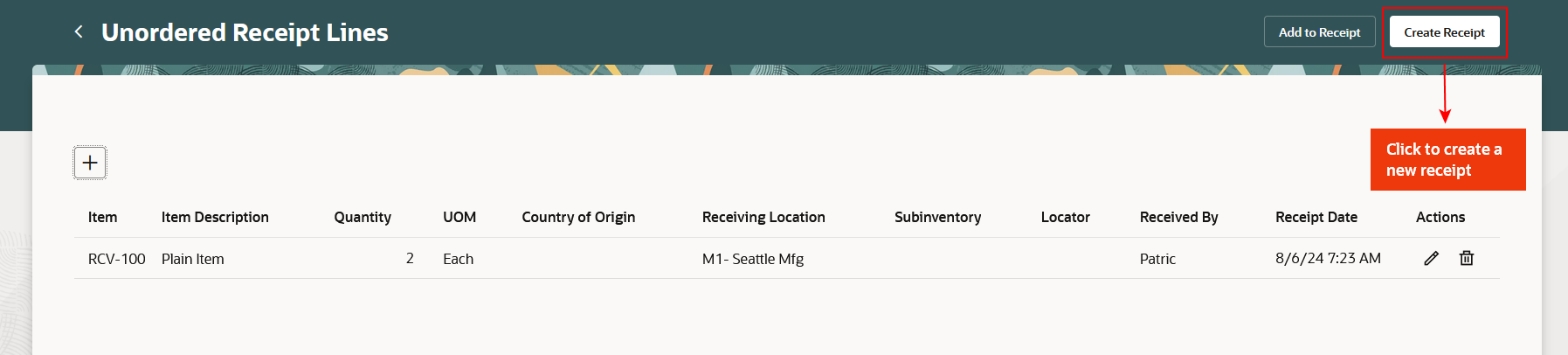
Unordered Receipt Lines
Enter the supplier details and click Submit to create a new receipt.
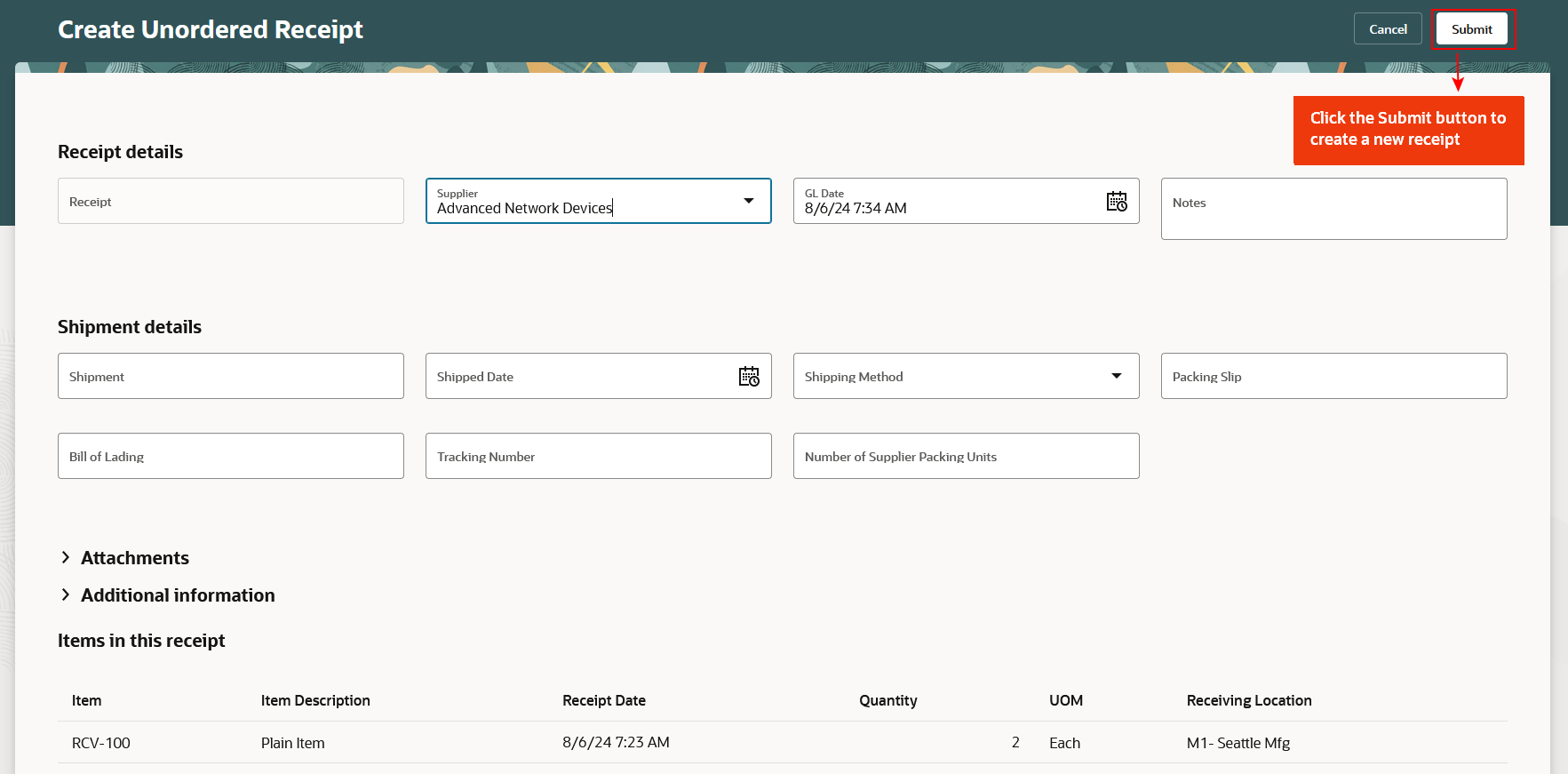
Create Receipt
After creating the unordered receipts, you can match them to a purchase order by clicking the Match button.
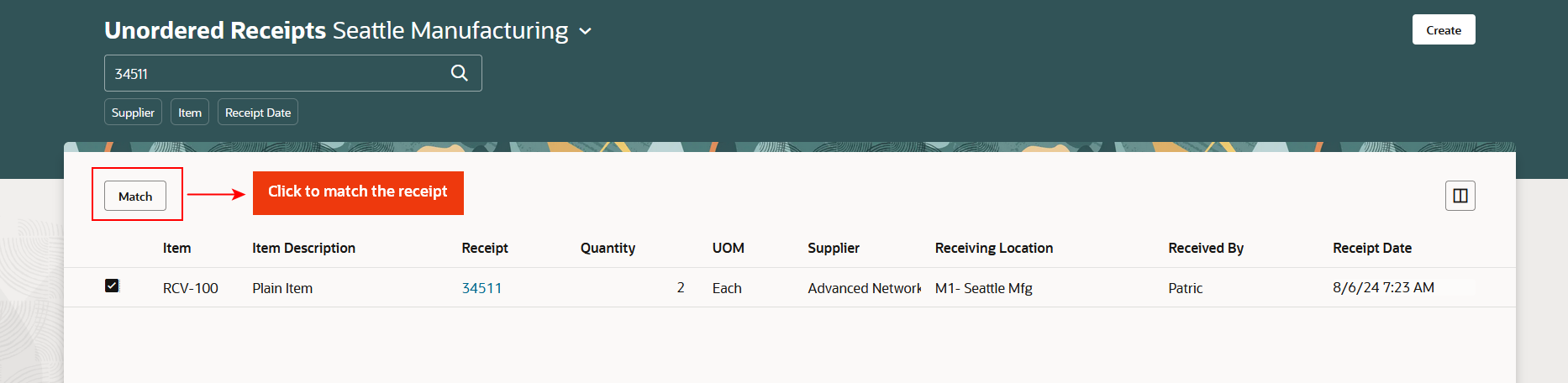
Match Unordered Receipts
Enter the purchase order number, line, and schedule details. Then, click Match and Close to match the unordered receipts.
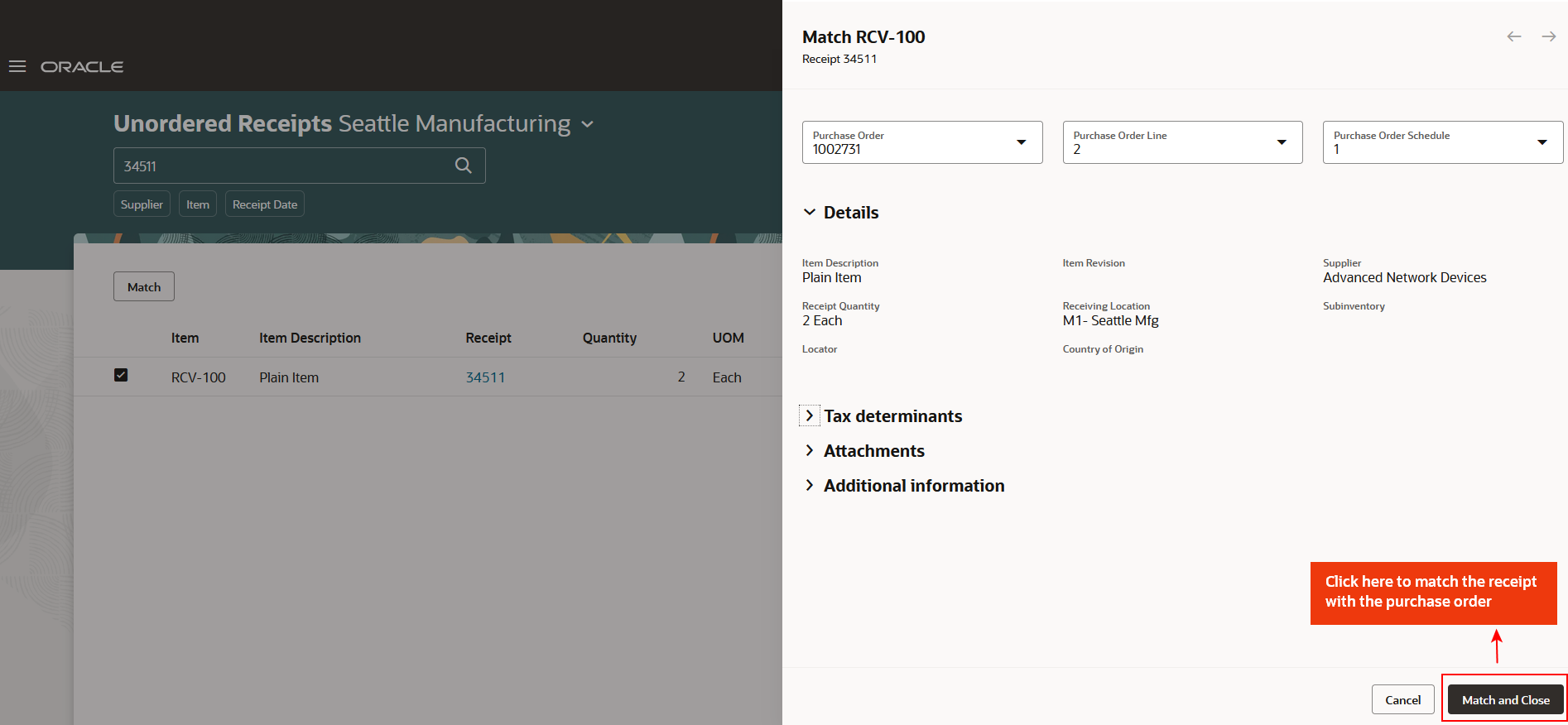
Match and Close
This feature provides you the ability to create and match unordered receipts using an improved user experience.
The processes for creating and matching unordered receipts are integrated into a single user interface, enabling you to view, create, and match receipt details seamlessly.
Here's the demo of these capabilities:
Steps to Enable
Follow these steps to enable or disable this feature:
- In the Setup and Maintenance work area, search for and select the Manage Inventory Profile Options task.
- On the Manage Inventory Profile Options page, search for and select the Redwood Page for Unordered Receipts Enabled profile display name or ORA_RCV_UNORDERED_RECEIPTS_REDWOOD_ENABLED as the profile option code.
- In the Profile Values section, set the Site Level to Yes or No. The default value is No.
- Yes = enables the feature
- No = disables the feature
- Click Save and Close. Changes in the profile value will affect users the next time they sign in.
Tips And Considerations
- The Unordered Receipts page efficiently streamlines the process of creating and matching receipts. Utilize integrated features to seamlessly view, create, and match receipts within the same interface.
- Use Search and Filter tools. Take advantage of available search and filter options to quickly locate and manage specific receipts, items, or suppliers.
- Make sure all details, including the purchase order number, line, and schedule, are accurately entered when creating and matching receipts. Thoroughly review unordered receipts before selecting the Match and Close action to ensure precision.
Key Resources
- Oracle Fusion Cloud SCM: Using Inventory Management guide, available on the Oracle Help Center.
Access Requirements
Users who are assigned a configured job role that contains this duty role can access this feature:
- Create Unordered Receipts using Responsive Receiving (ORA_RCV_RECEIVING_TRANSACTION_MAINTENANCE_DUTY).
This duty role is new in this update.