Redwood: Review and Clear Open Receipt Accrual Balance Using a New User Experience
Receipt accrual balances represent the difference between the amount of accrual booked by receipt accounting and accrual offset by invoice processed for a particular purchase order (PO) at line, schedule, and distribution level.
- The Open Accrual Balances page is used for reviewing the accruals booked by Receipt Accounting and accruals offset by invoices processed and for adjusting the aged accrual balances. It provides you with the capability to search for, review, and clear all the aged accrual balances at PO distribution level.
- The Cleared Accrual Balances page (equivalent to the existing Adjust Accrual Balances) is used for reviewing the automatically and manually adjusted receipt accrual balances. It provides you with the capability to search for, review, and reverse the adjusted receipt accrual balances.
You can now review open accruals and cleared accruals, clear the open accruals, and reverse the cleared accruals using Redwood pages. You can only manage the accruals for the business units you've access to.
Search for Open Accruals
On the Open Accrual Balances page, by default, you can view the open accruals with age greater than 90 days, which are sorted by age in the descending order. You can change the search criteria by selecting suitable filters available on the page, or by entering appropriate keywords. Additional filter criteria are available using the Filters options to narrow down your search.
Additional columns introduced are:
- Age
- Destination Type
- PO Details - combination of PO line, PO schedule and PO distribution
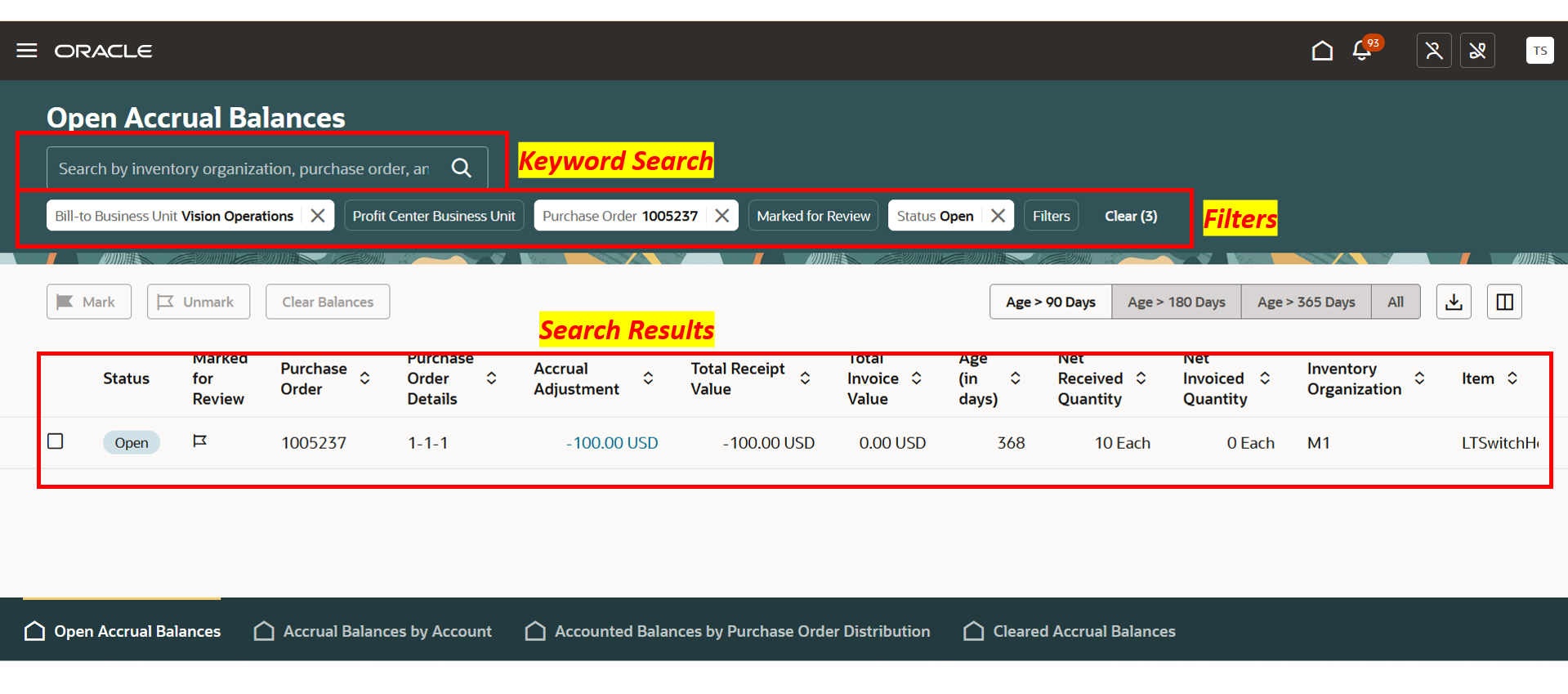
Open Accrual Balances page
View Transaction Details of Open Accruals
You can view the transaction details of a PO distribution by clicking the accrual adjustment amount in the search results. This opens a drawer with the details in read-only mode.
Additional columns introduced are:
- Distribution Status
- Distribution Type
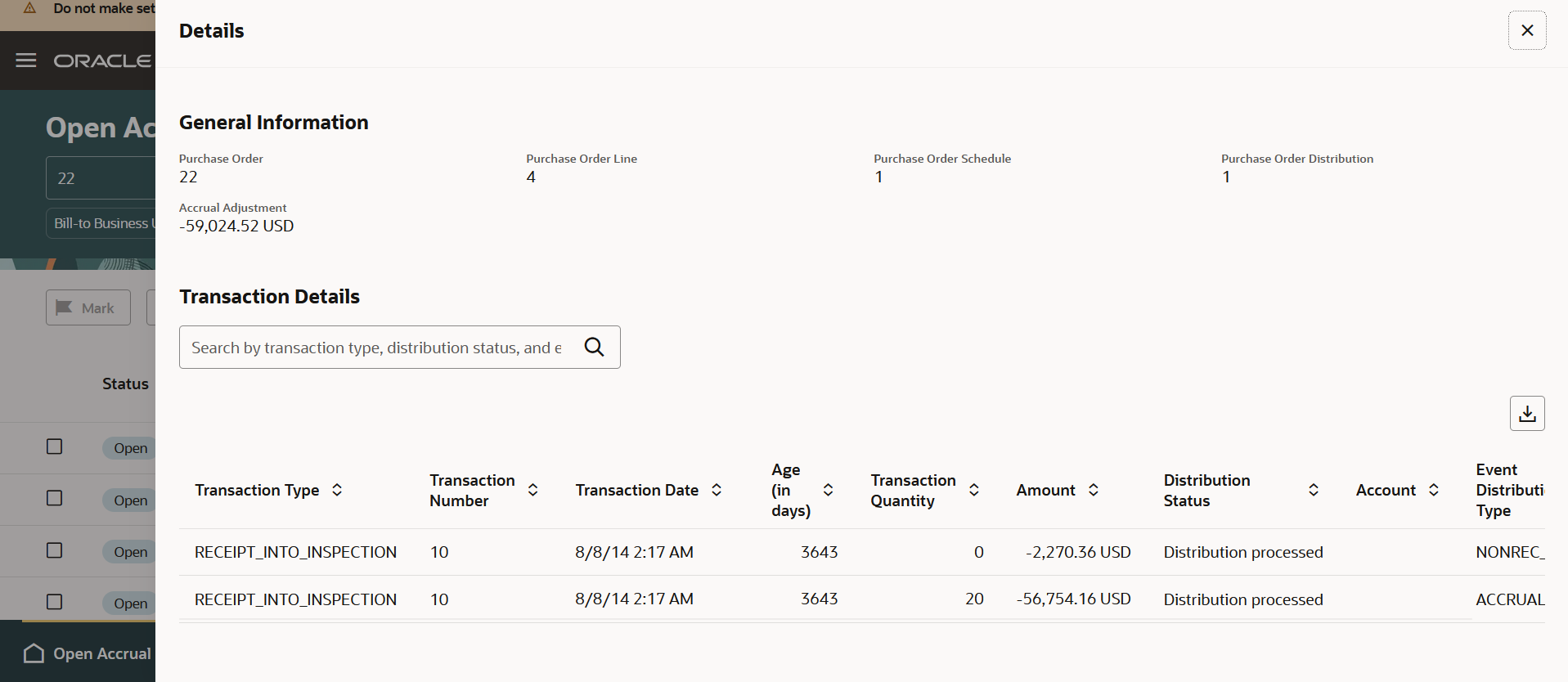
Transaction details of Open Accrual Balances page
Clear the Receipt Accruals
You can select one or more PO distributions and perform the accrual clearing. You can enter details like Adjustment Date, Reason, and Detailed Reason for performing the accrual clearing. Detailed Reason is a new attribute introduced in the Redwood page which lets you provide a detailed explanation for performing the accrual clearing. Generative AI can also be enabled on this column which lets user to automatically generate the reason based on parameters like Age, Reason Code, Amount, and so on. You can enter the reason or modify the one suggested by generative AI. The clearing process has been decoupled in the new UI to enhance performance. A separate scheduled process would be submitted for each business unit after the clearing process is submitted.
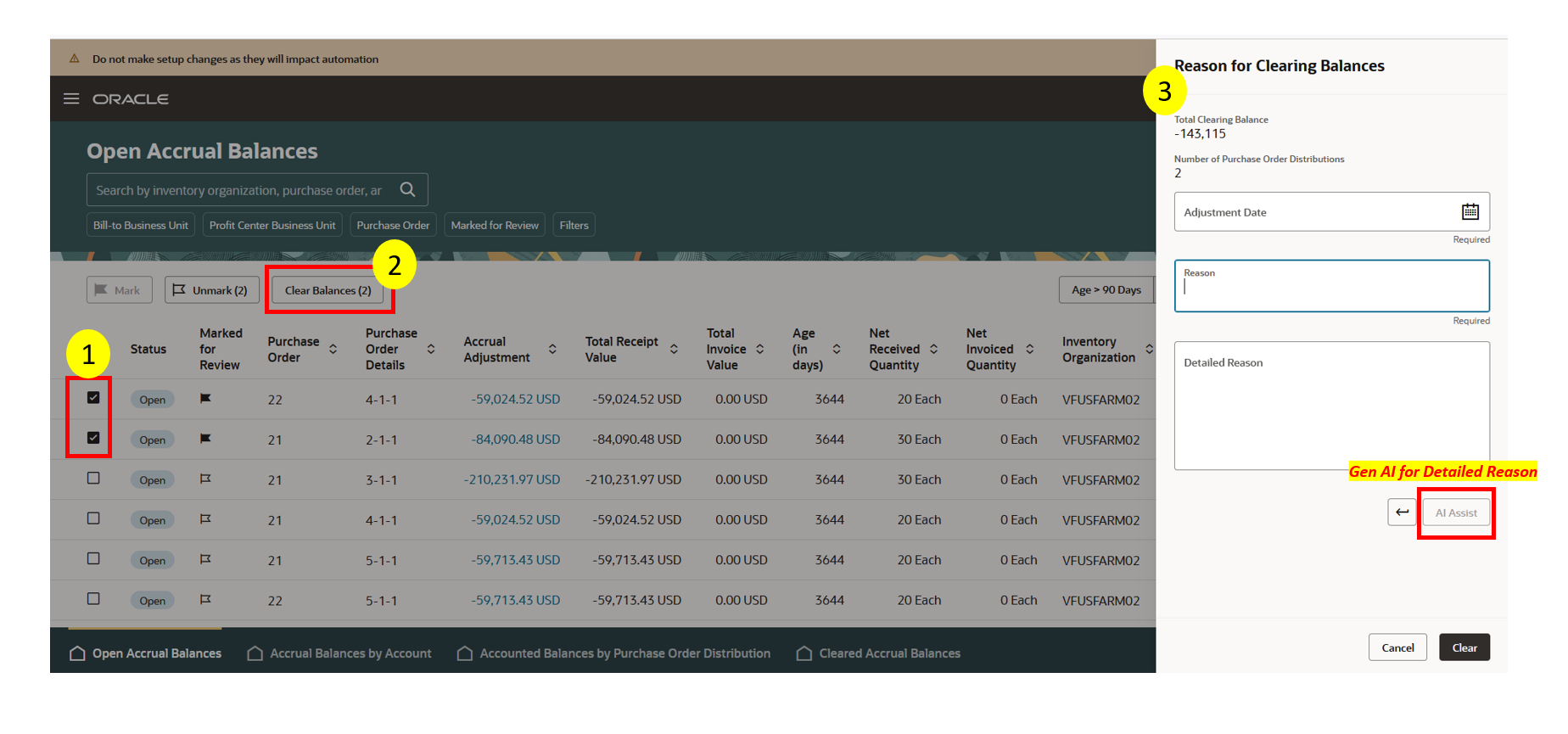
Accrual clearing process
Mark and Unmark Open Accruals for Review Later
You can select accruals that you want to review later and mark them so that you can easily filter and review them the next time.
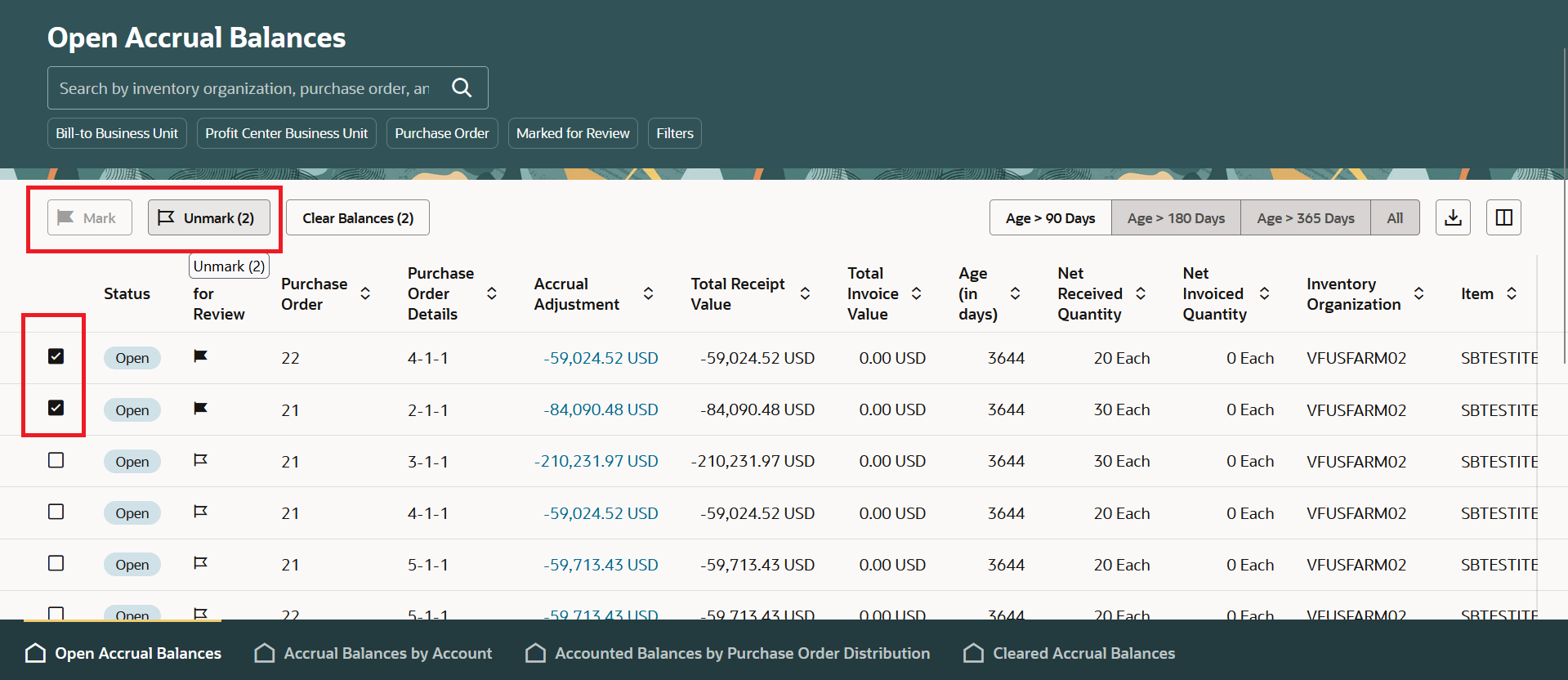
Capability of marking and unmarking the records for review
Search for Cleared Accruals
On the Cleared Accrual Balances page, by default, you can view the cleared accruals that are sorted by the last activity date in the descending order. You can change the search criteria by selecting suitable filters available on the page, or by entering appropriate keywords. Additional filter criteria are available using the Filters options to narrow down your search.
Additional columns introduced are:
- Adjustment Mode (automatic or manual)
- Rule Name (rule with which accrual is cleared)
- Destination Type
- PO Details - combination of PO line, PO schedule and PO distribution
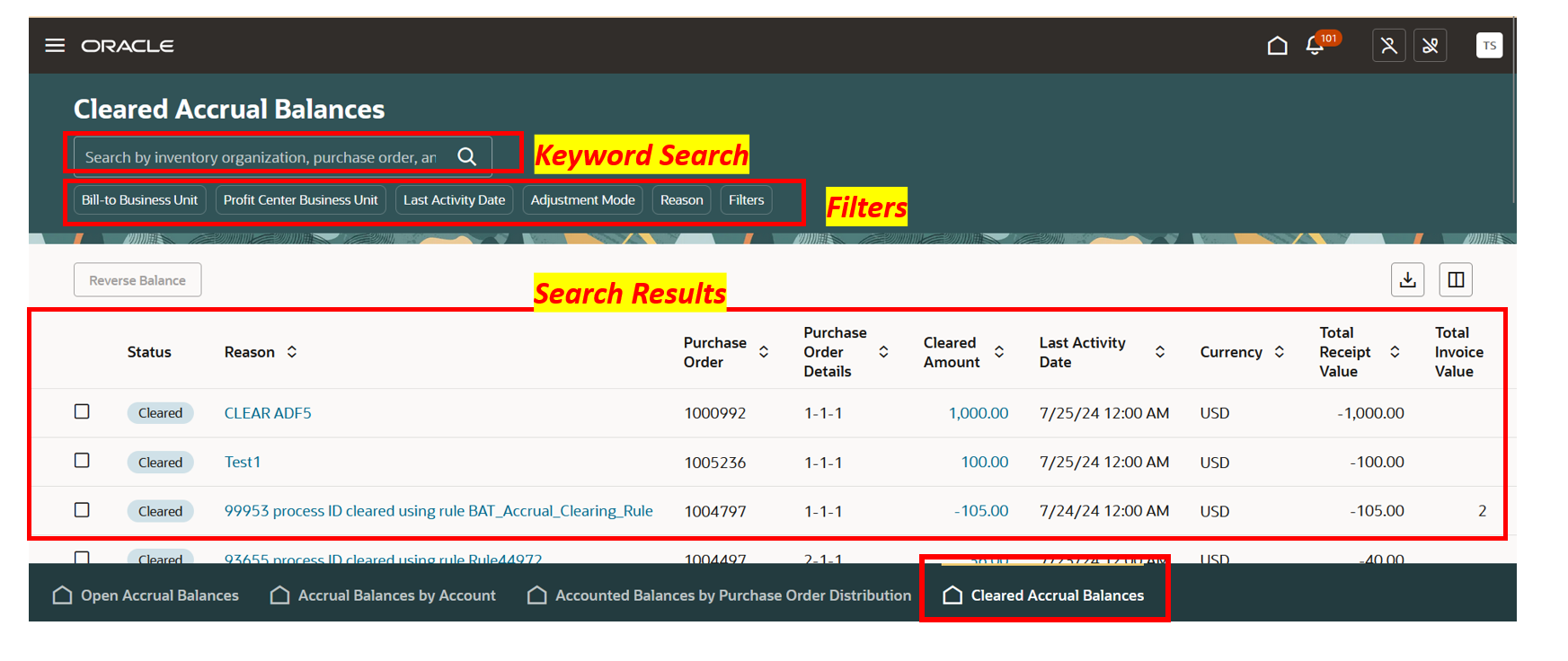
Cleared accrual balances page
View Transaction Details
You can view the transaction details of a PO distribution by clicking the cleared amount. This opens a drawer with the details in read-only mode.
Additional columns introduced are:
- Adjustment Mode (automatic or manual),
- Rule Name (rule with which accrual is cleared)
- Distribution Status
- Distribution Type
Review the Clearing Details
You can view the clearing details of a PO distribution by clicking the reason in the search results.
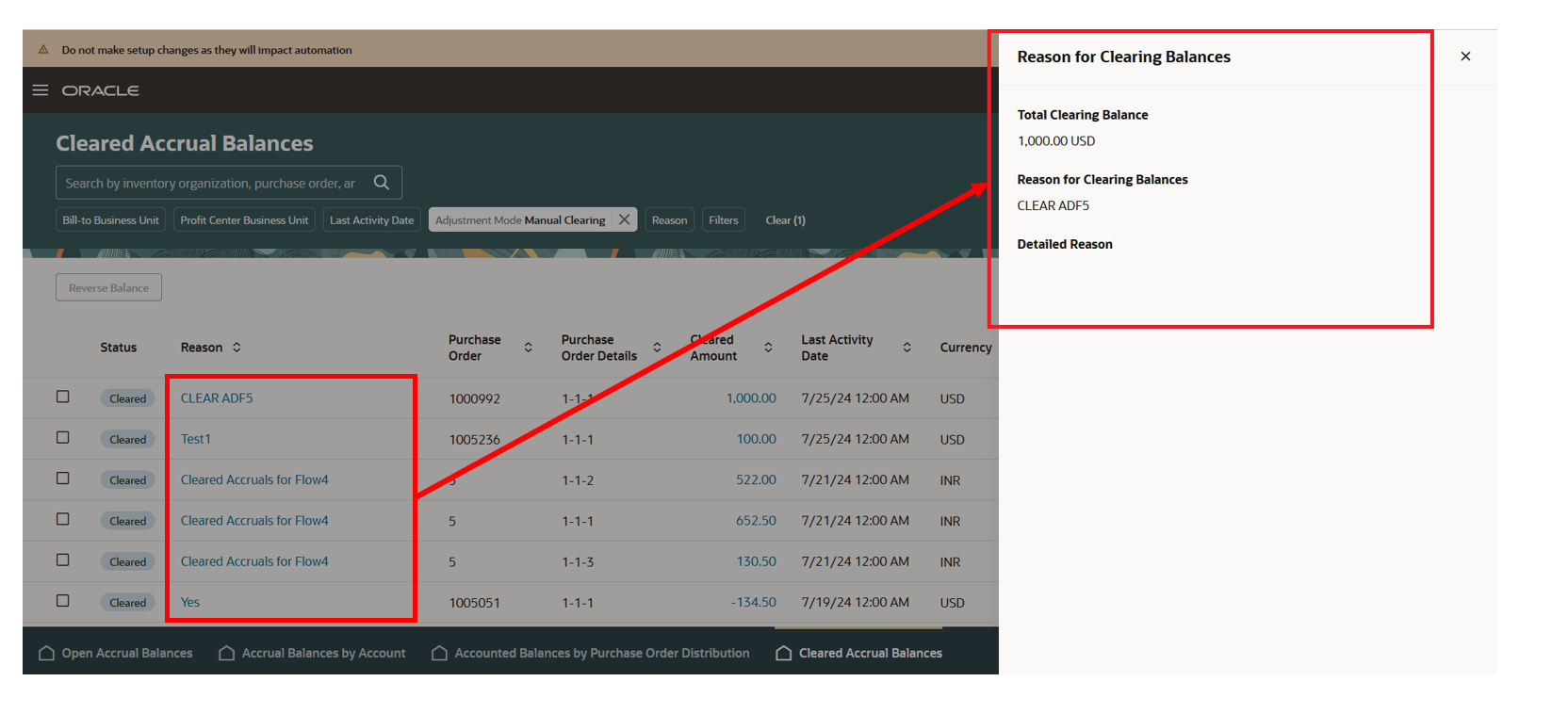
Accrual clearing details
Reverse the Receipt Accruals
You can select one or more PO distributions and perform the accrual reversal. You can enter details like Adjustment Date and Reason before performing the reversal. The reversal process has been decoupled in the new UI to enhance performance. A separate scheduled process would be submitted for each business unit after the reversal process is submitted.
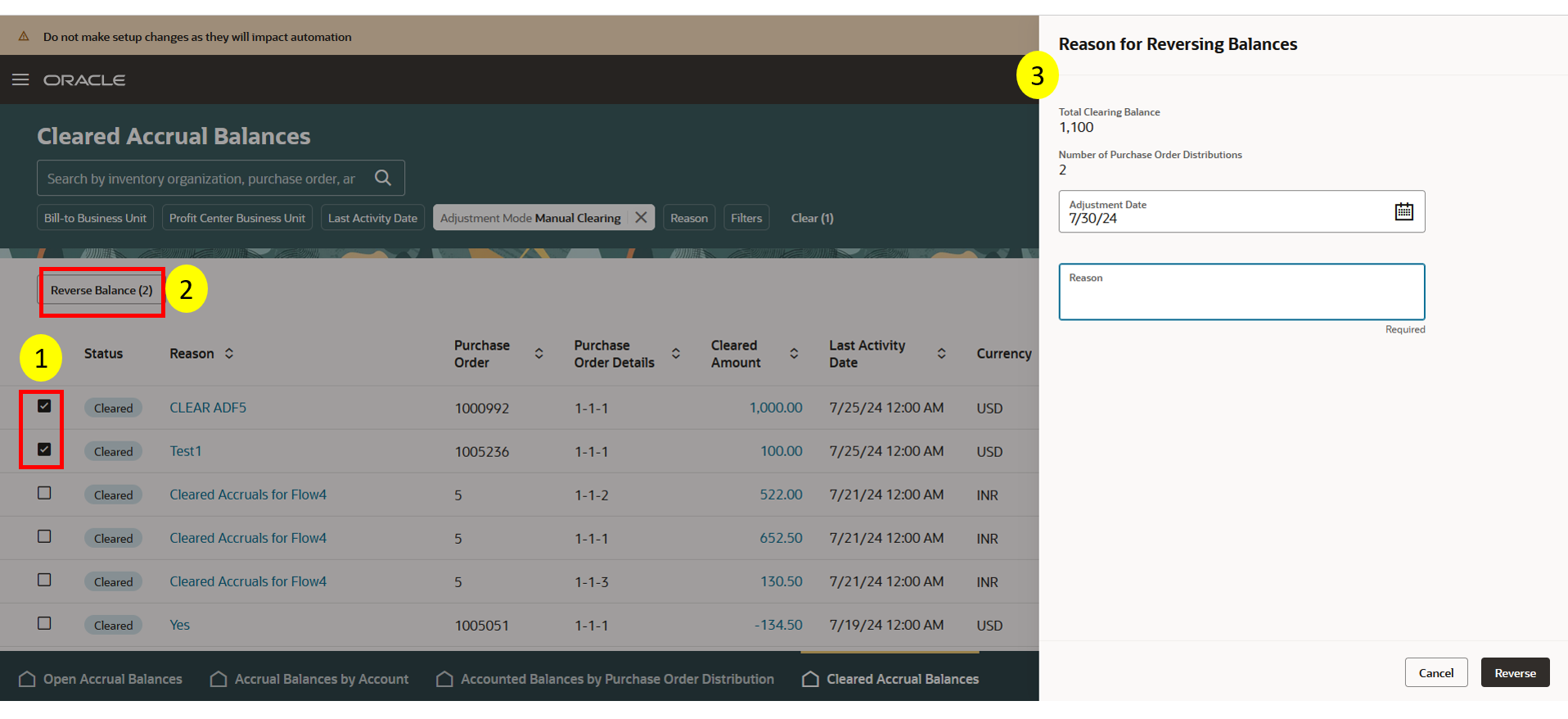
Accrual reversal process
Here are some of the benefits of this feature:
- Quickly fetch data for all data volumes including very high volume because accrual summaries are computed in advance.
- Enhanced search using a combination for filters and keywords.
- Mass write-off capability with better performance.
- Enable continuous close and faster period close because all accrual management features are available at one place.
- Mark records which are under investigation and revisit later to take action.
- Enhanced compliance when writing off accruals with the help of generative AI to enter an auditable reason description for clearing accruals.
Steps to Enable
- In the Setup and Maintenance work area, search for and select the Manage Administrator Profile Values task.
- On the Manage Administrator Profile Values page, search for and select the ORA_CMR_MANAGE_ACCRUALS_REDWOOD_ENABLED profile option code.
- In the Profile Values section, set the Site level to Yes. The default value is No.
- Yes = enables the feature
- No = disables the feature
- Click Save and Close. Changes in the profile value will take effect the next time you sign in.
- In the Scheduled Processes work area, run the Create Receipt Accounting Distribution process for the business unit to build the data in the new summary tables.
Tips And Considerations
- New PO distributions statuses are introduced for enhanced performance:
- Open: Default status of every PO distribution line that has an open accrual balance.
- Clearing in Process: Intermediate status until the background process completes the accrual clearing. The records are visible in the Open Accrual Balances page.
- Cleared: Records where accrual balances are cleared and distributions are processed.
- Reversal in Process: Intermediate status until the background process completes the accrual reversal process. The records are visible in the Cleared Accrual Balances page.
- The pages support both guided journeys and business rules.
- Default filter for the Open Accrual Balances page is set to all records with age > 90 days and the data is sorted by the age in the descending order.
- Default sort order for Cleared Accrual Balances page is by last activity date in the descending order.
- Ensure that you run the Create Receipt Accounting Distributions process at least once for the business unit after you enable the profile option to use the Redwood page.
Key Resources
- Oracle Fusion Cloud SCM: Implementing Manufacturing and Supply Chain Materials Management Guide, available on the Oracle Help Center.
- Oracle Fusion Cloud SCM: Using Supply Chain Cost Management Guide, available on the Oracle Help Center.
Access Requirements
Users who are assigned a configured job role that contains these privileges can access this feature:
- Adjust Receipt Accrual Balances (CMR_ADJUST_RECEIPT_ACCRUAL_BALANCES_PRIV)
- Adjust Receipt Accrual Balances by Web Service (CMR_ADJUST_RECEIPT_ACCRUAL_BALANCES_WEB_SERVICE_PRIV)