Redwood: SCM AI Agents
Deploy AI agents in guided journeys to answer user questions about SCM standards, regulations and policies. You can upload various sources of information for the AI agents, such as policy documents, regulations (industry, geographic, governmental), standard operating procedures, and more. Through a chat experience that's embedded in transactional pages, users can ask questions and get highly targeted responses sourced from these uploaded documents.
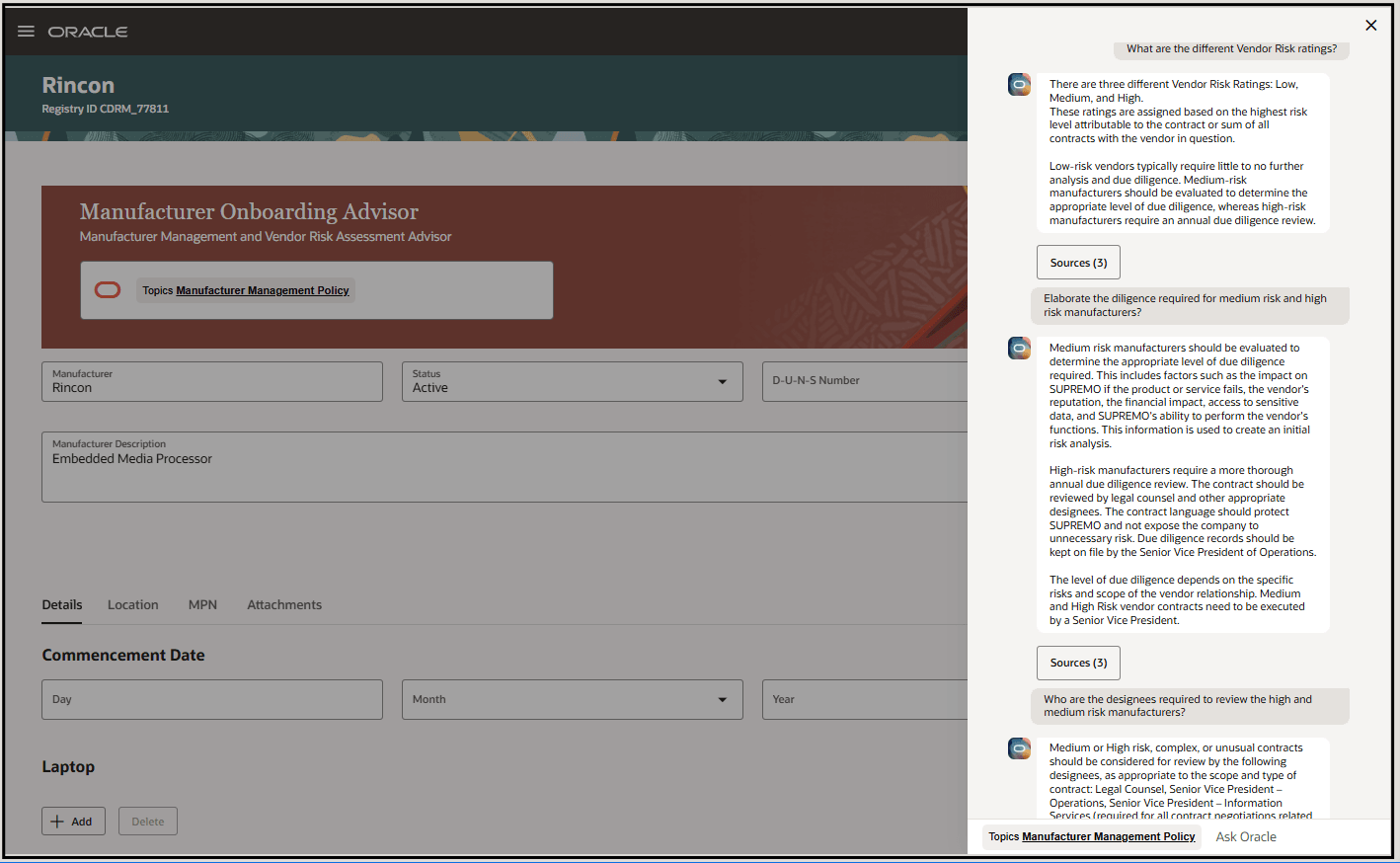
Example: Design engineer interacts with AI agent while onboarding a manufacturer as shown in the screenshot
You can deploy AI agents to:
- Provide an interactive question-and-answer experience
- Expedite completion of business tasks by providing answers in the context of those tasks
- Give easy access to content that's typically embedded in documents that are stored offline, or that are difficult to understand
Steps to Enable
1. In the Setup and Maintenance work area, use the Manage Administrator Profile Values task to set the following profile values to Y:
- Enable VBCS Progressive Web Application User Interface (ORA_HCM_VBCS_PWA_ENABLED): Set at site level
- Redwood Guided Journey Setup Page Enabled (ORA_PER_GUIDED_JOURNEYS_SETUP_REDWOOD_ENABLED): Can be set at site level or user level
- Agent Task Type Enabled for Guided Journeys (ORA_PER_AGENT_TASK_TYPE_GUIDED_JOURNEYS_ENABLED): Can be set at site level or user level.
In addition, verify that these profile options that enable guided journeys in the Redwood experience are set to Y at the site level:
- Journeys UI Enabled (ORA_PER_JOURNEYS_ENABLED)
- Enable Guided Journeys (ORA_PER_GUIDED_JOURNEYS_ENABLED)
2. On the home page, click My Client Groups, then Show More quick actions. In the Tools section, click Configure HCM Agents.
3. Create a tool:
- Click the Tools tab, then click Add.
- On the New Documents Tool page, click Add in the Documents section to add one or more documents.
- After you've added all your documents, click the page-level Add button.
- On the Tools page, click Edit Tool for the tool you just created.
- The status of your documents is Draft. Edit each document to change the status to Ready to publish.
4. Submit the Process Agent Documents scheduled process to ingest the documents:
- In the Scheduled Processes work area, click Schedule New Process to run the Process Agent Documents process.
- On the home page, click My Client Groups, then Show More quick actions. In the Tools section, click Configure HCM Agents.
- Click the Tools tab, then edit your tool.
- Confirm that the status of your documents has changed to Published. Click Cancel.
5. Create an agent and bind it to the tool:
- Click the Agents tab, then click Add.
- On the New Agent page, click Add in the Tools section.
- Select your tool and click Save.
- Click the page-level Add button.
6. Create a guided journey:
- In the Setup and Maintenance work area, go to the Guided Journeys task:
- Offering: Any SCM or Procurement offering
- Functional area: Application Extensions
- Task: Guided Journeys
- Click Create.
- Select a creation method. For a new journey, enter a name to generate the code.
- Note the code for later use.
- Click Create Draft.
- Click Add in the Tasks section.
- Select Task Type = Agent and Configuration = the agent you previously created.
- Click Save, then click Activate.
7. Embed the guided journey on a page:
- Go to the page where you want to add the agent.
- In the Settings and Actions menu, select Edit Page in Visual Builder Studio.
- Create or select existing project, and confirm that you're in Express mode.
- In the Page Properties panel, enter your guided journey code in the page-level journey code field.
- Switch from Design to Live view to test some interactions with your agent.
- Click Publish.
Tips And Considerations
The AI agent setup allows you to define and configure agents that address your business use cases. Following are some example use cases that can be enabled for your business.
| Agent Name | Description | Navigation |
|---|---|---|
| Procurement Policy Advisor | Provides employees seamless access to procurement policies, allowing them to ask questions about products and services while in the context of ordering what they need to get their jobs done. | Procurement > Purchase Requisitions (New) |
| Sustainability Policy Advisor | Provides guidance on internal sustainability policies (for example, goals, data sources, and calculation methodologies) or public sustainability guidelines based on uploaded documents. |
Sustainability > Sustainability Activities |
| Maintenance Advisor | Provides additional guidance and retrieves information from user manuals, maintenance handbooks, and other standard documentation to expedite resolution and repair of assets in your organization. | My Maintenance Work > Preview Work |
| Customer Service Representative Advisor | Helps organizations enhance the customer experience by delivering valuable insights and recommendations, based on policy documents, for handling order queries. | Order Management > Sales Order |
| Operational Procedure Advisor | Enables operators, supervisors, and manufacturing engineers to refer to operating procedures during manufacturing processes. | Work Definition > Manage Work Definitions |
| Manufacturer Onboarding Advisor | Ensures vetting of manufacturers and their risk prior to component selection and addition to the approved manufacturers list of a product. | Product Development > Edit Manufacturers |
| Quality Inspection Advisor |
Assists in referencing sampling standards during inspection plan creation and retrieves relevant information for specific sampling scenarios based on standards documents. |
Quality Management > Inspection Plans |
Key Resources
Access Requirements
To access the Configure HCM Agents quick action, you must be assigned a configured job role that contains this privilege:
| Privilege Name | Code | Description |
|---|---|---|
| Manage Intelligent Agent | HRC_MANAGE_AI_AGENT_PRIV | Allows management of intelligent agents, tools and documents. |
If you're assigned a job role that contains that privilege but you're unable to see the My Clients Groups group on the home page, then you can access the Agents page directly at:
https://<your environment URL>/fscmUI/redwood/human-resources/gen-ai/launch
To interact with agents in guided journeys, users must be assigned a configured job role that contains this privilege:
| Privilege Name | Code | Description |
|---|---|---|
| Access Intelligent Agent Chat | HRC_ACCESS_AI_AGENT_CHAT_PRIV | Allows access to intelligent agent chat component. |
Users must also be assigned a configured job role that allows access to the page where a guided journey is embedded.