Redwood: Review Supply Collaboration Metrics Using a New User Experience
You can now use the Redwood user experience to review metrics for the supply collaboration business process. This process facilitates sharing order forecasts with your suppliers and securing commitments for timely delivery of components, assemblies, and materials when you need them. The following metrics are displayed on this page:
- Review Forecasts: Displays the number of relationships for which orders forecasts have been published by suppliers, providing visibility into any commit mismatches.
- Order Forecast Changes: Tracks the count and percentage of changes to order forecast.
- Past Due Commits: Indicates the number of commits that suppliers haven’t fulfilled by the specified due date.
- Relationship Candidates: Highlights the number of collaboration candidates by collaboration plan that are yet to be converted to a collaboration relationship.
- B2B Message Alerts: Indicates the number of B2B messages that have failed or remained undelivered in the past 7 days.
You can use a saved search to make it easier to access the supply collaboration metrics for a sub-set of critical suppliers.
The Review Forecasts visualization displays the counts of order forecasts that are either uncommitted or have a commit mismatch, grouped by supplier. Click the bar to drill down to the Order Forecasts and Commits page and filter the results by the specific supplier and type of commit exception.
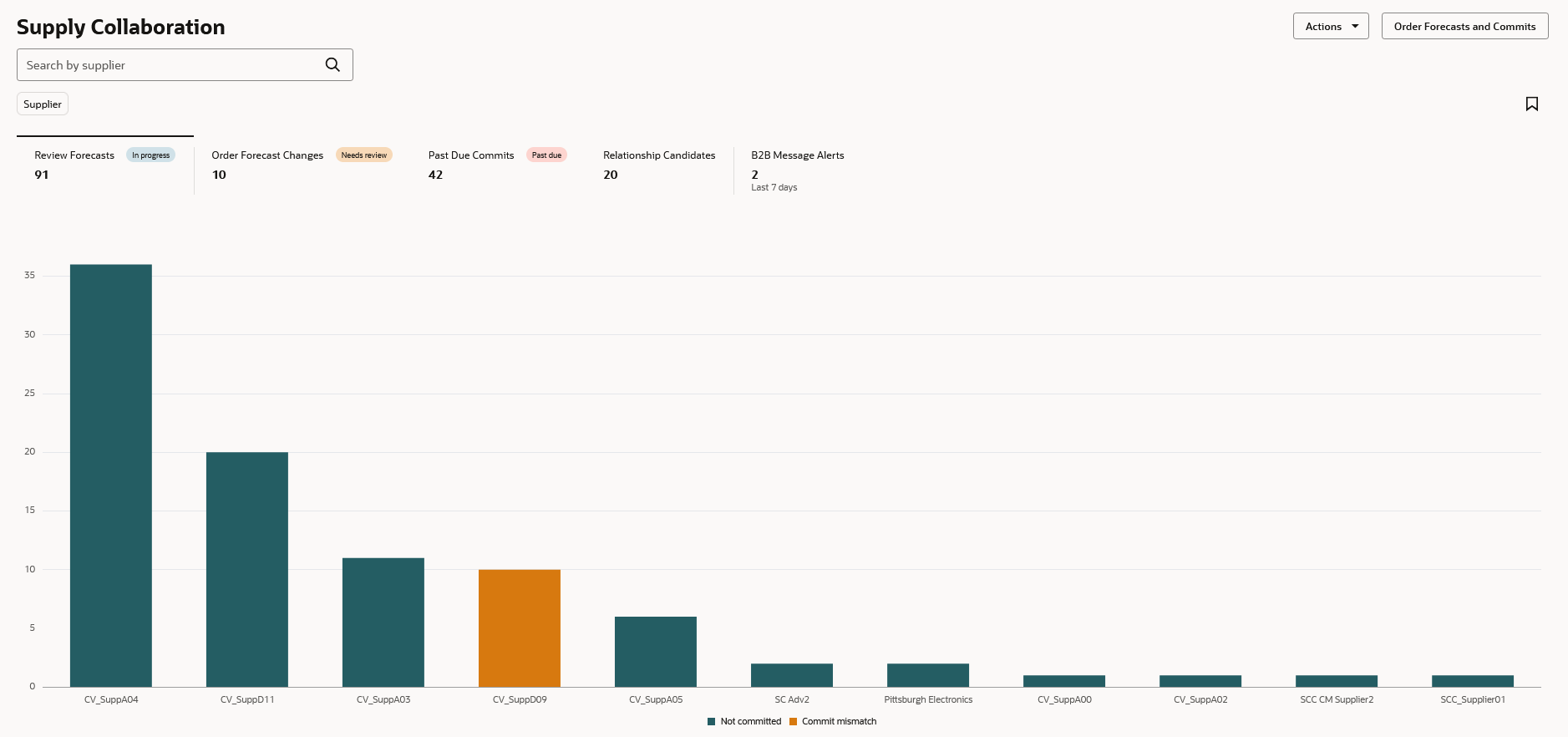
New Review Forecasts visualization in the Redwood user experience
The Order Forecast Changes visualization tracks changes to order forecasts, grouped by supplier. For each supplier, one bar shows the percentage of changes to the forecast, while the other bar displays the number of changes. Click on the bar to drill down to the Order Forecasts and Commits page and filter the results by the specific supplier and type of forecast changes exception.
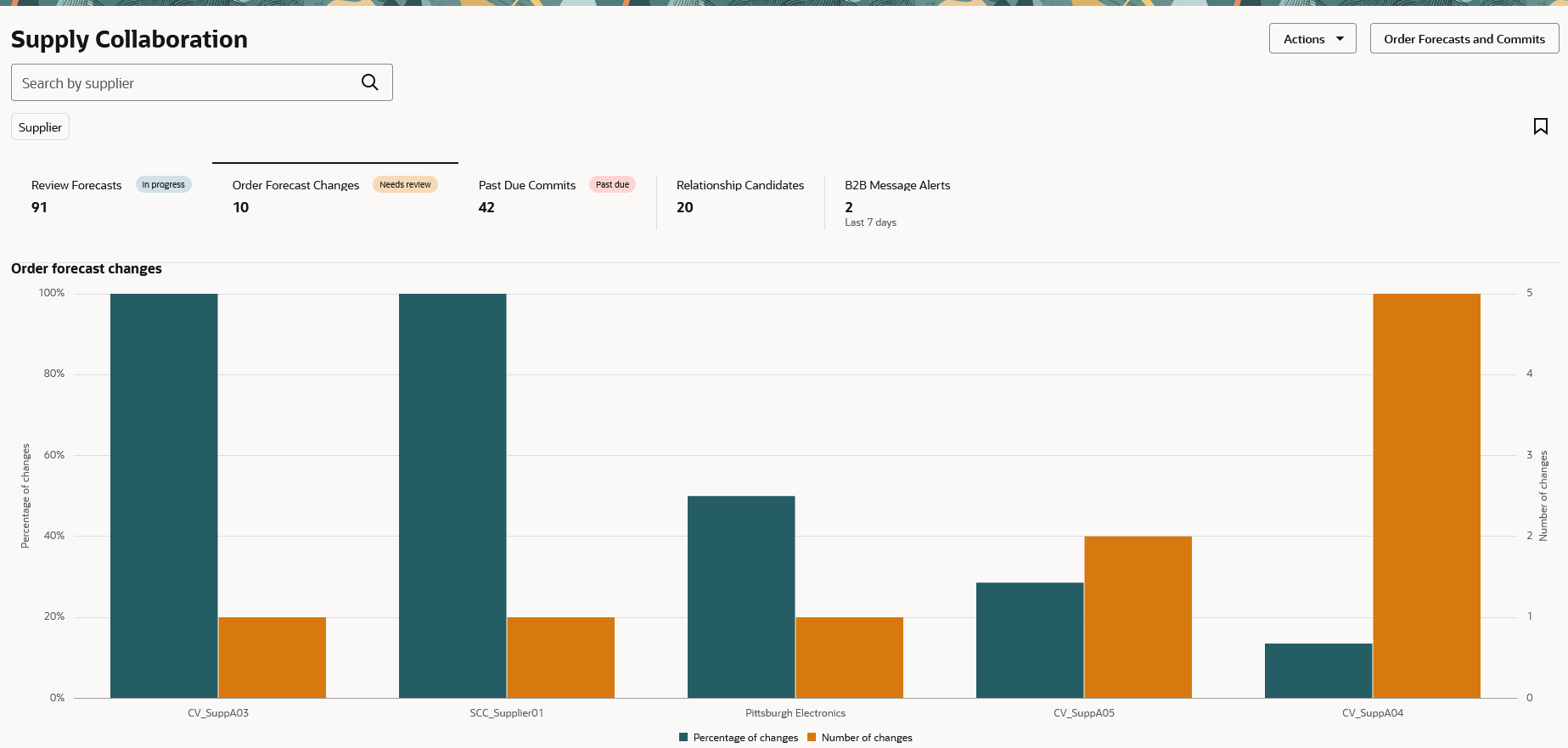
Order Forecast Changes visualization in the Redwood user experience
The Past Due commits visualization tracks the number of commits that suppliers haven’t fulfilled by the specified due date, grouped by supplier. Click on the bar to drill down to the Order Forecasts and Commits page and filter the results by the specific supplier and the past due commits exception type.
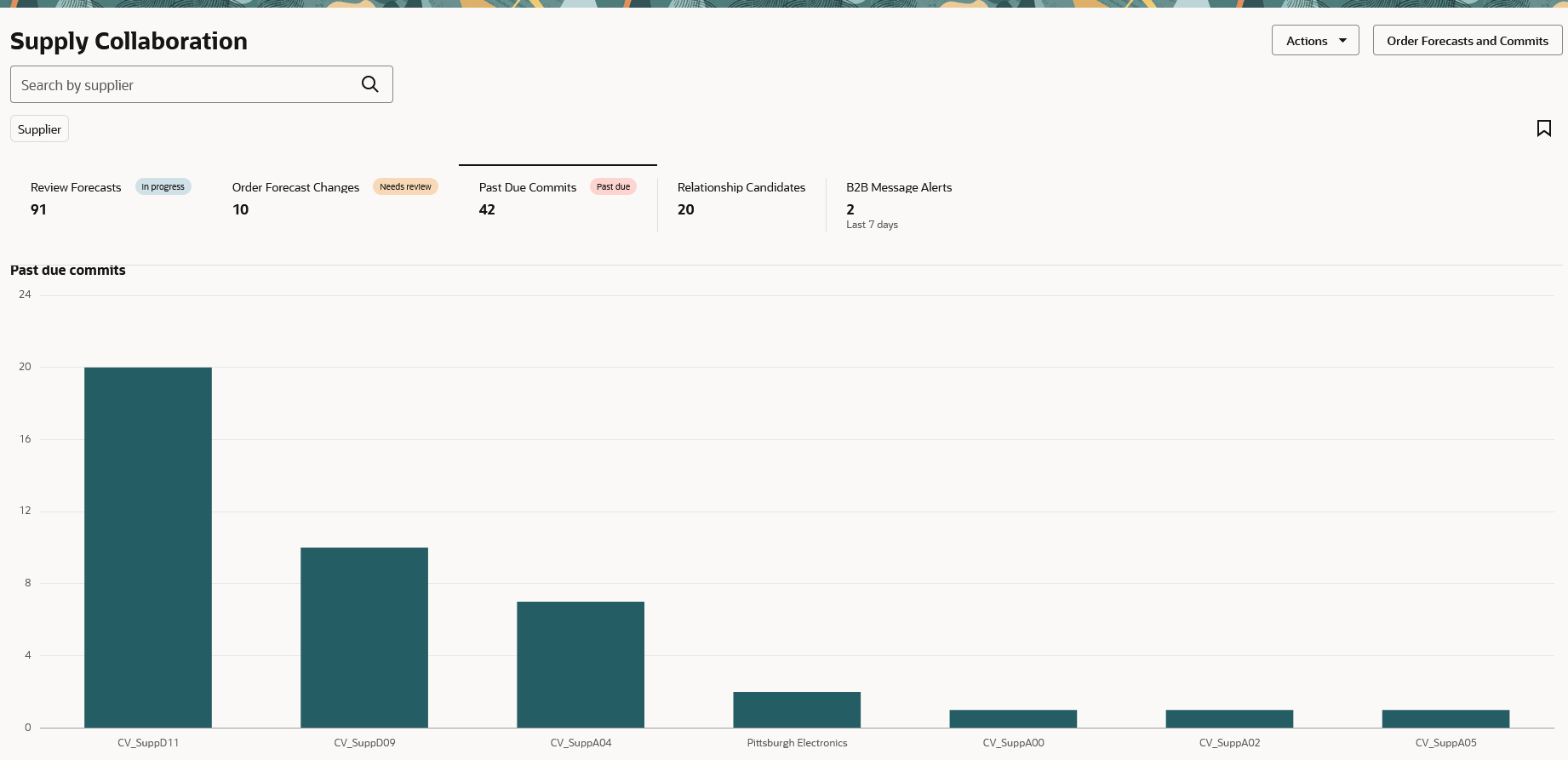
Past Due Commits visualization in the Redwood user experience
The Relationship Candidates visualization tracks the number of relationship candidates in each plan that have yet to be converted to a collaboration relationship. Click one of the plans listed to drill down to the Relationship Candidates page and filter the results by the selected plan. From the Relationship Candidates page, you can convert the candidates to a collaboration relationship or delete them.
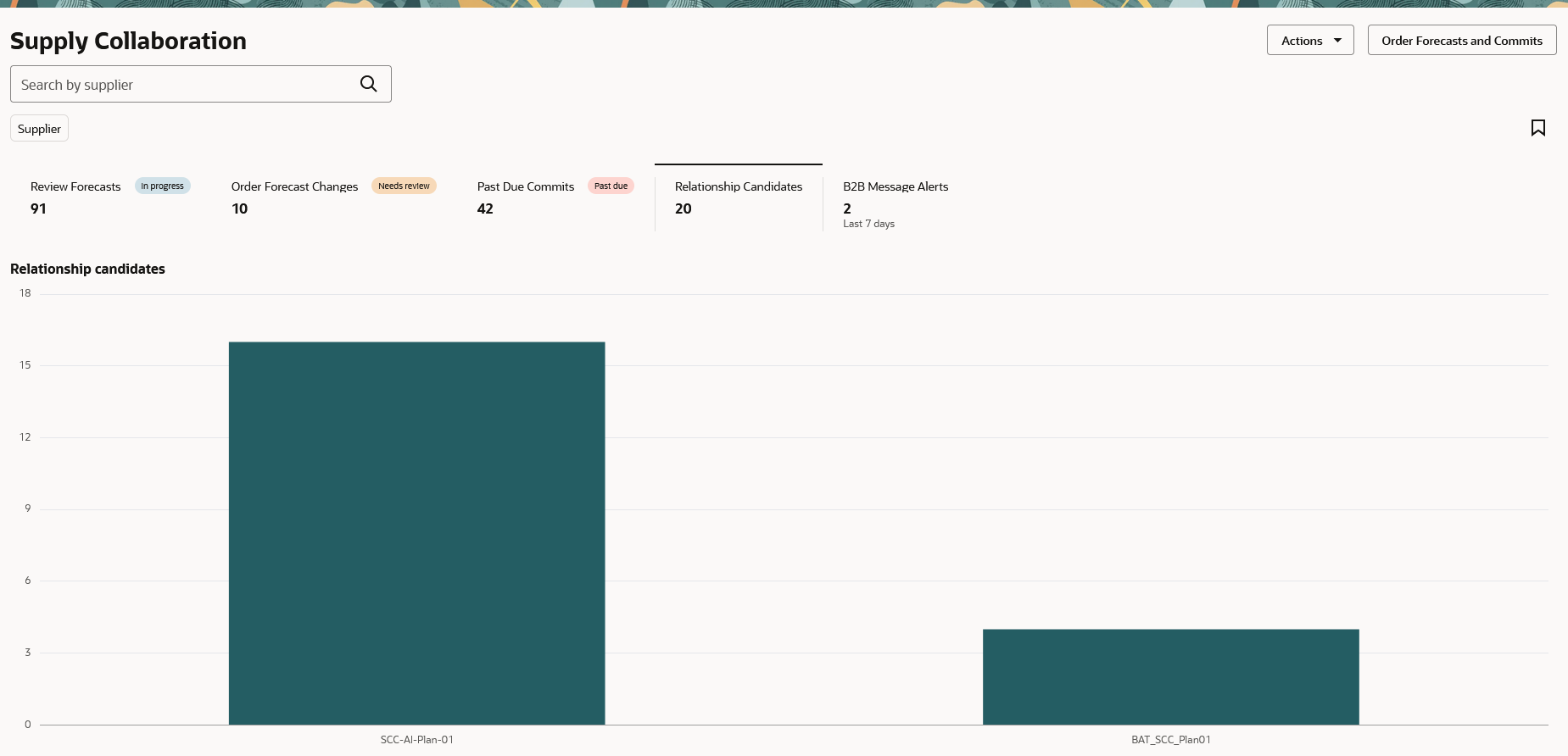
Relationship Candidates visualization in the Redwood user experience
The B2B Message Alerts visualization tracks the number of B2B messages that failed or remained undelivered. Alerts are shown for failed acknowledged commits, undelivered acknowledged commits, failed process forecasts, and undelivered process forecast messages. Click one of the alert status bars to drill down to the Manage Collaboration Messaging History page, where you can diagnose and act on the message alerts if needed.
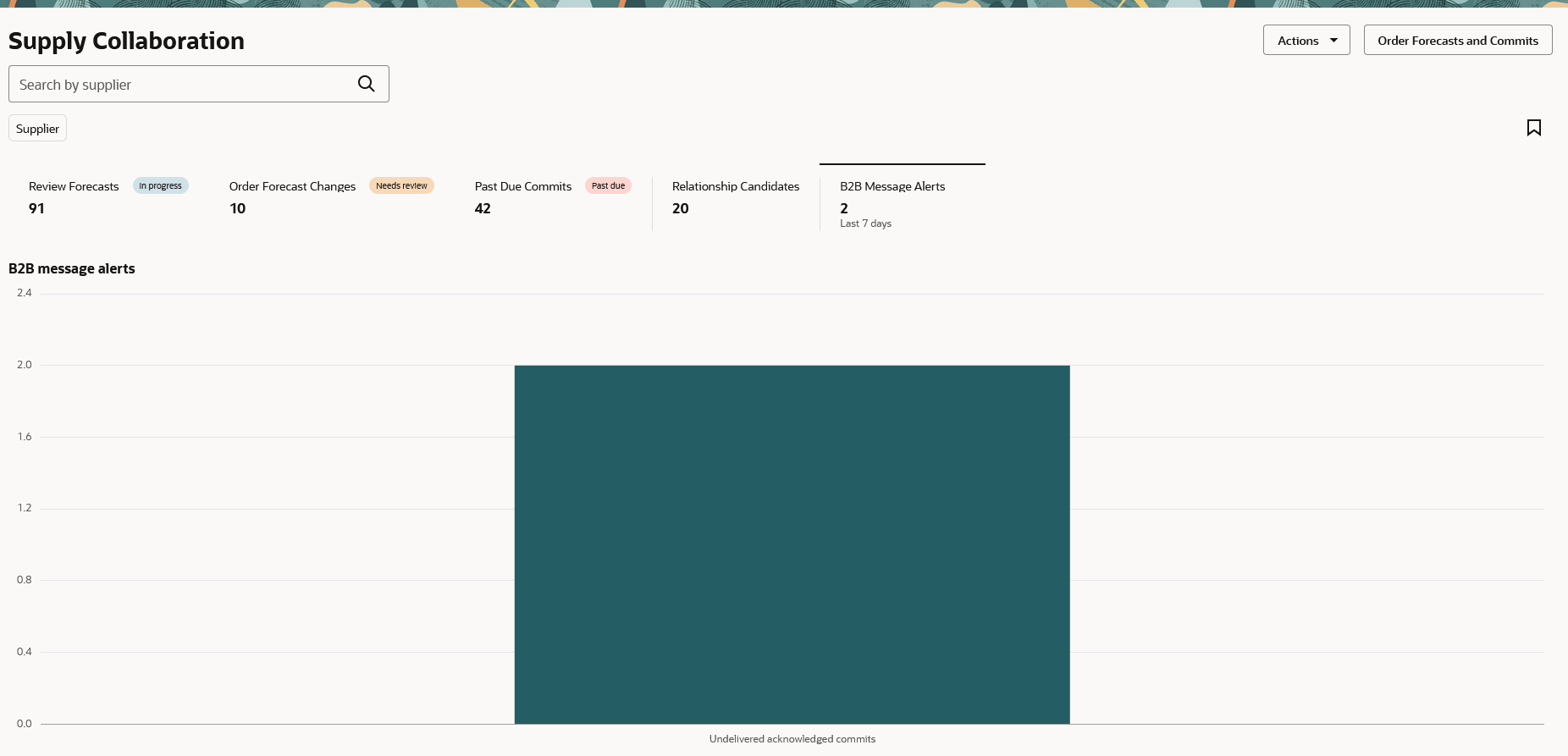
B2B Message Alerts visualization in the Redwood user experience
Steps to Enable
Use the Opt In UI to enable this feature. For instructions, refer to the Optional Uptake of New Features section of this document.
Offering: Manufacturing and Supply Chain Materials Management
If you want to use the Review Supply Collaboration Metrics Using a New User Experience feature, then you must opt in to its parent feature: Supply Collaboration. If you’ve already opted in to this parent feature, then you don’t have to opt in again.
Follow these steps to enable or disable this feature:
- In the Setup and Maintenance work area, search for and select the Manage Profile Options for Supply Chain Collaboration.
- On the Manage Administrator Profile Values page, search for and select the ORA_VCS_SC_OVERVIEW_ORDER_FORECAST_REDWOOD_ENABLED profile option code.
- In the Profile Values section, set the Site level to Y or N. The default value is N.
- Y = enables the feature
- N = disables the feature
- Click Save and Close. Changes in the profile value will affect users the next time they sign in.