Redwood: Create and Update Cost Scenarios Using a New User Experience
If you use standard cost method to value your enterprise's inventory or you need to establish resource rates for costing your production transactions, you've to create cost scenarios and enter your costs and rates as part of these scenarios. After you've published the scenario with its underlying costs and rates, Oracle Cost Accounting will use these costs to cost and account supply chain transactions and value your inventory.
You can now create, update, search, and delete cost scenarios using Redwood pages.
The Cost Scenarios page displays all the cost scenarios sorted by the effective date in the descending order, by default. You can search for cost scenarios and filter the results based on your requirements.
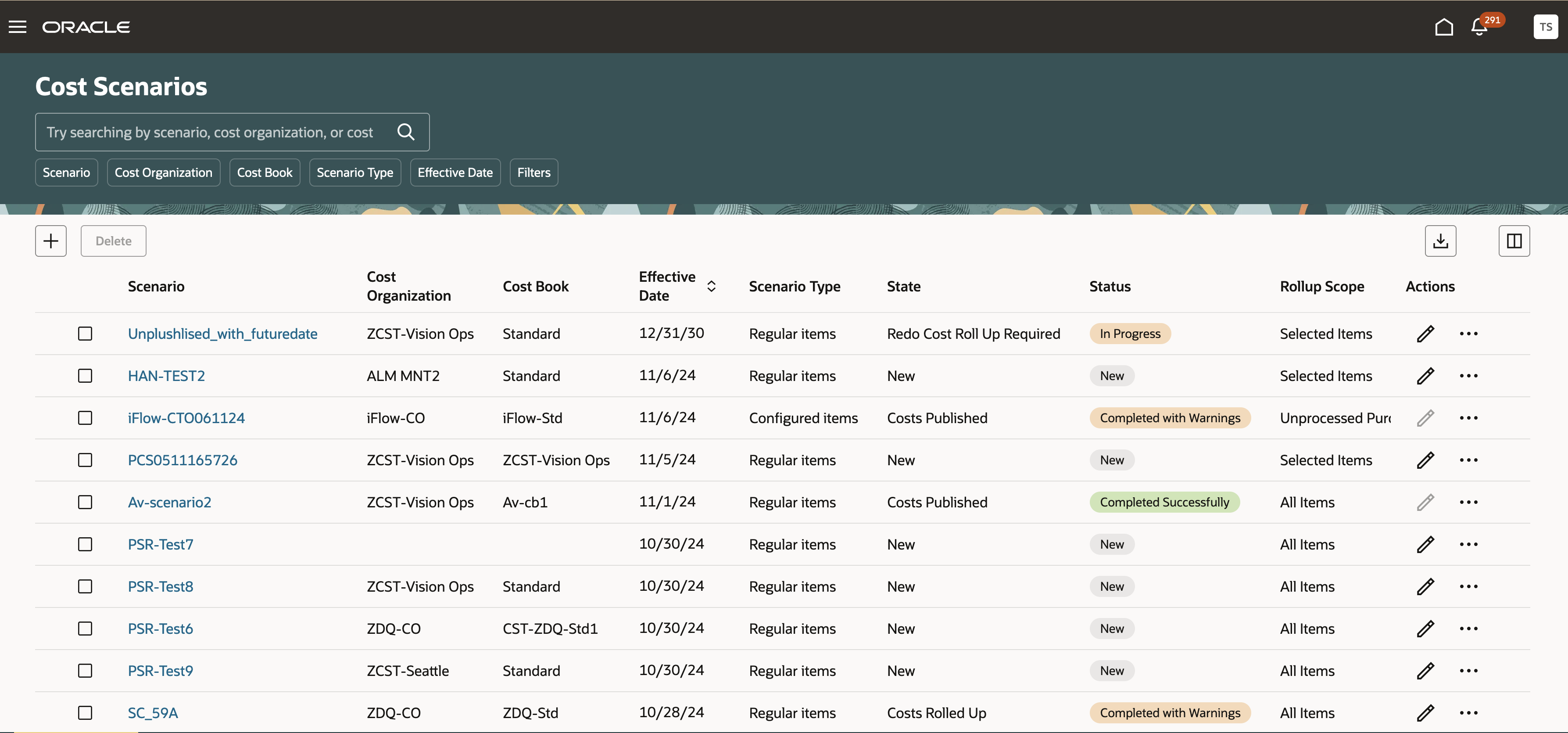
Cost Scenarios Landing Page
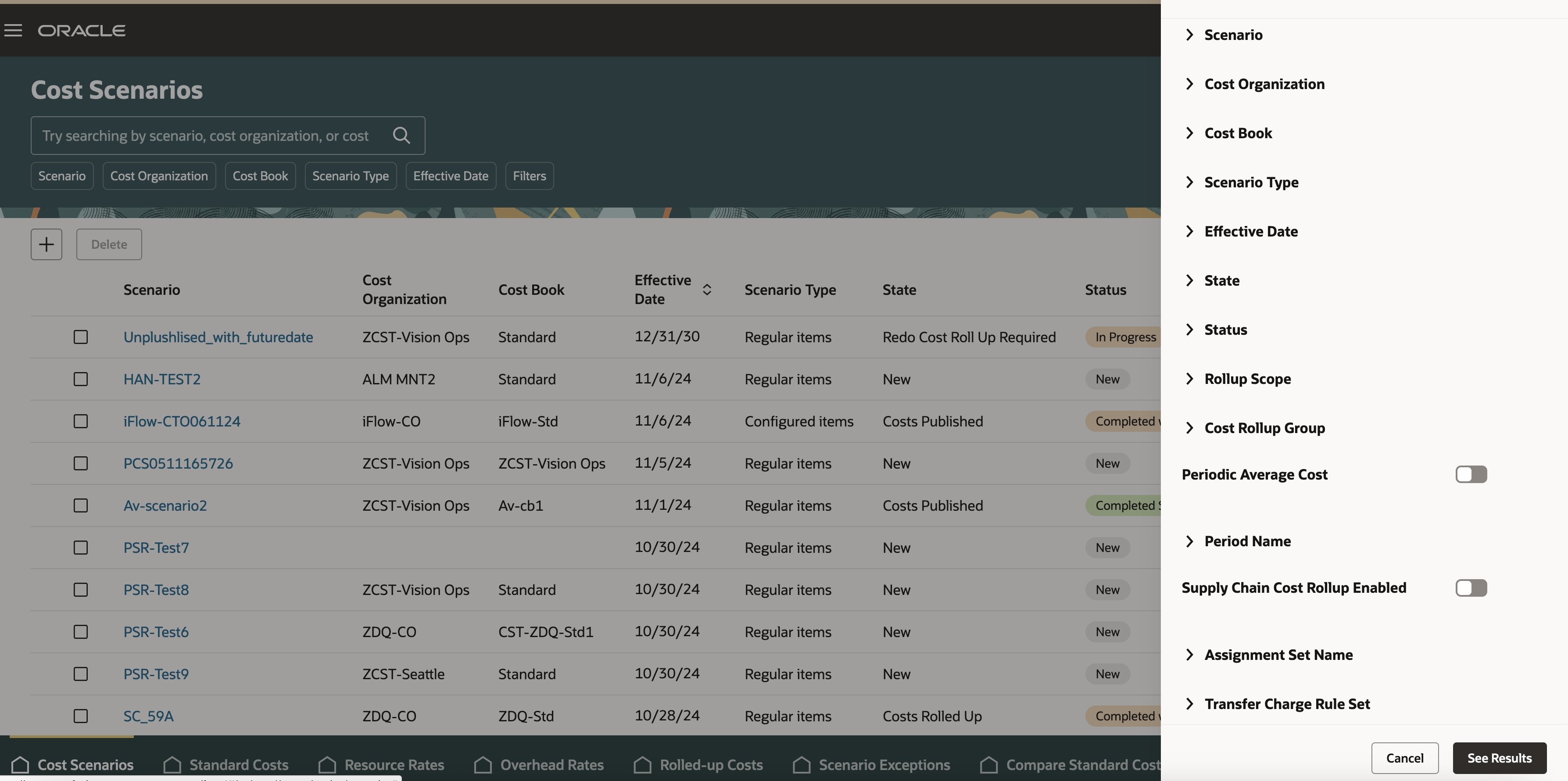
Cost Scenarios with Additional Filters
In addition, you can also perform the following tasks:
- Run the Roll up Costs process to rollup the costs of your products (standard items and configured items).
- Run the Update Standard Costs process to publish the costs and rates defined in that cost scenario.
- Run the Undo Costs Update process to unpublish the costs and rates for revisions.
- Navigate to the Redwood pages Standard Costs, Resource Rates, and Overhead Rates to view the standard costs, resource rates, and overhead rates, respectively, defined in the cost scenario.
- Navigate to the Redwood page Rolled-up Costs page to view the costs of products rolled up in the cost scenario.
- Navigate to the Redwood page Scenario Exceptions page to view the exception messages logged by the background processes run for that scenario.
- Navigate to the Redwood page Compare Standard Costs to compare the costs of components and products in the cost scenario against the current standard costs or costs in another cost scenario.
- You can also use the tabs at the bottom of the page to navigate to the other cost planning pages.
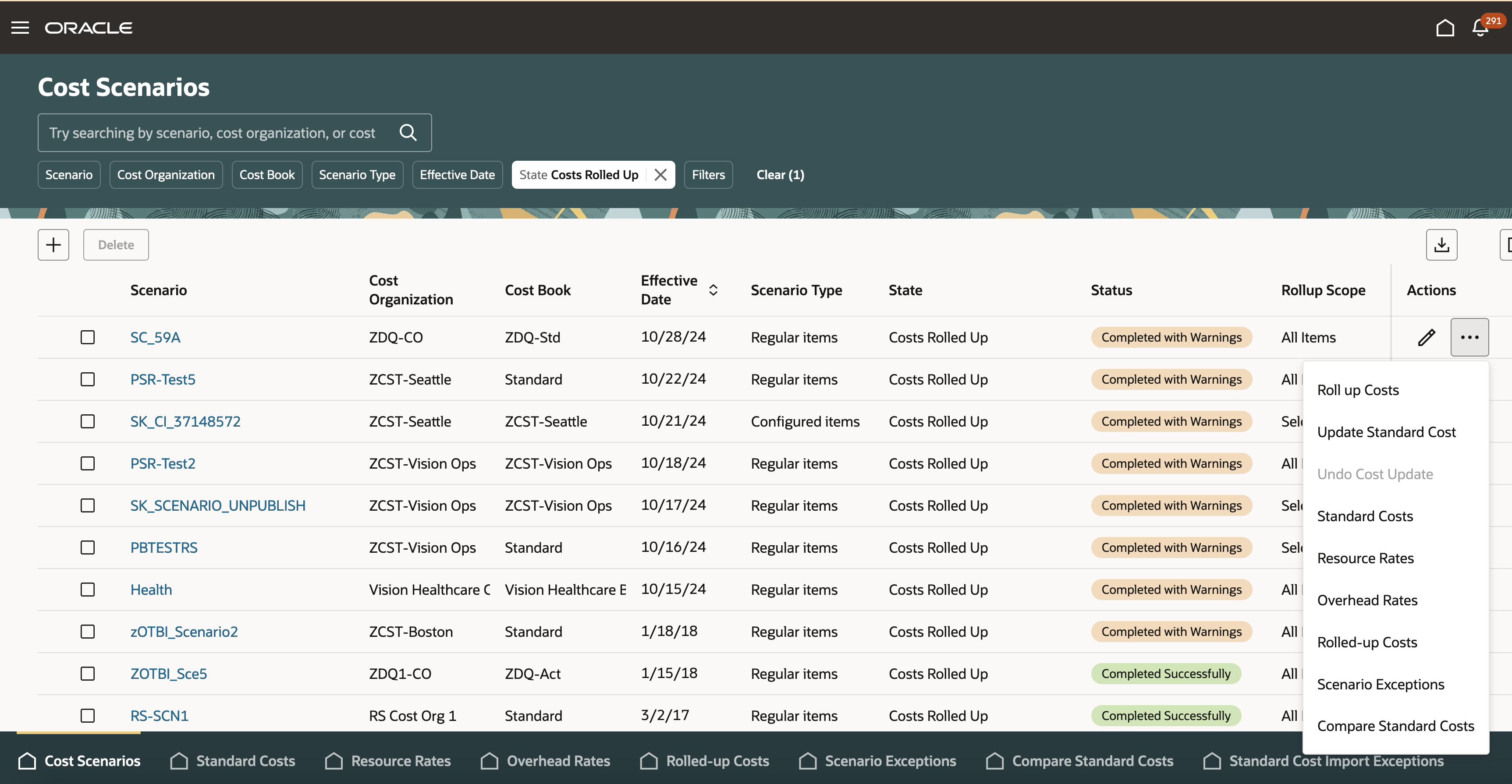
Cost Scenarios with Contextual Taskmenu
All other actions on cost scenarios that include create, edit, and delete follow the same business validations as defined in the existing ADF UI.
Here are some of the benefits of this feature:
- Fast track your cost planning management activity by navigating to cost planning pages without any interruptions
- Expedite your decision making process by searching for cost scenarios using search keywords or relevant filters.
Steps to Enable
- In the Setup and Maintenance work area, search for and select the Manage Administrator Profile Values task.
- On the Manage Administrator Profile Values page, search for and select the ORA_CST_PLANNING_SCENARIOS_REDWOOD_ENABLED profile option code.
- In the Profile Values section, set the Site level to Yes. The default value is No.
- Click Save and Close. Changes in the profile value will affect users the next time they sign in.
- Yes = enables the feature
- No = disables the feature
After you've set the profile value correctly, the task pane under Cost Accounting would show the task menu link as Cost Scenarios. Using this link, you can access the Redwood page.
Tips And Considerations
The pages support both guided journey and business rules.
Key Resources
- Oracle Fusion Cloud SCM: Implementing Manufacturing and Supply Chain Materials Management Guide, available on the Oracle Help Center.
- Oracle Fusion Cloud SCM: Using Cost Management Guide, available on the Oracle Help Center.
Access Requirements
-
Users who are assigned a configured job role that contains the following privilege can access this feature:
- Manage Cost Planning Scenario Definition (CST_MANAGE_SCENARIO)