Redwood: Review Standard Costs Import Exceptions Using a New User Experience
If you use the standard cost method to value your enterprise's inventory or you use standard costs to cost provisional completion transactions of your products, you've to first define these standard costs. If your enterprise needs a high volume of buy parts or you update standard costs more frequently, you can use the Import Standard Costs process to create these records in high volume.
You can now update, search, and delete standard cost import exceptions using a Redwood page.
The Standard Cost Import Exceptions page displays all the standard cost records that were attempted to be imported in the last 7 days, by default. You can search for the records and filter the results based on your requirements.
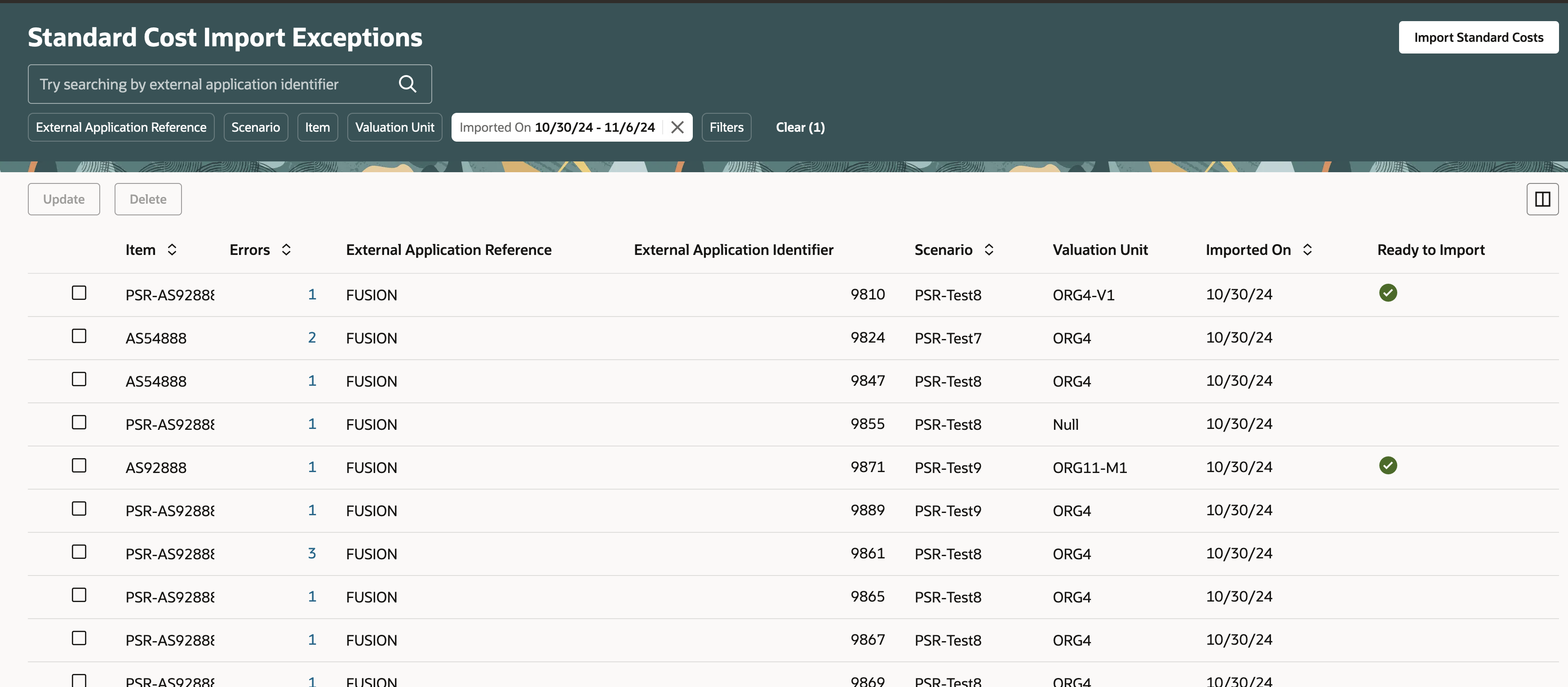
Standard Cost Import Exceptions Landing Page
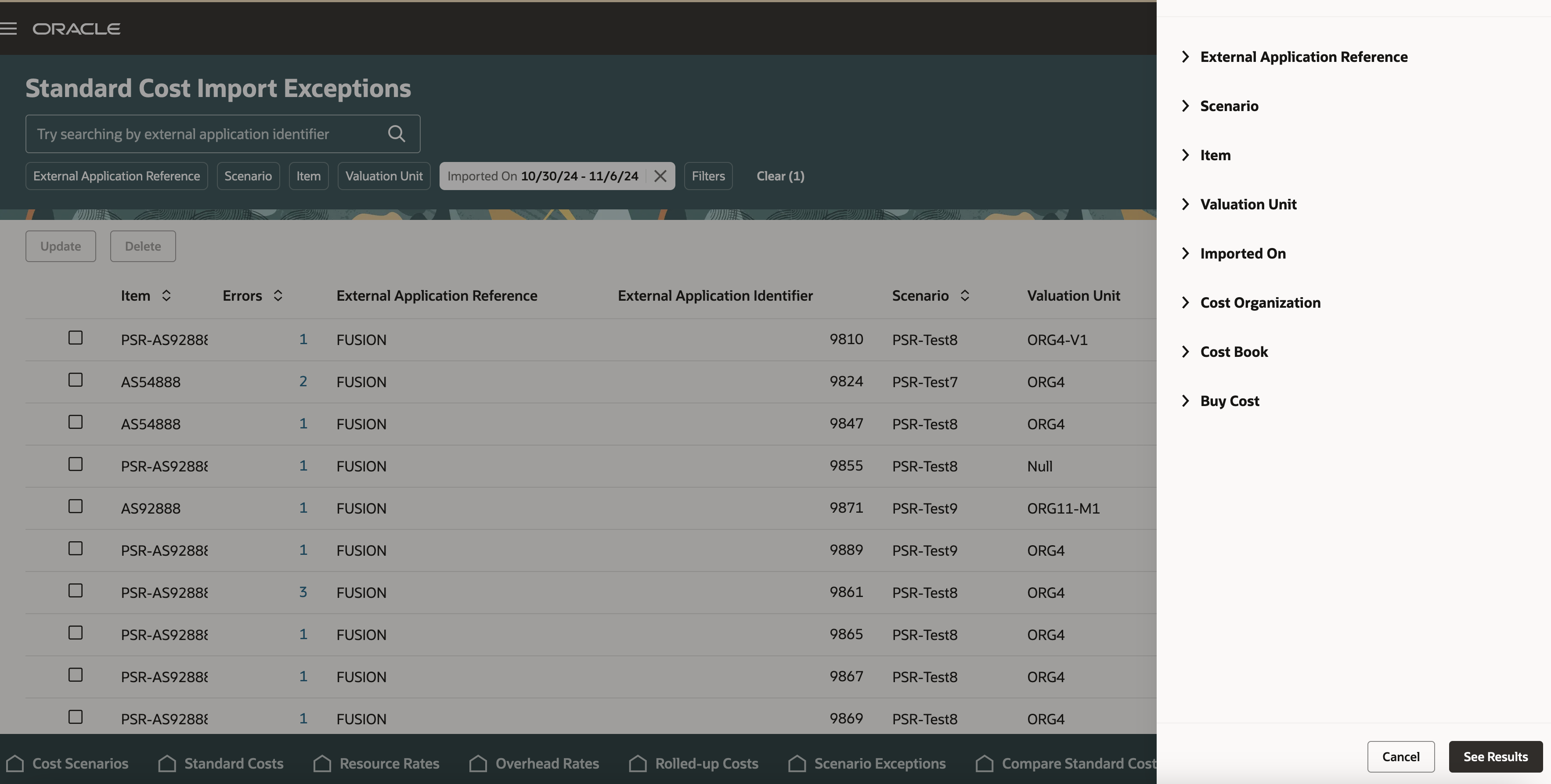
Standard Cost Import Exceptions with Additional Filters
You can select multiple unimported standard cost records edit them one after the other in a sequential manner using the new user experience.
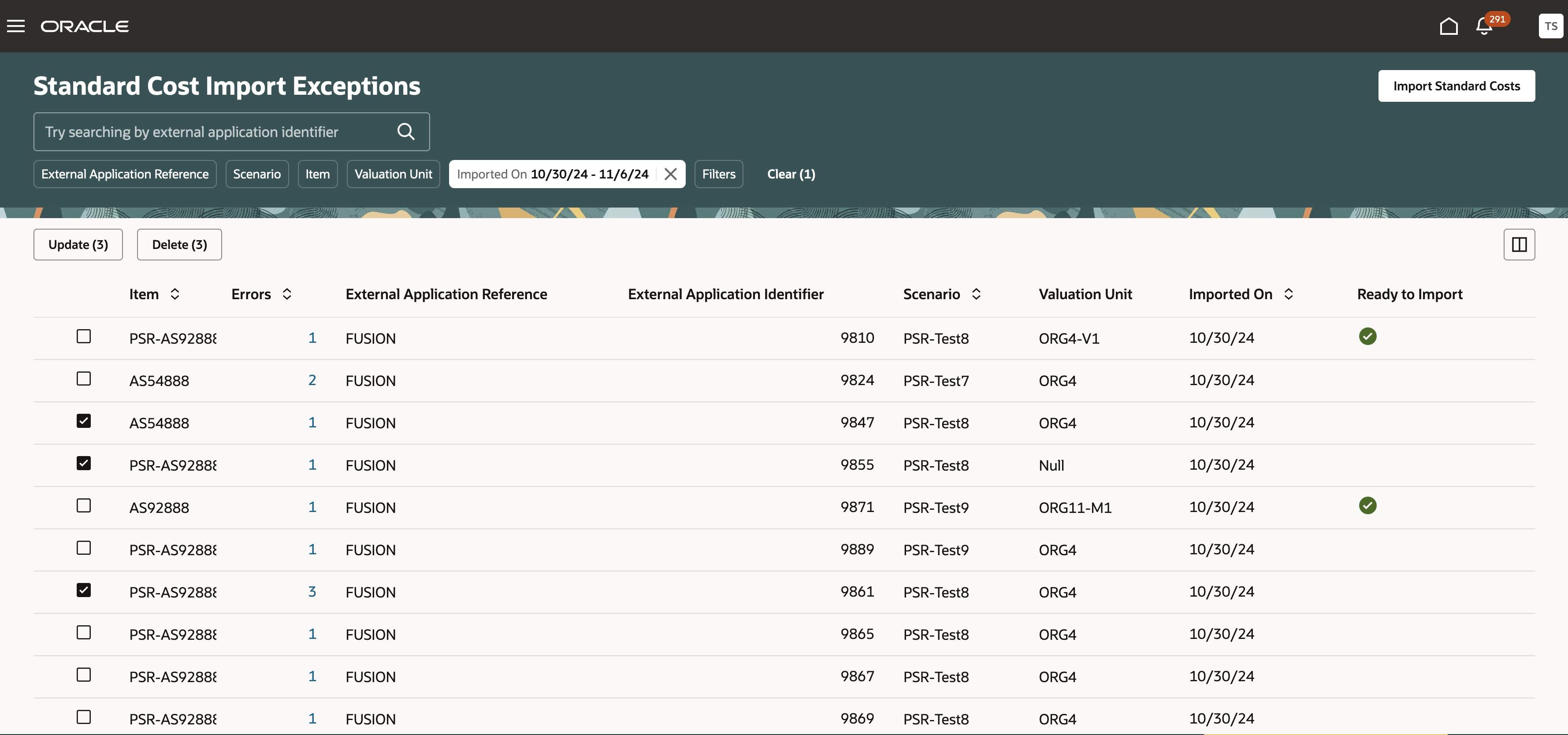
Edit Multiple Unimported Standard Costs
After you have updated these records, the ready to import attribute indicates that you can run the Import Standard Costs process.
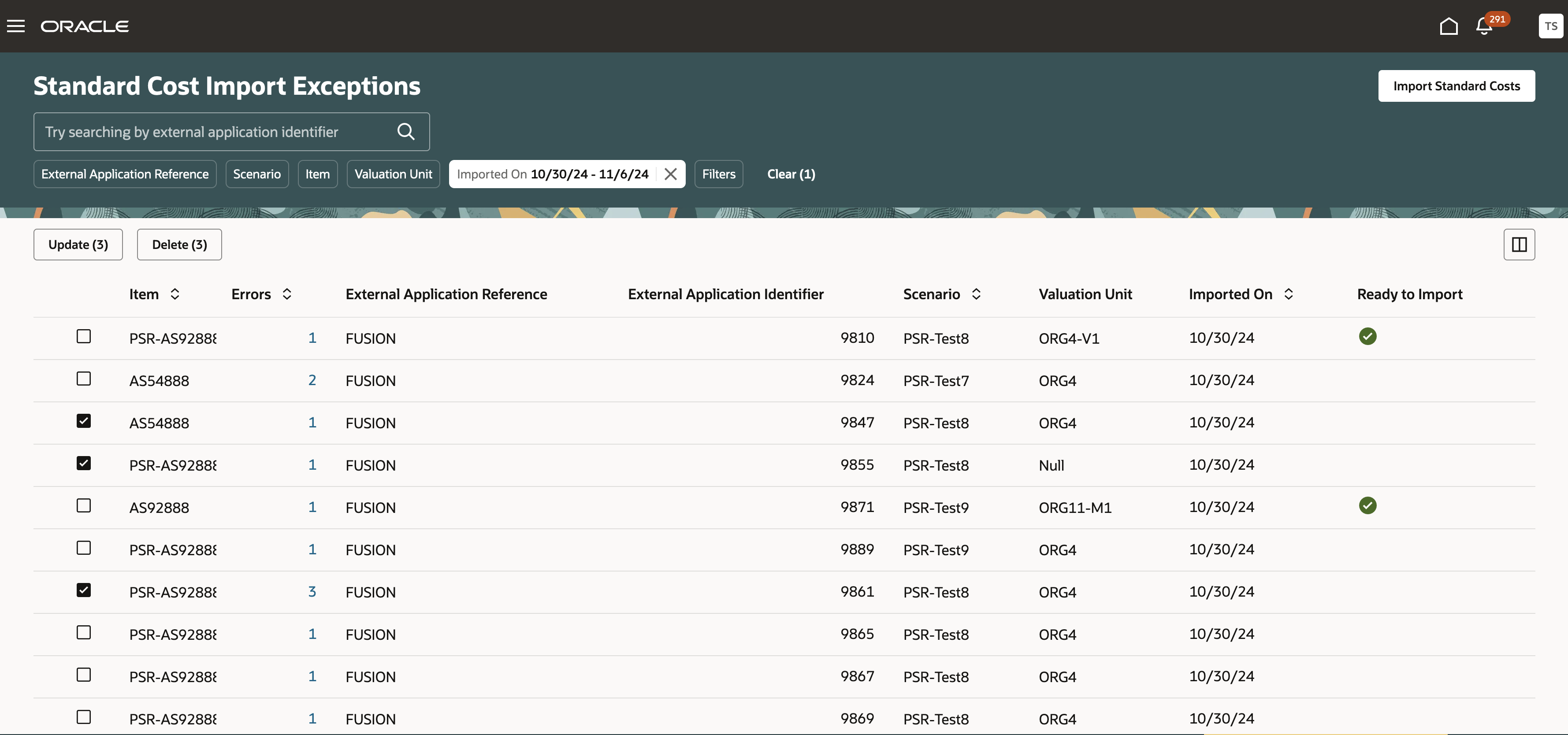
Ready to Import Standard Costs
Similarly, you can select multiple records and view them sequentially.
All other actions on standard costs that include create, edit, and delete follow the same business validations as defined in the existing "classic" UI page.
Here are some of the benefits of this feature:
- Fast track your standard costs management activity by allowing you to edit and view multiple standard cost records sequentially.
- Increase your efficiency by displaying unpublished standard costs by default, to prioritize your next steps in cost planning activity.
Steps to Enable
- In the Setup and Maintenance work area, search for and select the Manage Administrator Profile Values task.
- On the Manage Administrator Profile Values page, search for and select the ORA_CST_STD_COST_IMPORT_EXCEPTIONS_REDWOOD_ENABLED profile option code.
- In the Profile Values section, set the Site level to Yes. The default value is No.
- Click Save and Close. Changes in the profile value will affect users the next time they sign in.
- Yes = enables the feature
- No = disables the feature
After you've set the profile value correctly, the task pane under Cost Accounting shows the task menu link as Standard Cost Import Exceptions. Using this link, you can access the Redwood page.
Tips And Considerations
The pages support both guided journey and business rules.
Key Resources
- Oracle Fusion Cloud SCM: Implementing Manufacturing and Supply Chain Materials Management Guide, available on the Oracle Help Center.
- Oracle Fusion Cloud SCM: Using Cost Management Guide, available on the Oracle Help Center.
Access Requirements
-
Users who are assigned a configured job role that contains the following privilege can access this feature:
- Estimate Costs (CST_ESTIMATE_COSTS)