Redwood: Perform Mass Replacement of a Component Using a Guided Task
You can perform a mass replacement of a component on multiple item structures using the guided task process, accessible through the Perform Guided Tasks link in Product Management Experience in the panel tab. This feature is available in both the Product Development and Product Information Management work areas.
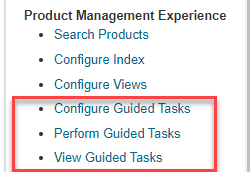
Links to View and Manage Guided Tasks
You can select and start one of the guided tasks that has been configured by your administrator.
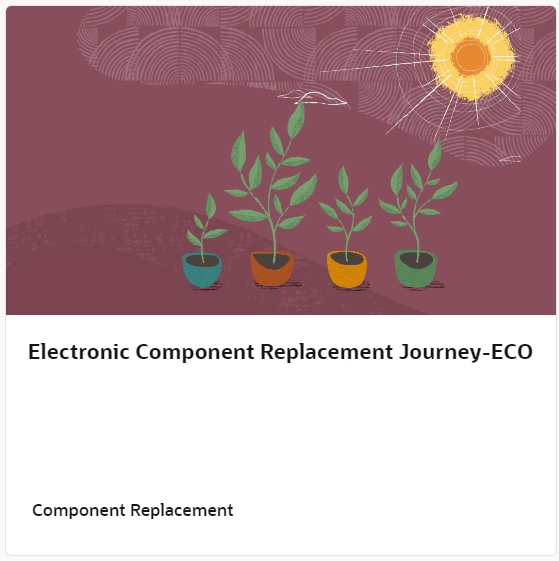
Guided Task Configured for Component Replacement
Here’s a guided task that allows you to view all the items where a component is used and replace it with a different component for one or more selected structures.
To begin, click Start This Journey after you've selected the assigned journey card for component replacement. Then, use the following steps in the guided task to perform the mass replace of the component.
Step 1: Search for and select the item you wish to replace as well as the replacement item.
Step 2: Select one or more items from the where used list.
Step 3: Review and submit the mass replacement action.
Step 4: View the change order status.
Depending on the configuration of the guided task, once you've made your selections, the changes will be applied directly to the selected structures of the commercial items or added as affected items to the change order through the scheduled process for engineering and commercial items.
Step 1: Search for and select the item you want to replace as well as the replacement item.
You'll be prompted to select the item you want to replace and the item that you want to replace it with (that is the replacement item). Once you select the items, the details of the items will be displayed as shown in the following screenshot:
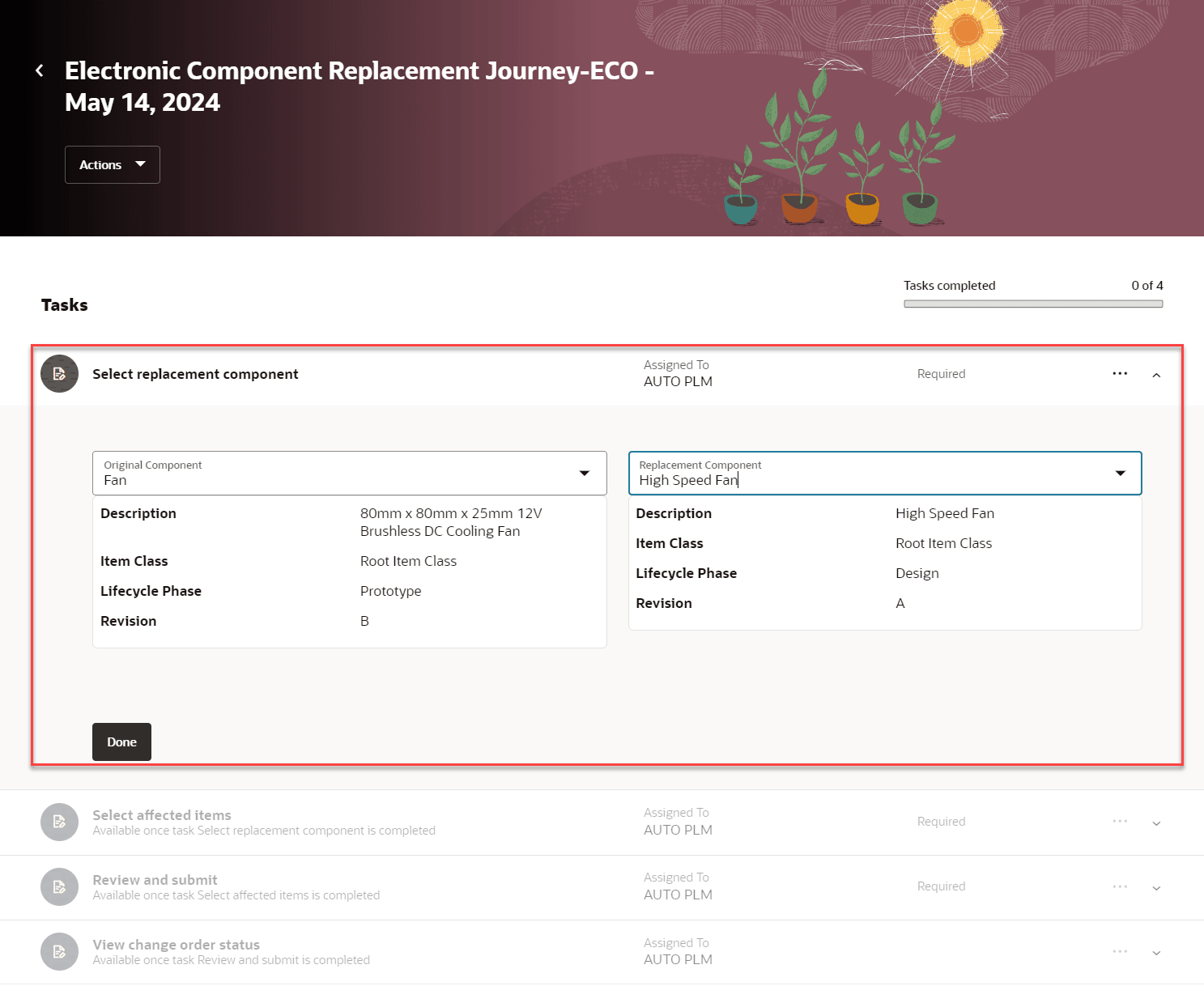
Search and Select the Item and Replacement Item
Step 2: Select one or more structures from the where used list.
You can view the list of items where the component is being used in its structure. You can choose one or more structures for which you want to perform the replacement. You can further refine your search by filtering the results of the where used query. You can view the total number of items returned based on the query and the number of items selected. Upon selection of items, reference designators will be copied to the replacement item.
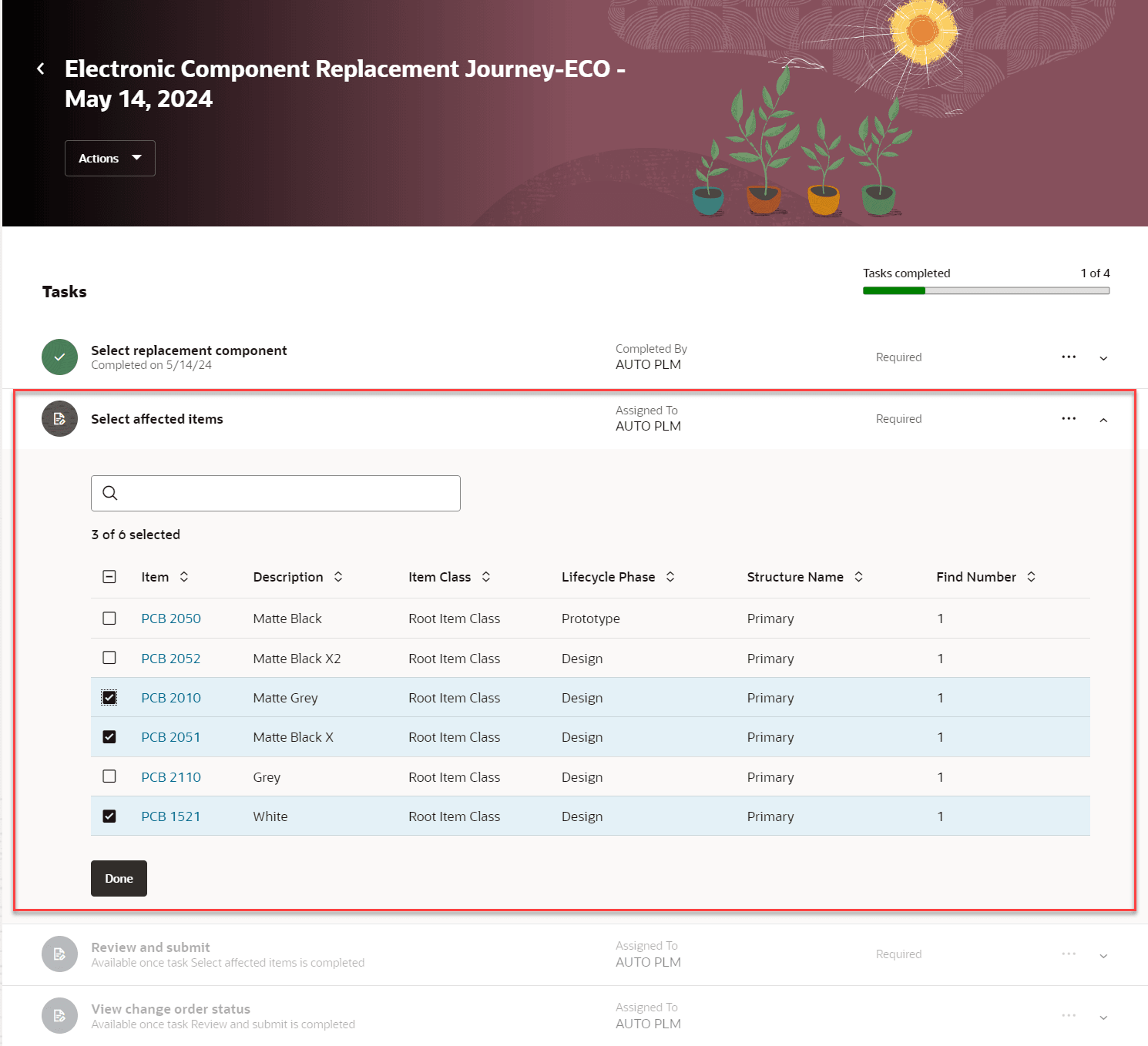
Select Items Where You Want to Make the Replacement
Step 3: Review and submit the mass replacement action.
You can view the summary of the selections from your previous tasks and choose to add the changes to a new change order or select an existing one.
You can view the following:
- Organization the items belong to.
- The predefined change type if it’s selected in the configuration.
- Summary of the previous steps.
- If the guided process uses a change order, you can create a new change order or select an existing one.
When you click the Submit button, a scheduled process will be submitted to add the replacement changes directly on the structure or to the change order.
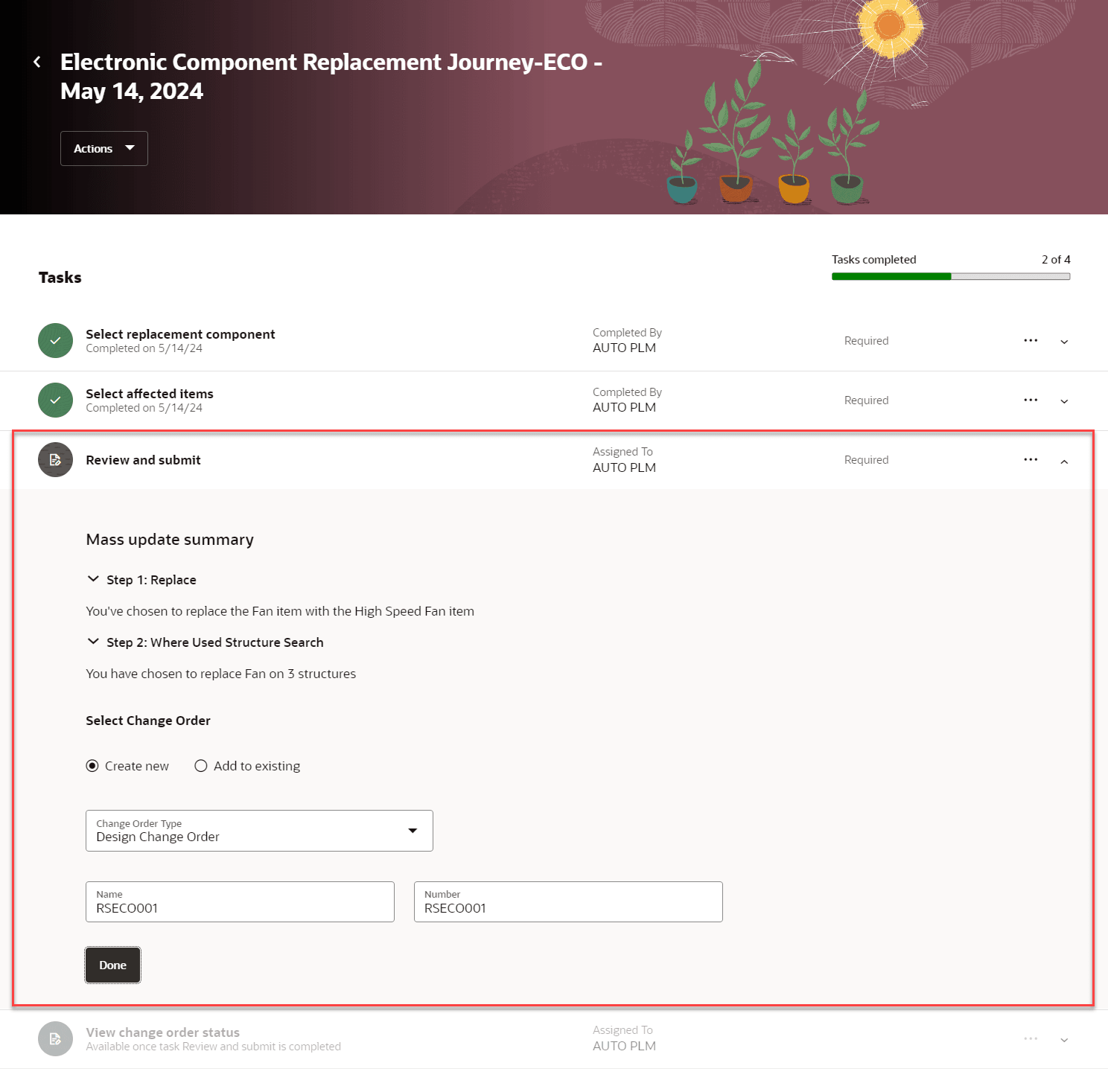
Review the Summary of the Selection
Step 4: View the change order status.
You can view the details of the task such as batch name, change order name, job ID, and job status.
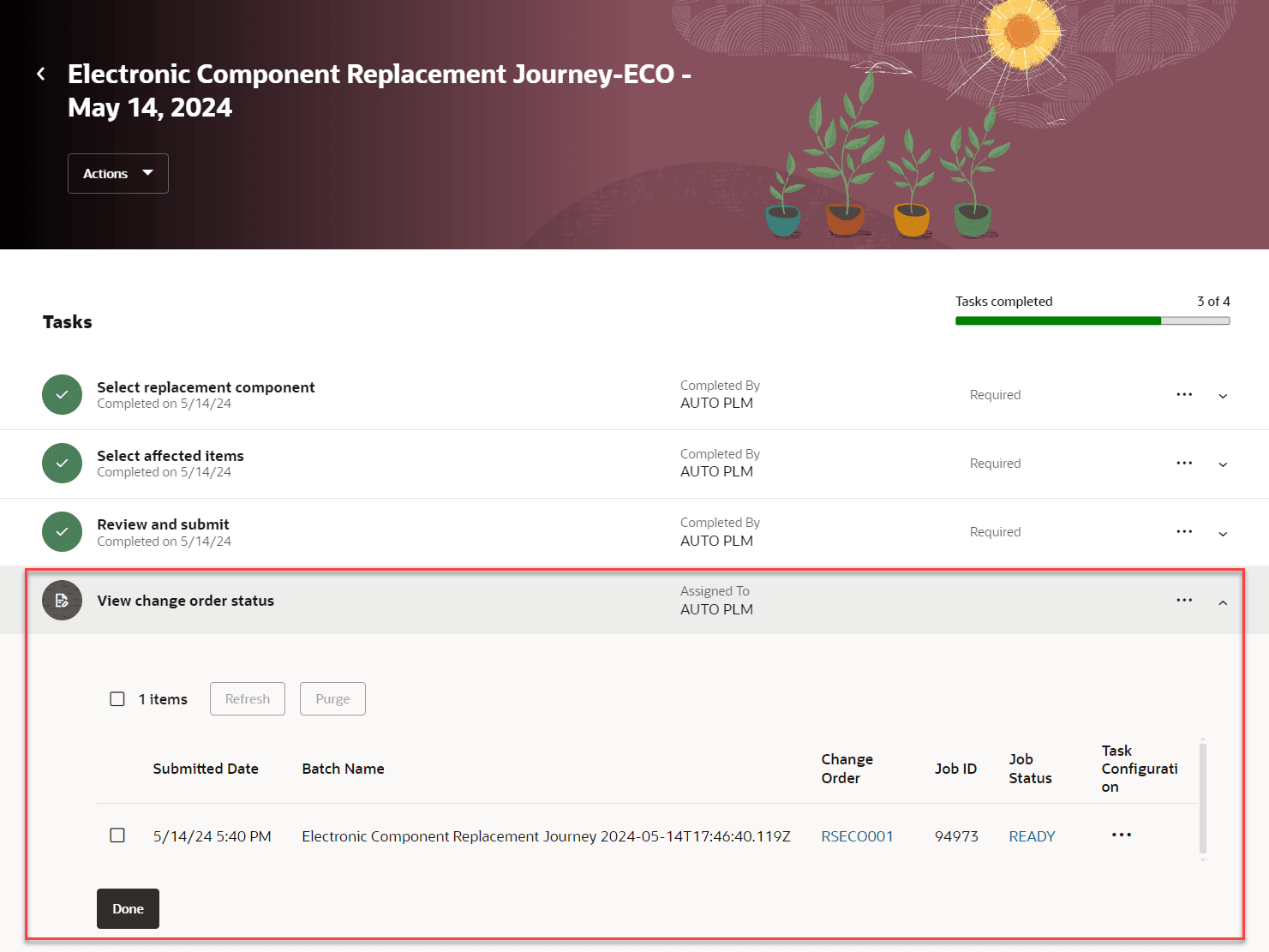
Status Of the Batch Submitted for Replacing Components
To view the status of the tasks on a later date, you can click the View Guided Tasks link in Product Management Experience in the panel tab.
This feature benefits your business by the following:
- Provides an easy-to-follow centralized and standardized guided process for all the tasks involved when replacing components and thereby potentially reduces errors.
- Reduces time and effort consumed in replacing components across assemblies when they are being phased out or obsoleted.
- Allows for faster processing times and an increase in overall employee productivity.
Steps to Enable and Configure
You can configure the steps by creating a component replacement task using Configure Guided Tasks in Product Management Experience in the panel tab. You must select Component Replacement in the Category list.
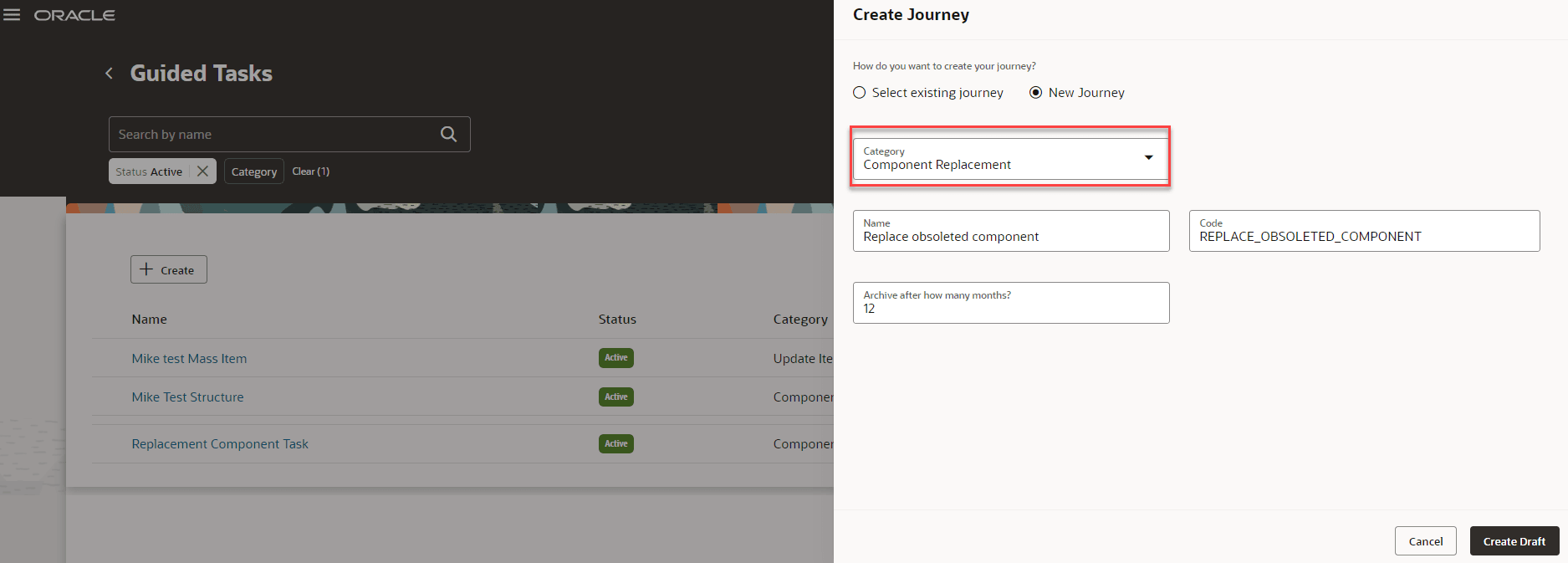
Select Component Replacement as Category in the New Journey
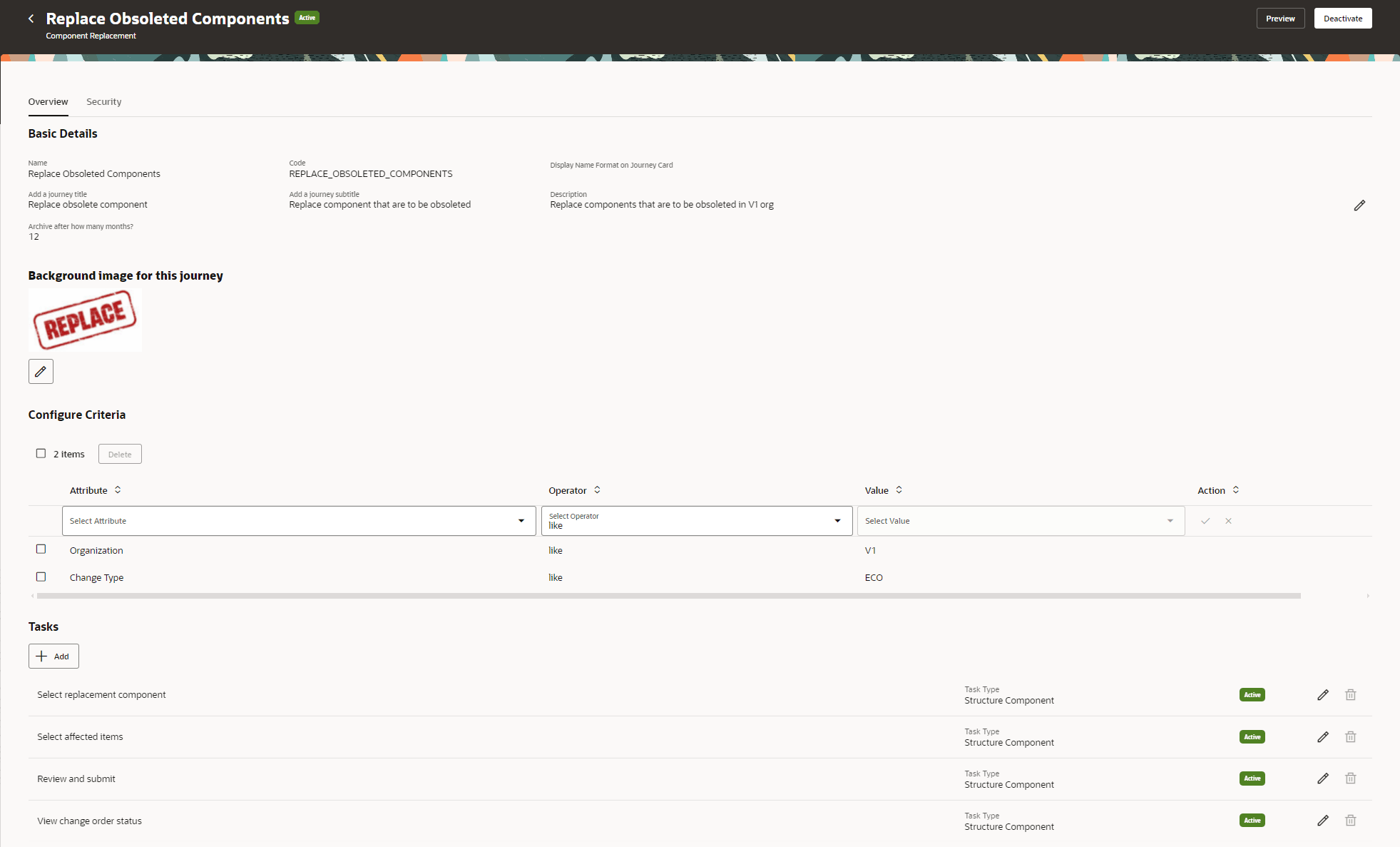
Configure Component Replacement Tasks
Tips And Considerations
- In step 1, the item will be filtered based on the organization selected in the configuration.
- In step 2,
- If the replacement component is configured to be routed through an engineering change order, the search results will only include engineering structures created in the Product Development work area.
- If the replacement component is configured to be routed through a commercialization change order, the search results will include commercial structures created in the Product Information Management work area and engineering structures in the Prototype or Production lifecycle phases. The results will exclude Packaging Structures.
- If the replacement component isn't configured to be routed through any change order at all, the search results will include both engineering structures as well as commercial structures.
- In step 3,
- You can create a new engineering or commercial change order. You also select an existing change that’s in the Draft or Open status.
- When the scheduled process is complete, the change order is created in the open status.
- If the guided task isn't configured for the change type then there's no need to select the change type or create the change order. The replacement will be made directly on the item.
- When the components are replaced, the reference designators will also get replaced.
Key Resources
- Oracle Fusion Cloud SCM Using Product Development Guide, available on the Oracle Help Center.
- Oracle Fusion Cloud SCM Using Product Master Data Management Guide, available on the Oracle Help Center.
- Oracle Fusion Cloud SCM Implementing Product Management Guide, available on the Oracle Help Center.
Access Requirements
Users who are assigned a configured job role that contains these duty roles and privileges can execute the guided task flow:
Configure Guided Tasks
- Guided Task Builder (ORA_EGI_GUIDED_TASKS_BUILDER_DUTY)
- Guided Task Builder (ORA_EGI_GUIDED_TASKS_BUILDER_DUTY_HCM)
- Component Replacement Guided Task Flow (ORA_EGI_GT_COMPONENT_REPLACEMENT_DUTY)
- Manage Change Orders (ACA_MANAGE_CHANGE_ORDERS_PRIV) or View Change Order (ACA_VIEW_CHANGE_ORDERS_PRIV)
Perform Guided Tasks
- Guided Tasks Run Time (ORA_EGI_GUIDED_TASKS_RUN_TIME_DUTY)
- Guided Tasks Run Time (ORA_EGI_GUIDED_TASKS_RUN_TIME_DUTY_HCM)
- Component Replacement Guided Task Flow (ORA_EGI_GT_COMPONENT_REPLACEMENT_DUTY)
- Create Change Order (EGO_CREATE_CHANGE_ORDER_PRIV)
- Manage Change Orders (ACA_MANAGE_CHANGE_ORDERS_PRIV)
- Monitor Product Management Workflow Objects (ACA_MONITOR_PRODUCT_MANAGEMENT_WORFLOW_OBJECTS_PRIV)
- View Item (EGP_VIEW_ITEM_PRIV)
View Guided Tasks
- Guided Tasks View (ORA_EGI_GUIDED_TASKS_VIEW_DUTY)
- Guided Tasks View (ORA_EGI_GUIDED_TASKS_VIEW_DUTY_HCM)
Access to all Guided Tasks
- Guided Tasks Duty (ORA_EGI_GUIDED_TASKS_DUTY)